A Netflix and chill session can be great fun. Grab a snack and a drink, sit down, and play your favorite movie or show. However, one thing you don’t need when binge-watching the latest series is the annoying lines of white text that may suddenly appear in the top left of the screen. This text displays information such as video bitrate and resolution, audio format and language, elapsed time, and timed-text (subtitles, closed captioning) language and status.

While sometimes this information might be useful, having it displayed on your screen constantly can be distracting. Luckily, turning off the top left text is straightforward. In this article, you’ll learn how to eliminate the text in the top-left corner of Netflix on various devices.
1. How to Get Rid of the Top Left Text Info on Netflix
The method you can use to remove the text in the top left depends on your device. Netflix is accessible on a wide range of devices with internet access.
2. Remove Text in Top-Left Area of Netflix Using a Smart TV
- Launch Netflix on your Smart TV.
- Press the “Info” or “Option” key. If there’s no such button, try the “Asterisk button”, found on some Roku OS TVs.
- If both options don’t work, try repeating them during the buffering process when launching a stream.
3. Remove The Top-Left Text on Netflix Using a Roku Device or Roku TV
- Launch Roku on your TV or navigate back to the “Home screen.”
- Press the “Asterisk button” on the Roku remote, then return to what you were viewing.
- If the text still appears, try pressing the “Asterisk button” three times while launching a stream and when it is buffering.
- If Steps 2 and 3 fail, try holding down the “Asterisk button” while repeating the above steps.
4. Remove Text in the Top-Left Section of Netflix on Xbox One X/S or Xbox Series X/S
- Open the Netflix App on your Xbox console.
- Press the right control stick to dismiss the text.
5. Get Rid of Text in Upper-Left Section of Netflix on PlayStation 4/PS4
- Launch the Netflix app on your PS4 console.
- Press the right joystick to turn off the text.
- If that doesn't work, tap on the Options button next to the triangle.
- If it persists, try restarting your PS4.
- If still unresolved, consider uninstalling and then reinstalling Netflix.
Netflix Upper-Left Text FAQs
1. What is TimedText/Timed Text on Netflix?
TimedText, also known as Timed Text, refers to closed captioning and subtitles that display the dialogue alongside its timecode. The standard authoring specification for this is Timed Text Markup Language (TTML). Netflix is developing its new TTAL authoring specification, enhancing localization. TTML typically uses a two-line display format. TimedText can serve various functions such as language translations, including fictional languages and regional adaptations.
No More Annoying Netflix Text
In conclusion, there are numerous programs available for viewing, and Netflix stands as the ultimate hub for exciting content. Now that you know how to disable the distracting top-left text, you can fully enjoy your favorite shows without interruption.



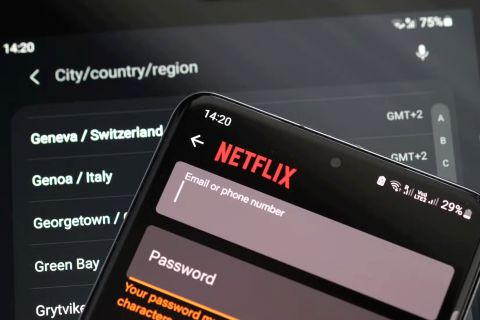
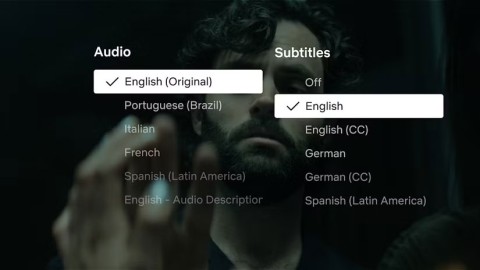

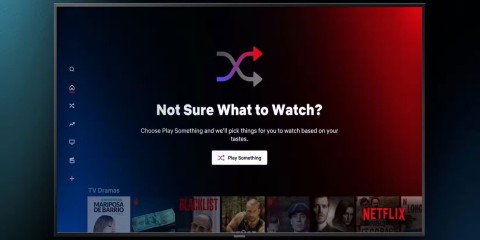
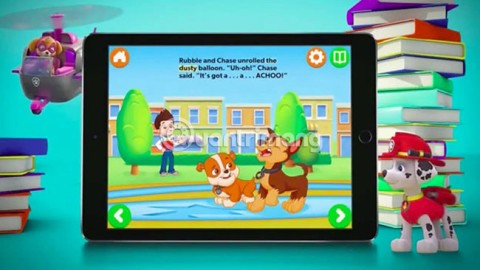




















Jake Williams -
I tried your suggestion, and it worked perfectly. I can finally concentrate on my movies. Thanks a lot
Cat Lover -
LOL I always joked about that text being my uninvited guest while watching Netflix! Thanks for helping me kick it out
Cathy N. -
Any chance this works on mobile too? I often watch Netflix on my phone and hate that text
Kevin B -
More people need to see this! I've been telling my friends about it for ages now. Glad to finally have a resource to share
Emily Chan -
Thank you so much for this guide! I always hated that text blocking my view when watching Netflix. Now I can enjoy my shows without distractions
Panda Lover -
You’re a lifesaver! I can finally watch in peace without that annoying little text!
John D. -
I didn't even know that you could get rid of that text! This is a game changer for me. Cheers, mate
Chloé V. -
Totally agree! This text really kills the vibe while watching. Glad I found this
Leah F. -
This was immensely helpful! I couldn't focus on my binge-watching sessions. Now, back to Netflix!
Phúc IT -
Honestly, this text was driving me nuts! I’m so glad I found this article. Thanks for the clear steps!
Bob S. -
Ugh, I've really had it with that text! Thank you for sharing this solution!
Lizzie O. -
Followed your steps and wow! What a difference. Appreciate it
Fiona K. -
Haha, I thought I'd have to live with that text forever! Cheers for the step-by-step
Mèo con -
I had no idea it could be removed! This is so useful, I’ve been meaning to ask my friends if they knew how to do this
Aaron H. -
Can’t say thank you enough! The text bugged me since day one and now it's gone
Sammy G. -
This guide is a lifesaver! I’ve been bothered by that text since forever.
Max Smith -
That's amazing! I never would have thought to look for a setting. Really appreciate the info
Ruby G. -
I always thought it was a glitch! Thanks for clearing things up! You're my hero
Huyền Lizzie -
I tapped into the settings after your suggestion and voila, the text just vanished! Magic
Frankie M. -
Absolutely love this! No more distractions! You made my Netflix experience so much better
Nina L. -
Just want to drop a thank you for this! I’ve finally conquered that annoying text!
Billie A. -
Is it silly that I never thought about looking for a solution? Thank you for opening my eyes
Sam D. -
What a relief! I was about to call Netflix about this. Thanks for the DIY solution
Tommy R. -
Appreciate the detailed guide! I didn’t think tech stuff could be this simple. My Netflix experience is about to change
Theo C. -
Success! Thanks for the clear instructions. Can’t wait to enjoy my movie night
Thùy Linh -
Great article! I’ve been looking for a way to eliminate that pesky text in the top left. Will definitely try these steps tonight.
Ricky M. -
Oh man, I can't believe I’m just hearing about this. Thank you so much!
Andrew J. -
Wow! I’m so grateful for this guide! Now I can binge-watch without the annoying text all the time!
Sara M. -
Huh, didn’t think I would ever find a solution for that! You guys are lifesavers! What would I do without this community?
Linda Lee -
Finally! Someone wrote about this problem! I’ve been complaining about it for ages. Thanks for the solution!
Charlie T. -
Came here just to thank you! Watching shows without text is heavenly
Quang vn -
Could someone help me? I’ve tried everything and still see that text. Please share more tips!
Jess T. -
I didn't realize it was a common issue! Why doesn’t Netflix fix this by default
Linh mèo -
This is so helpful! But, is there a way to also adjust the subtitles alongside? I struggle with that too
Sophie R. -
I thought I'd have to live with that forever! Can’t believe it was so easy to fix
Amy C. -
This is brilliant! When did Netflix start putting text there anyway? Wasn't there before! Thanks for the fix
Hương KT -
Wow! Just followed your tips, and it worked! No more interruptions while binge-watching my favorite shows
James B. -
This is incredible! Can’t believe it took me so long to figure it out. Thanks a million
Duy Sinh 6789 -
Anyone else finding it super annoying? I thought I was the only one! Thanks for sharing this!
Hương Đà Nẵng -
I wish I found this earlier. It’s been bothering me for way too long. Cheers for the help
Frank P. -
Anyone else having trouble with the settings? I followed everything, but still see the text. Please help