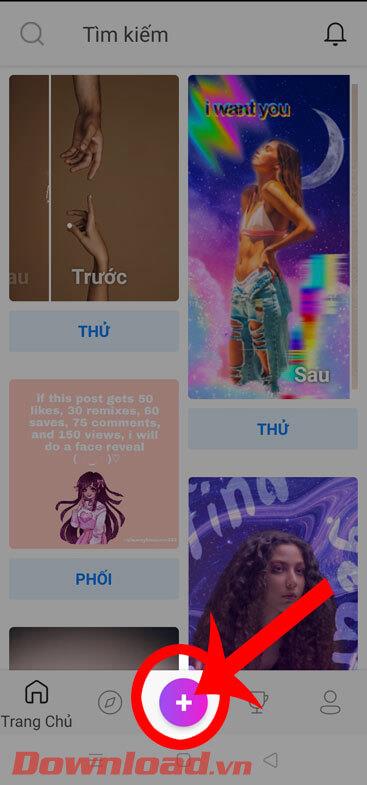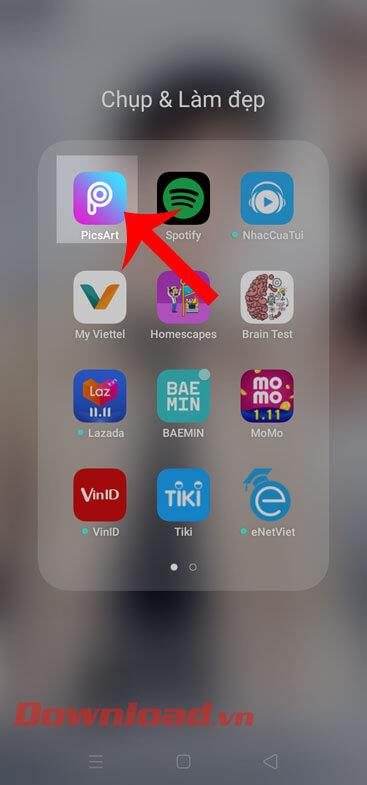Instructions to delete the photo font with PicsArt

Learn how to remove fonts easily with PicsArt, one of the leading photo editing applications that enhances your photography experience.
Currently, the photos with the dispersion effect are being shared by many people on social networks . If before, to create photos with this effect, we need to use a lot of professional photo editing tools on the computer, but now with the PicsArt application , I can feel comfortable. Create photos with vanish effect.
PicsArt is a photo editing application used by many young people today, with this app, we can freely make our photos become more beautiful and unique. Today we will introduce the tutorial on creating photos with the dissolution effect with PicsArt on your phone , invite you to follow.
Download PicsArt on Android Download PicsArt on iOS
Step 1: Open the PicsArt application on the phone, this is the first thing to do before creating a vanish effect for the image.
Step 2: At the home page of the application, click on the bottom of the phone screen. plus symbol
Step 3: Click on the photo you want to create the effect.



Step 4: In the main interface of Photo editing feature , click on Tools at the bottom of the screen.
Step 5: At this time, there will appear a list of tools for editing photos, click on the Vanish effect .
Step 6: Highlight the areas where you want to create a vanish effect and the selected area on the image will be highlighted in red .
Step 7: Next, move the size bar below to adjust the size of the zoned line , then click the arrow icon in the upper right corner of the screen.



Step 8: Now the fade effect is applied to the photo. At the bottom of the screen there are a number of tools to customize the effect such as Stretch, Size, Orientation, Descending, Blendmode . There is a adjustment bar at each tool , so move this bar to correct the dissolution effect on the image.
Step 9: To apply the fade effect to the image, click the tick mark at the top of the screen.
Step 10: Click the arrow icon in the upper right corner of the screen.



Step 11: In the Share section, click the Save button to save the image to your phone.
Step 12: Select the Save item .
Step 13: Then select Gallery to save the image to your device.



Step 14: Now there will be a message Saved to the library , click Done to finish the process of creating images with the disappearance effect.
Step 15: Finally, open Photo Library on your phone to review the newly edited picture.


Above is a guide to creating photos by dissolving effect with PicsArt on the phone, we hope that after completing these steps, you can turn your photos to look better with this effect. .
In addition, you can also refer to some other articles such as:
I wish you successful implementation!
Learn how to remove fonts easily with PicsArt, one of the leading photo editing applications that enhances your photography experience.
Instructions for creating a mirror image effect on Picsart, Picsart is an application where users only need to perform a few simple steps to transform the photo.
Instructions for cutting photos into circles on PicsArt, PicsArt is a professional image editing application on phones that many people use today. Today
Instructions for deleting text on photos using PicsArt, PicsArt is a photo editing application that many people use today, especially now this application also allows users to
Instructions for changing hair color using PicsArt on your phone. To change the hair color in your photos simply and easily, here we invite you to follow along.
How to download and install PicsArt photo editing software on phones and computers.
PicsArt is the most professional photo editing application on mobile today. The following article will guide us to separate background images with this application.
PicsArt, photo editing application, photo editing tool, photo editing software, photo editing with PicsArt, insert text into photos, insert text into photos
If you want to stitch your photos into PicsArt frames without knowing what to do, the following article will guide people to do this in a very simple way.
Discover how to find out which celebrities you resemble using the new Familiar Faces feature in B612.
Learn how to disable the background mode of BlueStacks to enhance your computer’s performance while saving resources.
Learn how to effectively remove old boot menu options on Windows 10. Keep your boot menu clean and optimized for efficiency with these easy steps.
Discover the essential CROSH commands for your Chromebook. Get troubleshooting tips and system configurations to enhance your Chrome OS experience. Learn more!
Zoom is a top video conferencing service for connecting with friends, family, business associates, and classmates on various devices including Amazon Fire tablets.
Discover the advantages of the AccuType Keyboard in Lenovo laptops. Learn why this keyboard enhances productivity and provides a superior typing experience.
Learn how to utilize the SkyShare feature on Skyworth Smart TV for easy connection with your phone or tablet, enhancing your viewing experience.
Learn how to limit your download speed in Google Chrome to manage bandwidth and improve overall performance during downloads.
Discover how to fix the error of not being able to install software on Windows 10/11. Learn essential steps and troubleshooting techniques.
Learn how to create an Instagram account without a phone number. This step-by-step guide will help you sign up using an email address instead, making it quick and easy.
Step-by-step guide to change the location of the data sharing folder between the NoxPlayer Android emulator and your computer for enhanced file management.
Learn how to efficiently delete data (photos, videos, music, etc.) on the Android NoxPlayer emulator.
Learn how to remove fonts easily with PicsArt, one of the leading photo editing applications that enhances your photography experience.
Discover the 11 best Virtual Router Software for Windows that allows you to convert your PC into a virtual Wi-Fi router, enhancing your internet sharing capabilities.
Learn the comprehensive steps to reset your Smart TV Skyworth effectively with WebTech360. Optimize performance and settings!