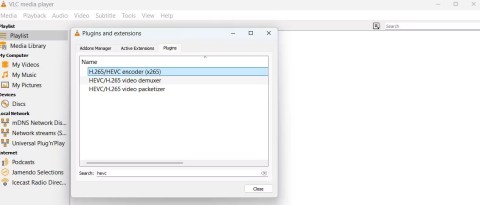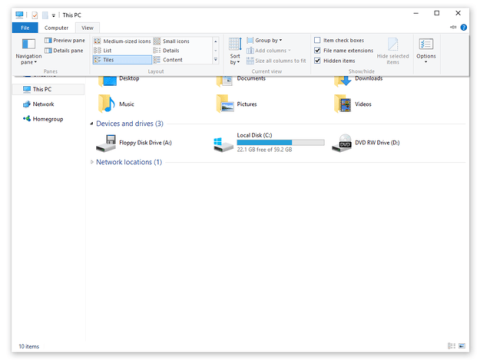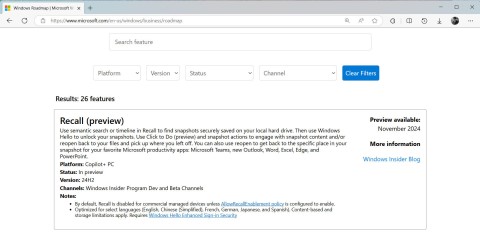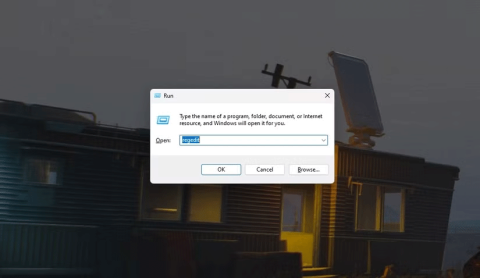The best Android emulators for gaming

In this article, Quantrimang only gives a list of the best Android emulators for playing games.
BlueStacks Blue Screen or BSOD is one of the most annoying bugs of this Android emulator. While not many people get involved, BlueStacks has a blue screen error that is not easy to fix and actually causes a lot of problems. The following article will guide you on how to fix BlueStacks blue screen of death.
BSOD or BSoD stands for Blue Screen of Death (BlueStacks) is a bug not many people make in the process of installing and using this Android emulator on computers, however, this is one of the most annoying, complicated and difficult to fix errors (
Another bug about BlueStacks display screens is that, Bluestacks displays black screens . But compared to BSOD, the black screen is much easier to fix and simpler. If you have a BlueStacks blue screen error, you can switch to some other Android emulators currently also very popular, such as Nox App Player , Droid4X or Windroy ...
And if you still want to be determined to use BlueStacks, you can refer to and follow some remedies below:
Step 1: Left-click on the Windows icon (Start) in the lower left corner of the screen, then:

Step 2 : The new interface appears as below, select the Services tab .

Select Services and then remove all options in the tab
Left-click on the Disable all item to disable all the options that have been previously checked.

Step 3: Select Apply and then continue to the Startup tab and do the same, remove all traces of the items in this and then OK to complete.

Remove all ticks in this section
Step 1: You choose the left mouse button on the Windows window icon , select Control Panel .

Step 2: Click the Programs and Features section .

Step 3: In the next interface, select Turn Windows featuress on or off in the list of options on the left.

Step 4: When the Windows Features window appears, find the item named Hyper-V and uncheck the box in the next box to disable it, click OK to close this window.

Step 1: From the main interface of the computer, right-click the My Computer icon and select Properties.

Step 2: Continue to select Advanced system settings .

Select Advanced system settings in Control Panel Home
Step 3: In the new window, select the Advanced tab and then click Settings in Startup and Recovery .

Step 4: Remove the tick in Automatically_restart and then OK to save.

Still in the interface of Start , enter the keyword Windows Update into the Search box and then left-click the corresponding results shown as below.

Select Check for updates to let the system scan once. This will help the computer find and filter out old installations and drivers of the computer.

Select Check for update to check for computer updates
From the test results, users can also install new or upgrade to fix this error.

Many of the errors that occur on BlueStacks are related to drivers (computer drivers), and if you've tried almost everything but still can't fix BlueStacks blue screen error, you should also try this method. .
References:
How to find and download the missing driver for the computer .
There are also many sources and users claiming that the blue screen error is due to Bitdefender 2015. So you can also try to remove BitDefender with some specialized tools like Revo Uninstall , CCleaner or Your Uninstaller , IObit Uninstaller ... see what.
Finally, you can think of a few more negative ways, such as checking for hard drive errors or even reinstalling Windows for your computer. However, as mentioned, the Android emulation market today is extremely rich, so we can completely use other alternatives, which are better, more convenient, require lower configuration but still Ensure satisfaction of demand.
In this article, Quantrimang only gives a list of the best Android emulators for playing games.
These are the best Android emulators to play PUBG Mobile
Learn how to efficiently transfer photos and data from your computer to the BlueStacks emulator in the 2024 and 2025 versions.
Learn how to disable the background mode of BlueStacks to enhance your computer’s performance while saving resources.
With just a few clicks, users can easily backup and restore BlueStacks data to protect important information on this Android emulator.
Instructions for locking the mouse cursor when playing games on BlueStacks, Instructions for turning on/off the mouse cursor lock feature when playing games in the BlueStacks App Player emulator.
Improved mouse sensitivity for Free Fire on BlueStacks, BlueStacks has made important improvements for Free Fire gamers. Please upgrade BlueStacks 4.230.10
BlueStacks supports many languages in the World, including Vietnam. And if you want, you can also set up Vietnamese for BlueStacks easily.
Mobile game development has evolved to the point that your smartphones can handle gameplay with high graphics. One example is the Player’s Unknown Battleground or most commonly called PUBG. This is an online multiplayer battle royale game which main purpose is to survive in the ground and be the number 1 among the 100 players. Since your goal is to be on top, you have to watch out for your enemies. Thus, playing it on a small device can be a hassle as you might miss your chance. So, here are the ways to play PUBG mobile on PC.
The virtual keyboard for chatting on BlueStacks is different from the gaming virtual keyboard that WebTech360 has previously instructed you.
For those looking for an app that can help you run the android system on your PC, then try using Bluestacks. This is an app that allows people to run any kinds of android apps such as games, texting on their computers. Many of you must be asking how the system works and is Bluestacks safe to use. Well, just like other emulators, Bluestacks is safe to use if you download the app from the official website. As for how it works, all you need to do is download the app on your computer. Bluestacks have been developing its features and their newest future is Bluestacks multiple accounts.
BlueStacks is a popular cloud-based Android emulator for PC, where users can enjoy thousands of apps on their computers. If BlueStacks Engine wont start on your system, then try running it in compatibility mode, close background applications and pause your antivirus software. BlueStacks should be running fine on your system if you followed this guide, but if it ever crashes or stops working, check out our collection of BlueStacks Guides articles. Whenever you encounter glitches with your system, be it hardware or software related, the Troubleshooting Page should be your first stop.
There are many Android emulators available on the market, if choosing the best emulator is really not easy. The following article will do a small test with the two most commonly used emulators, BlueStacks and Droid4X.
If you are already using BlueStacks on your computer, turning off BlueStacks autorun is the first thing you need to know to prevent this emulator from affecting the use of your computer.
Unfortunately, Google Play services has stopped on BlueStacks, an error that prevents users from accessing Google Play and is forced to log out.
Microsoft recently raised the price of its Microsoft 365 subscription, justifying the change by adding more AI experiences to the service.
When setting up VPN on Windows 10, creating a virtual private network on Windows 10, users will no longer need software like Hotspot Shield.
If you have ever thought of bringing your favorite Windows apps and games to your Android device then you are in luck because today's article will show you how to use Winlator to emulate Windows apps directly on your phone.
HEVC and HEIF are codecs that use similar compression techniques to improve video and image quality across a variety of devices. If you can't open these files, here's how you can install support for them on your Windows 11 PC.
Ctrl + Z is an extremely common key combination on Windows. Ctrl + Z basically allows you to undo actions in all areas of Windows.
Showing file extensions on Windows 10, Windows 7/8 will help you know what type of file it is. Depending on the operating system, the operation to view the file extension will be different. Below, Quantrimang.com will guide you to show file extensions on Windows versions.
Bluetooth makes our life smarter and more convenient, to avoid possible Bluetooth problems in Windows 10, such as Bluetooth not available, users should download and update Bluetooth driver for Windows 10 regularly.
After years of user feedback about the lack of transparency in the process of releasing software updates, Microsoft has finally officially launched the Windows Roadmap page dedicated to Windows 11.
The Print Spooler service is an essential element for printing documents on any Windows operating system. It is responsible for managing print jobs sent from the computer to the printer and can become dysfunctional due to errors or corrupted files.
Enabling Windows 11's system-level DoH will enable DNS over HTTPS for all browsers and Internet-facing apps on your computer.
God Mode in Windows 11 can take you to printer or Bluetooth settings with just one click.
If you miss the familiar look and feel of Windows 10, you can restore the Start menu, taskbar, and other familiar elements with a few simple tweaks.
Perhaps those who have the habit of right-clicking and selecting Refresh will have to learn to forget this operation.
You can use one of the following 6 methods to open Computer Properties (or System Properties) on Windows 10.
While Windows Backup is a good backup solution for Windows 11, it has its limitations. That's why you should rely on the following 3-step process to properly back up your Windows 11 PC.