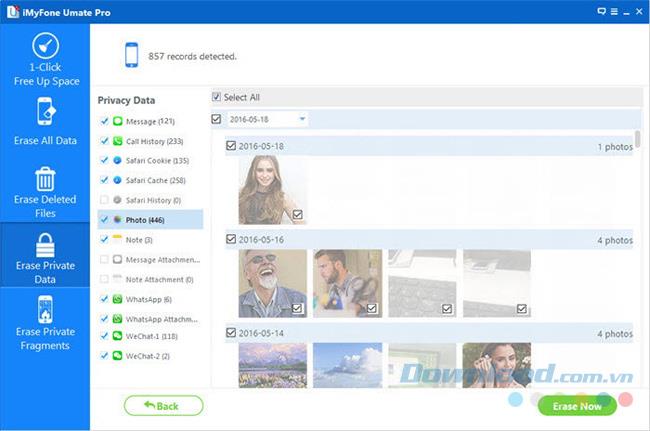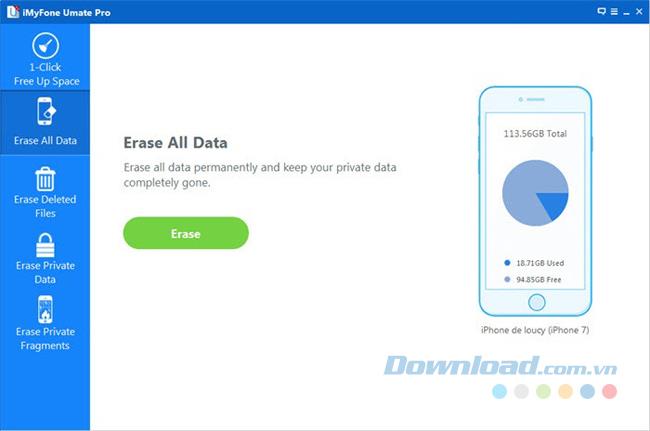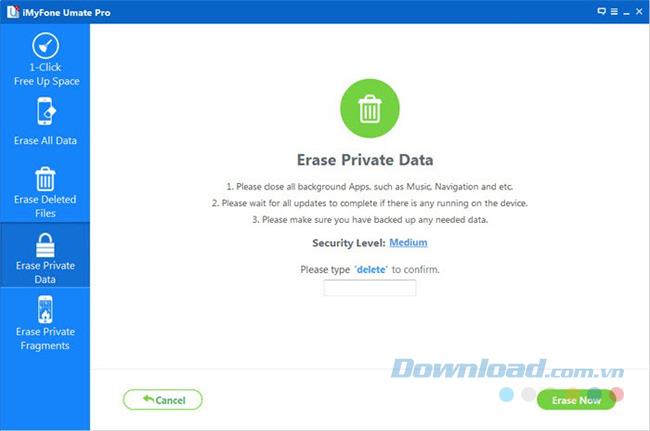If you're going to sell or give away an old iPhone, the first thing you need to do is erase your personal data to make sure your private information is not seen by others. The SIM may contain some important personal information such as contacts, messages, etc. Moreover, the SIM contains important keys that allow you to connect to the SIM provider. In addition to deleting data manually, you also have a lot of other options for doing this. The following is an article on how to delete personal data on iPhone SIM .
Delete data on iPhone SIM (Can be restored)
There are certainly many ways to help you erase the data on your iPhone's SIM . One way is to manually delete, ie you will delete each contact, each message stored on your SIM card. This is definitely the most time-consuming and labor-intensive method. Moreover, with this way of erasing the data can still be recovered by recovery software.
iMyFone Umate Pro and iMyFone Umate Pro for Mac are among themost effective data deletion apps that allow you to delete all files on iPhone SIM. This application ensures all data is completely erased and 100% cannot be recovered because it overwrites all that data.
The main feature of the data removal tool iMyFone Umate Pro
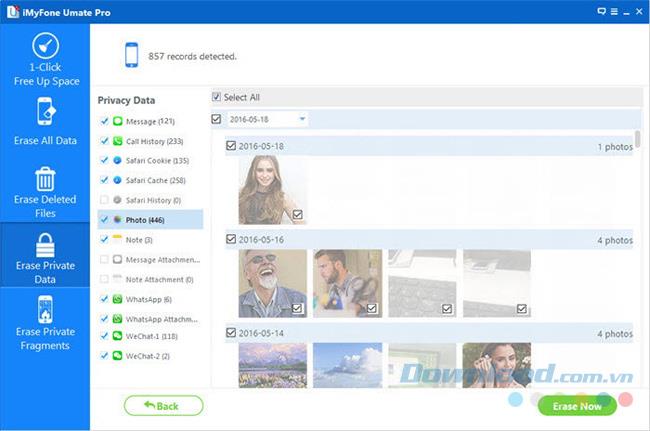
- Ability to delete all unwanted files such as junk files, temporary hidden files ...
- Allows users to choose to delete personal data such as call history, browser history, accounts, bank information, emails ...
- Delete deleted files, ensure confidentiality.
- Delete applications from third parties such as WhatsApp , WeChat, Snapchat , Kik , Instagram , Facebook , Twitter , Youtube , Viber , Skype , Chrome , Line ...
Permanently delete data on SIM (Unrecoverable)
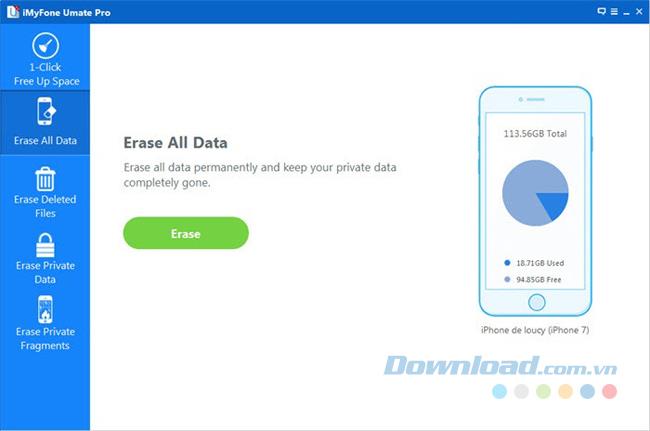
To do that, follow the steps below:
Step 1: Start iMyFome Umate Pro and connect the device to the computer.
Step 2: Select Erase All Data.
Step 3: Click Erase Now.
Step 4: Enter Delete to confirm the delete command, then select Erase Now.
Thus, all data stored on the SIM has been permanently deleted.
NOTE:
You can also delete all data by going to Settings> General> Reset> Erase All Content and Settings . However, the data deleted in this way will not be completely overwritten.
Selectively delete data on iPhone SIM card (Cannot be restored)
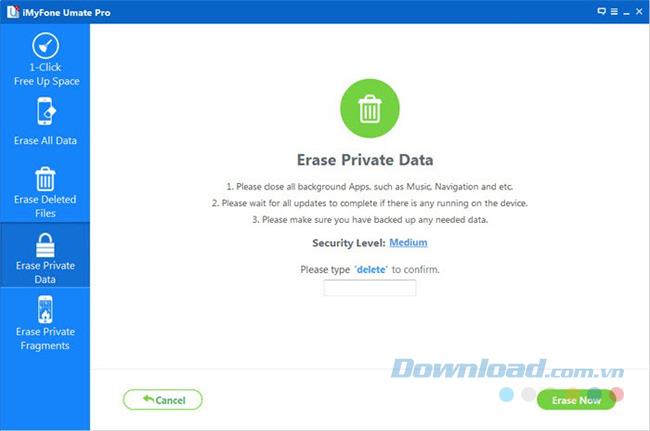
The methods listed above are only suitable when you want to delete all data on the iPhone SIM card. However, in case you just want to delete certain contacts or files, how would you do it?
iMyFone Umate also allows you to selectively delete data. Follow the instructions below to delete the files you want:
Step 1: Select Erase Private Data and click on Scan . iMyFone will start scanning all personal data on your device.
Step 2: After the scan is complete, you can select the files you want to delete on the SIM and select Erase Now.
Step 3: Enter Delete to confirm and select Erase Now.
Now, you have more ways to delete data on iPhone SIM, helping to protect your personal information. Hopefully through this article, you will find a way that best suits your goals.
I wish you successful implementation!