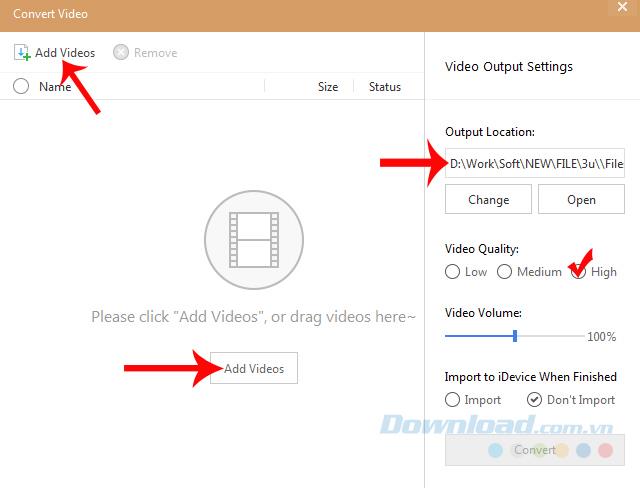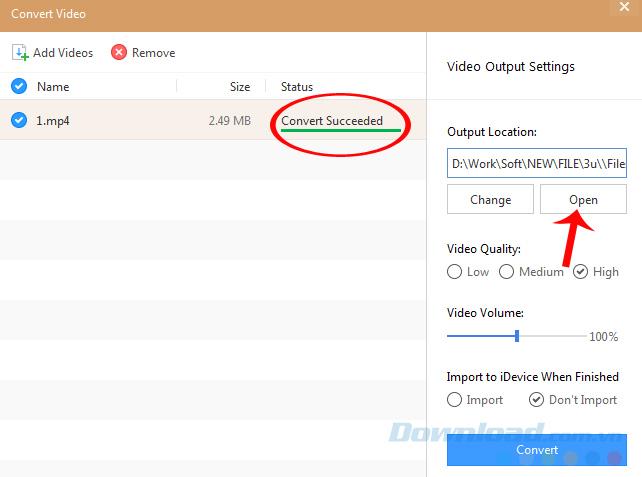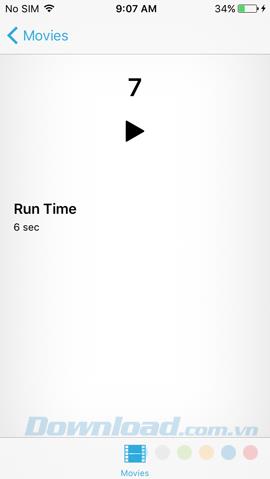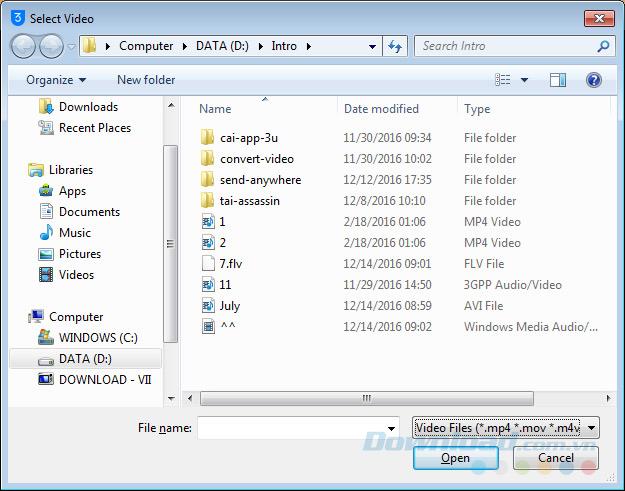3uTools is the latest and highly appreciated help tool from users of devices with iOS operating systems. Not only does the common features of iTunes and iTools do everything that these two tools can, but 3uTools also has its own unique and unique advantages, such as converting video formats, viewing system versions. run or even jailbreak devices ...
While iTunes - genuine products are "estranged" because of complicated interface, how to perform simple operations such as copying photos from computers or copying videos, making ringtones ... are extremely difficult, people iOS users have switched to using iTools - a similar but free tool (previously) and a much more "user friendly" way.
However, recently, iTools has also started to commercialize its products, causing users to be disappointed once again. And the introduction of 3uTools is a perfect replacement that both meets user requirements for simplicity and convenience while ensuring common features such as iTunes and iTools.
Convert video formats for iPhone
But not only that, 3uTools also proves the diversity and outstanding progress compared to the "two seniors" in the advantages that only it has, such as jailbreak, version checking or even any video conversion. video to use for iOS.
Step 1: You open the 3uTools software on your computer, then plug the cable connected to the phone and wait for confirmation.
Step 2: Connect successfully, the main interface will look like below. Left- click on the Toolbox tab and click on Convert Video below.

Step 3: There is another window appearing, this is where we perform the video format conversion for iOS devices. You can choose to left click on either of the Add Videos items as shown below or left click, hold and drag the file into it.
Notice a few items on the Video Output Settings side :
- Output Location : The path to save the file after conversion.
- Change : Change the path, location where the file is saved.
- Open : Quickly open the folder containing the video after successful execution.
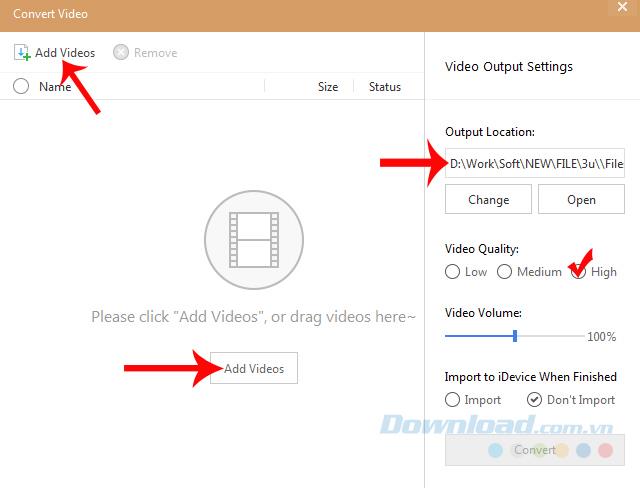
Select Add video to start the conversion process
Step 4: After selecting Add video , the Window window appears, navigate to the location where you want to save the video, left-click on it and Open .

Step 5: Mark the tick in the box round in front of the video name which to choose (in case of multiple videos that do not want to convert all). You will see the Convert appear blue, click on it to start converting the video format.
ATTENTION:
Before proceeding with the conversion, you can choose:
- Video Quality : Choose video quality (Low - Medium - High).
- Video Volume : The volume of the video.
- Import : Once done, will automatically sync to the device being connected.
- Don't Import : Only convert but not sync.

Make customizations to videos that are converted
Step 6: After the conversion is successful, there will be a notice and we can quickly see the completed file by clicking Open .
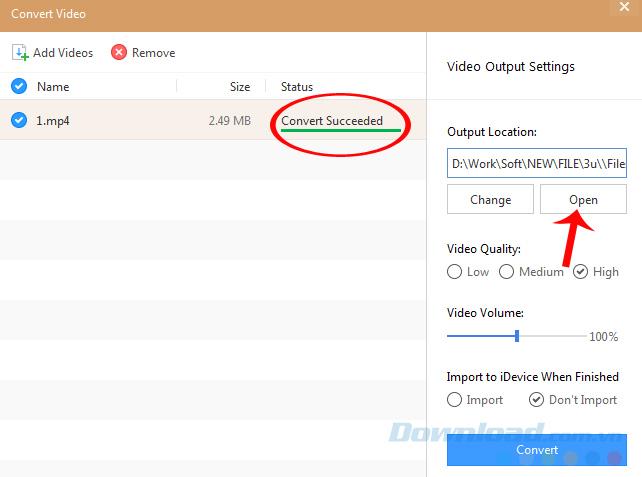
Here, the location to save the file after conversion in the computer.

If determined to convert this format to copy to iPhone, it is best to always tick the Import section for 3uTools to transfer videos to the phone after conversion is complete. This is also a feature that only this tool can do so far.

You can see the message " Convert Succeeded - Converted into" Import Succeeded - Synchronized successfully ".

Notification of conversion and successful video sync
You can access the Videos application available on your iPhone, iPad to check that the video has actually been put into the machine or not?

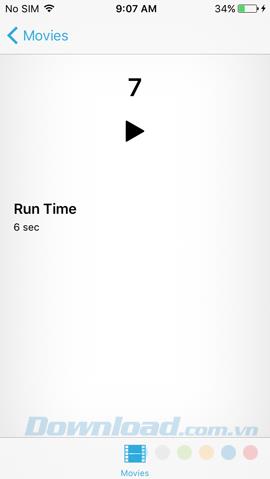
Because not all videos are supported by Apple on their devices, this is the simplest, most efficient and convenient way for us to convert videos and copy it to your device. 3uTools supports many popular video formats such as MP4, FLV, AVI, MOV ...
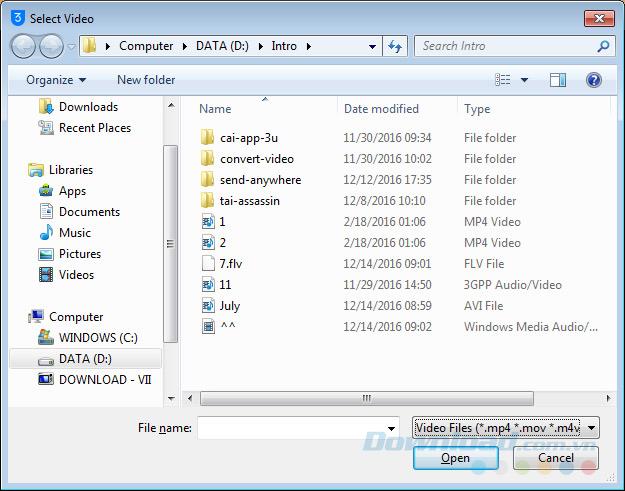
If you've ever had to convert videos with software or use online conversion services , you can now replace them with this great tool. And in particular, 3uTools does not force users to login to an Apple account when performing this operation.
Video tutorial to convert videos with 3uTools
I wish you successful implementation!