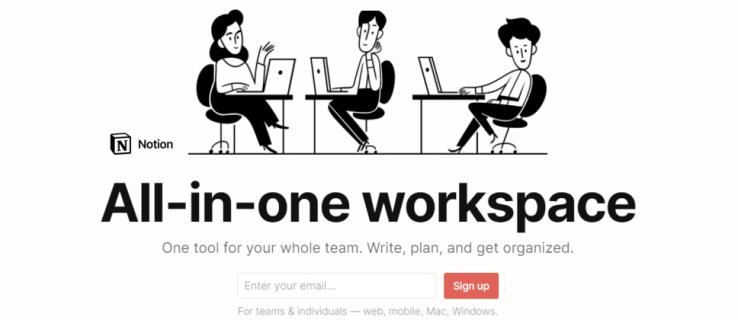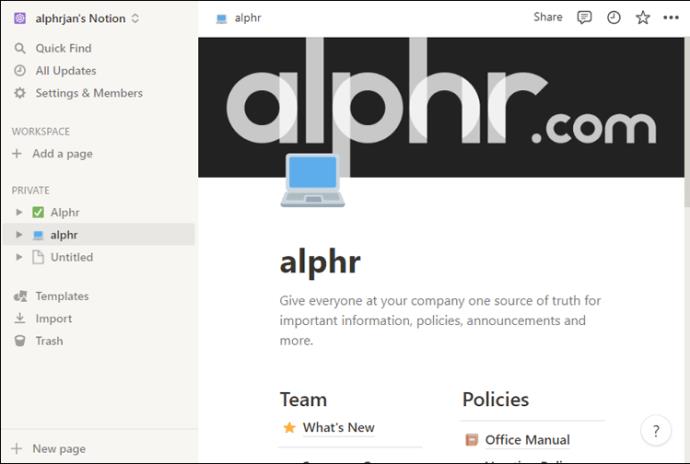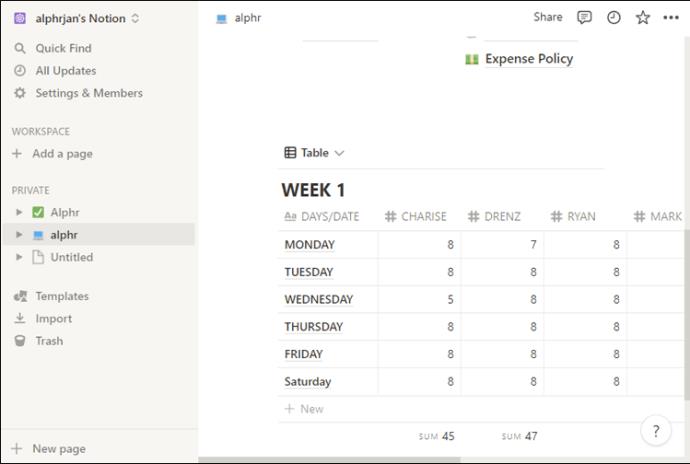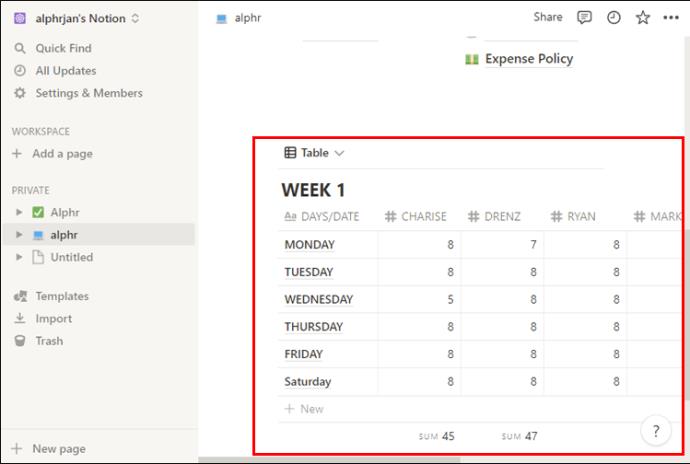If you’re a Notion user, you’re most likely in love with what this task management app has to offer. Endless customization options, feature-dense task organization, beautiful interface, etc. But if you try to use Notion offline, you’ll notice that the app doesn’t sync, and you have limited access to your files.
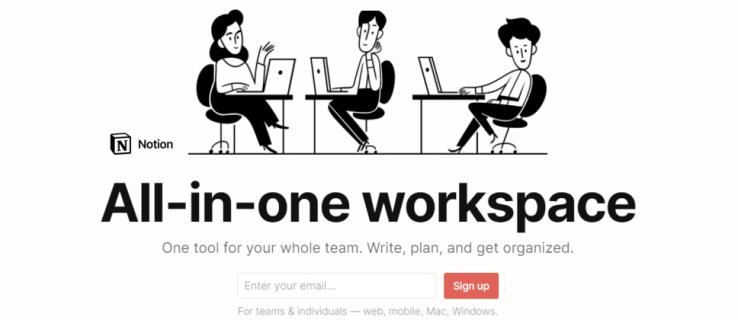
Even though Notion was meant to only be used online, there are methods you can try to access the app offline as well. And if this is something you wish to achieve, you’ve come to the right place. In this article, we explain what’s behind this software’s lack of proper offline mode and share tricks on how to use your files when you’re off the internet.
How to Use Notion Offline
If you tried launching your Notion app while being offline, you may have noticed that the software asks you to connect to the internet to get it started. This simply means that Notion is a web-based app and that it can’t function without an internet connection.
Technically, Notion can work offline, but it doesn’t offer a great user experience. In fact, your possibilities would be so limited that it’s easier to simply wait to regain your internet connection.
The problem is that when using the app offline, you won’t be able to access your pages unless you’ve already preloaded them. There’s also a chance that the updates you make on any page, table, database, etc., won’t get synced when you get back online. For this reason, we highly recommend not doing any important task management work in the app while you lack internet access.
The company itself has given a statement saying that they’re working on addressing this issue and that making for a better offline user experience will remain the top priority for future updates.
For now, this is the only way you can use Notion offline:
- Open the page in Notion you wish to use offline. Make sure you’re connected to the internet for this step.
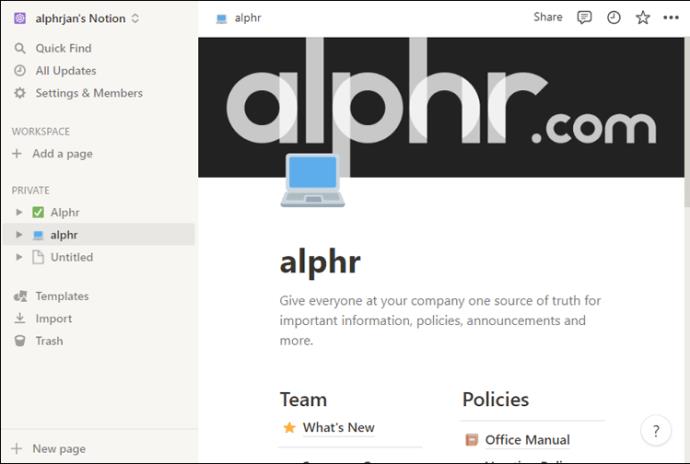
- Keep that page open.
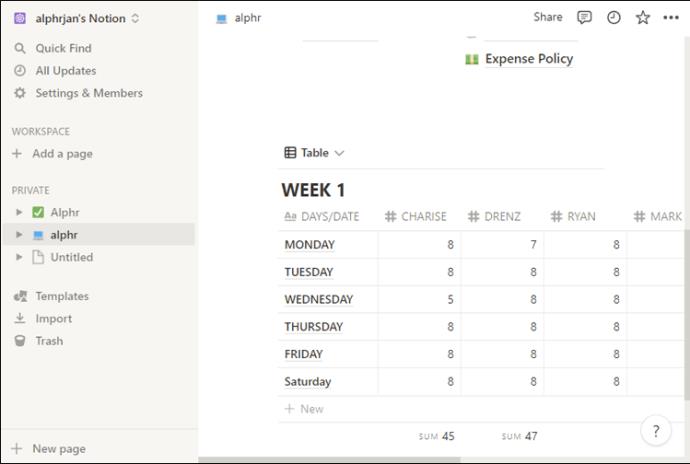
- Proceed to edit the page when you’re offline.
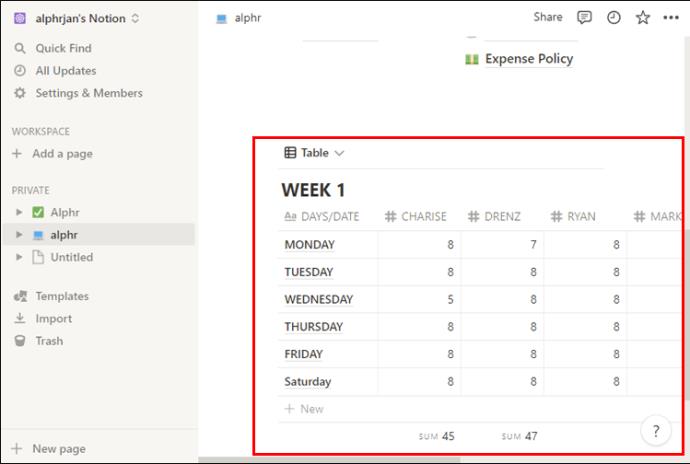
This way, Notion can cache that page for offline editing. When you’re back online, the software will sync the tweaks on all your devices.
As you can see, the only functional way to use Notion offline is to open the page you wish to work on while you’re still connected to the internet, keep it preloaded, and edit it once you’re off the network. This is certainly not the best way to use an app as complex as Notion offline, but it’s the best option you have.
Why Notion Doesn’t Fully Function Offline
Notion still doesn’t properly function offline because its architecture is written in a completely different way from that of its competitors (like Evernote), and it depends on the internet connection to load, manage, access, delete and sync files. The blocks, fields, pages, and tables in Notion are all database fields, so there have to be considerations in terms of data storage, access, removal, synchronization, etc. Notion engineers would most likely have to undergo a major architectural re-write of the app to make an offline mode possible.
Still Want to Use Notion Offline? Think Twice
If we were to compare the pros and cons of Notion, it’d be easy to list dozens of advantages but only a few limitations. One of them is — you guessed it — the lack of offline mode. So, unless you have no other choice and absolutely have to use Notion while on a plane or when lacking an internet connection, make sure to pre-load the page you want to work on before going offline. The fact that the app engineers are aware of this issue is certainly a good sign, and it makes sense to believe the long-awaited upgrade will come sometime in the future.
But if working offline is something you currently have to do often, we suggest considering a Notion alternative until the issue is resolved. One app that has a fully functioning offline mode is Evernote.
Did the solution we provided in today’s article help meet your needs for offline Notion use? Or is this a good enough reason to drop Notion? Share your thoughts and experiences in the comments below.