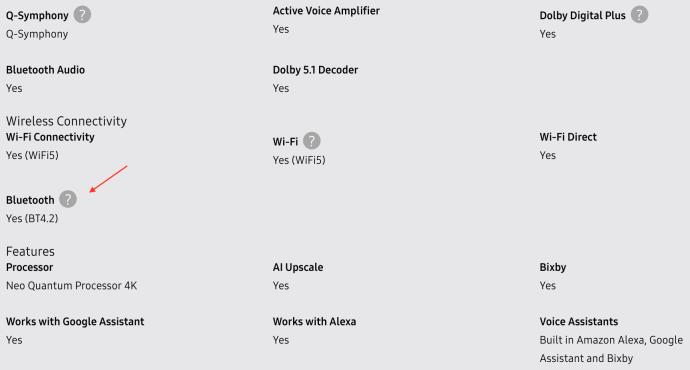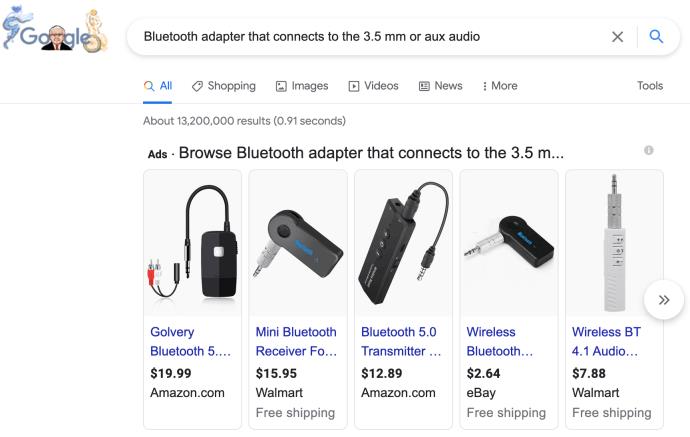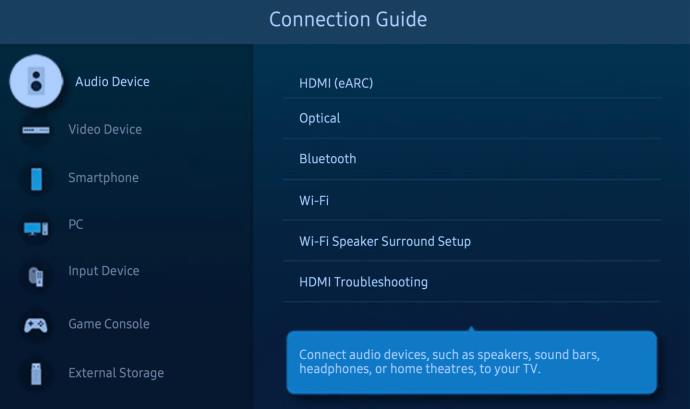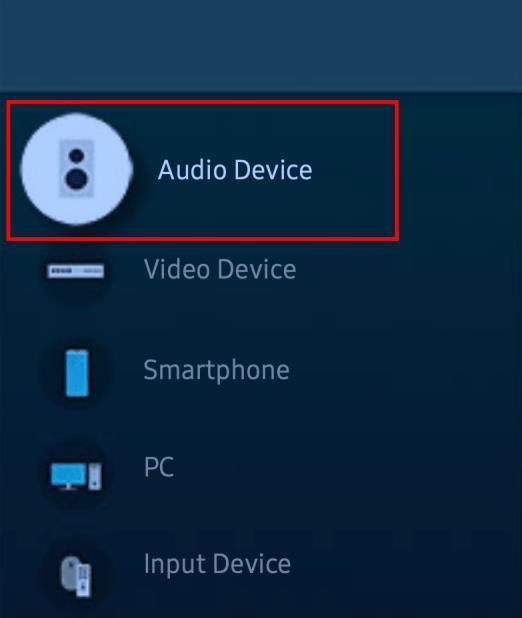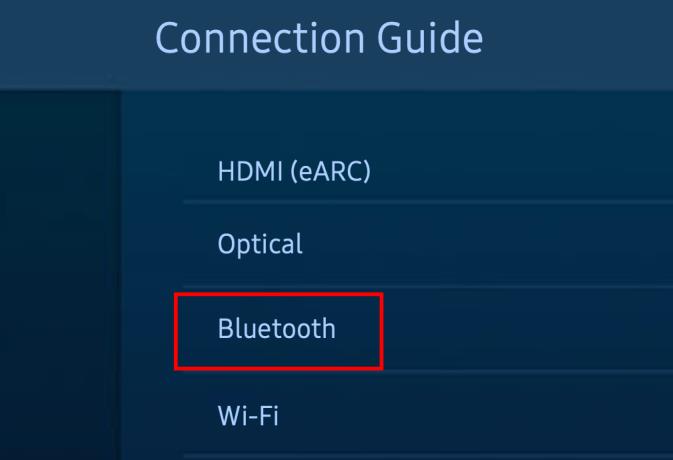Samsung smart TVs are among the most popular on the market. For decades now, Samsung has been making brilliant TV sets and successfully keeping up with the recent ‘smart’ trend. Most Samsung TVs and smart TVs, in general, are Bluetooth-compatible because many peripheral TV devices use this means of connecting.

Knowing how to connect a peripheral device to your smart TV is often essential in using the said device in the first place. Here’s how to pair your Samsung TV with a device using Bluetooth.
How to Tell if Your Samsung TV Has Bluetooth
Clearly, before moving on to pairing a Bluetooth device to your Samsung TV, you should check whether it features a Bluetooth connection.
- The easiest possible way to check is to google your TV model number and check the specs.
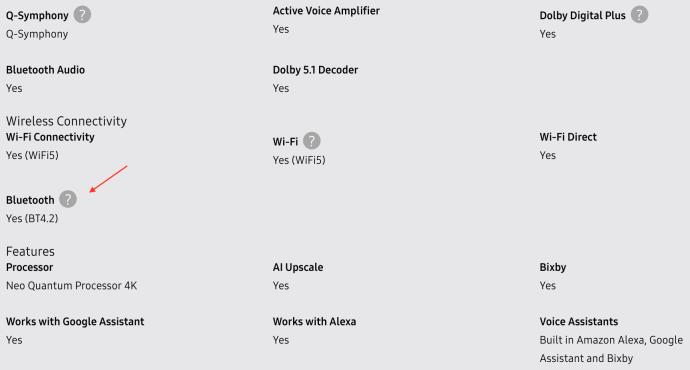
- Another good indication that your TV is Bluetooth-capable is a Smart Remote. If your Samsung TV comes with a Smart Remote, it definitely supports Bluetooth, as this is how the remote pairs to the TV.

- Another way to check whether your Samsung TV has Bluetooth is to go to the Settings menu, navigate to Sound, and then Sound Output. If you can see an option called Bluetooth Speaker List, your TV is Bluetooth-capable.
- Finally, you can always consult the user manual that came with your TV set or google the manual online.

Adding Bluetooth Support to an Unsupported Samsung TV
Although a smart TV that supports Bluetooth is more than typical, there’s still a way around it for unsupported Samsung TVs. Getting a Bluetooth adapter that connects to the 3.5 mm audio jack or the standard red/white AUX audio port does the trick. The adapter helps link your TV to a Bluetooth device, even if the TV isn’t equipped with the Bluetooth feature.
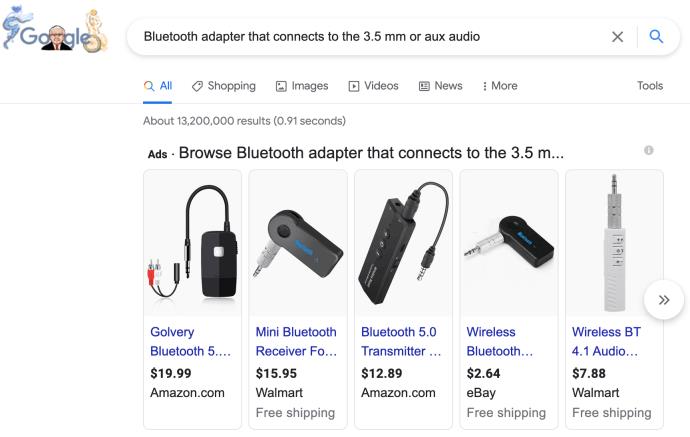
How to Pair a Bluetooth Device to Your Samsung TV
While most peripheral devices feature a cable connection option, Bluetooth is a much simpler alternative that helps reduce the mess that cables create. Although the whole process is relatively simple and similar to pairing wireless headphones to your smartphone, you’ll still have to deal with TV menus. This process tends to be frustrating at times.
The entire Samsung TV Bluetooth pairing process includes accessing the Connection Guide, activating Bluetooth pairing, selecting the device, and accessing the device. Images and steps may differ based on model. Here’s how to do it.
- Navigate to the Source then Connection Guide using your remote.
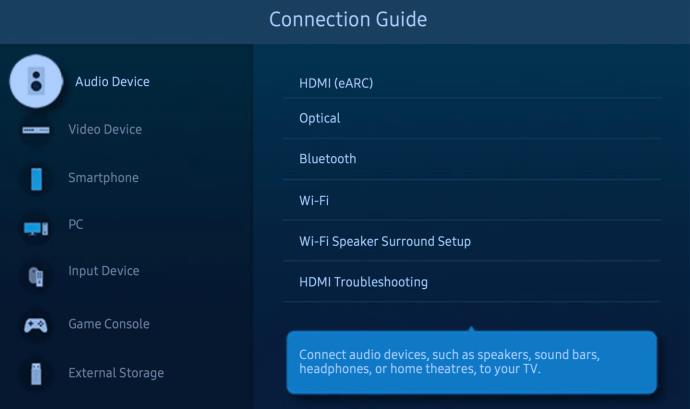
- Choose the desired category for your Bluetooth device, such as Audio Device.
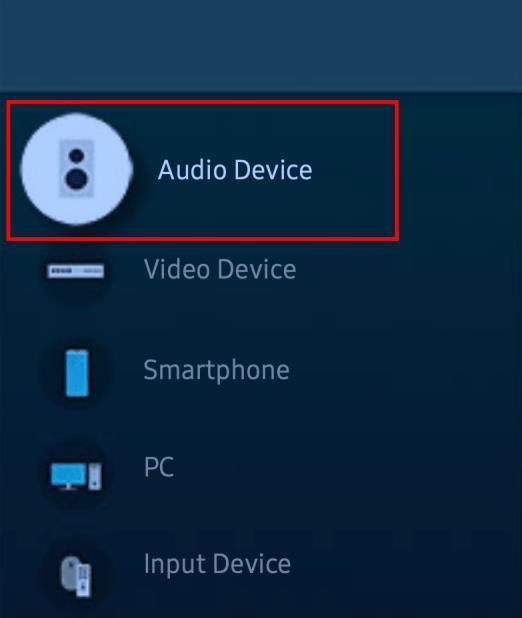
- Select Bluetooth.
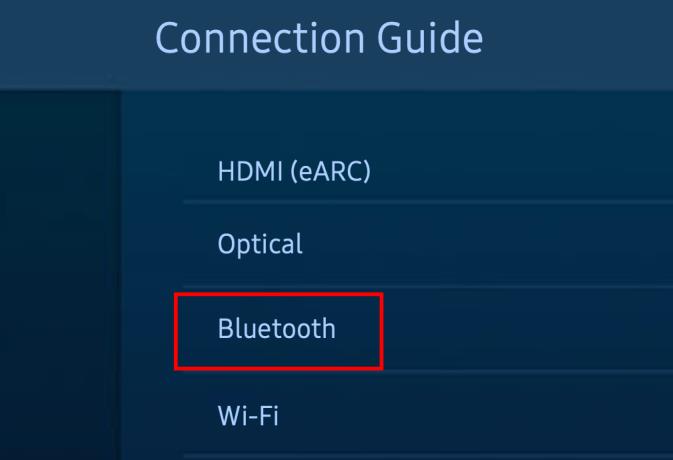
- Refresh the list on your TV in case the device doesn’t appear on it.
- Highlight the Bluetooth device in question on the list, select it, and press the Pair and Connect button on your screen.
The Connection Guide is a feature that slowly gets you through the Bluetooth setup process. Even if your Samsung TV doesn’t automatically detect the device in question, the above steps help you achieve a paired connection.
Bluetooth and Samsung TVs
As you can see, the whole process of connecting Bluetooth devices to your Samsung TV is relatively simple and won’t take too long. Before moving on to purchasing a Bluetooth device, check to see whether your Samsung TV is Bluetooth-capable. If that’s not the case, then buy a Bluetooth adapter. Not all Bluetooth devices work on many Samsung TVs (or many other brands), such as a keyboard or mouse.
However, some newer Samsung TVs have mouse and keyboard support. Most practical devices like Bluetooth headphones, earbuds, smartphones, and speakers work just fine.