Ways to find all video files on Windows

Ways to find all video files on Windows, Can't find recorded and saved videos on PC. Below are ways to help you find all clips on Windows.
How to pin Office files to the taskbar icon on Windows 11 ? Please follow the instructions below.
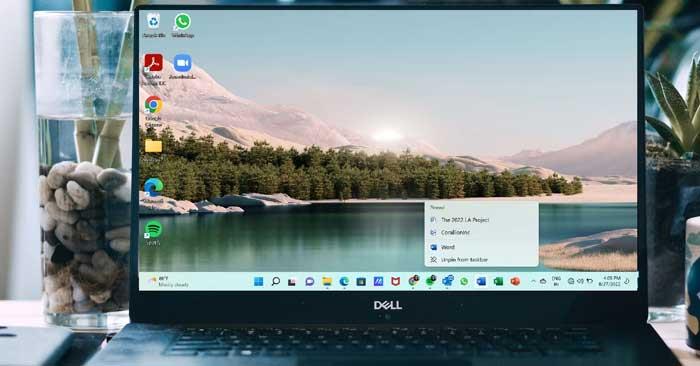
In Windows 11 , pinning Office files is no longer as easy as drag & drop on Windows 10 . However, you can still easily pin Word, Excel and PowerPoint files to their respective application icons on the Win 11 taskbar.
How to pin Office files to application icons on Windows 11
First, you need to pin the Office app (Word, Excel or PowerPoint) to the Windows 11 taskbar. Here's how to do it:
1. Click the Windows icon in the taskbar to open the Start menu. You can find Office application icons there. Alternatively, click All Apps at the top right of the Start menu to open a list of all your apps.
2. Right-click on the Word , Excel or PowerPoint icon to open the context menu. Then, select Pin to taskbar .
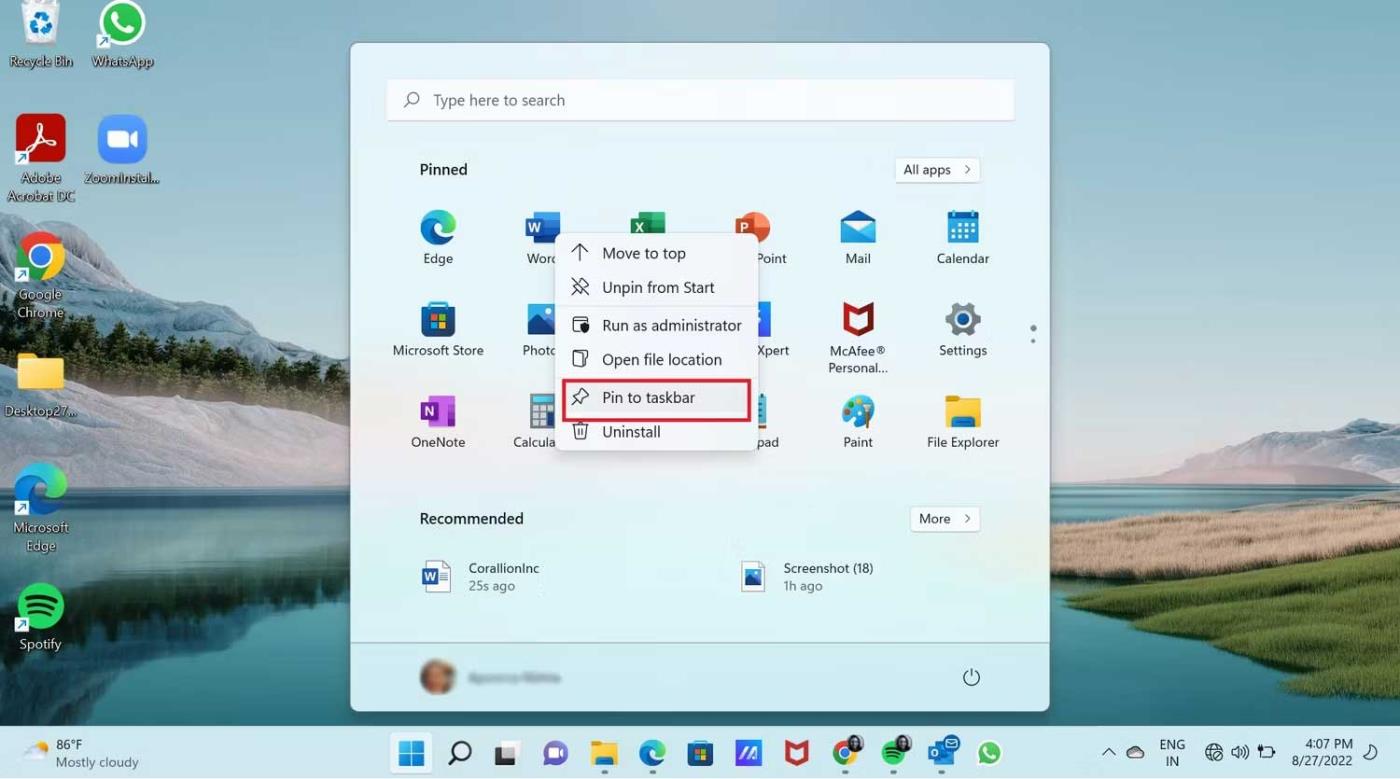
The Word, Excel, or PowerPoint app will be pinned to the taskbar as you see in the screenshot below. You can pin PowerPoint apps in the same way.

Now pin the Word file to the Word icon on the taskbar:
1. First, you must open the Word file you want to pin to the Word icon. In this example, it is The 2022 LA Project.

2. Now you don't need to do anything except close the Word file. Because this is the most recently opened Word file, it will be in Word's Recent list. That's what you want.
3. Right click on the Word icon on the taskbar. It will open this menu and you will see the Word file under Recent . As you can see in the image below, The LA 2022 Project file is located in Recent .
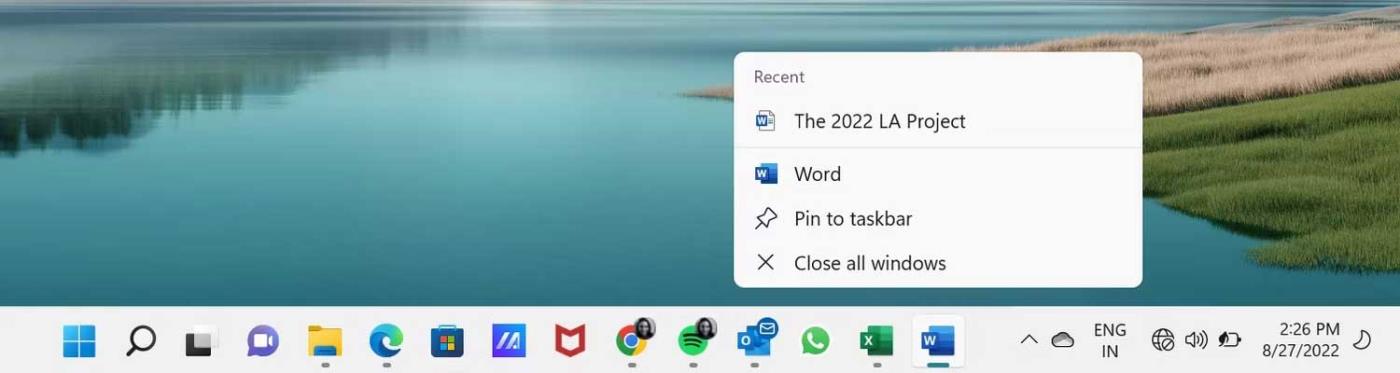
4. Now you can right-click on that file to open the context menu. Just select Pin to this list .
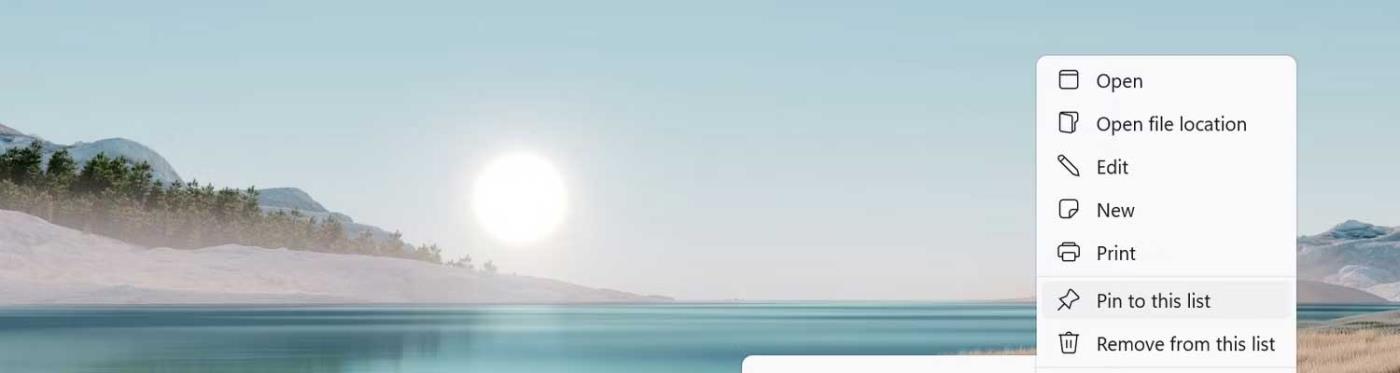
5. Additionally, when you hover over the file, you will see the Pin icon on the right. Just click on the Pin icon .
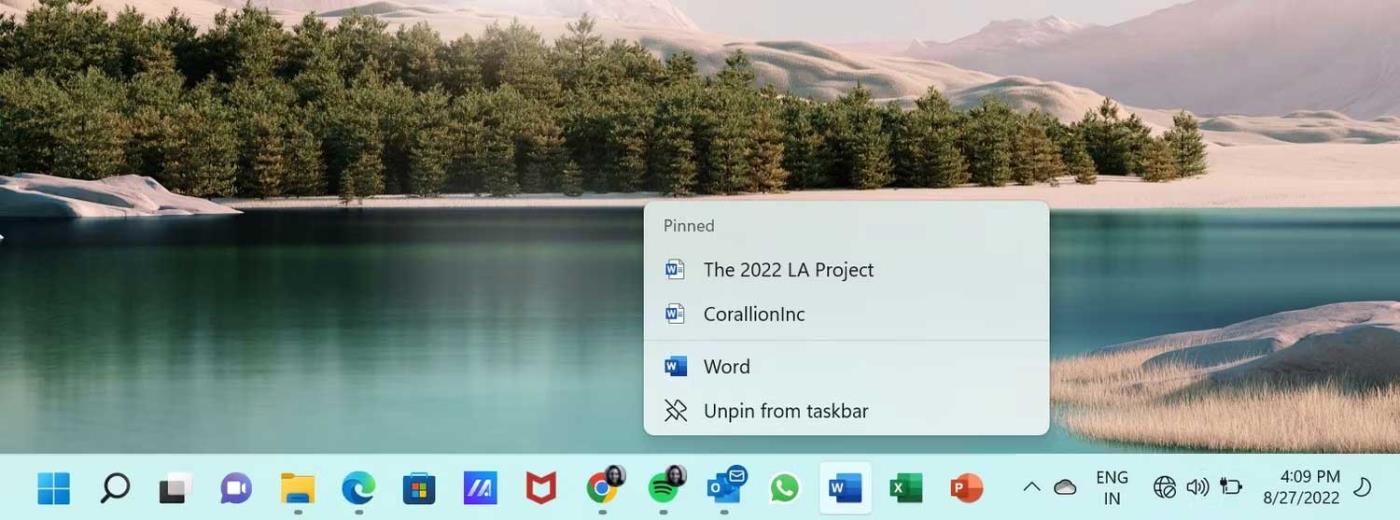
Now the Word file will be pinned to the Word icon on the taskbar.
The method of pinning Word and Excel files to their application icons on the taskbar is the same as pinning Word files.
1. Open the Excel or PowerPoint file you want to pin. Then close the file.
2. Right-click the Excel or PowerPoint icon on the taskbar to open this menu and check the file in Recent .
3. Then, right-click on that file and select Pin to this list or pin it using the Pin icon .
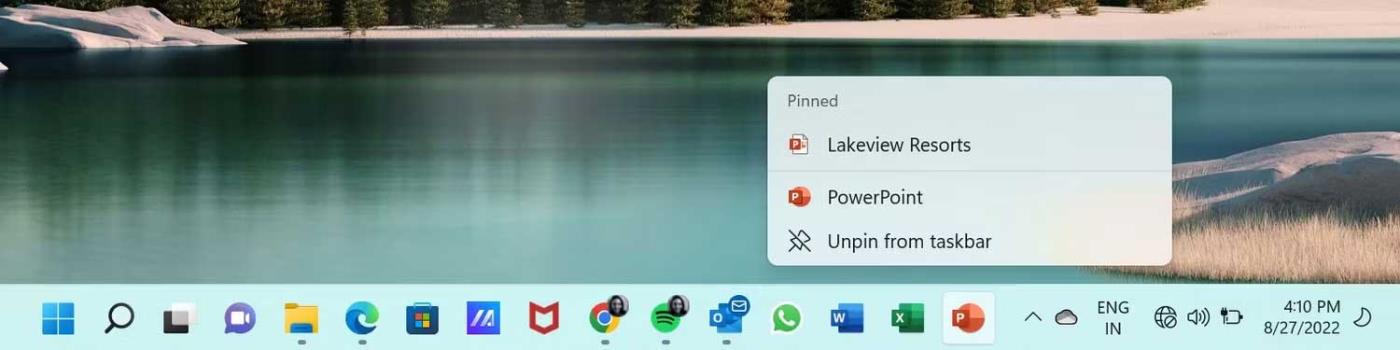
As you can see, it's easy to pin an Office file to its application icon on the Windows 11 taskbar. Therefore, pin the most important and commonly used files to the taskbar for quick access when needed.
Ways to find all video files on Windows, Can't find recorded and saved videos on PC. Below are ways to help you find all clips on Windows.
How to fix error 0xa00f4288 in the Camera app on Windows 10 & 11. Windows' default Camera App is the main tool for taking photos. So in the case of Win 10 & 11 cameras
How to open multiple programs with one shortcut on Windows 10, You can actually open multiple programs at the same time with a single key. Here's how to use one
How to remove old boot menu options on Windows, Windows 10 dual boot is useful but can leave redundant boot options in the menu. Here's how to remove the menu
Instructions for fixing Snipping Tool errors on Windows 11. Windows 11 has officially been released for a while, but during use there are still many errors
Instructions for entering text by voice on Windows 11, Entering text by voice on Windows 11 helps you significantly improve your work efficiency. Here's how
How to turn on/off Sticky Key on Windows 11, Sticky Key makes the PC keyboard easier to use. Here's how to turn Sticky Key on and off on Windows 11.
What is Windows Modules Installer?, Windows Modules Installer sometimes takes up a lot of system resources. Is Windows Modules Installer important or not?
How to increase volume in Windows 10, How to increase computer volume to maximum level? Let's learn with WebTech360 how to increase Windows 10 computer volume
How to use Windows 11 Installation Assistant to install Windows 11, Windows 11 Installation Assistant is one of the best ways to upgrade your computer to Windows 11.
How to turn off the startup sound in Windows 11, Does the PC startup sound bother you? Then please refer to how to turn off the startup sound for PC running Windows 11 below
Instructions for changing the screen lock timeout on Windows 11. While using Windows 11, there are times when users will need to leave the computer for a period of time.
Instructions for optimizing Windows 11 to help increase FPS when playing games, Windows 11 is an operating system platform that is introduced as more improved in gaming quality, helping games
Windows 11: How to use and customize the Quick Settings menu, Windows 11 brings some great new features and the Quick Settings menu is no exception. Here it is
How to fix the error of not being able to start Windows 11 after turning on Hyper-V. Hyper-V helps you run virtual machines on Windows. However, after enabling Hyper-V, you cannot post again
How to fix error 0xc00007b in Windows, Windows displays error 0xc00007b when the application does not work properly. Below is a step-by-step guide to fix error 0xc00007b in
How to change the login screen on Windows 10/11, Don't like the blurry screen when logging in on Windows 10/11? So, instructions on how to turn off and change the login screen
How to uninstall drivers in Windows 11, Do you want to remove unwanted drivers on Windows 11? Then please see instructions on how to remove drivers in Windows
How to fix No Internet Secured error on Windows 10, No Internet Secured is a common error on Windows 10. Below are simple ways to fix No Internet Secured error
How to fix the error of not being able to save an Excel file on Windows. If you can't save the Excel file, don't worry too much. Below are ways to fix the error of not being able to save the above Excel file


















