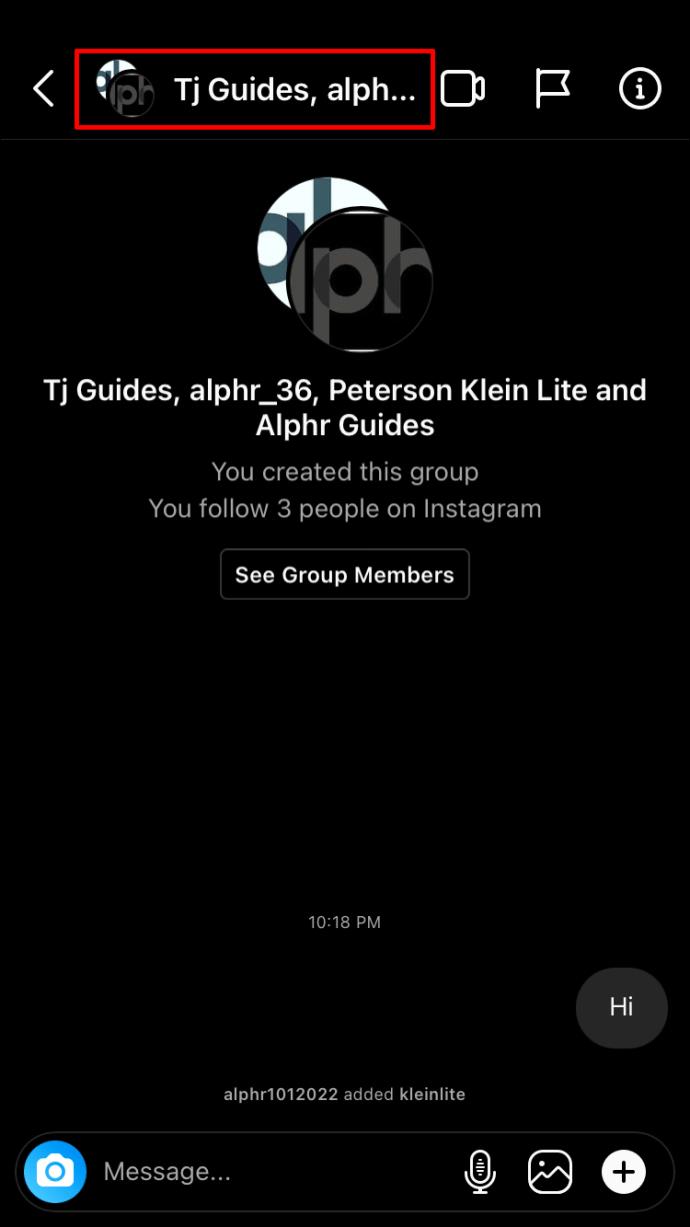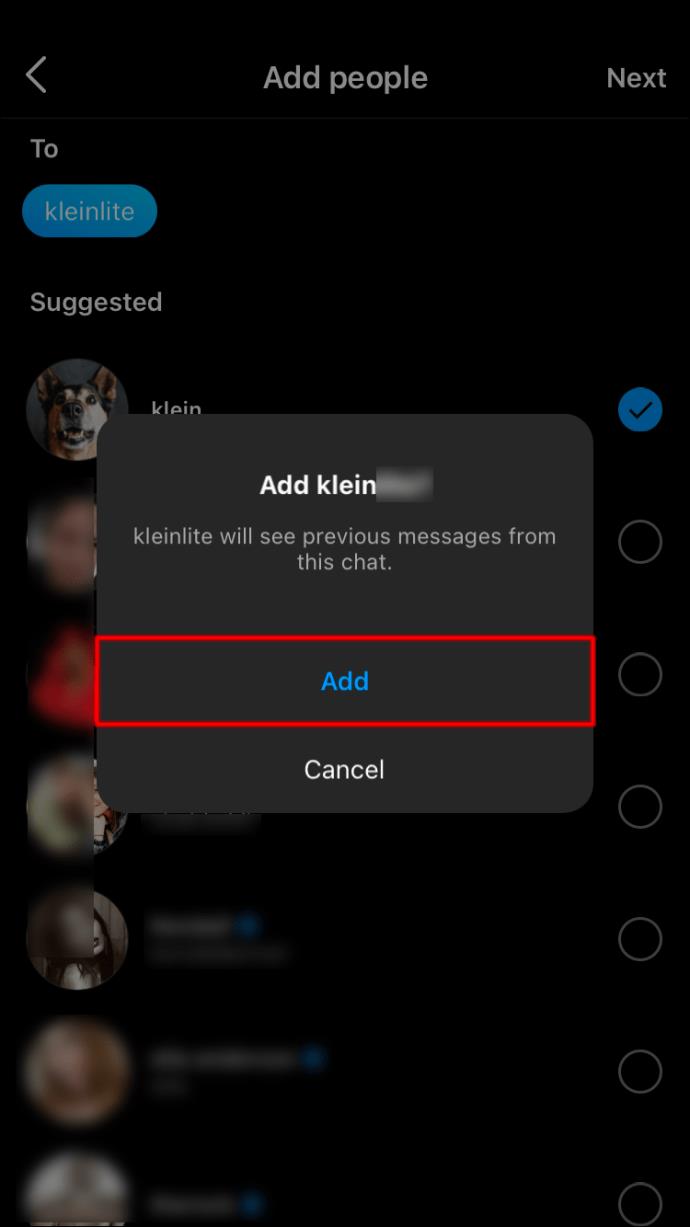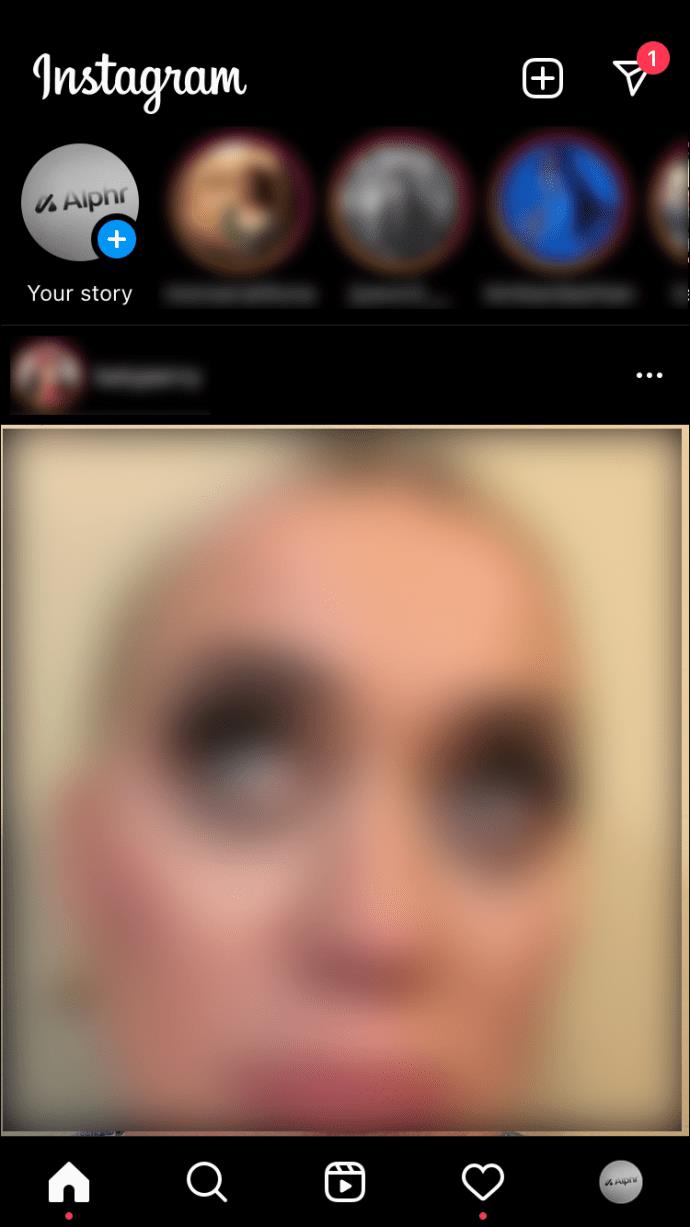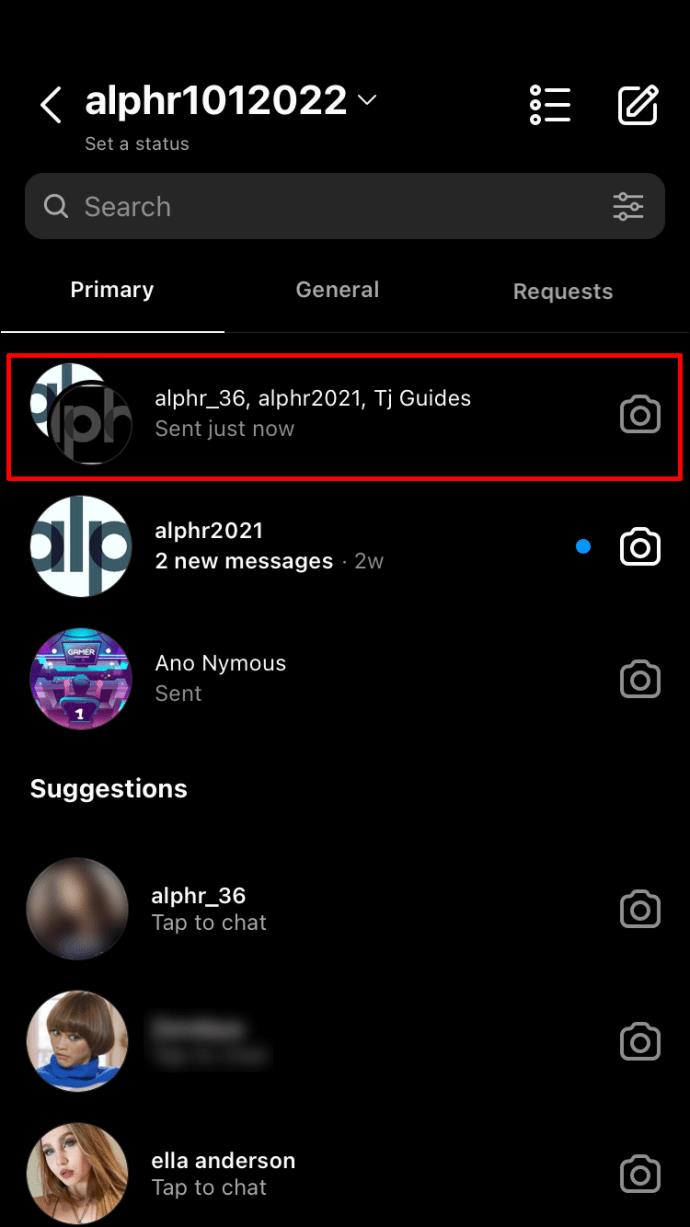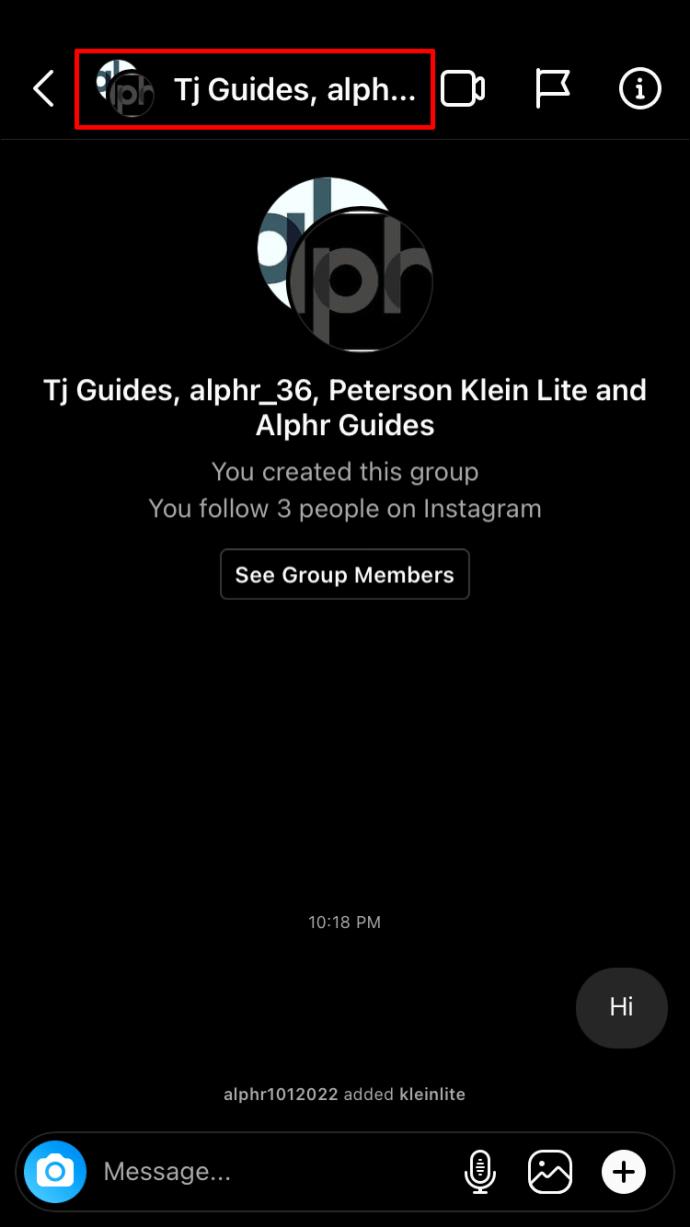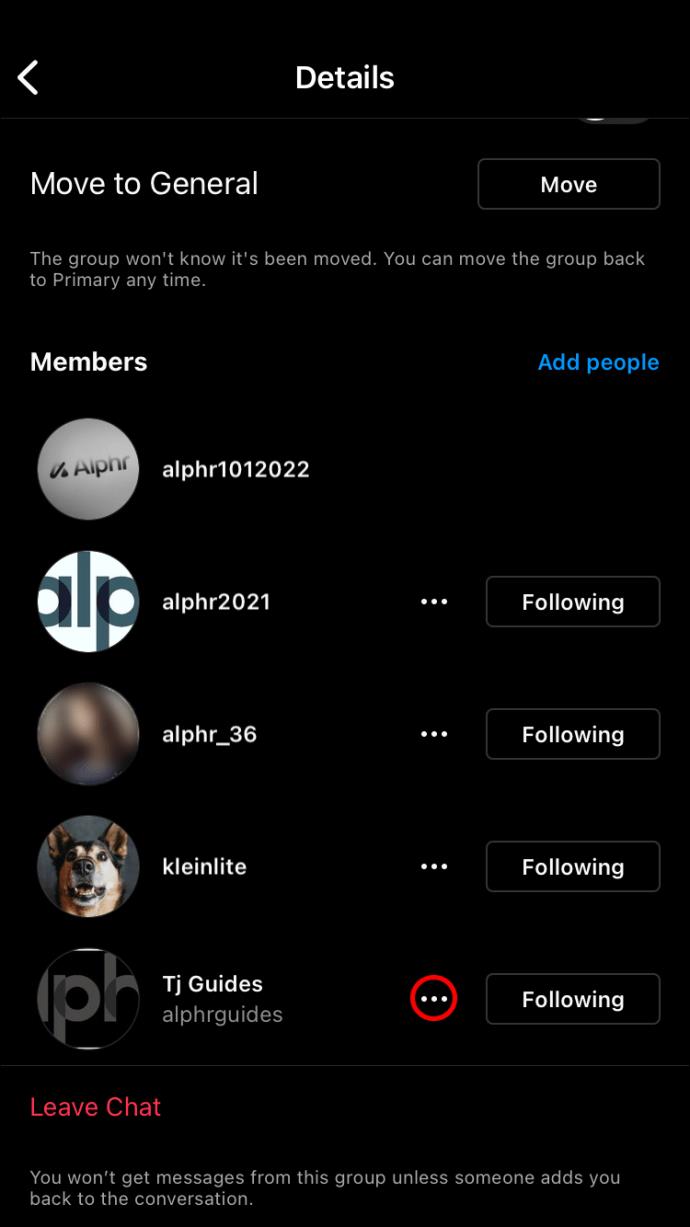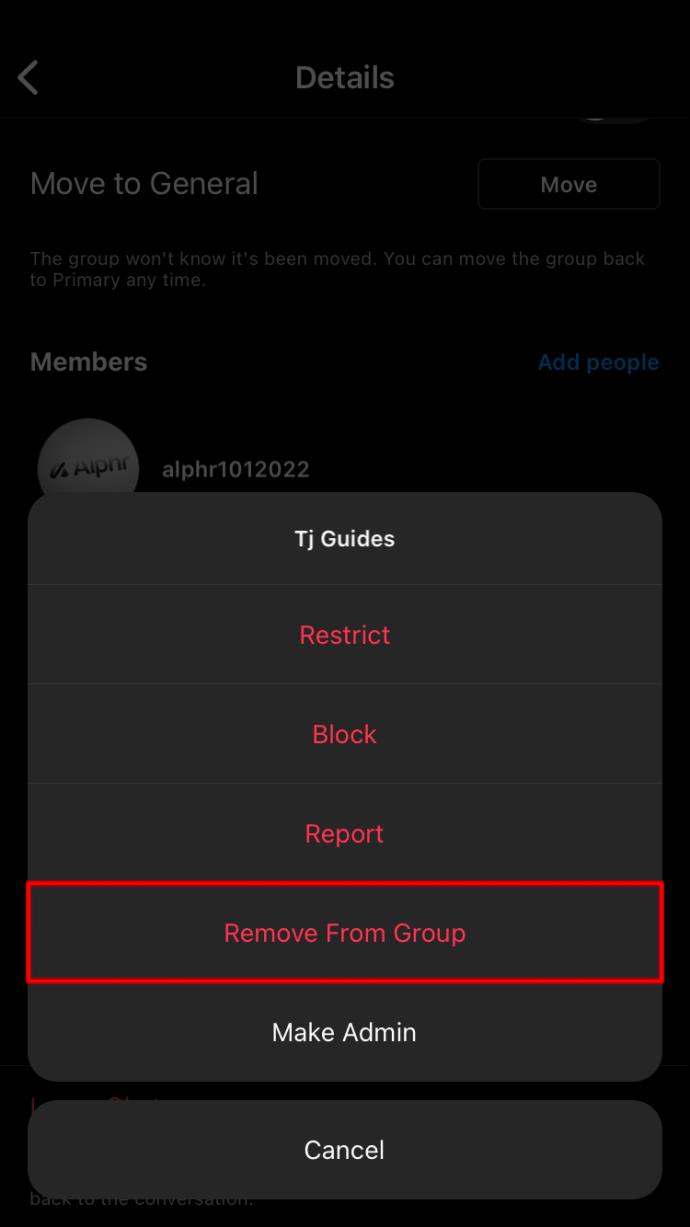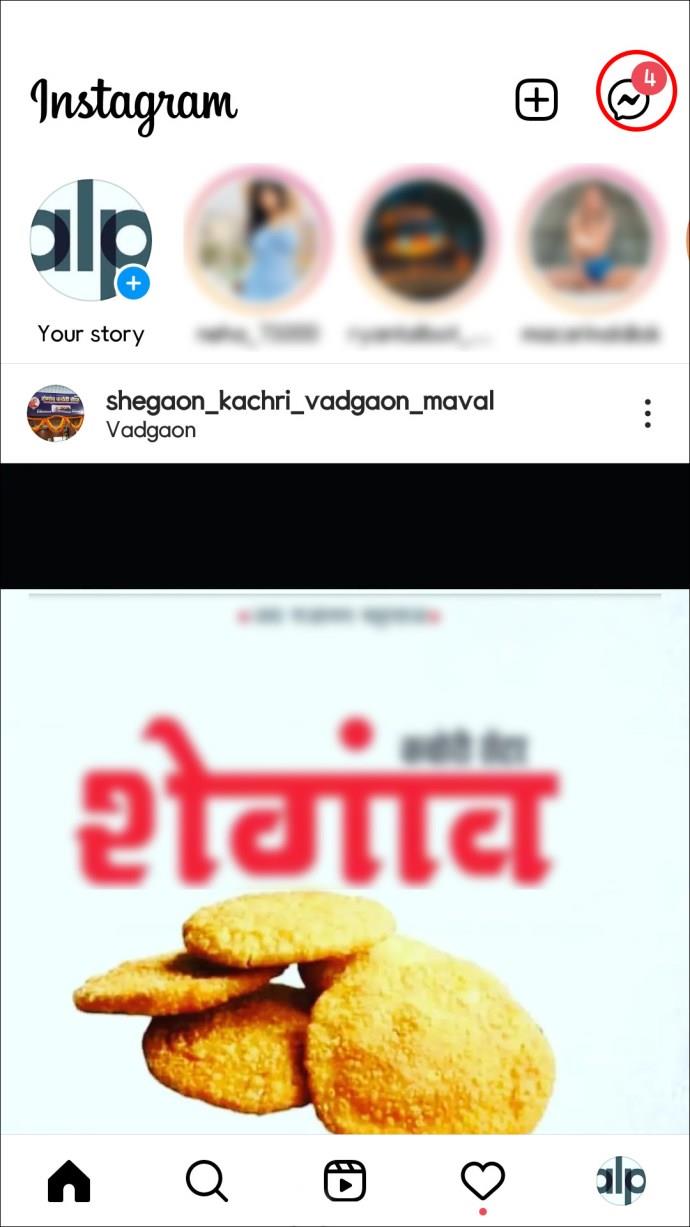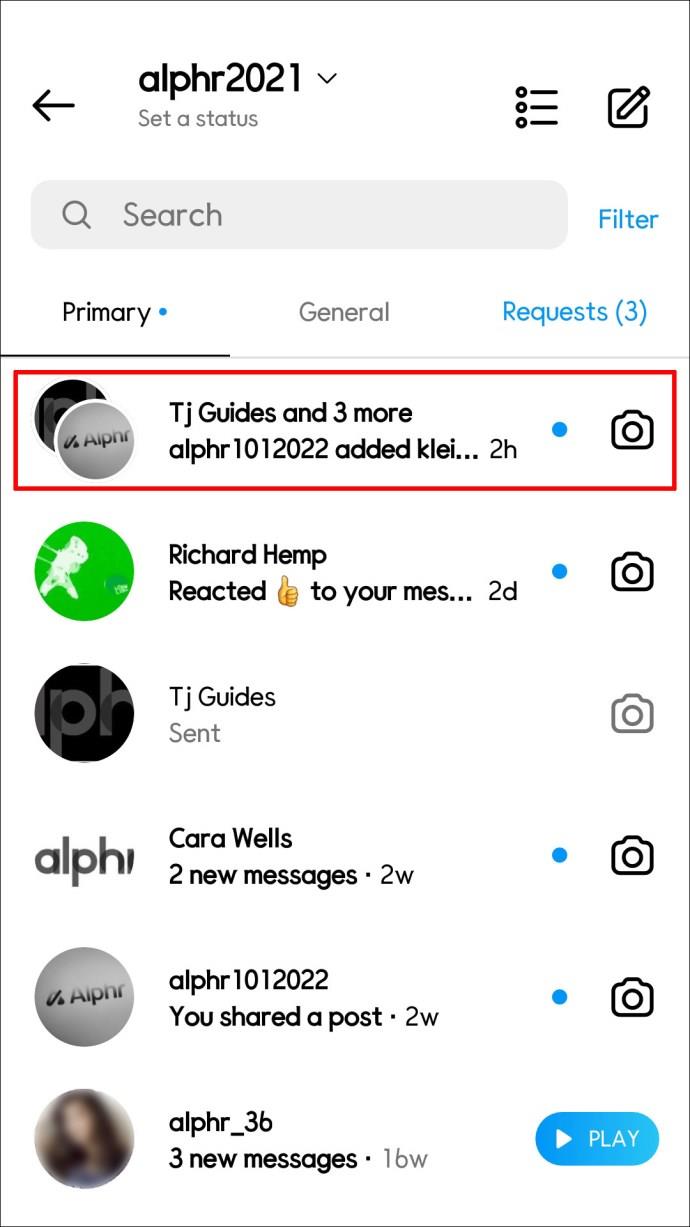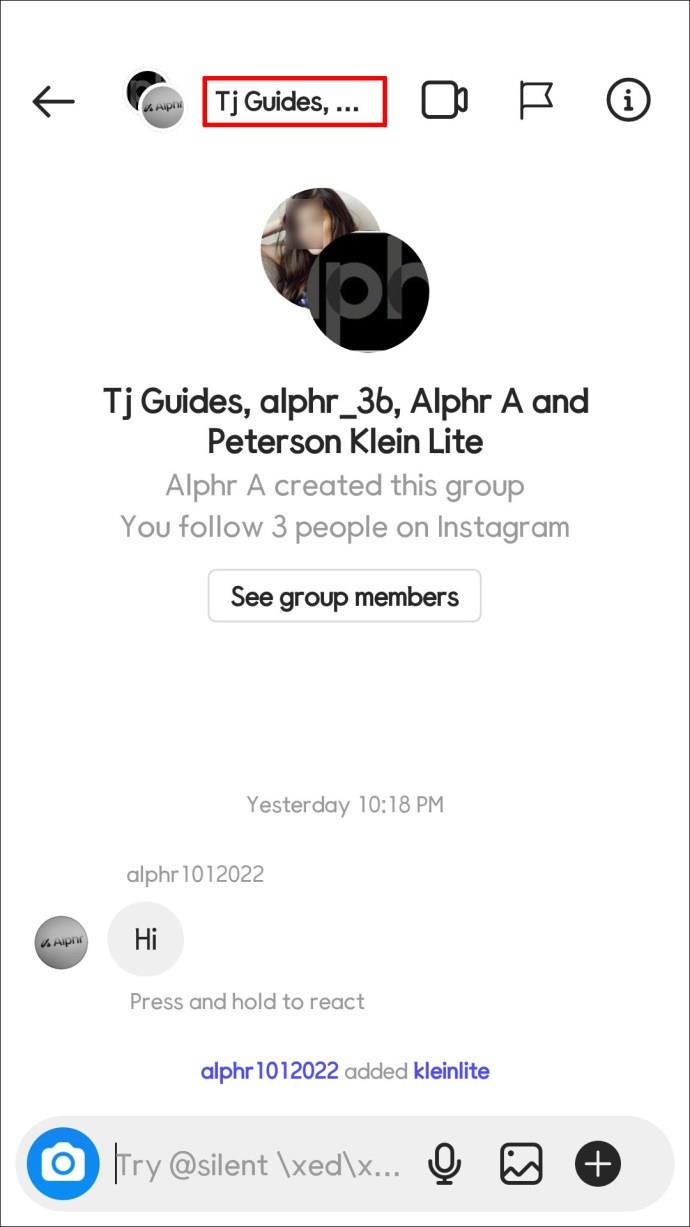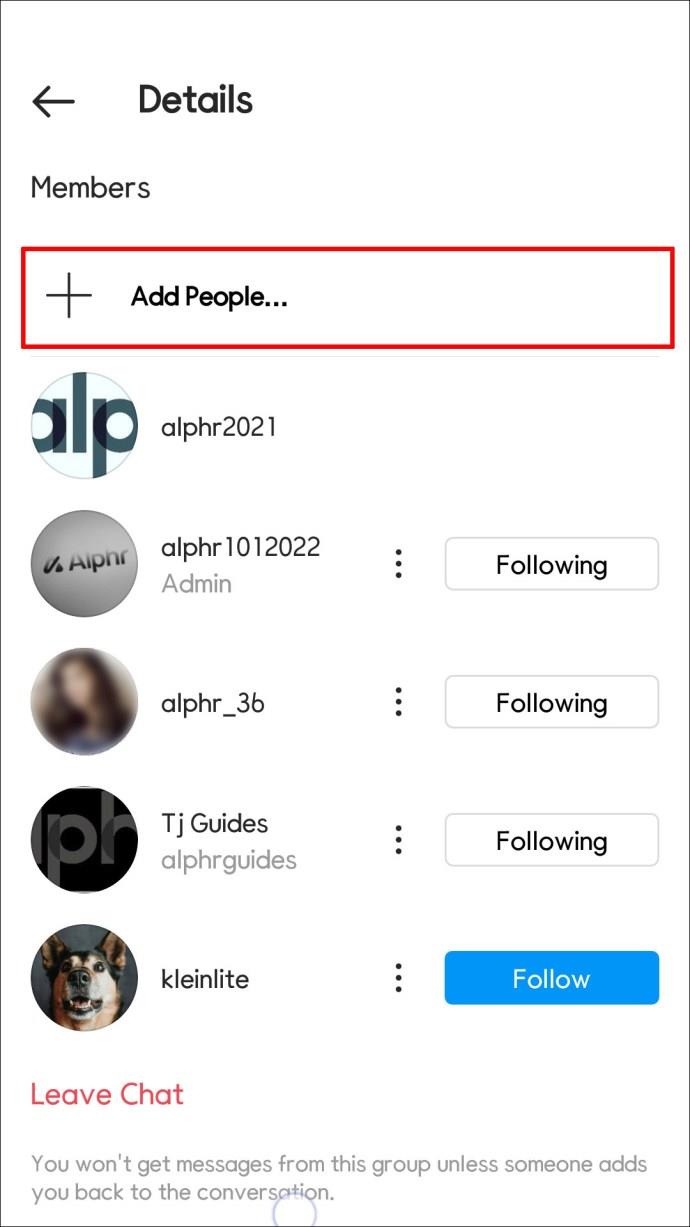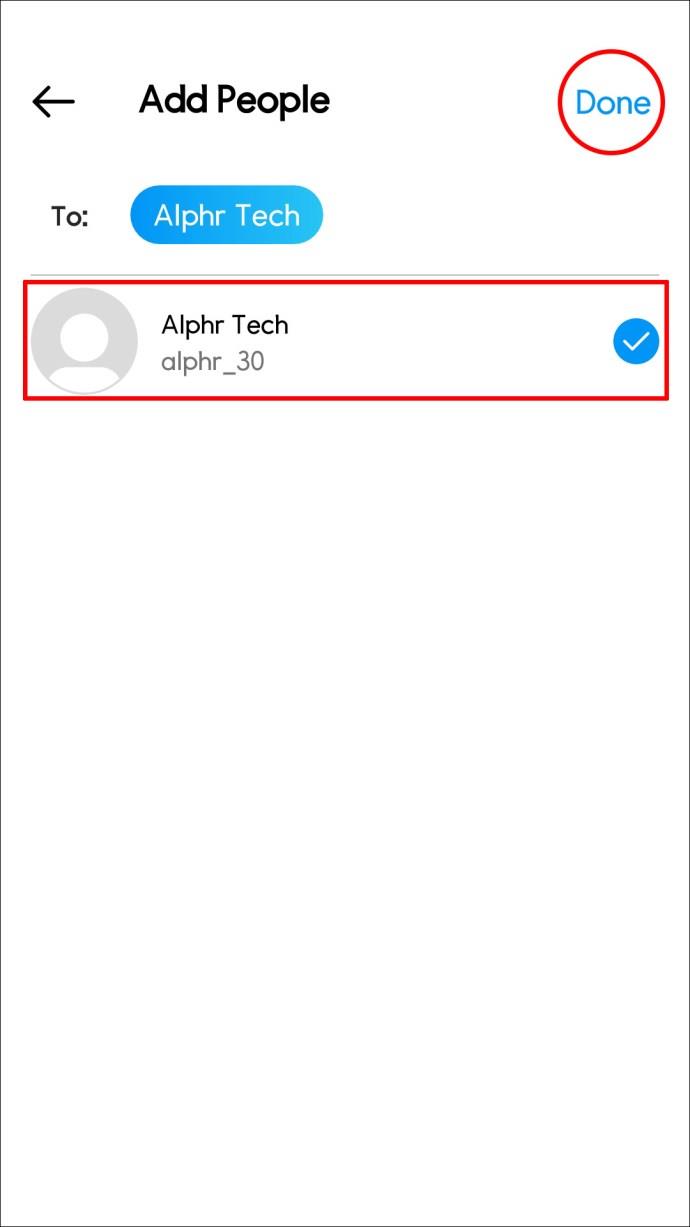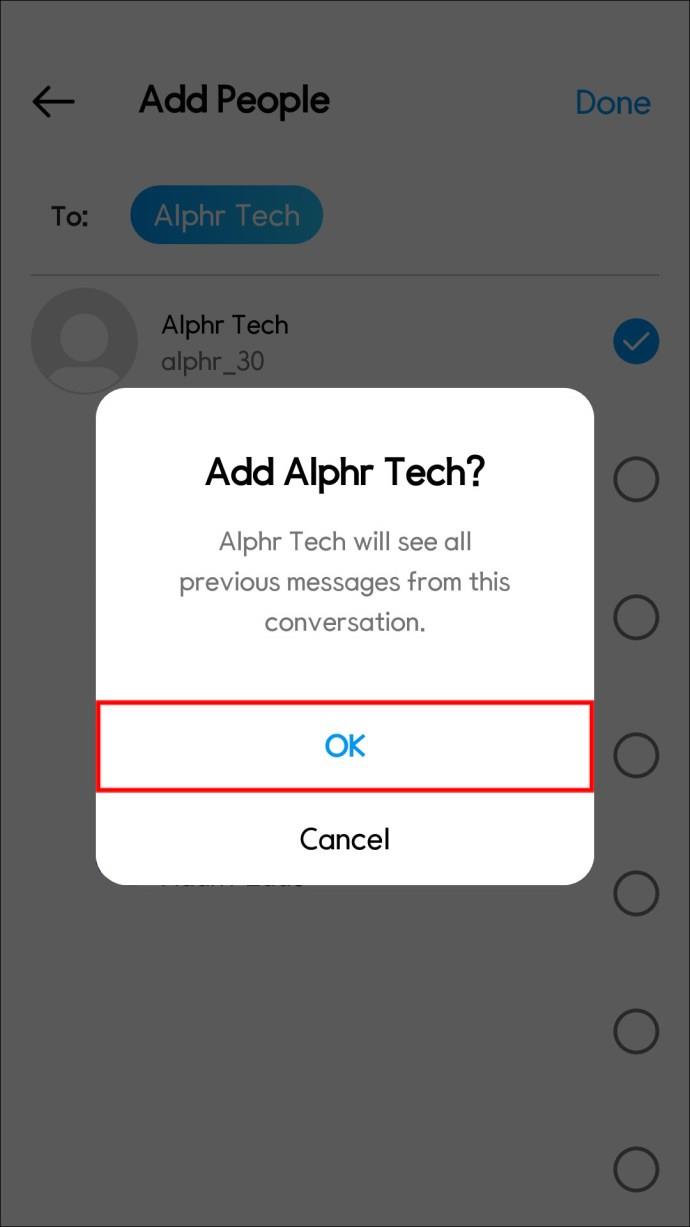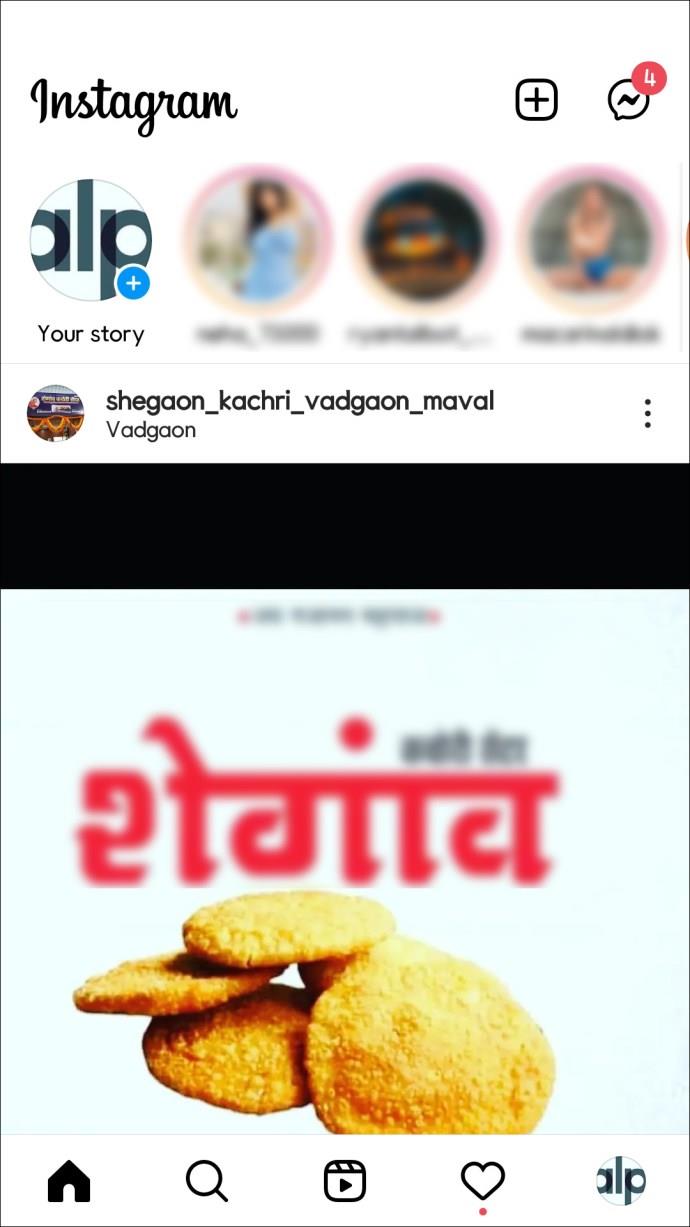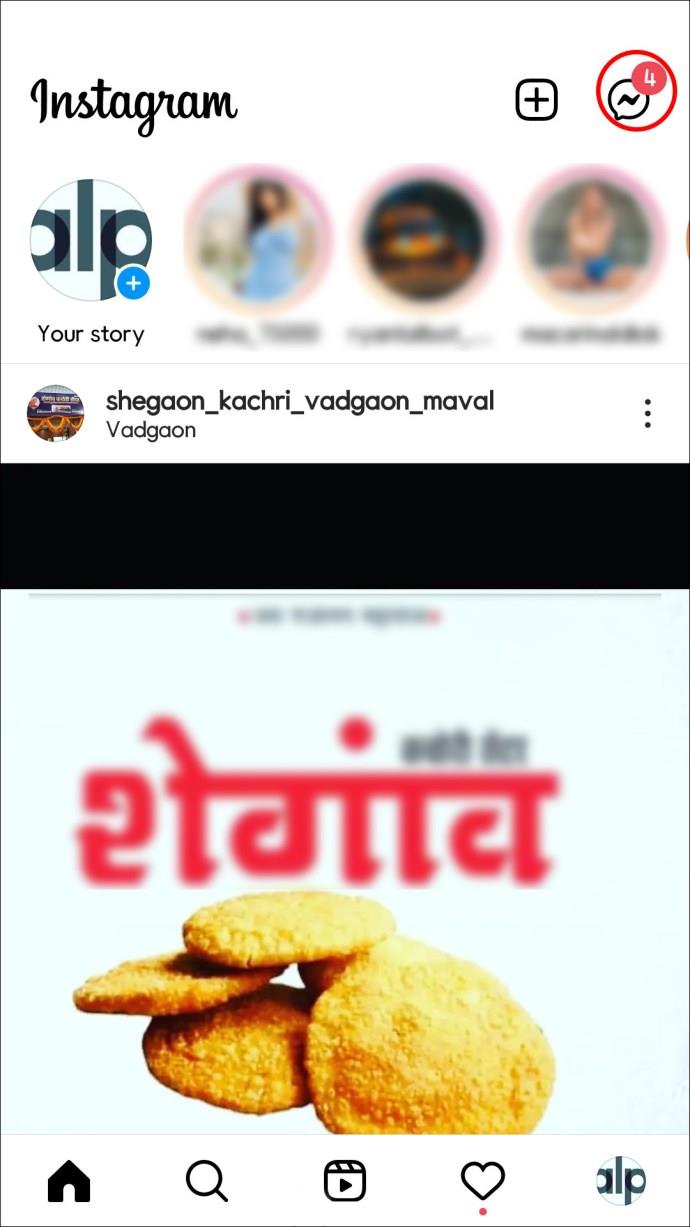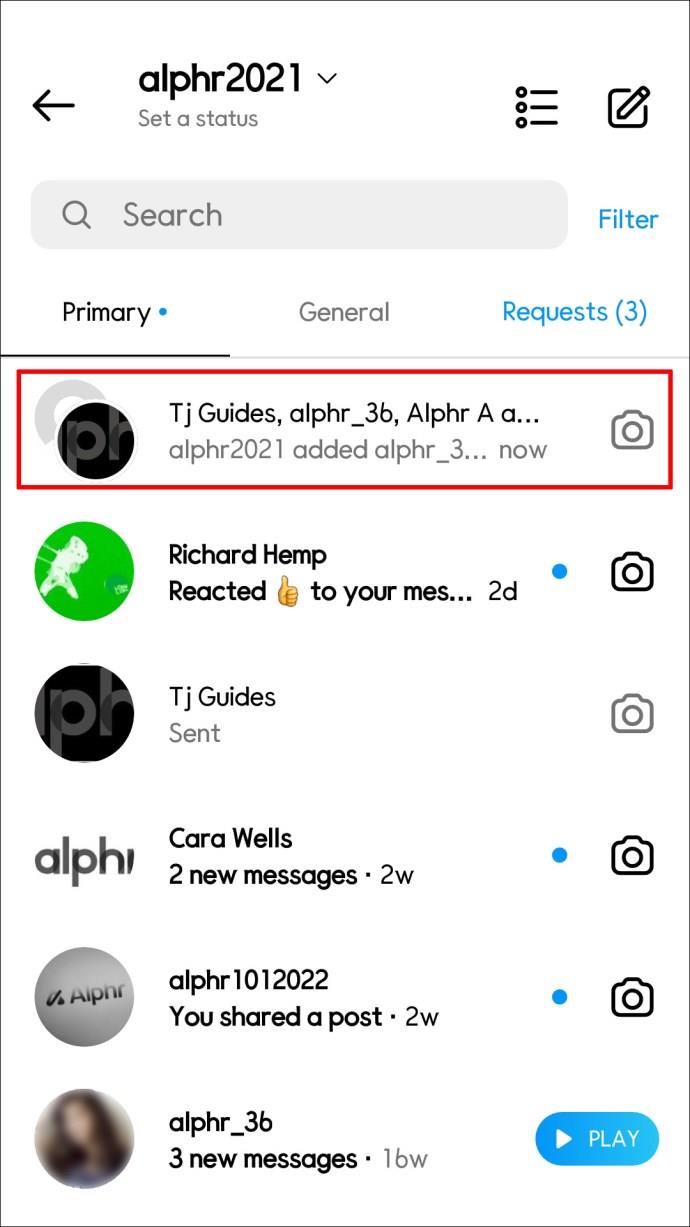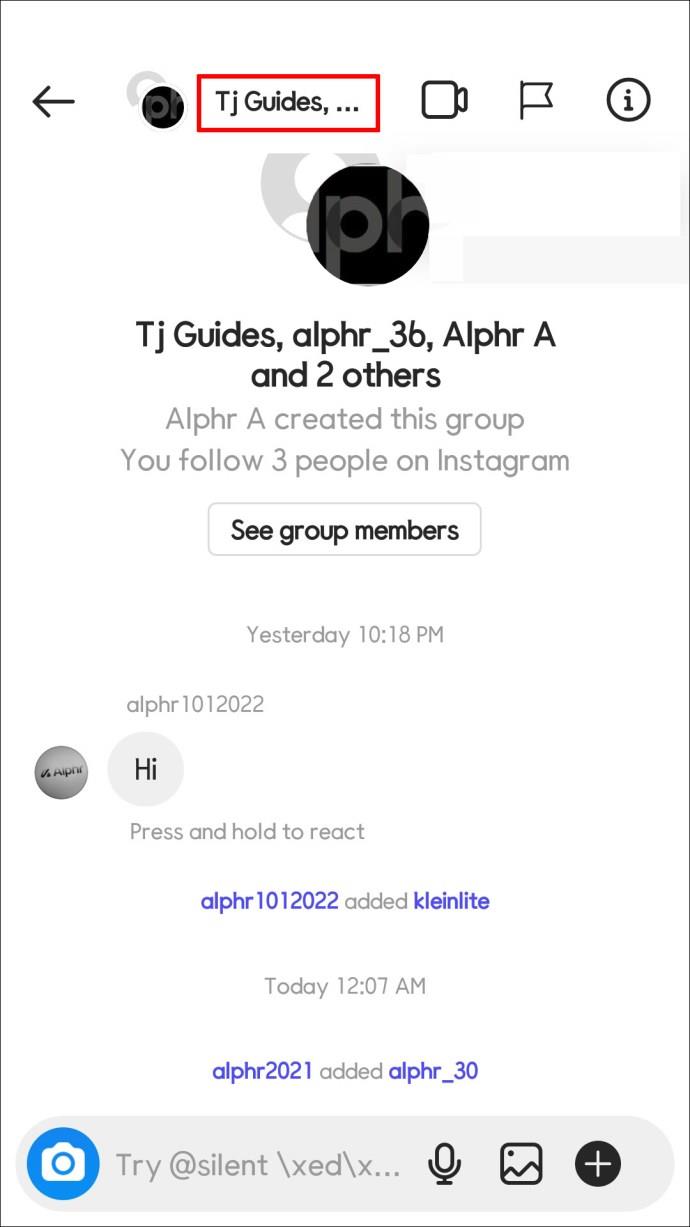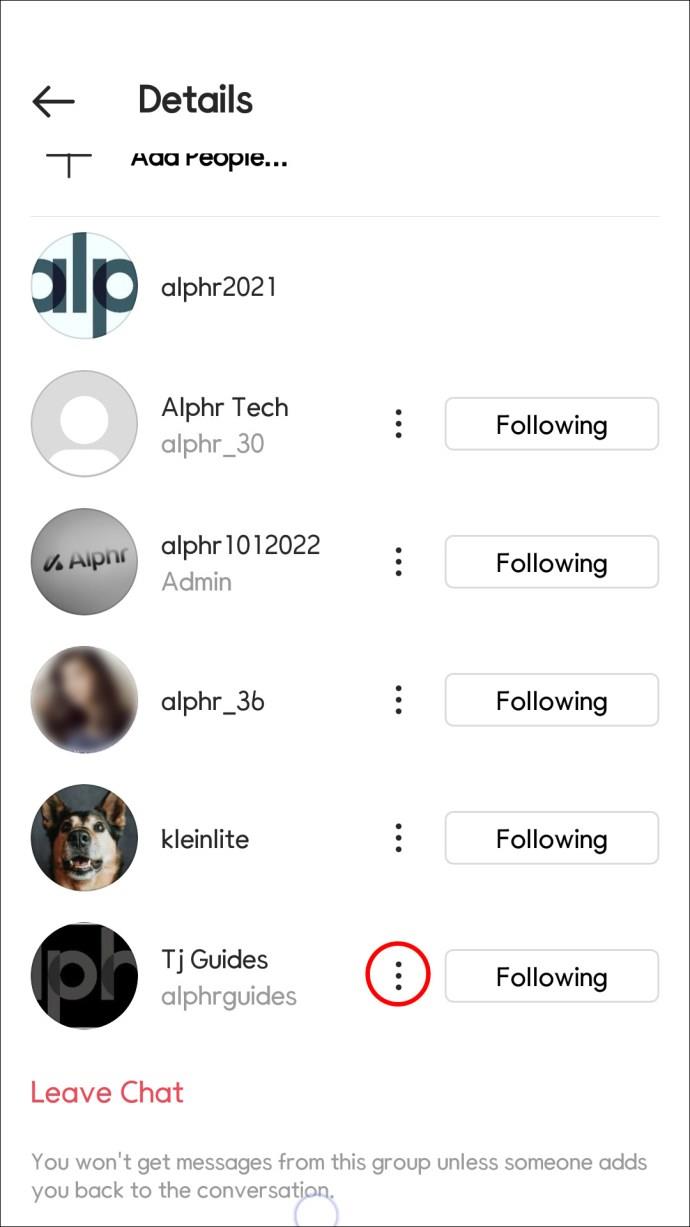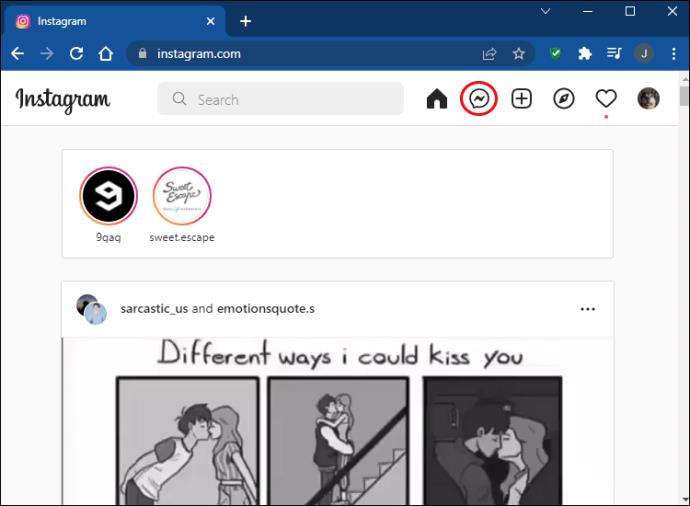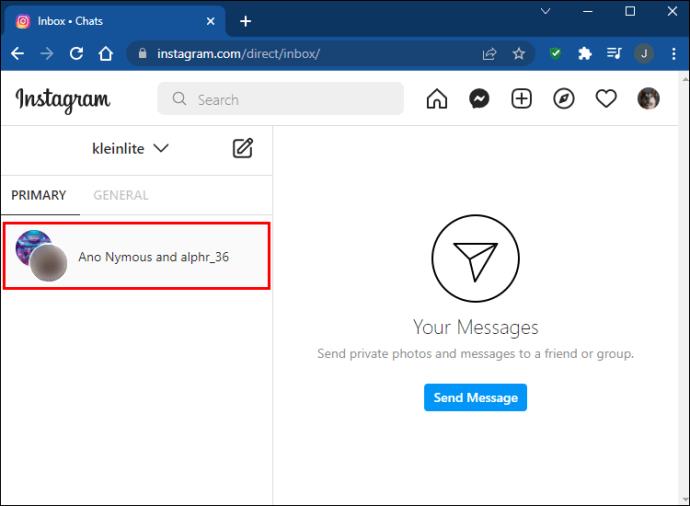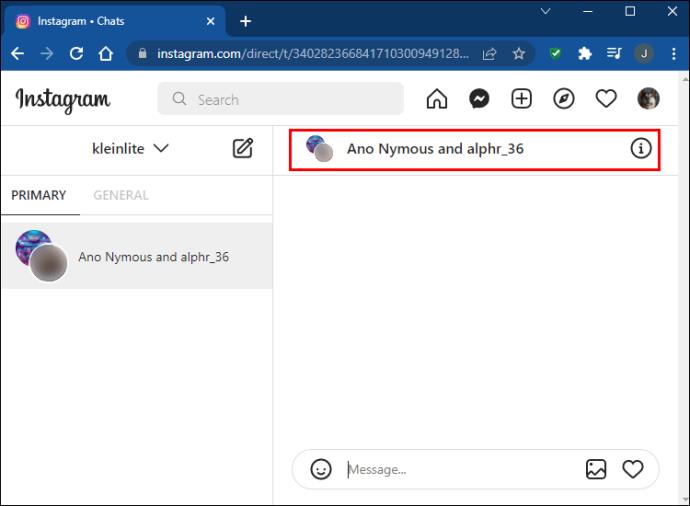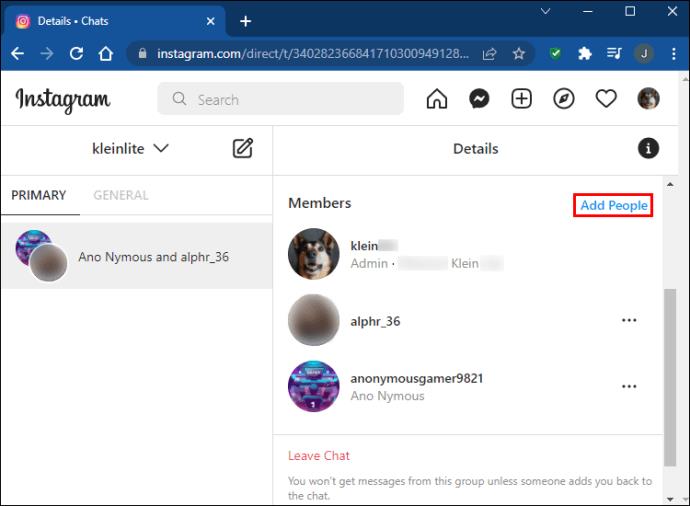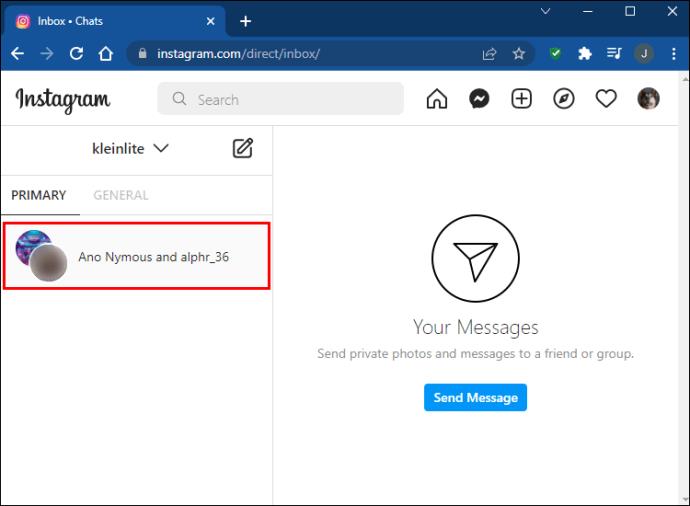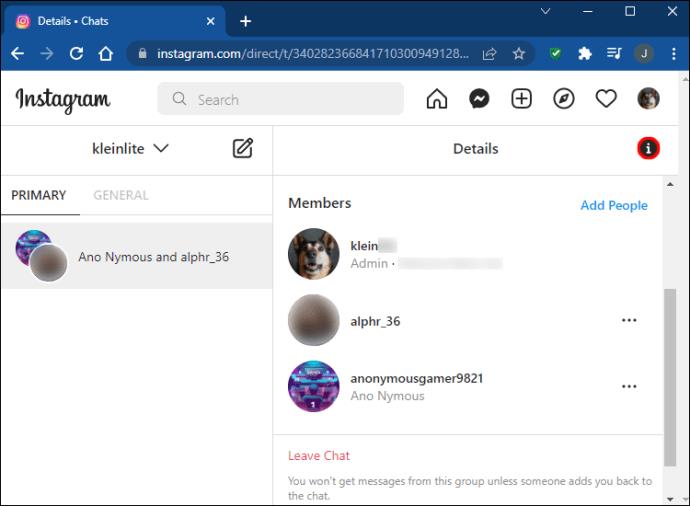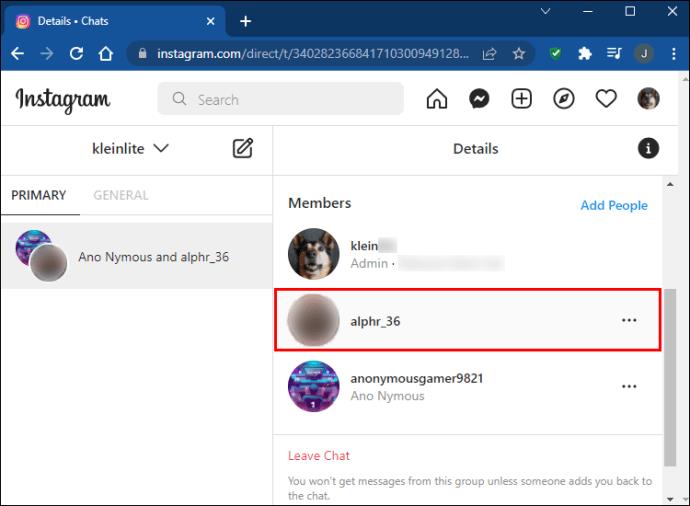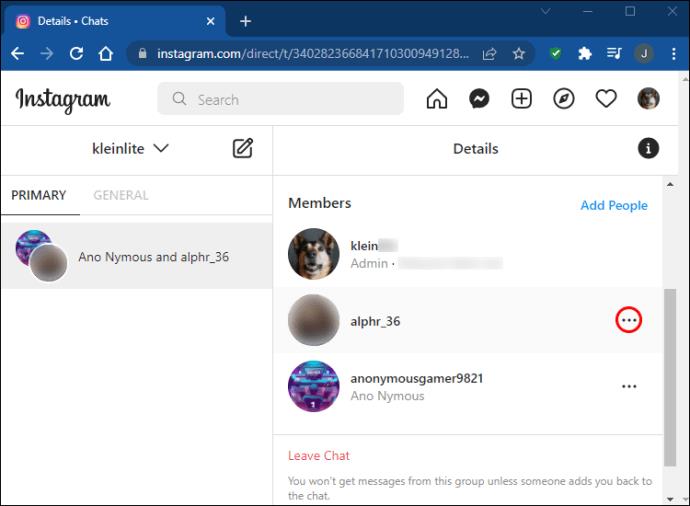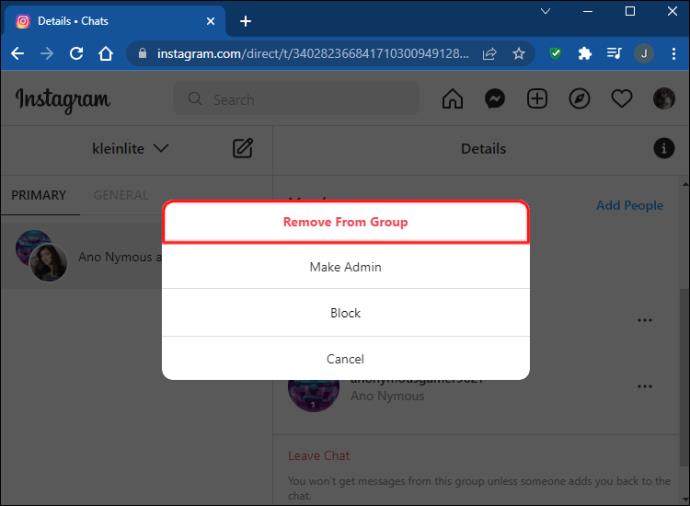Device Links
Instagram groups are a handy way to message many people at once. However, there are also many reasons that you may need to remove people from the group. Maybe you’re no longer in touch, or they don’t use their Instagram DMs as often anymore.

Whatever the reason may be, there are several ways to add or remove somebody from an Instagram group. Keep on reading to find out how to add and remove people from Instagram groups using different devices.
How to Add or Remove Someone from an Instagram Group on an iPhone
After creating group chats on Instagram, you might find that you’ve forgotten to add somebody. Luckily, you can easily add up to 35 people to an Instagram group chat. As long as your group has three or more users, you can freely add anybody you want. Here’s how to do so using the iPhone app:
- In the upper right corner of Feed, tap the icon that opens the Instagram DMs. It usually looks like a paper airplane.

- Select the chat to which you’d want to add participants.
- At the top, tap the group’s name.
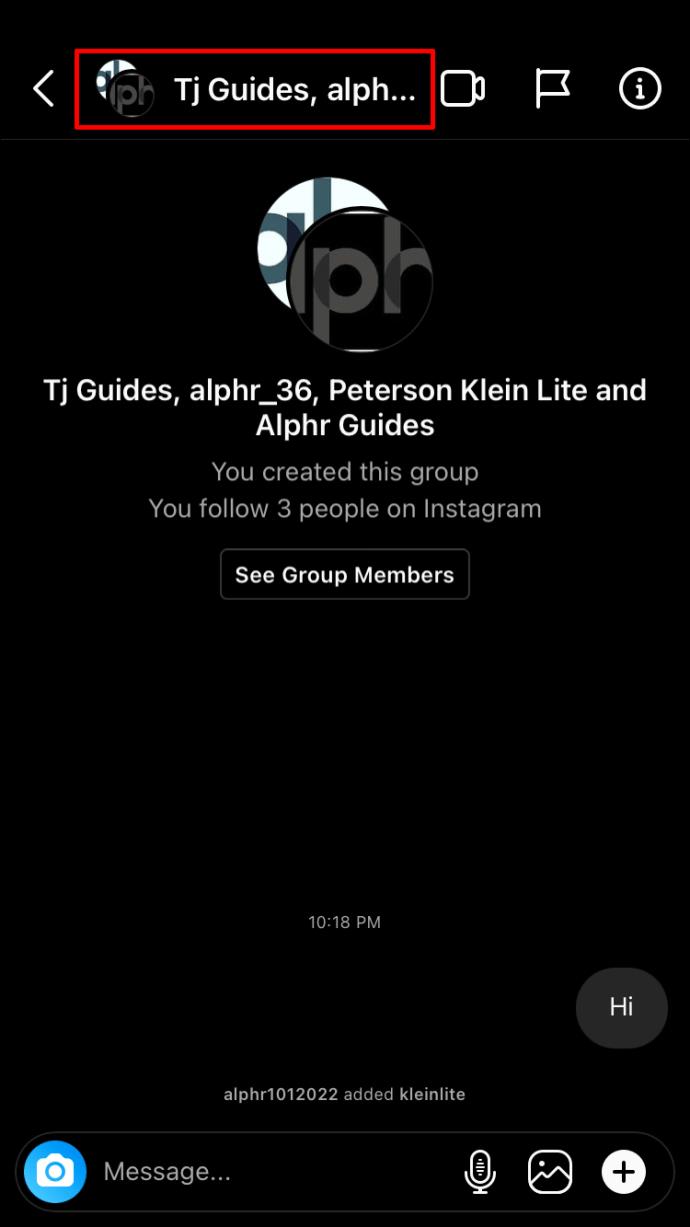
- Next to Members, tap “Add People.”
- Locate and choose the individuals you wish to add, and then press “Next.”

- Press on “Add.”
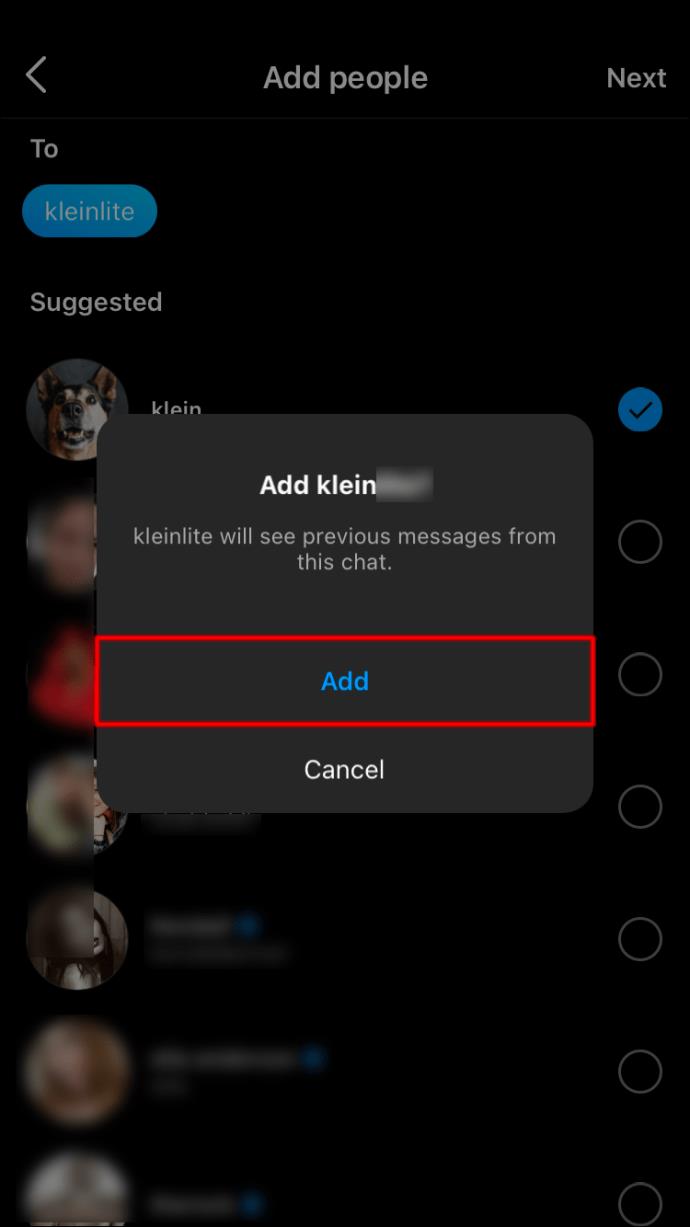
It’s just as easy to remove people from Instagram groups as it is to add them. Follow these steps if you’re using an iPhone:
- Open the Instagram app and navigate to the Feed page.
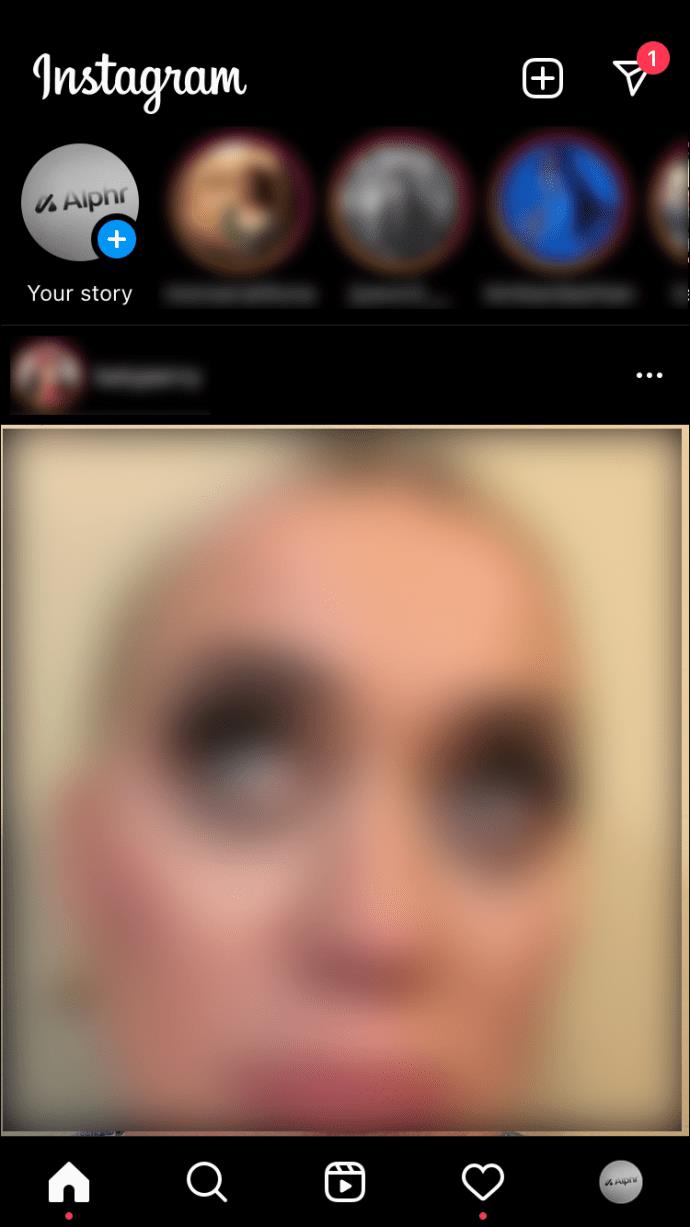
- To access your direct messages from the Feed page, tap the paper aircraft symbol in the upper right corner.

- In your list of direct messages, locate the group chat. In the case that the group chat has been dormant for an extended period, you might have to scroll through your list of direct messages to locate it. Otherwise, you may use the search box and type in the name of the group.
- Open the chat by tapping on it once you’ve located it.
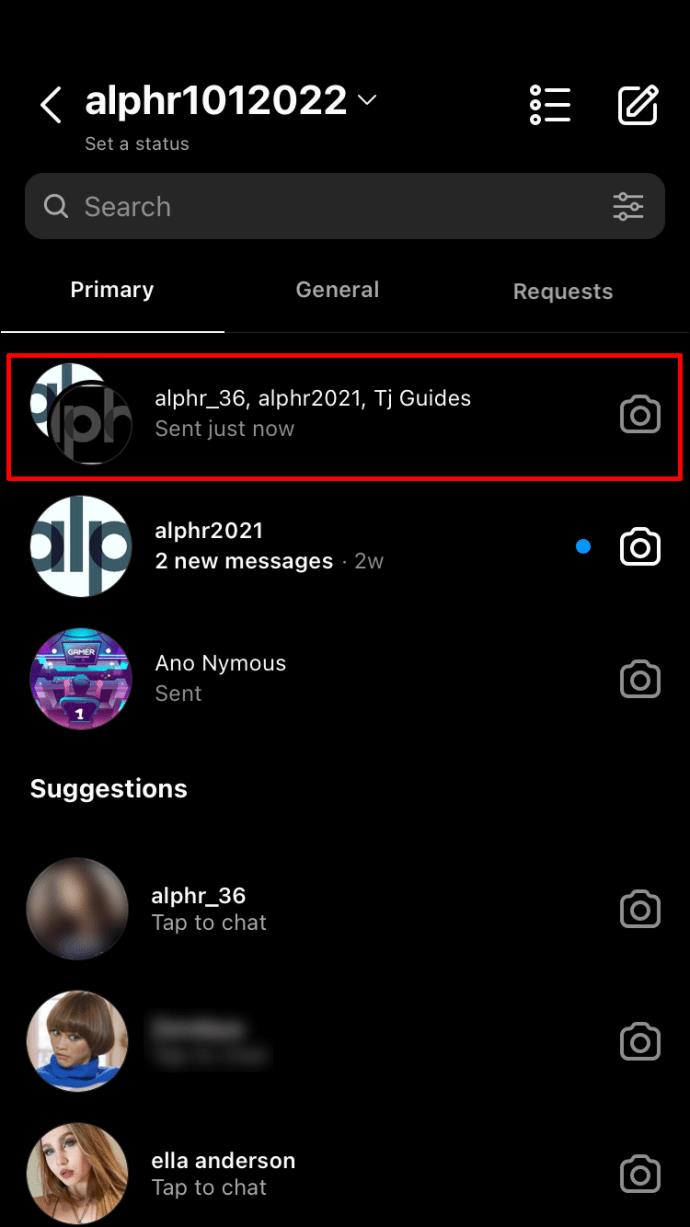
- To view the group’s information, touch the navigation bar at the top, which displays a few usernames. These are the usernames of group members.
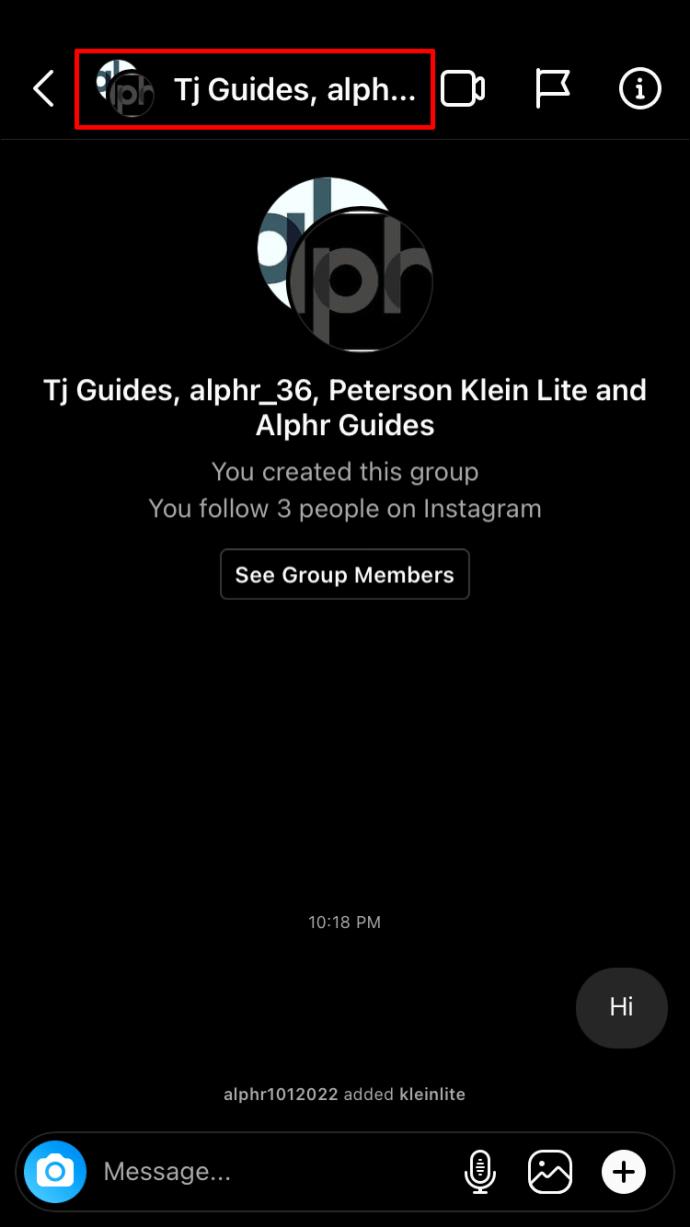
- Locate the person you wish to delete from the group chat and click the three dots symbol.
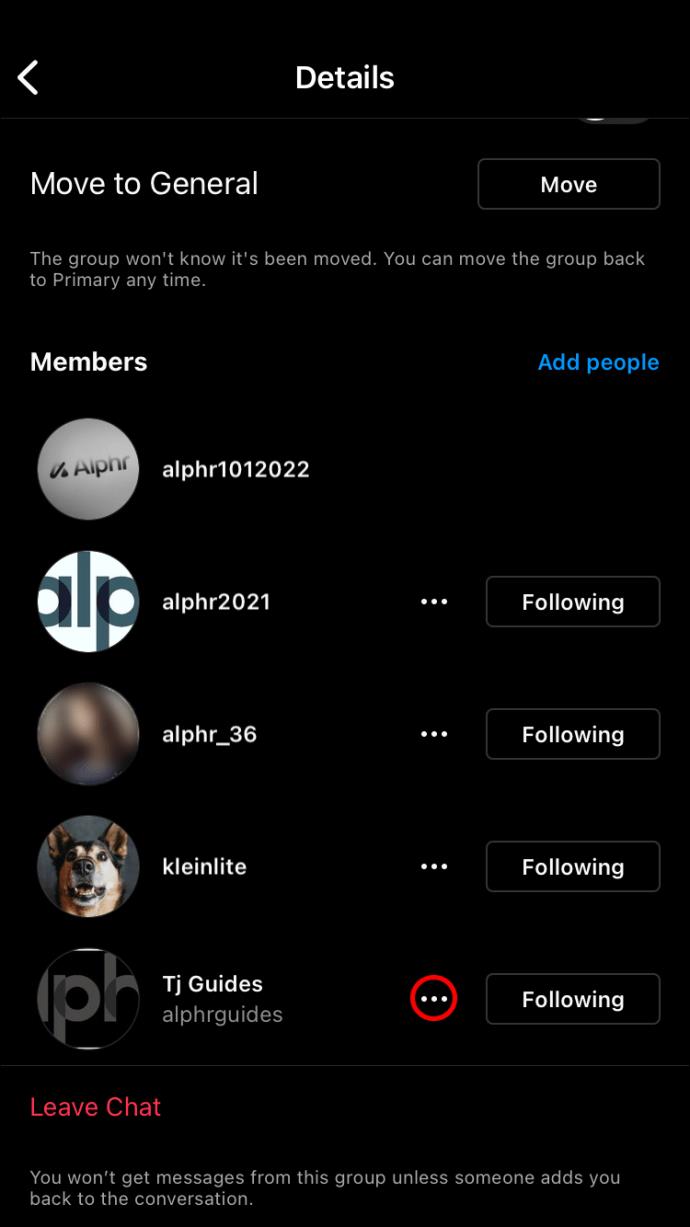
- Look for the “Remove from Group” option and click on it.
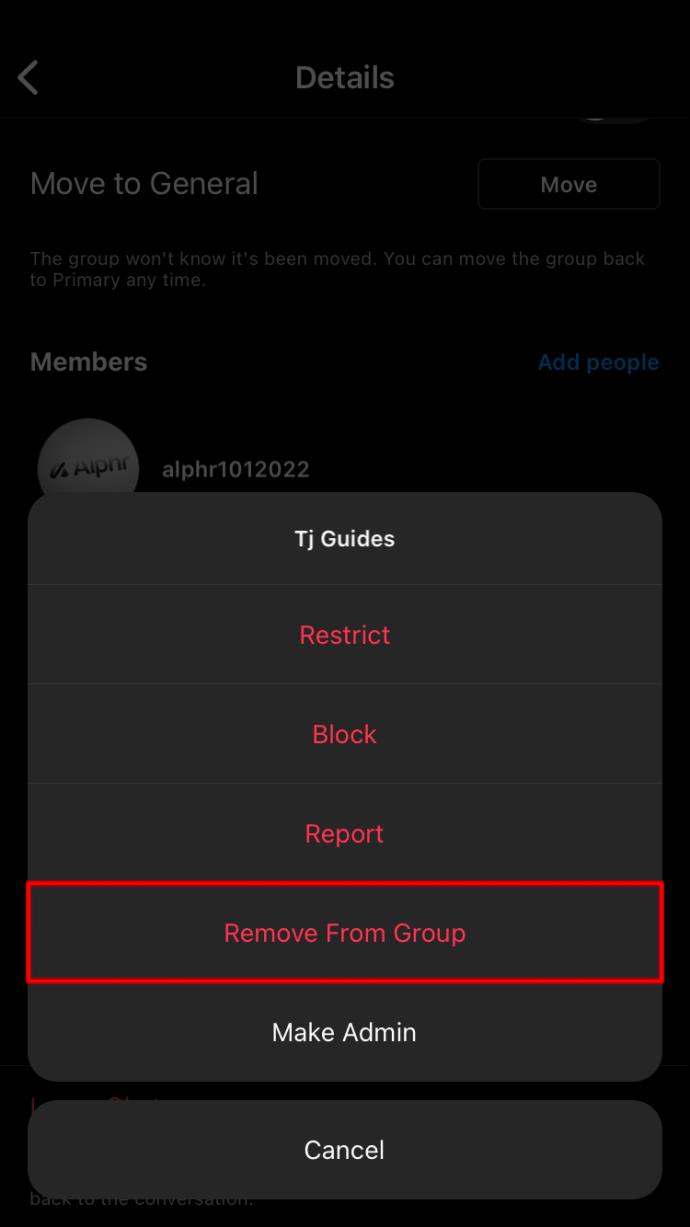
This is only possible when you’re the group’s administrator. After tapping the three horizontal dots, Instagram will present you with five options: block, report, restrict, remove from the group, and make administrator. If you are a member, you will be presented with only three possibilities when tapping on the three horizontal dots—block, restrict, and report. You will be unable to delete any users.
If you wish to delete people from the group chat as a member, you must first request admin status from the group’s owner. Otherwise, you’ll need to directly message the administrator to request their removal.
How to Add or Remove Someone from an Instagram Group on an Android
Instagram’s Android app is pretty similar to the iOS version. Hence, the steps to add and remove people from Instagram groups are also alike. Here’s how to add people to Instagram groups using the android app:
- In the top right corner of the Feed, press the Instagram DMs symbol. Typically, it resembles a speech bubble with a lightning bolt in the center.
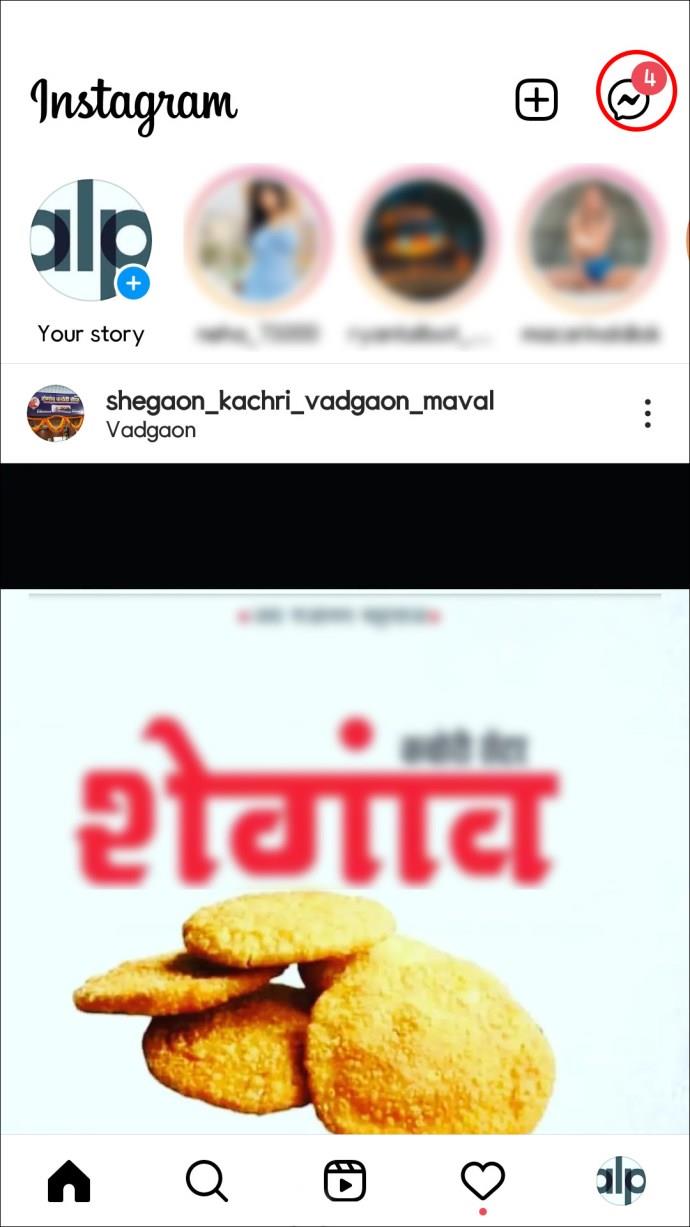
- Navigate to the chat to which you’d like to invite people.
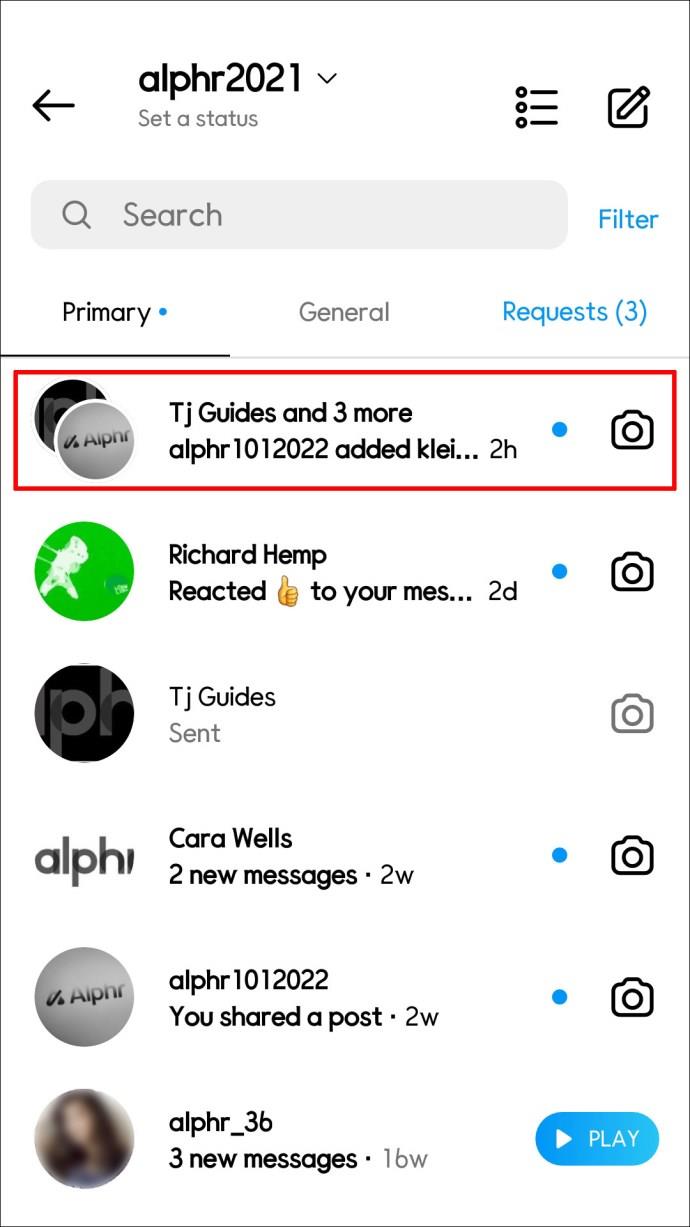
- Tap the group’s name at the top.
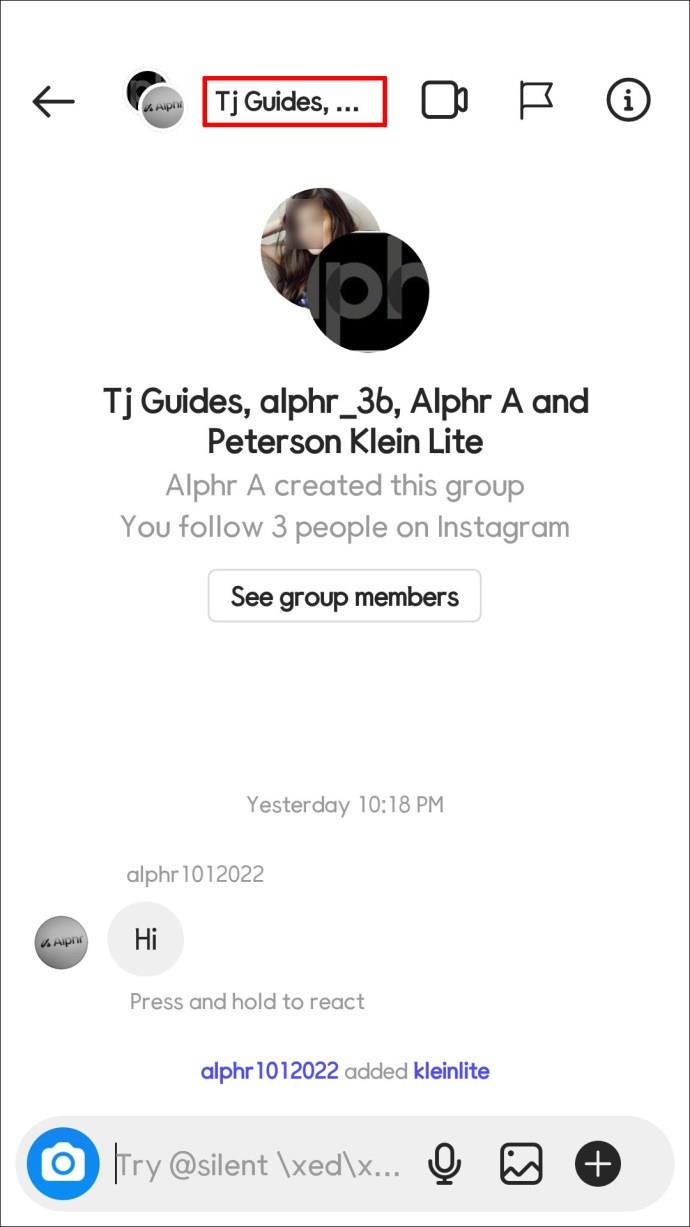
- Select “Add People” next to Members.
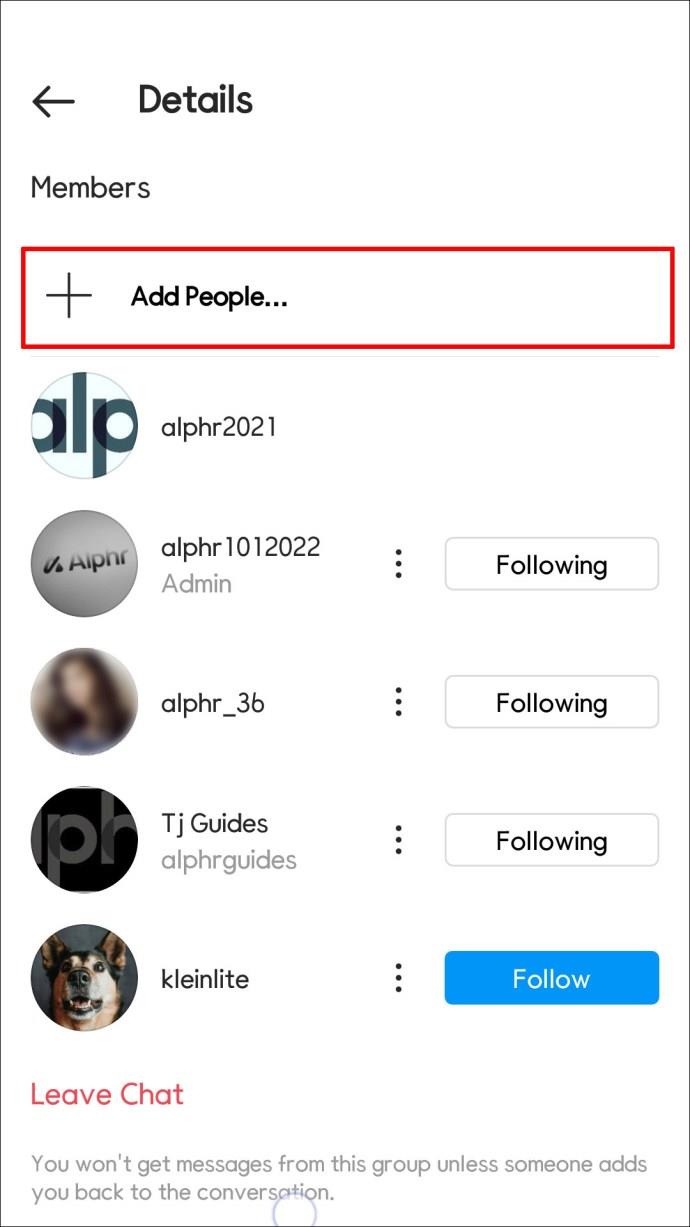
- Locate and choose the people you want to add, and then click on “Done.”
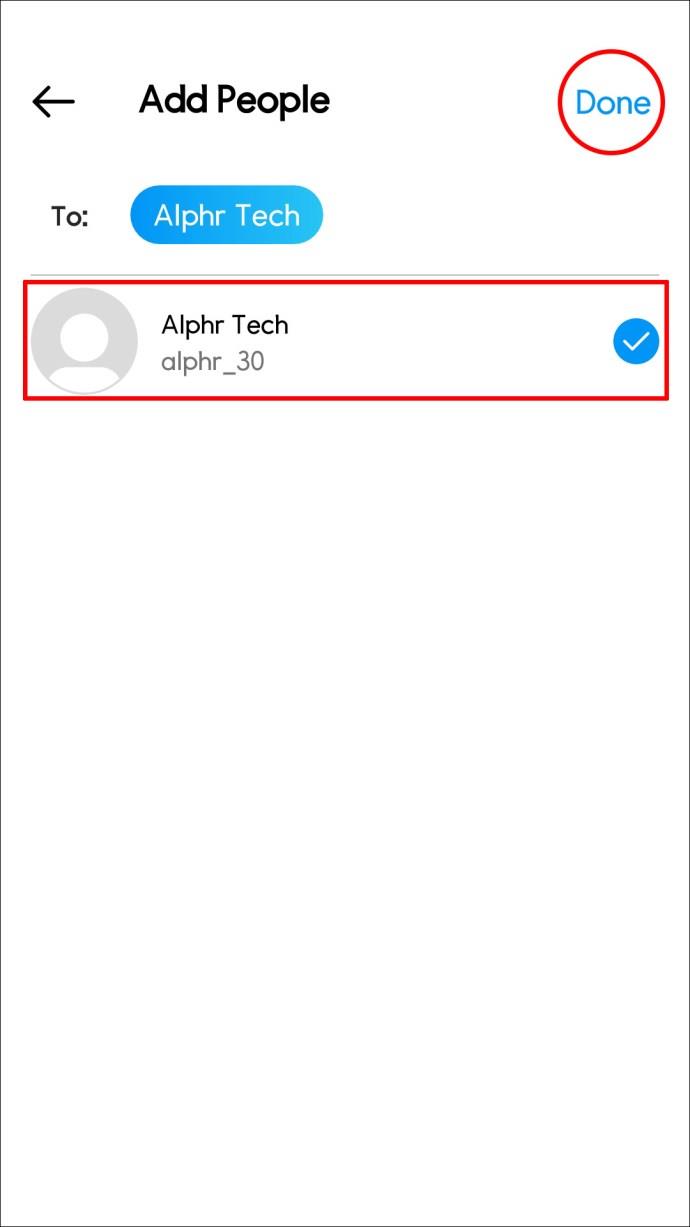
- Hit “OK.”
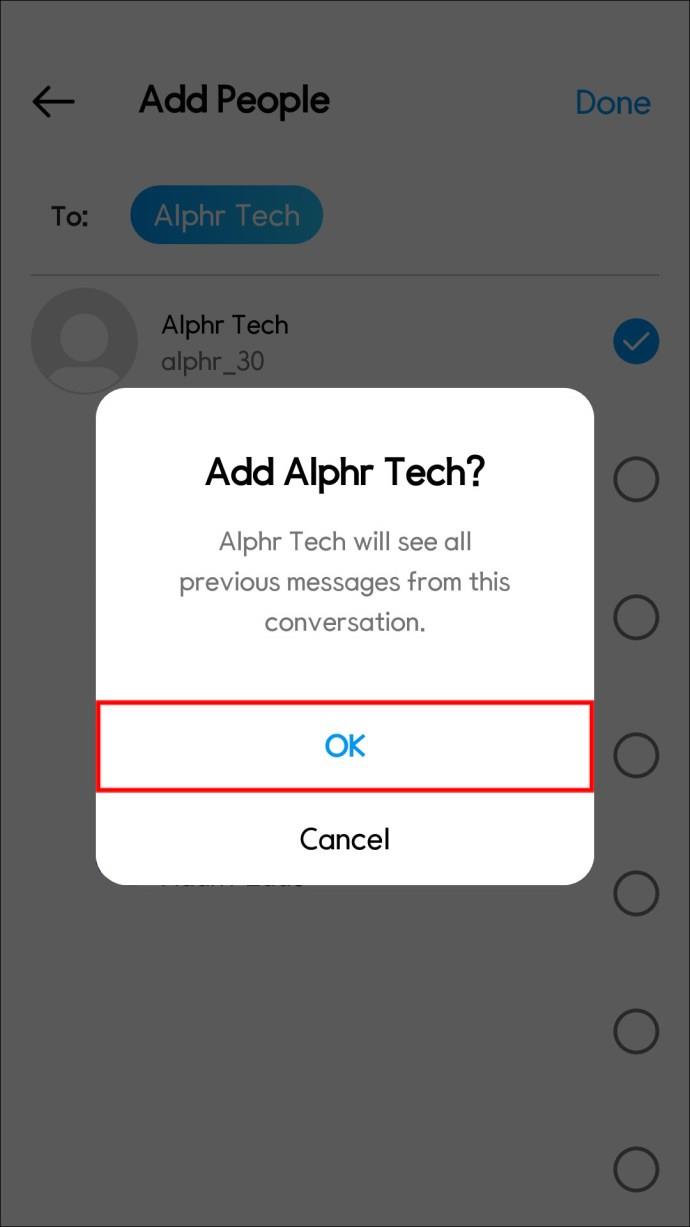
If you want to remove somebody from an Instagram group using an Android device, here’s how:
- Launch the Instagram app and navigate to the Feed page.
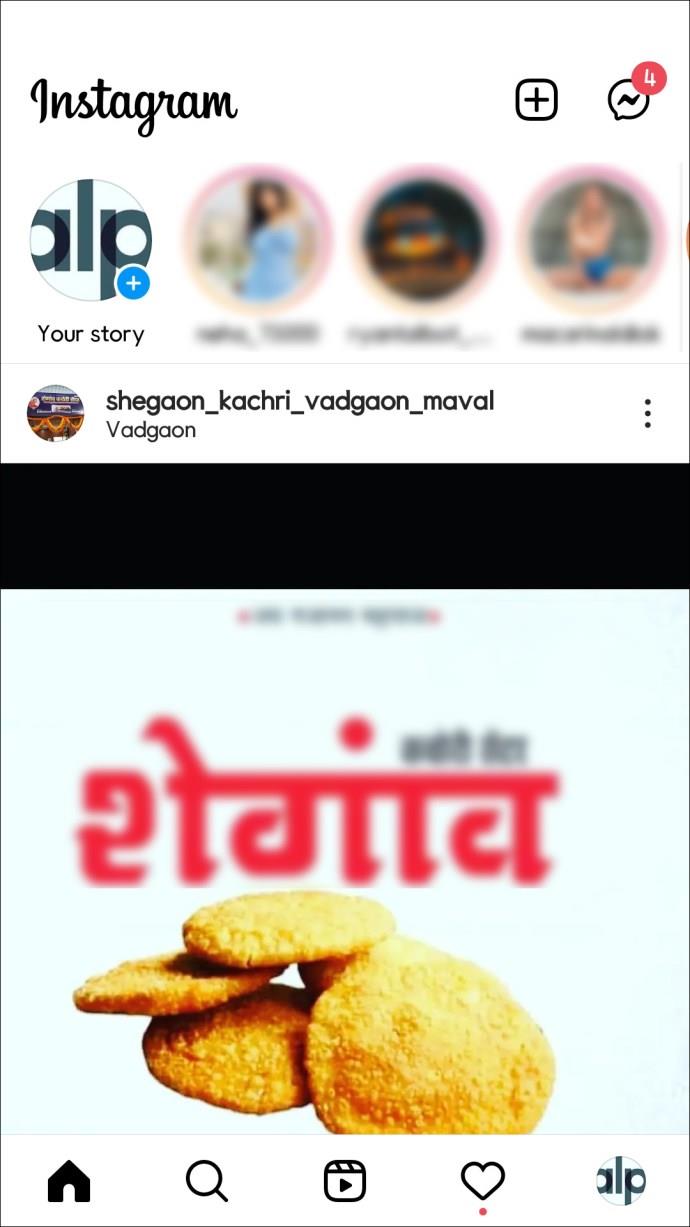
- From the Feed page, tap the DM icon in the upper right corner of your screen to view your direct messages.
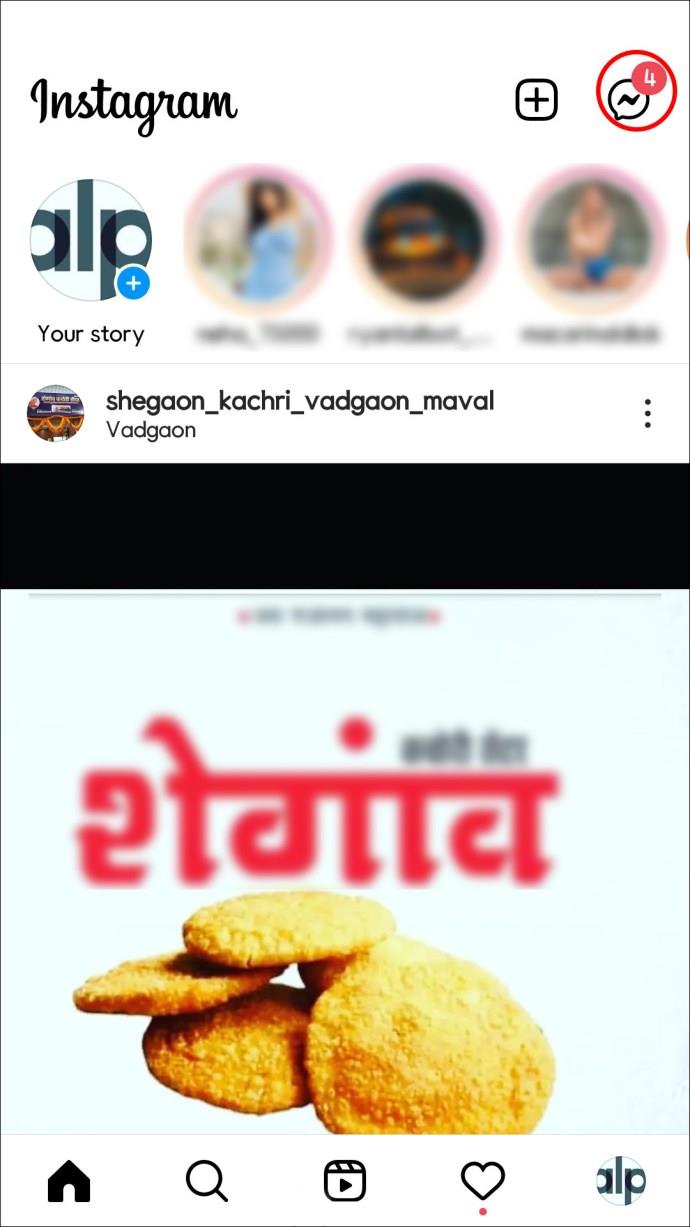
- Locate the group chat in your list of direct messages. If the group chat has been inactive for a lengthy period of time, you may need to search for it in your direct messages. Alternatively, you may search for the group’s name using the search box at the top (if any).
- Once you’ve identified the group chat, tap it to open it.
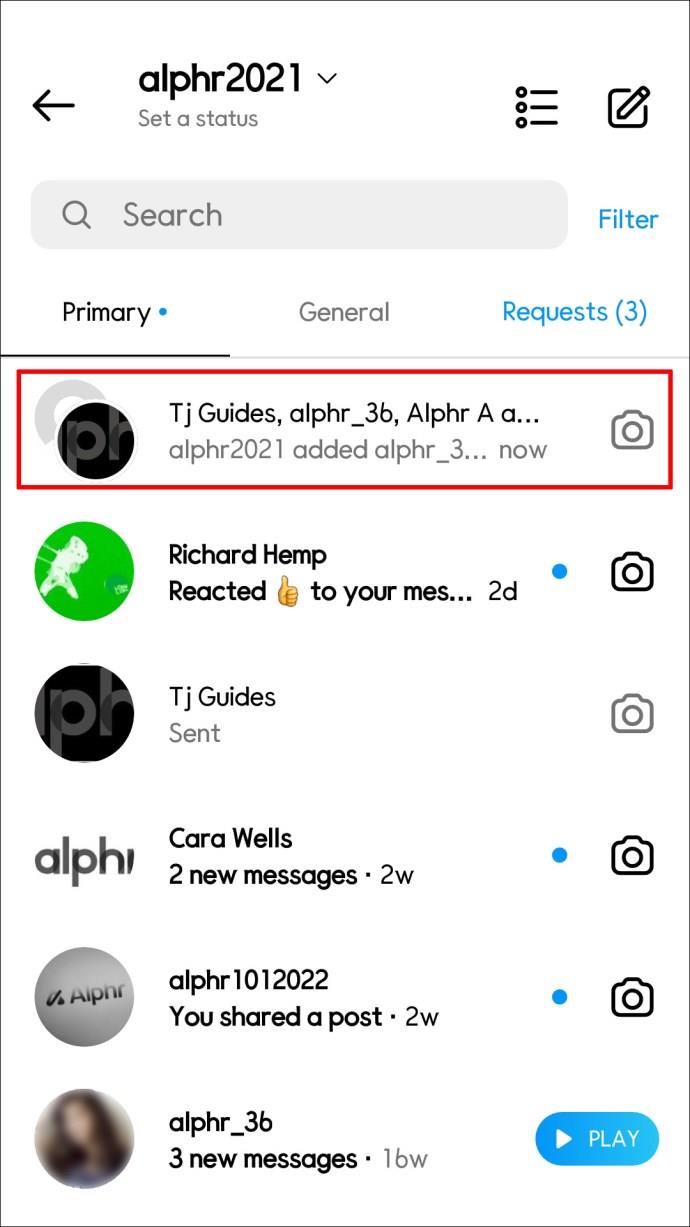
- To read information about the group, press on the navigation bar, displaying a few usernames. These are the group members’ usernames.
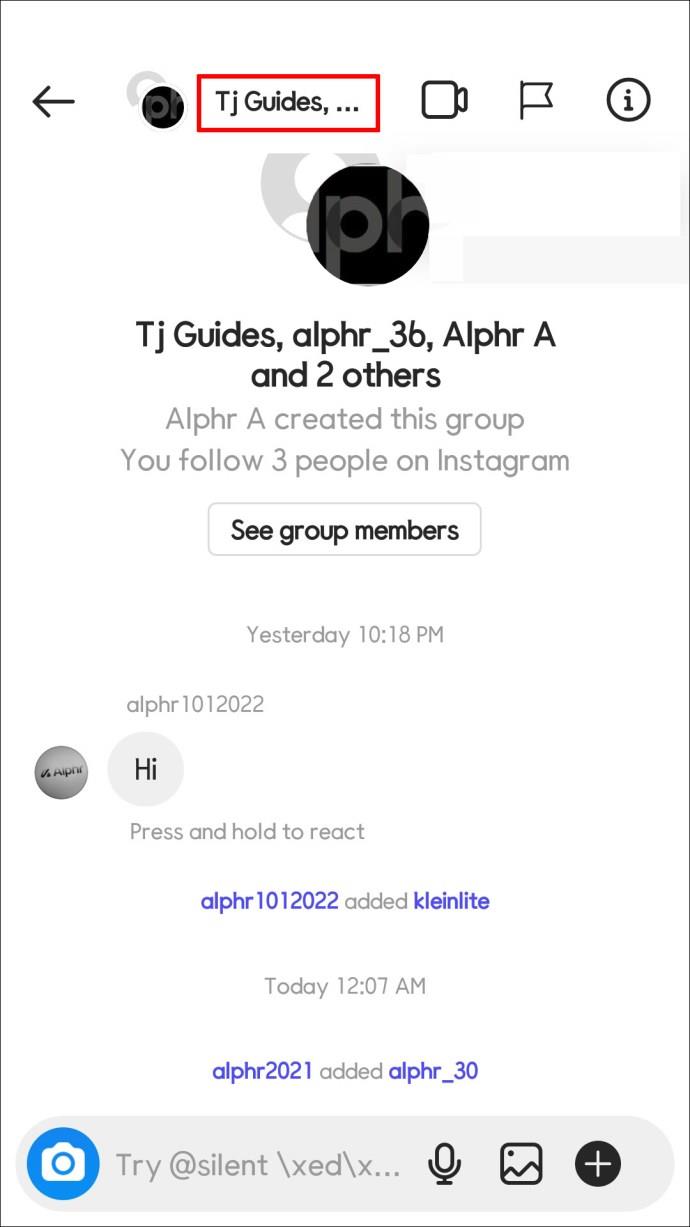
- Locate and click on the three horizontal dots symbol beside the person’s username you wish to eliminate from the group chat.
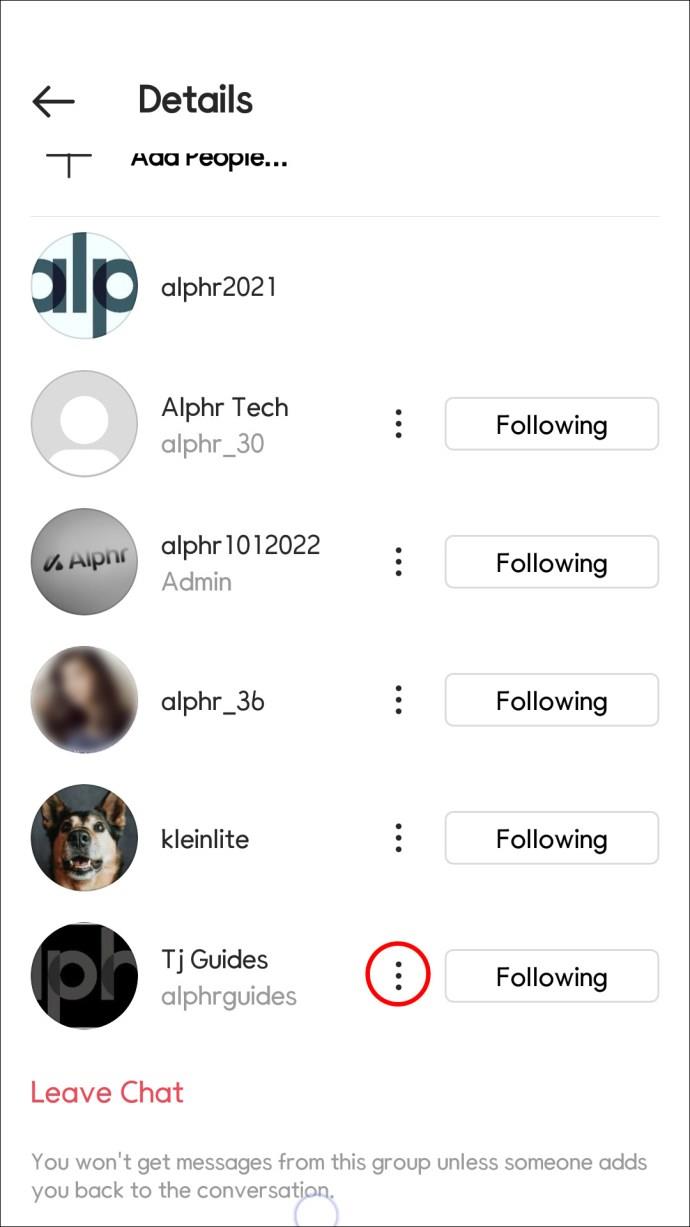
- Locate and click the “Remove from Group” option.
Again, this is only feasible when you’re the group administrator. You’ll also see the five options mentioned above if you’re the group admin. If you are a member, pressing on the three horizontal dots will only give you three options.
To delete members from a group chat while still being a member, you must first obtain admin status from the group’s owner. Otherwise, you must send an administrator a direct message requesting the user’s removal.
How to Add or Remove Someone from an Instagram Group on a PC
Instagram also allows you to add or remove people from groups using a web browser. You can do this from any PC. Here’s how to add people to groups using a PC:
- Open Instagram using your web browser and log in to your Instagram account.

- In the Feed’s upper right corner, click the Instagram DMs sign. Typically, it is shaped like a speech bubble with a central lightning bolt or a paper airplane.
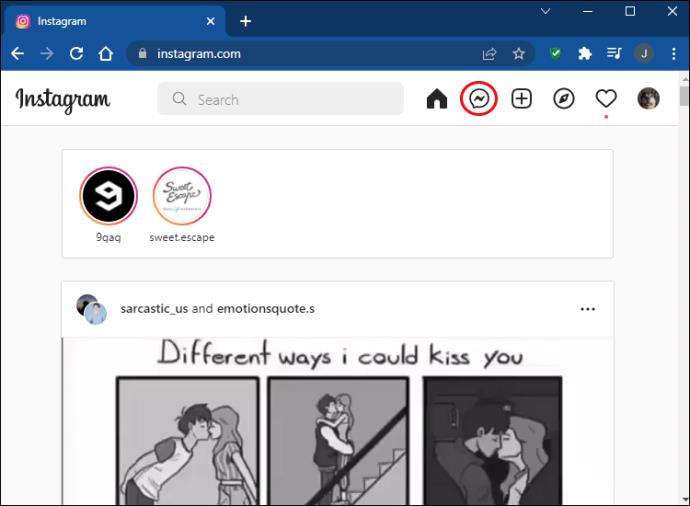
- Navigate to the chat room to which you wish to invite participants.
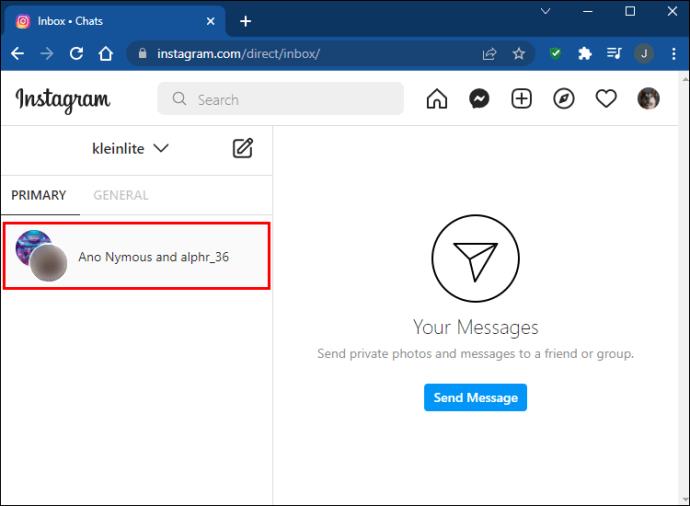
- At the top, tap the group’s name.
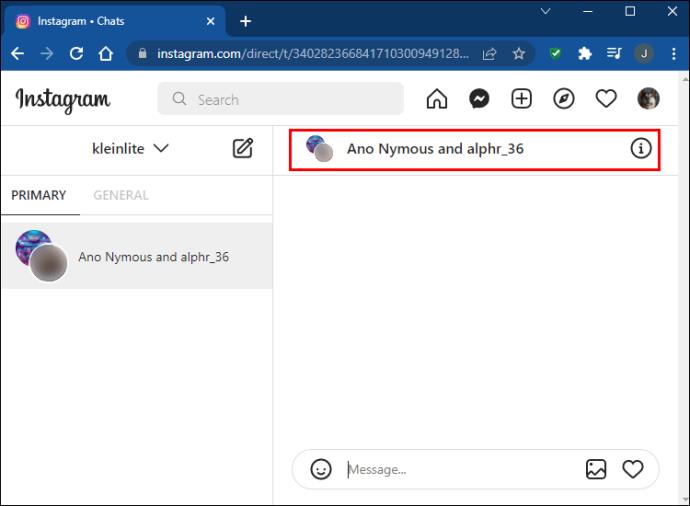
- Next to Members, click “Add People.”
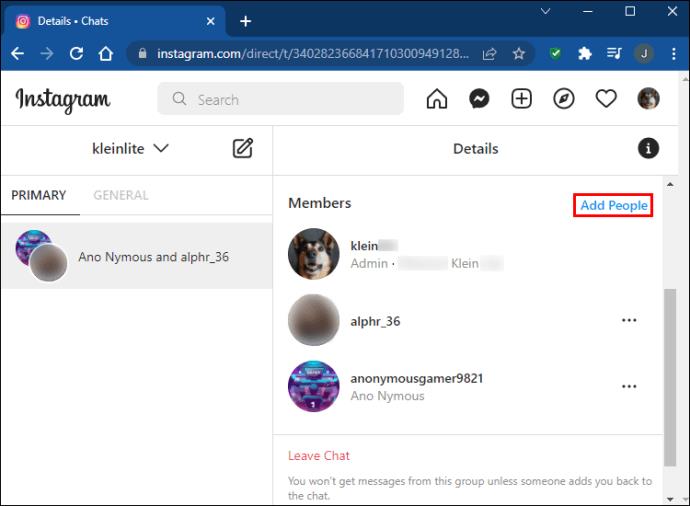
- Locate and choose the individuals to be added, then click “Next.”

Here’s how to remove people from Instagram groups using a PC:
- Using your browser, sign in to your Instagram account.

- Locate the group chat you want to remove members from.
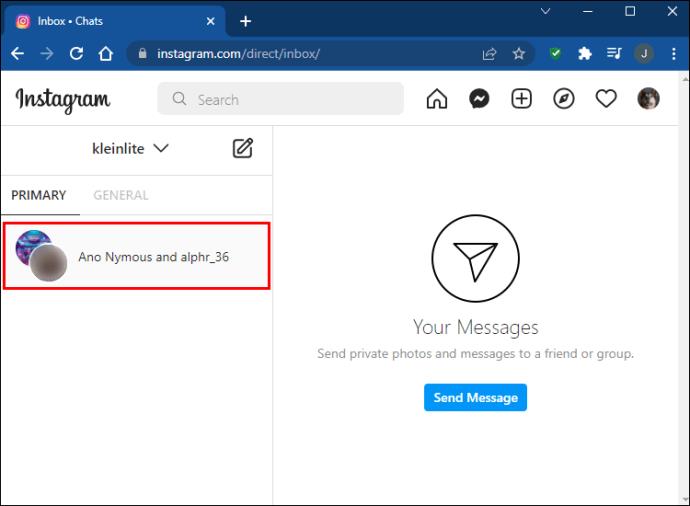
- At the top-right corner of the conversation, click the info symbol.
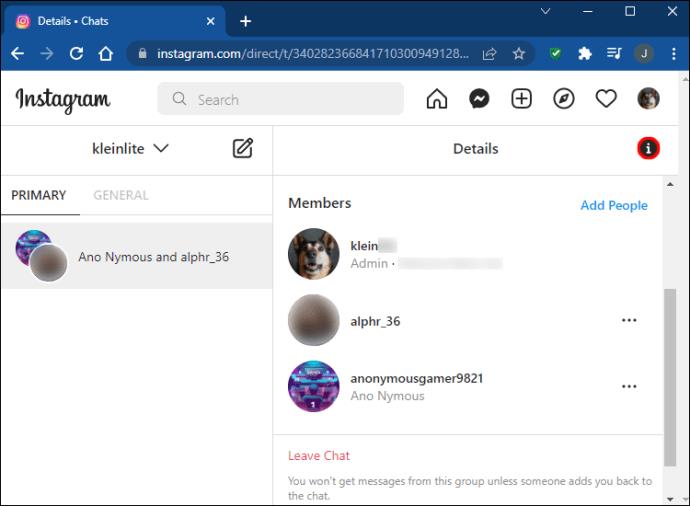
- Locate the user who you wish to delete.
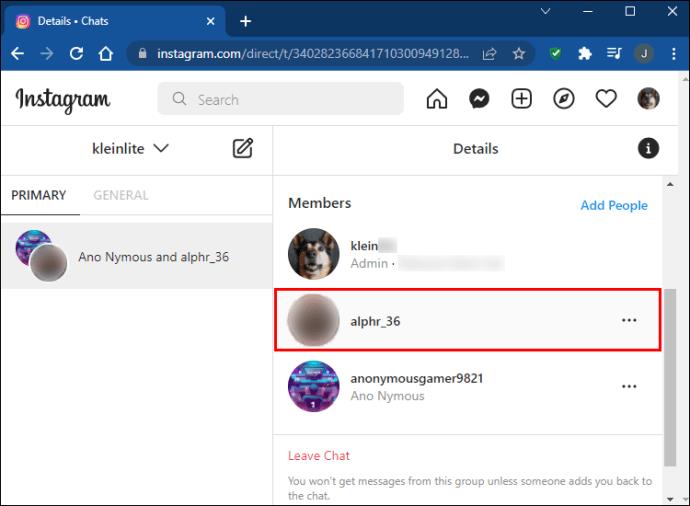
- To access the user’s profile, click on the three vertical dots beside the user’s name.
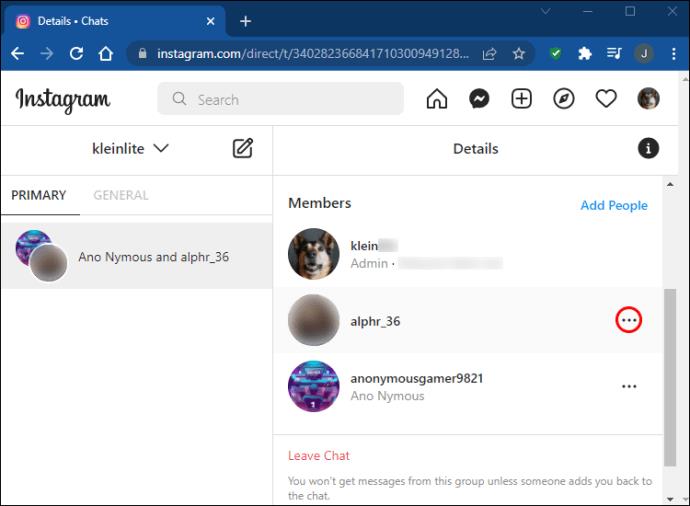
- Select “Remove from Group” from the menu.
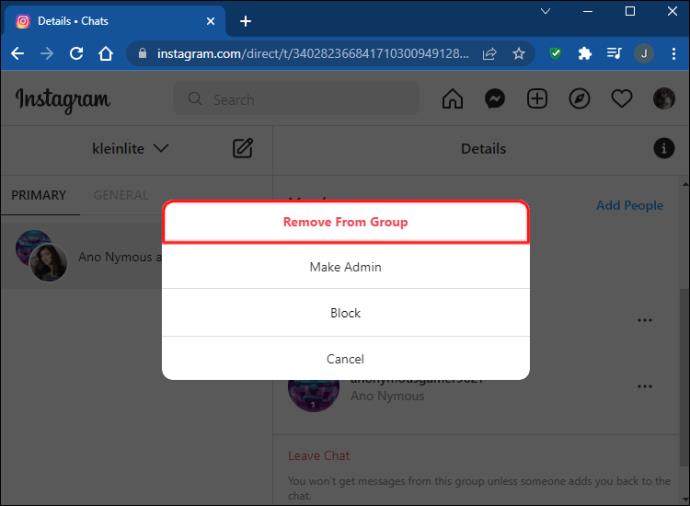
Have Control Over Your Instagram Groups
By knowing how to add and remove people from Instagram groups, you can control who sees the messages and media shared in the group. It is impossible for someone who has been removed from an Instagram group chat to send or receive messages in the group any longer. However, the person who has been removed from the chat may still access it and view all of the prior conversations and changes.
In the conversation, the user who is being removed will receive the notification “admin [username] removed [username].” The erased user will no longer be able to participate in the chat. You may delete the chat by selecting “Delete Chat” from the chat’s bottom menu when the person has been removed from the conversation. As a result, the group conversation will be removed from the “Primary Chat.”
Do you use Instagram groups? Have you ever added or removed people from a group? Let us know in the comment section below!