Ways to find all video files on Windows

Ways to find all video files on Windows, Can't find recorded and saved videos on PC. Below are ways to help you find all clips on Windows.
While Google products tend to work best when used together, you can still take advantage of these services without committing to joining the ecosystem.
Even if you don’t have a Gmail account, you can still open Google Sheets or other Google Drive docs that are shared with you. However, while you won’t need a Gmail account, you will need a Google account.
The good thing about this is that you have a choice as to whether you would like to create a separate Google account or add an alternate email address to an existing one.
Sharing Google Sheets is often necessary for both personal and business use. However, when the recipient isn’t using a Gmail account, a couple of problems can arise:
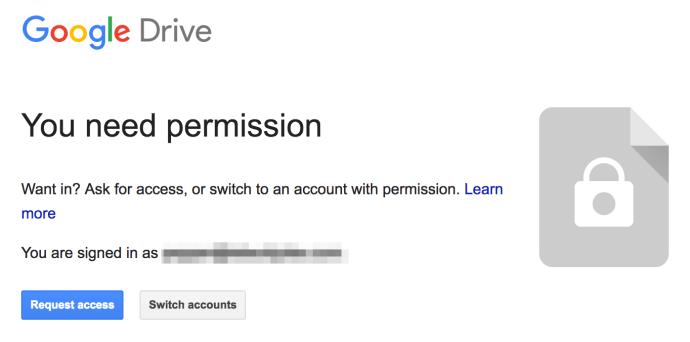
Upon clicking the Request access button, the sender then receives an email of their own requesting access for the recipient’s personal Gmail account.
Both are unacceptable outcomes as the first requires the sender to perform an additional step for each recipient and requires that the recipient share a personal Gmail address with the sender.
Luckily, having a Gmail Address and having a Google Account is not one and the same, which makes it easier to keep personal and business-related emails separate.
Let’s take a look at how you can open Google Sheets files without Gmail.
How To Use Google Sheets Without Gmail
In order to solve this problem, you’ll need to use one of two solutions: you can create a separate Google account and attach an alternate email address or create a brand new Google account.
We’ll go over both solutions below.
Creating a New Google Account
Setting up a Google Account with your non-Gmail Address is a rather simple process. Moving forward we’ll use [email protected] as your non-Gmail Address.
To create a new Google Account, follow these steps:
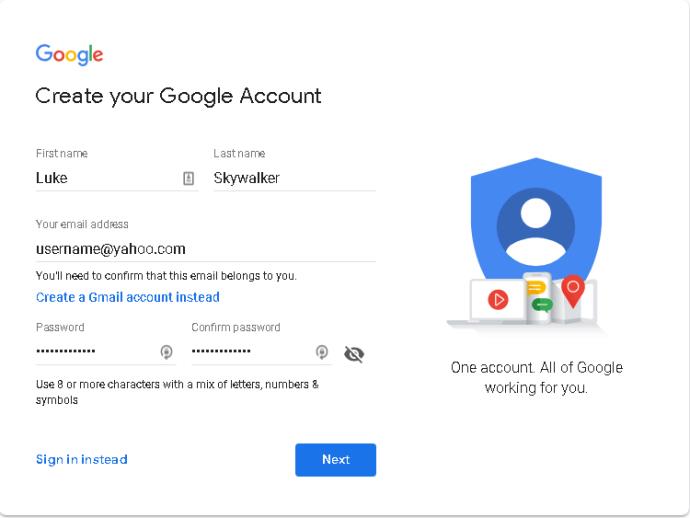
It’s as simple as that. You now have a Google Account created without the need for a Gmail Address. So, whenever you get a request to collaborate on a Google Sheet at that address, you can view it from that account.
Adding an Alternate Email Address
If you don’t want to create a brand new Google account for just one purpose, you can instead add an alternate email address to your existing Google account.
Follow these steps to do so:
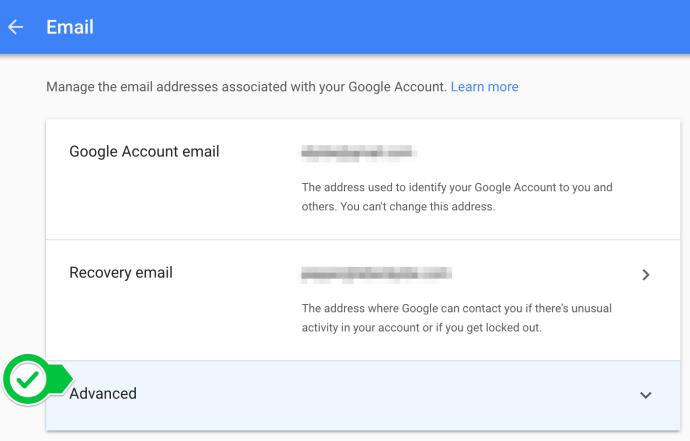
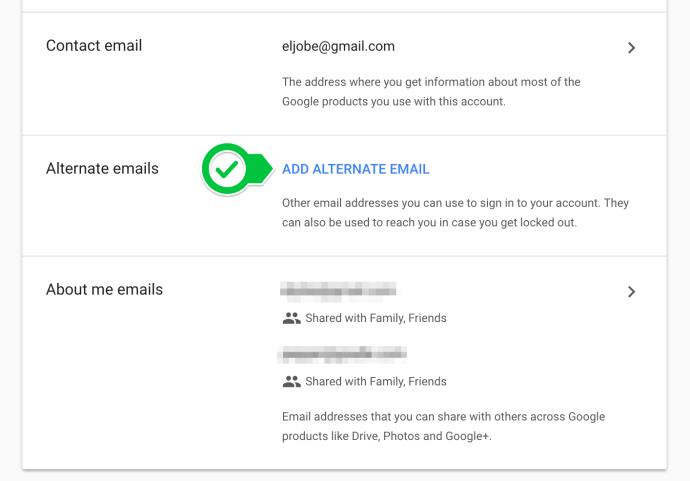
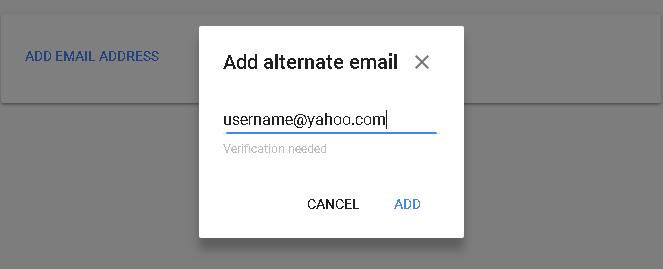
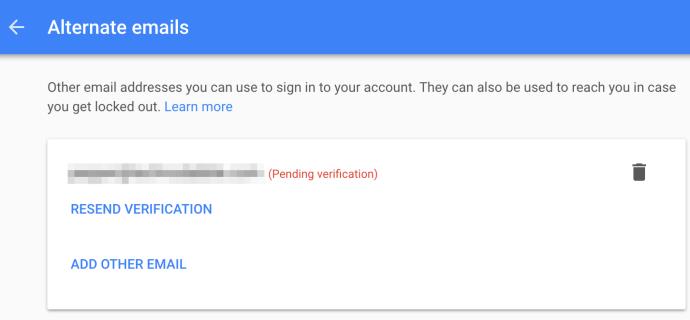
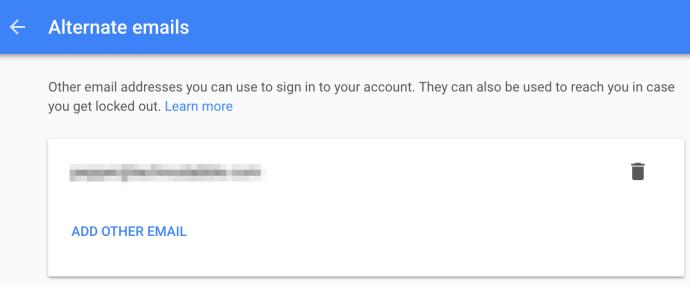
Now that your email address is verified, you’re ready to begin using it in conjunction with your existing Google account.
Final Thoughts
Now you have the option to use either your Gmail Address or non-Gmail address to log in to your Google Account. This allows you to open Google Sheets that are sent to either email address within the same account.
For more useful Google Sheets tips and tricks, make sure to check out some of our other articles, such as How to make a dropdown list in Google Sheets.
Ways to find all video files on Windows, Can't find recorded and saved videos on PC. Below are ways to help you find all clips on Windows.
How to fix error 0xa00f4288 in the Camera app on Windows 10 & 11. Windows' default Camera App is the main tool for taking photos. So in the case of Win 10 & 11 cameras
How to open multiple programs with one shortcut on Windows 10, You can actually open multiple programs at the same time with a single key. Here's how to use one
How to remove old boot menu options on Windows, Windows 10 dual boot is useful but can leave redundant boot options in the menu. Here's how to remove the menu
Instructions for fixing Snipping Tool errors on Windows 11. Windows 11 has officially been released for a while, but during use there are still many errors
Instructions for entering text by voice on Windows 11, Entering text by voice on Windows 11 helps you significantly improve your work efficiency. Here's how
How to turn on/off Sticky Key on Windows 11, Sticky Key makes the PC keyboard easier to use. Here's how to turn Sticky Key on and off on Windows 11.
What is Windows Modules Installer?, Windows Modules Installer sometimes takes up a lot of system resources. Is Windows Modules Installer important or not?
How to increase volume in Windows 10, How to increase computer volume to maximum level? Let's learn with WebTech360 how to increase Windows 10 computer volume
How to use Windows 11 Installation Assistant to install Windows 11, Windows 11 Installation Assistant is one of the best ways to upgrade your computer to Windows 11.
How to turn off the startup sound in Windows 11, Does the PC startup sound bother you? Then please refer to how to turn off the startup sound for PC running Windows 11 below
Instructions for changing the screen lock timeout on Windows 11. While using Windows 11, there are times when users will need to leave the computer for a period of time.
Instructions for optimizing Windows 11 to help increase FPS when playing games, Windows 11 is an operating system platform that is introduced as more improved in gaming quality, helping games
Windows 11: How to use and customize the Quick Settings menu, Windows 11 brings some great new features and the Quick Settings menu is no exception. Here it is
How to fix the error of not being able to start Windows 11 after turning on Hyper-V. Hyper-V helps you run virtual machines on Windows. However, after enabling Hyper-V, you cannot post again
How to fix error 0xc00007b in Windows, Windows displays error 0xc00007b when the application does not work properly. Below is a step-by-step guide to fix error 0xc00007b in
How to change the login screen on Windows 10/11, Don't like the blurry screen when logging in on Windows 10/11? So, instructions on how to turn off and change the login screen
How to uninstall drivers in Windows 11, Do you want to remove unwanted drivers on Windows 11? Then please see instructions on how to remove drivers in Windows
How to fix No Internet Secured error on Windows 10, No Internet Secured is a common error on Windows 10. Below are simple ways to fix No Internet Secured error
How to fix the error of not being able to save an Excel file on Windows. If you can't save the Excel file, don't worry too much. Below are ways to fix the error of not being able to save the above Excel file


















