Ways to find all video files on Windows

Ways to find all video files on Windows, Can't find recorded and saved videos on PC. Below are ways to help you find all clips on Windows.
Likes are crucial in boosting one’s popularity and credibility on Instagram. The more likes your posts garner, the more you can gain avid followers. In fact, “likes” have become so important to the Instagram economy that some users even pay third-party services to produce astroturfed “like” campaigns and give them some (fake) popularity.

However, not every opinion stays the same over time, and there are reasons that an Instagram user might decide that liking a particular post or snap was an error. Both regular users and powerful “influencers” might need to remove their likes once in a while.
Unfortunately, it’s not easy to accomplish if a user wants to remove ALL of their likes (or even just a big handful). Unliking is usually a tedious process of going through posts individually, but some apps can speed it up. This article will give you a walkthrough on how to speed up the unliking process.
How to Delete and Remove All Likes on Instagram
Instagram doesn’t have an “Unlike Everything” button, so you must take a few extra steps to remove all likes for the entire account. Although this process might be time-consuming if you’ve liked a lot of posts, it is an effective method.
For this tutorial, we’ve used the iOS version of the Instagram app. The steps are similar on Android, so you shouldn’t have any problems navigating the app.
Here’s how to remove all likes on Instagram:

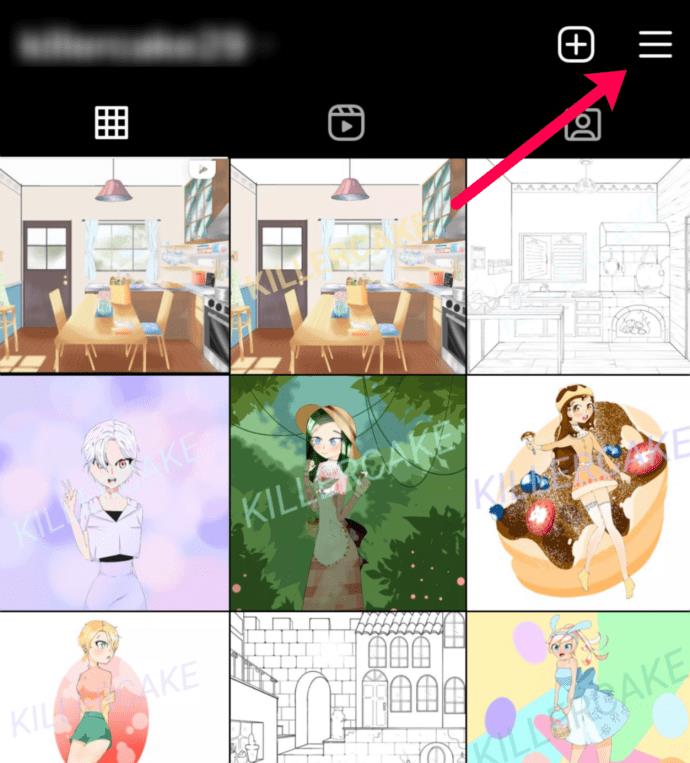
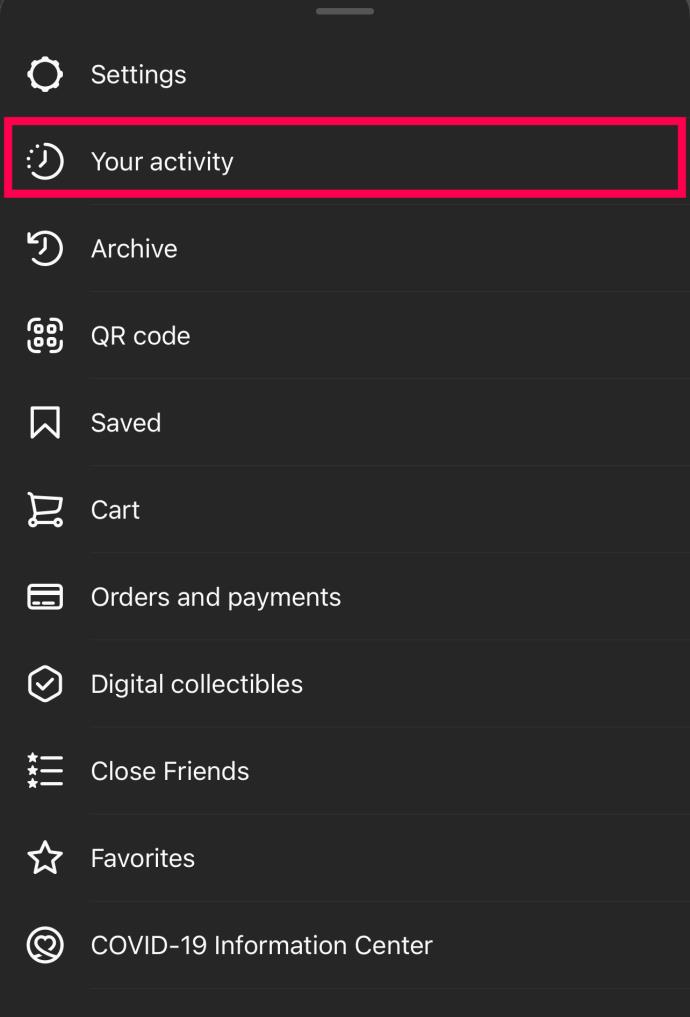
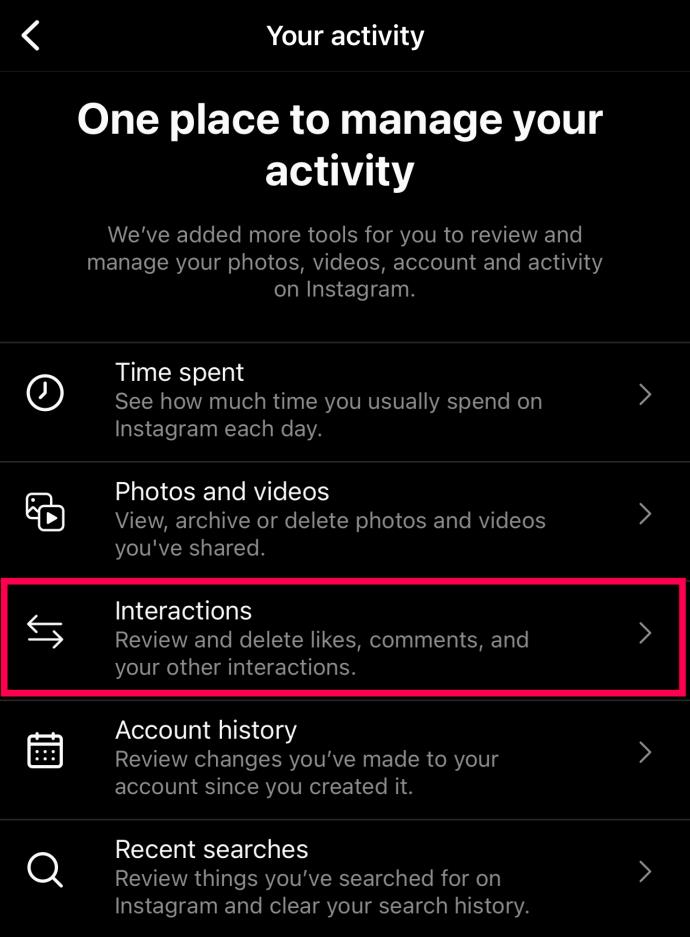
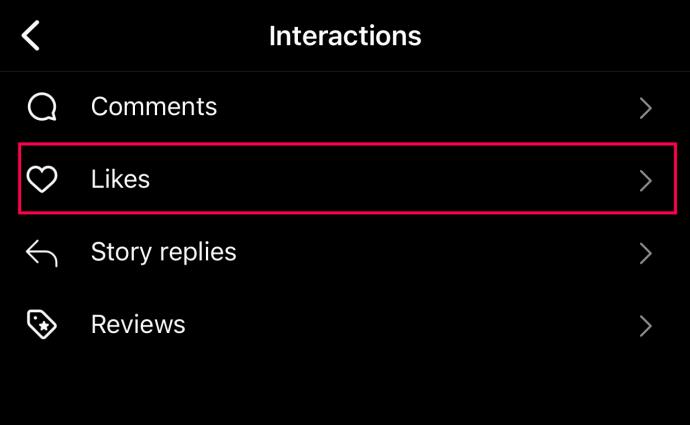
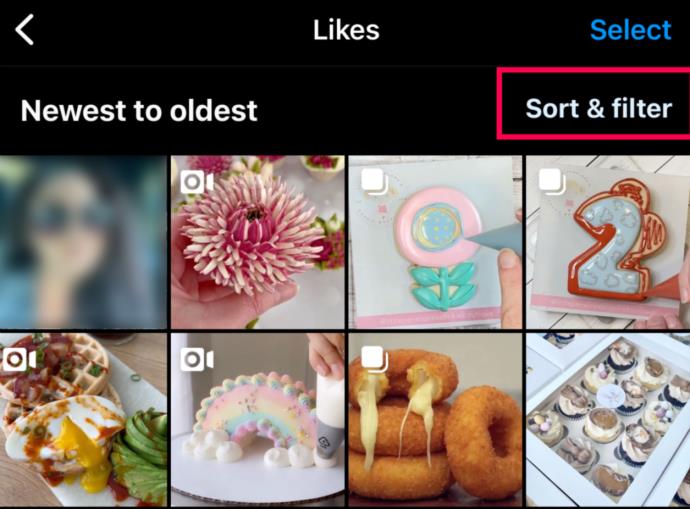
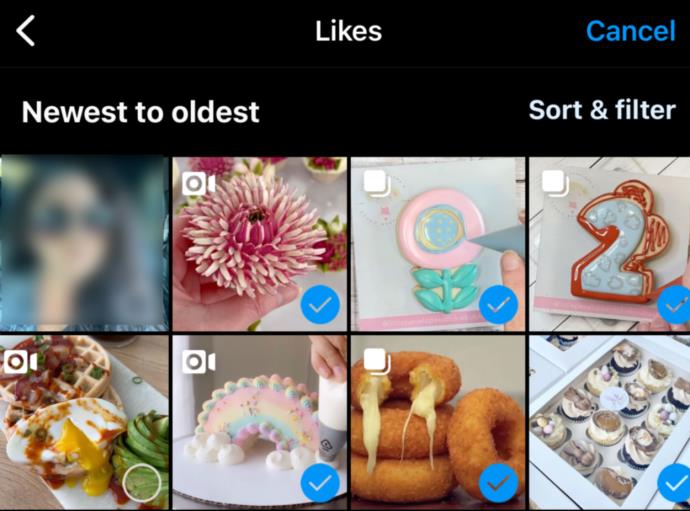
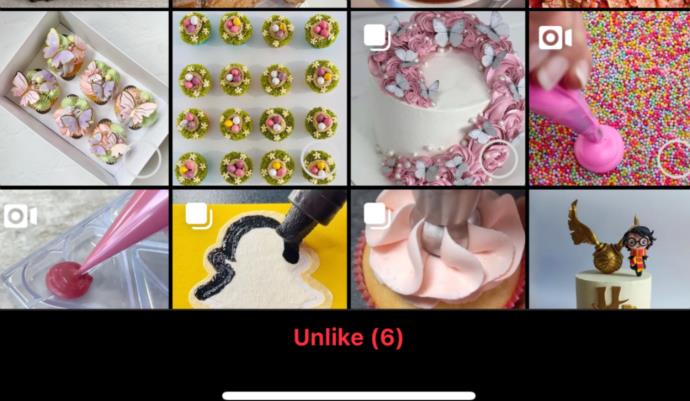
This method is the safest and most effective way to remove all likes on Instagram. But it can take a lot of time to clear everything. We do have some other solutions too.
How to Remove All Instagram Likes on Windows, Mac, Linux, and Chrome OS
Instagram is an app-driven form of social media, so there are some limitations on what you can do on a desktop. There is no option to preview posts you’ve liked, and you cannot upload pictures. Therefore, you cannot remove Instagram Likes on a laptop or PC. However, what you can do is remove posts from your Saved list.
Third-Party Apps to Remove Likes on Instagram
The only way to efficiently delete all your likes on Instagram is to use a third-party app to manage your account.
The limitations of third-party apps
Before we get into a full-on discussion of third-party apps, let’s answer a question. Since Instagram publishes an application programming interface (API), meaning that people can write applications that interface directly with the Instagram service, how come there isn’t a rapid method to wipe out all your likes in one swoop?
The answer is that there could be, but nobody could run it. The problem is that Instagram doesn’t mind if you use a third-party app that uses its API to make some things more efficient, but it frowns on users automating their accounts entirely.
They want human users to do human things, not bots running programs, and an app that cleans out your likes (or anything else in your account) might rub them the wrong way. Running an app that wipes out your likes all at once can get you banned from Instagram.
So, the apps discussed here let you get rid of your likes, but they require you to do it reasonably slowly (not automatically) so that Instagram won’t flip its wig and ban you. The consensus in the user community is that you can do about 300 unlikes a day without triggering the algorithms. Use that number at your own risk. Here are some apps you can use to bulk-remove likes on Instagram.
#1: FollowingLikeIV
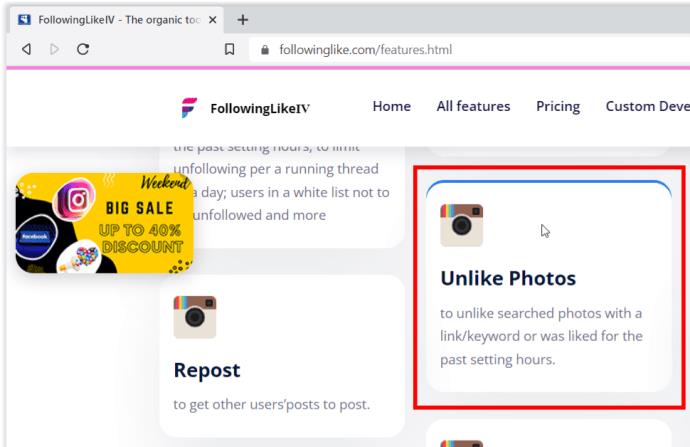
FollowingLike is a social media management tool that lets you administer thousands of social media accounts. It’s a must-have for a hard-core Instagram influencer or anyone running multiple accounts. FollowingLike is a paid app; the one-account version is $97 and runs on both Windows (XP or higher) and Mac OS. FollowingLike has a vast array of features; unliking posts is just one of the many things it can do.
Although the app allows you to wipe out all your likes at once, it is a terrible idea since bulk actions from third-party apps can get your profile deleted, as previously mentioned. Instead, you can create a custom unliking schedule that lets you unlike a few posts at a time over a more extended period, which will get past the Instagram behavior-monitoring algorithms by making it look like you’re sitting at your computer for 12 hours hitting “unlike” one post at a time. You can let your schedule run on autopilot and take care of all your unliking needs in just a few days.
Cleaner for IG
Unlike FollowingLike, Cleaner for IG (iOS only) is free in the basic package, and you can get an upgraded professional version for a small fee; there is also a cloud upgrade. The app has a friendly user interface, making it easy to use and navigate.

It allows you to remove Instagram Likes from posts in bulk with a few taps. In addition, you can also bulk-block and unfollow users—convenient Instagram account management features. One caveat – users have reported that Cleaner for IG doesn’t scale well, and if you have an account with tens of thousands of followers, it will become very sluggish and difficult to use.
In closing, removing all your past likes can be time-consuming, but it can also get you banned if you use automated services. That’s why you want to manage them individually or use an app that lets you set intervals. That way, it creates the appearance as if you are individually deleting those Instagram Likes. Unfortunately, Meta, like most social media platforms, isn’t too fond of people removing all of their previous interactions, but there are ways to get the job done.
Bulk-Deleting Instagram Likes FAQs
How many Instagram Likes can you bulk-delete without getting banned?
The number of Instagram Likes you can unlike is not specified anywhere on the Instagram website or in their terms and conditions. A common assumption made by users is about 300, but delete Likes at your own risk. The bottom line is that bots monitor your liking activity, and if you appear to be using an automated system, you’ll get banned. That’s why it is best to delete Likes as if you were manually doing it. Some apps offer a frequency option to help protect you from getting banned, but that statement is not guaranteed.
What are the best Instagram Unliking Apps available?
Typically, the best Instagram apps that remove all Likes are paid ones. However, you are usually paying for other services as well. FolllowingLikeIV allows you to set intervals for deleting a certain amount of Instagram Likes, and it is easy to set up.
Ways to find all video files on Windows, Can't find recorded and saved videos on PC. Below are ways to help you find all clips on Windows.
How to fix error 0xa00f4288 in the Camera app on Windows 10 & 11. Windows' default Camera App is the main tool for taking photos. So in the case of Win 10 & 11 cameras
How to open multiple programs with one shortcut on Windows 10, You can actually open multiple programs at the same time with a single key. Here's how to use one
How to remove old boot menu options on Windows, Windows 10 dual boot is useful but can leave redundant boot options in the menu. Here's how to remove the menu
Instructions for fixing Snipping Tool errors on Windows 11. Windows 11 has officially been released for a while, but during use there are still many errors
Instructions for entering text by voice on Windows 11, Entering text by voice on Windows 11 helps you significantly improve your work efficiency. Here's how
How to turn on/off Sticky Key on Windows 11, Sticky Key makes the PC keyboard easier to use. Here's how to turn Sticky Key on and off on Windows 11.
What is Windows Modules Installer?, Windows Modules Installer sometimes takes up a lot of system resources. Is Windows Modules Installer important or not?
How to increase volume in Windows 10, How to increase computer volume to maximum level? Let's learn with WebTech360 how to increase Windows 10 computer volume
How to use Windows 11 Installation Assistant to install Windows 11, Windows 11 Installation Assistant is one of the best ways to upgrade your computer to Windows 11.
How to turn off the startup sound in Windows 11, Does the PC startup sound bother you? Then please refer to how to turn off the startup sound for PC running Windows 11 below
Instructions for changing the screen lock timeout on Windows 11. While using Windows 11, there are times when users will need to leave the computer for a period of time.
Instructions for optimizing Windows 11 to help increase FPS when playing games, Windows 11 is an operating system platform that is introduced as more improved in gaming quality, helping games
Windows 11: How to use and customize the Quick Settings menu, Windows 11 brings some great new features and the Quick Settings menu is no exception. Here it is
How to fix the error of not being able to start Windows 11 after turning on Hyper-V. Hyper-V helps you run virtual machines on Windows. However, after enabling Hyper-V, you cannot post again
How to fix error 0xc00007b in Windows, Windows displays error 0xc00007b when the application does not work properly. Below is a step-by-step guide to fix error 0xc00007b in
How to change the login screen on Windows 10/11, Don't like the blurry screen when logging in on Windows 10/11? So, instructions on how to turn off and change the login screen
How to uninstall drivers in Windows 11, Do you want to remove unwanted drivers on Windows 11? Then please see instructions on how to remove drivers in Windows
How to fix No Internet Secured error on Windows 10, No Internet Secured is a common error on Windows 10. Below are simple ways to fix No Internet Secured error
How to fix the error of not being able to save an Excel file on Windows. If you can't save the Excel file, don't worry too much. Below are ways to fix the error of not being able to save the above Excel file


















