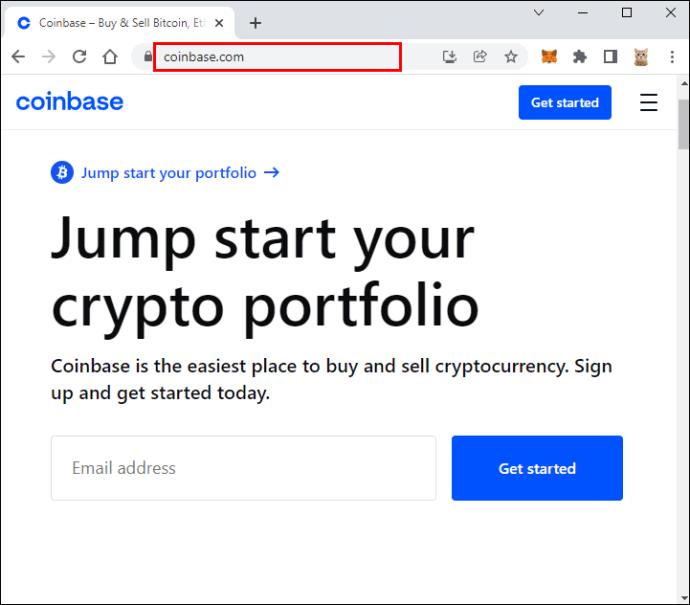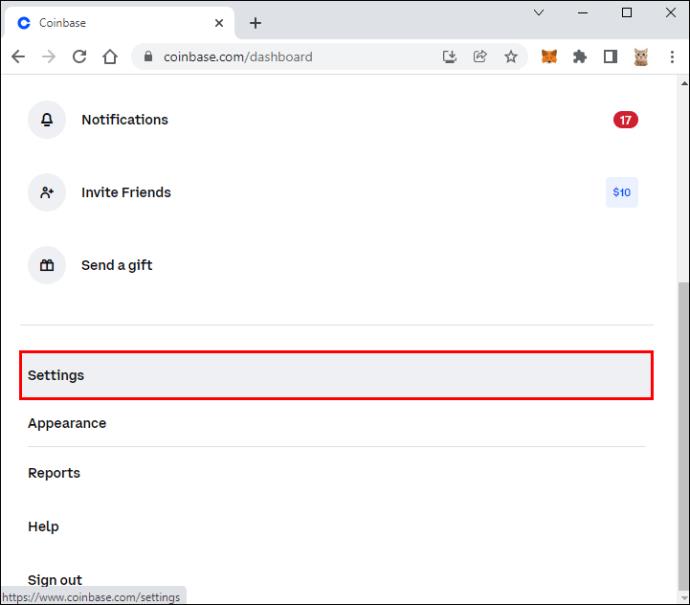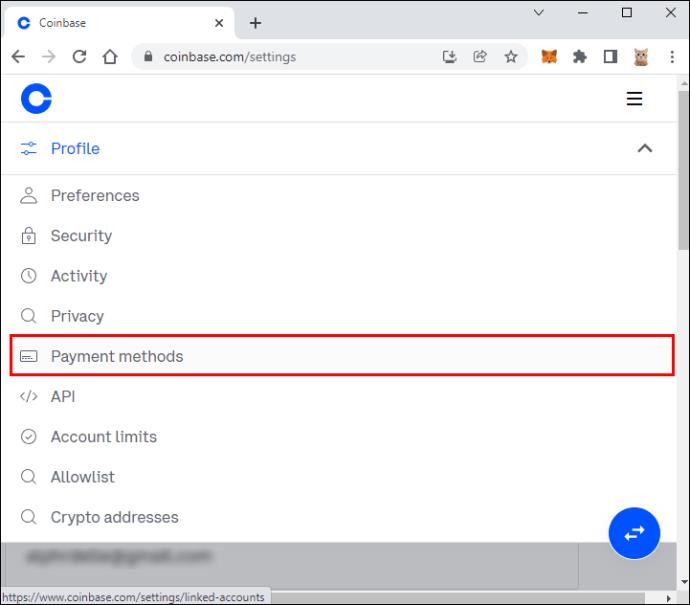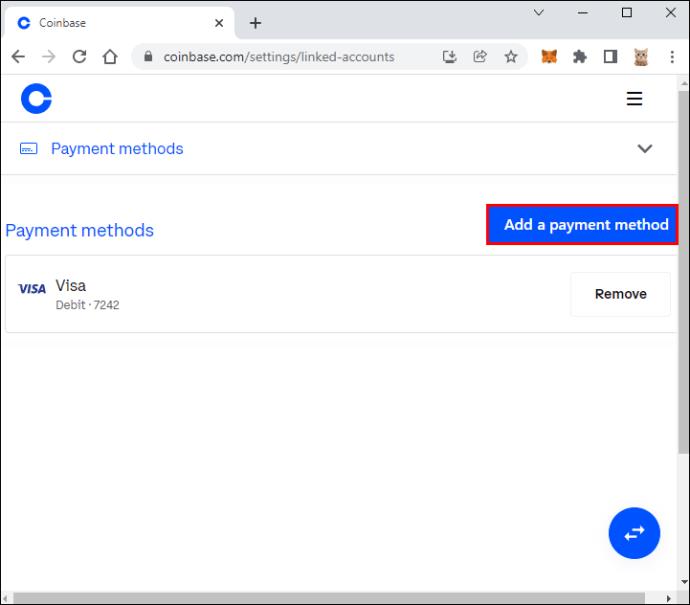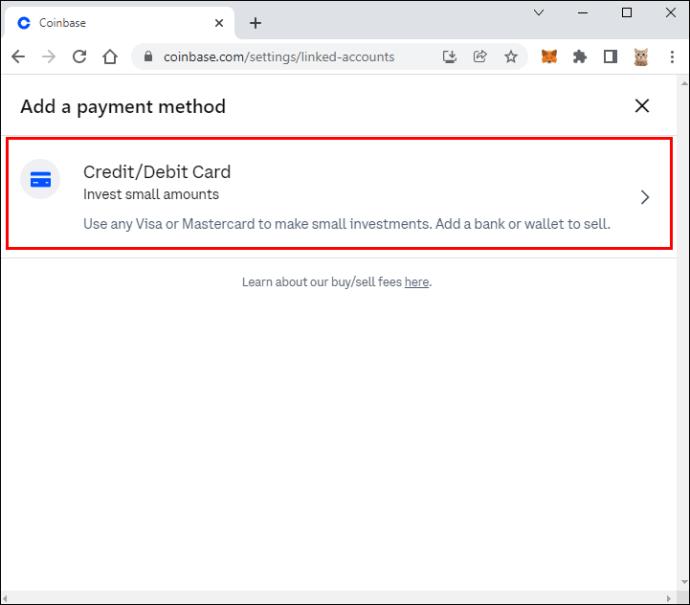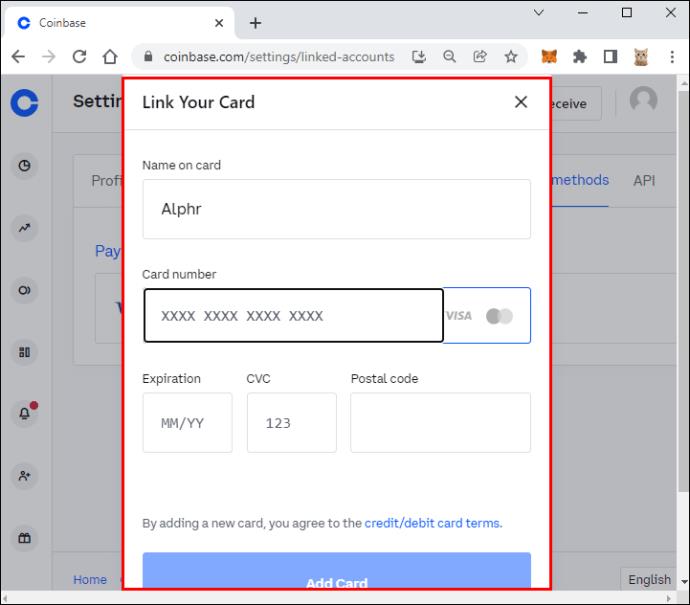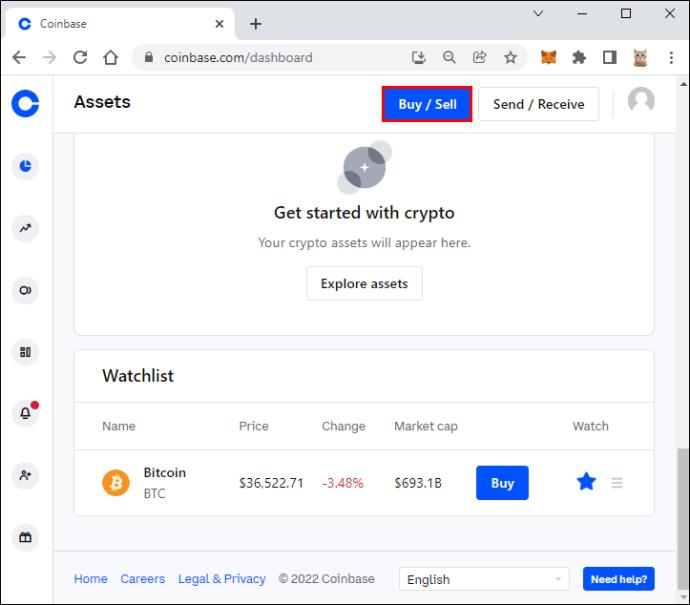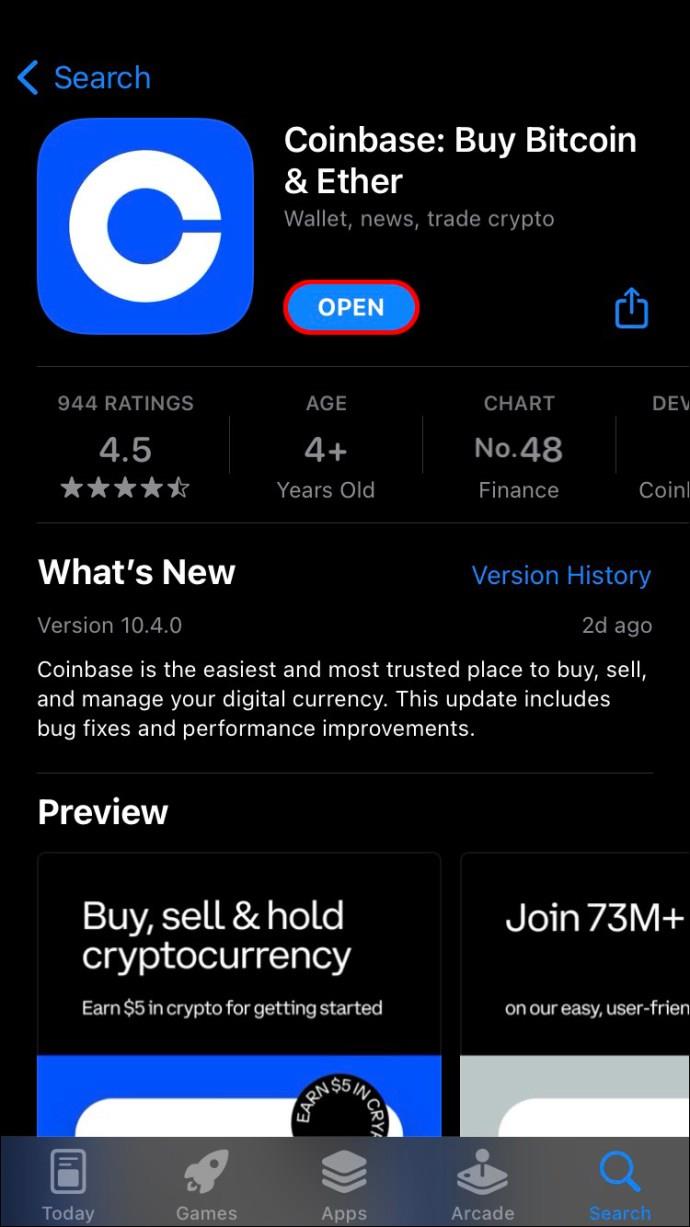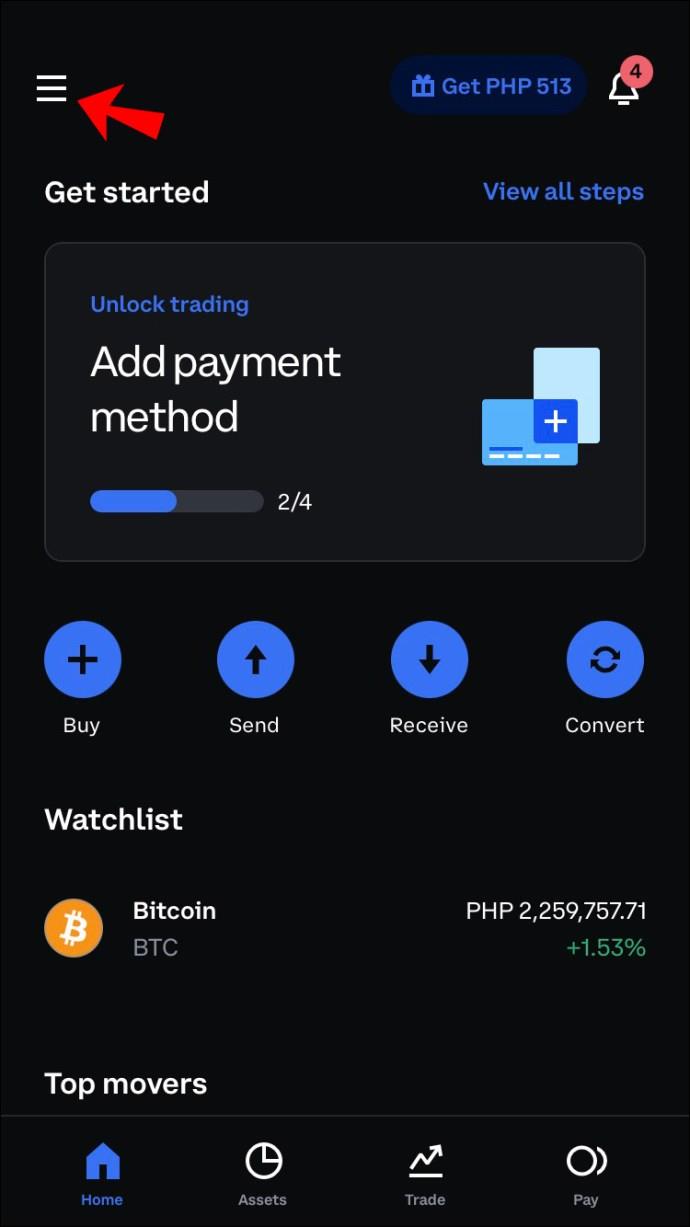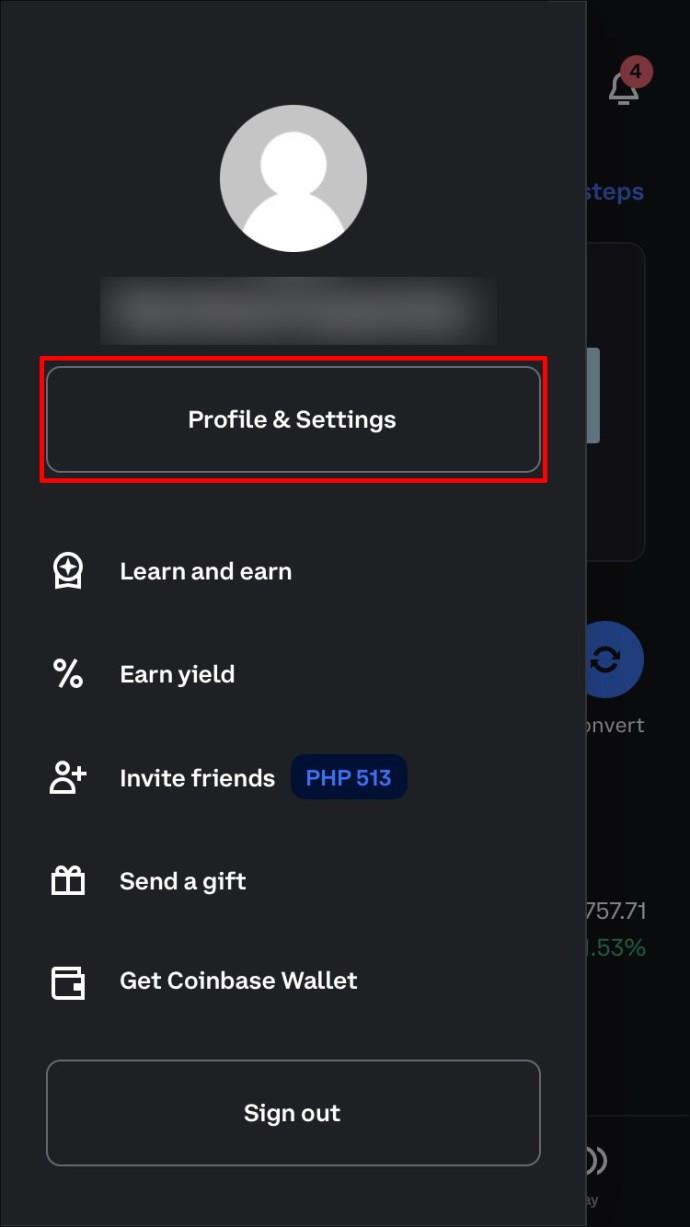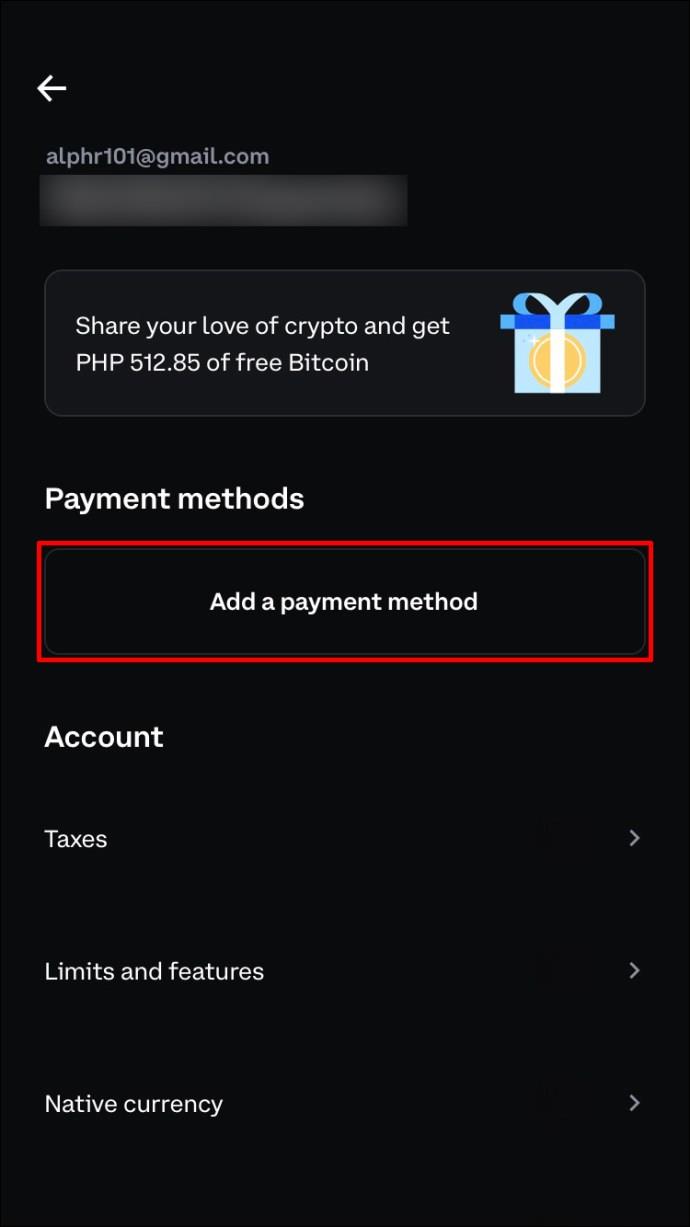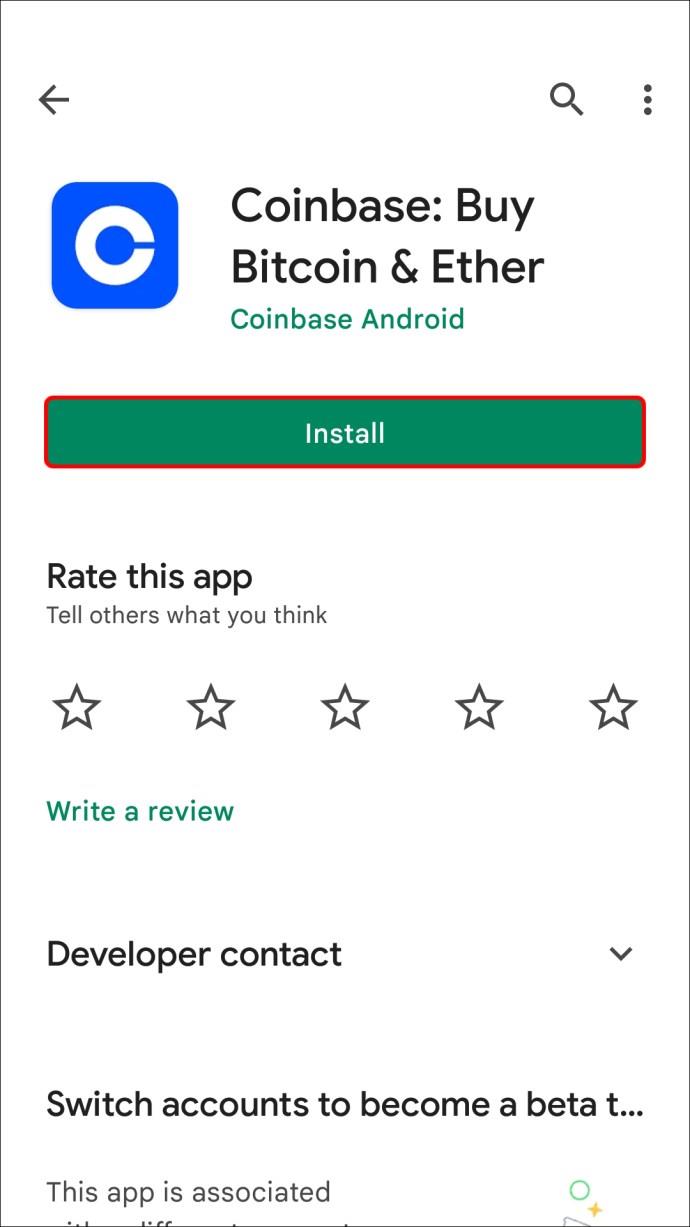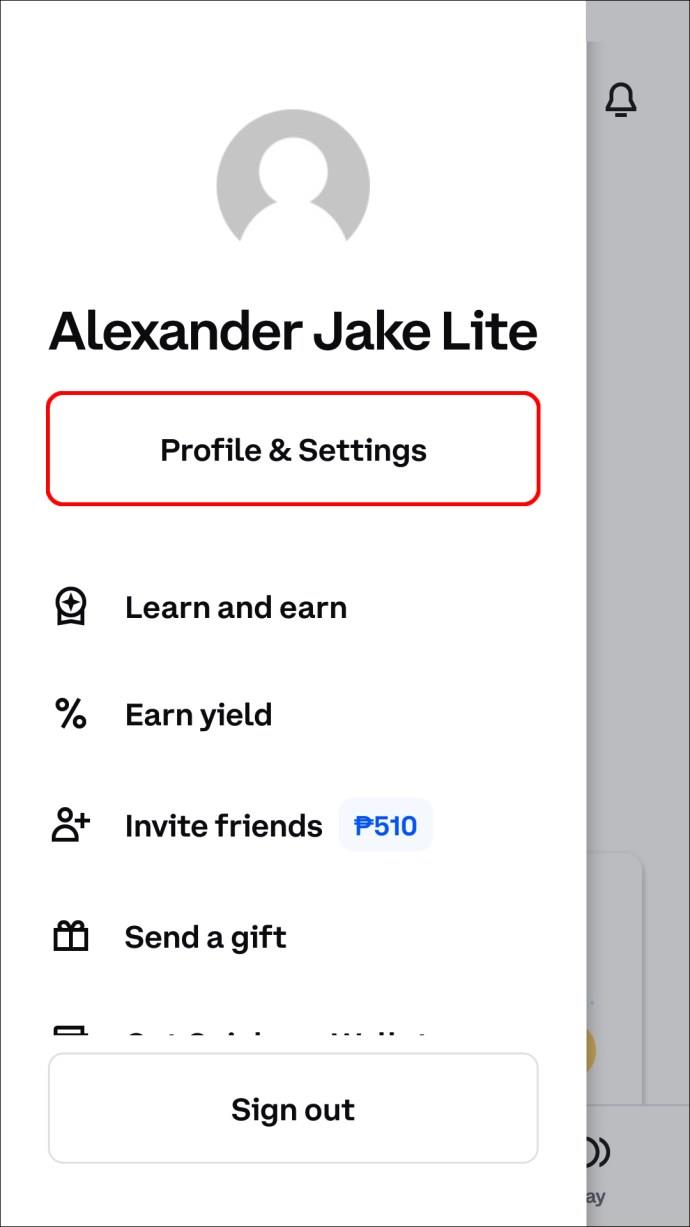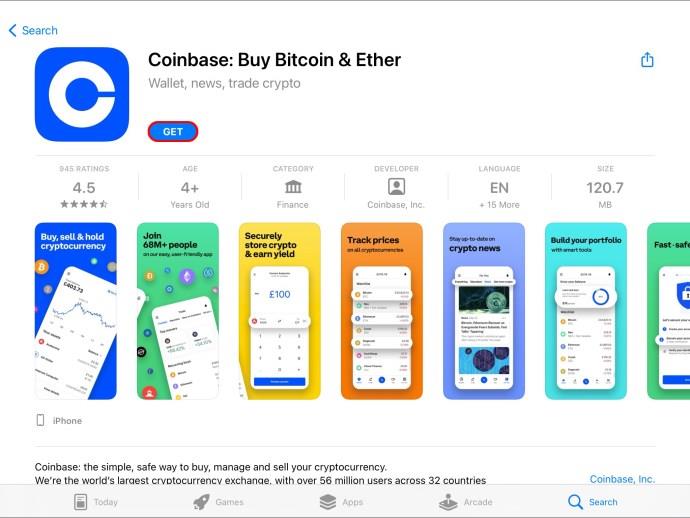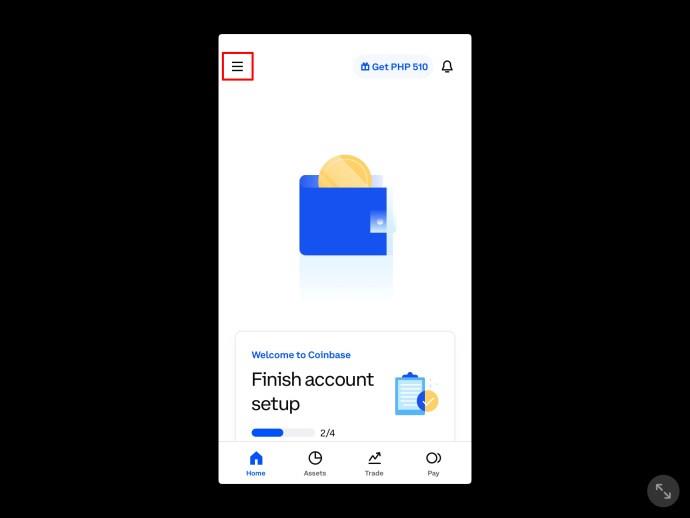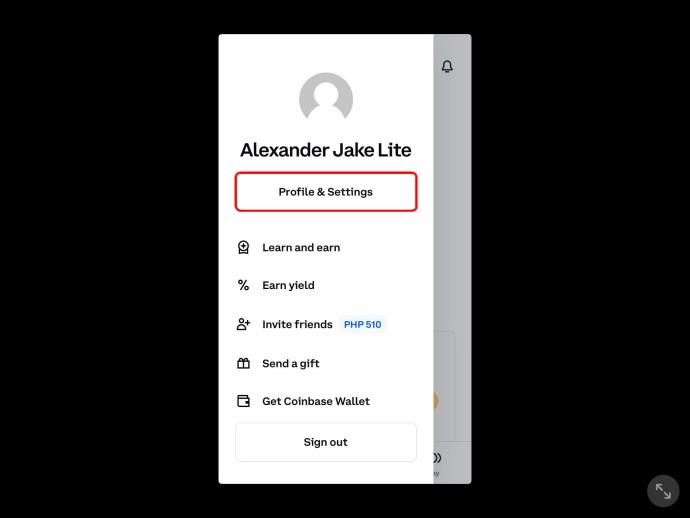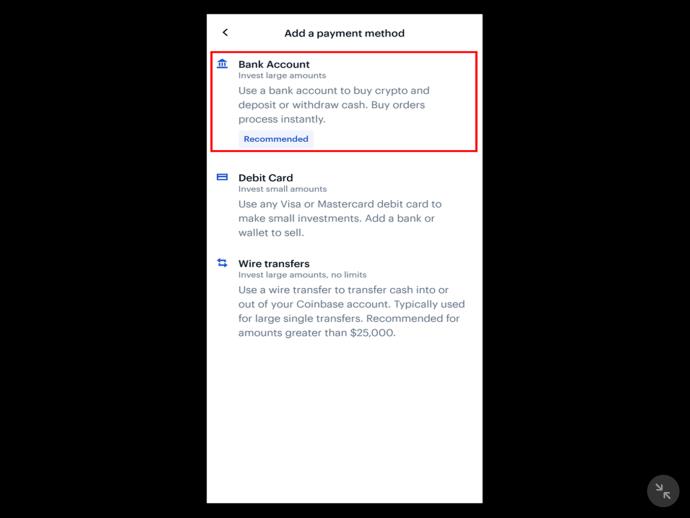Device Links
Coinbase has become one of the best platforms for crypto exchange, with millions of regular users. If you’re new to the platform, you may have trouble learning how to withdraw money to your bank account.

Although the process takes just a few steps, there are certain actions you need to take before the actual withdrawal. This article will reveal the easiest way to withdraw to a bank account in Coinbase using numerous devices.
How to Withdraw to Bank Account in Coinbase on a PC
Withdrawing money from Coinbase to your bank account using your computer is a straightforward process once you have everything set up.
The first action you need to take is to link your bank account to Coinbase. To do so, follow the steps below:
- Open your browser and go to Coinbase.
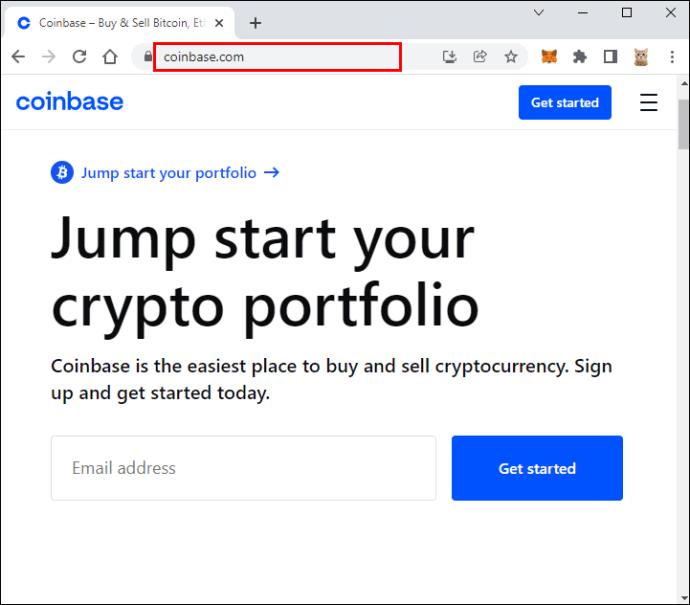
- Select your name at the top-right corner and press “Settings.”
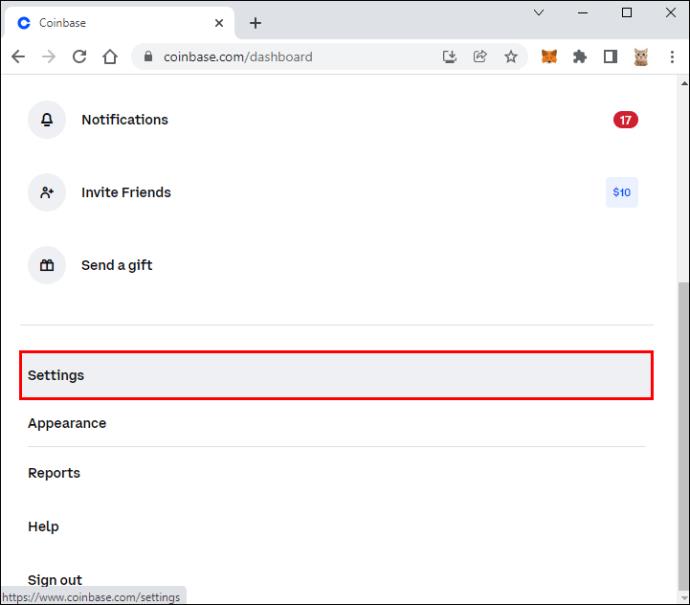
- Select the “Payment methods” tab.
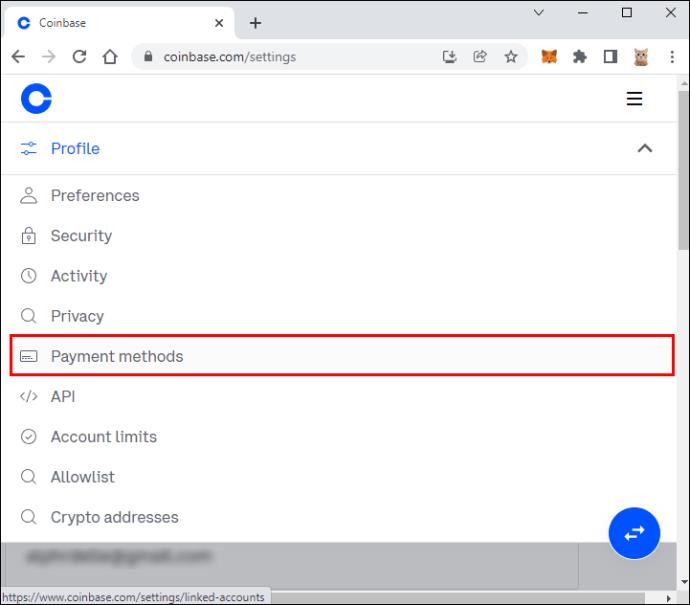
- Press “Add a payment method.”
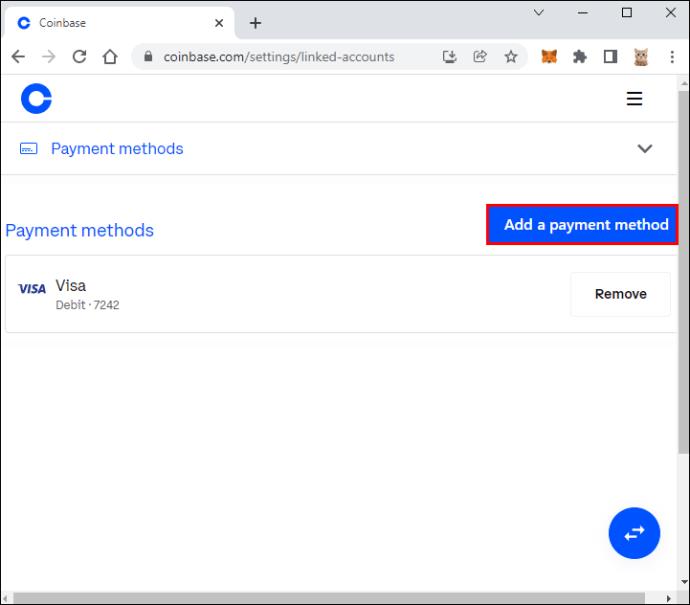
- Choose “Bank account.”
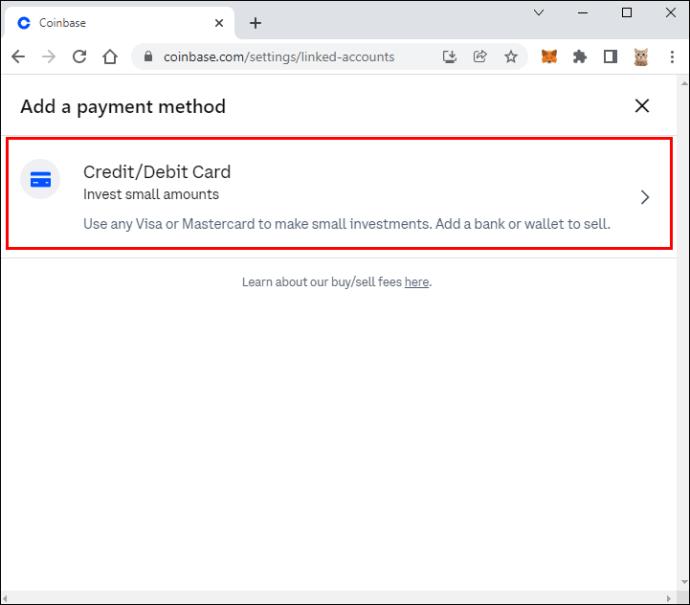
- Type in the name of your bank account and the bank’s login credentials.
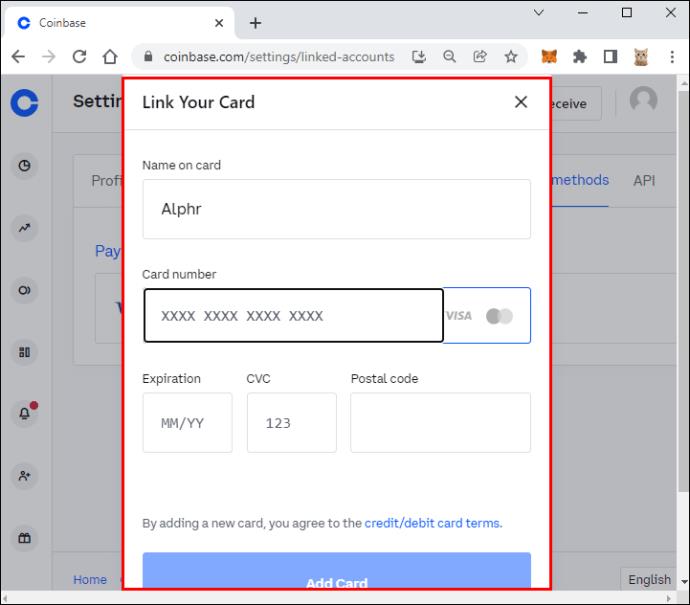
Now that the bank account is linked, we can move on to the second part. This step involves selling cryptocurrency for cash:
- Press the “Buy/Sell” button at the top of the page.
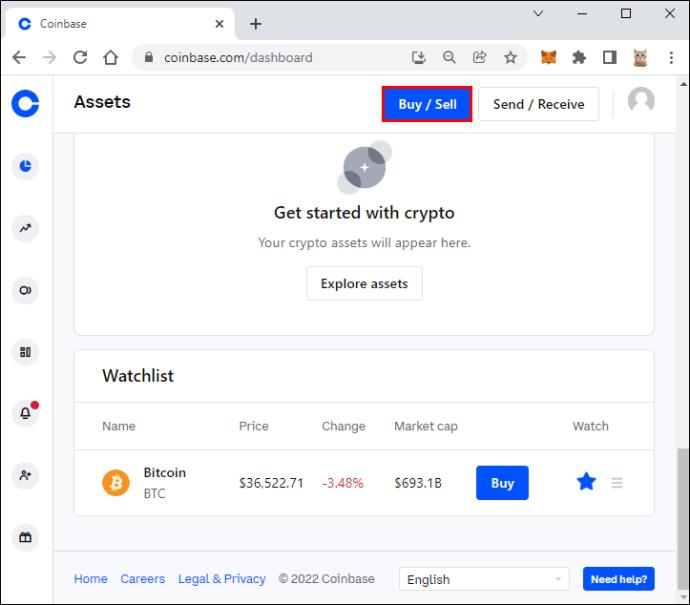
- Select the cryptocurrencies you wish to sell and the amount.
- Choose “Preview sell” and then “Sell now.” You can transfer the money directly to your bank account from here. We recommend moving it to your wallet first, especially if you’re a beginner, for easier management.
The last action you need to take is to move the funds to your bank account:
- Select “Portfolio” from the left menu.
- Press your local currency wallet (if you’re in the U.S., it will be called “US Dollar”)
- You’ll see the amount of money you have available from different cryptocurrencies. Select “Withdraw” on the right and enter the amount you wish to withdraw.
- Press “Continue.”
- Under “Standard withdrawal,” select your bank account and choose “Continue.”
- You’ll see a preview of the withdrawal. Select “Cash out now.”
Keep in mind that it takes several business days until the withdrawal is complete.
How to Withdraw to Bank Account in Coinbase on an iPhone
If you own an iPhone and want to withdraw funds from Coinbase to your bank account, you’ll need to complete several actions beforehand.
Firstly, you’ll need to add your bank account to payment methods. After that, you’ll need to sell cryptocurrencies and then transfer the money to the account.
Here’s what you need to do to add the bank account to payment methods. If you already have the bank account linked to Coinbase, you can skip to the next stage.
- Open the Coinbase app. If you don’t have it, download it from the App Store.
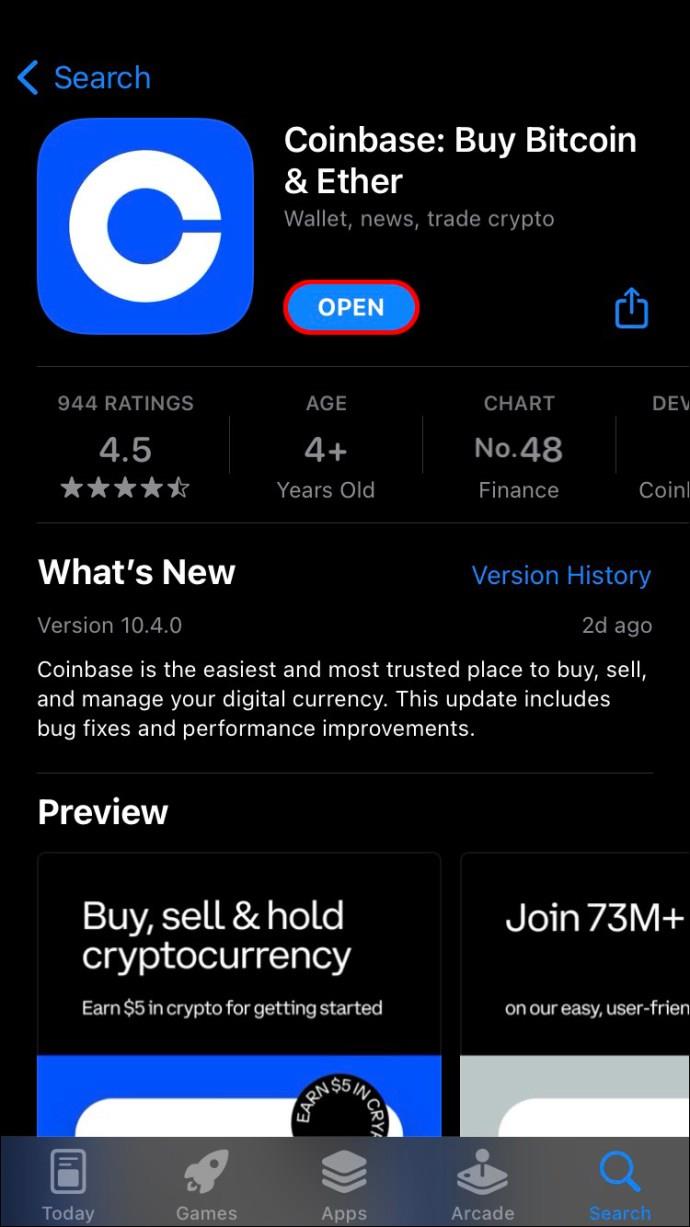
- Tap the three lines at the top-left corner.
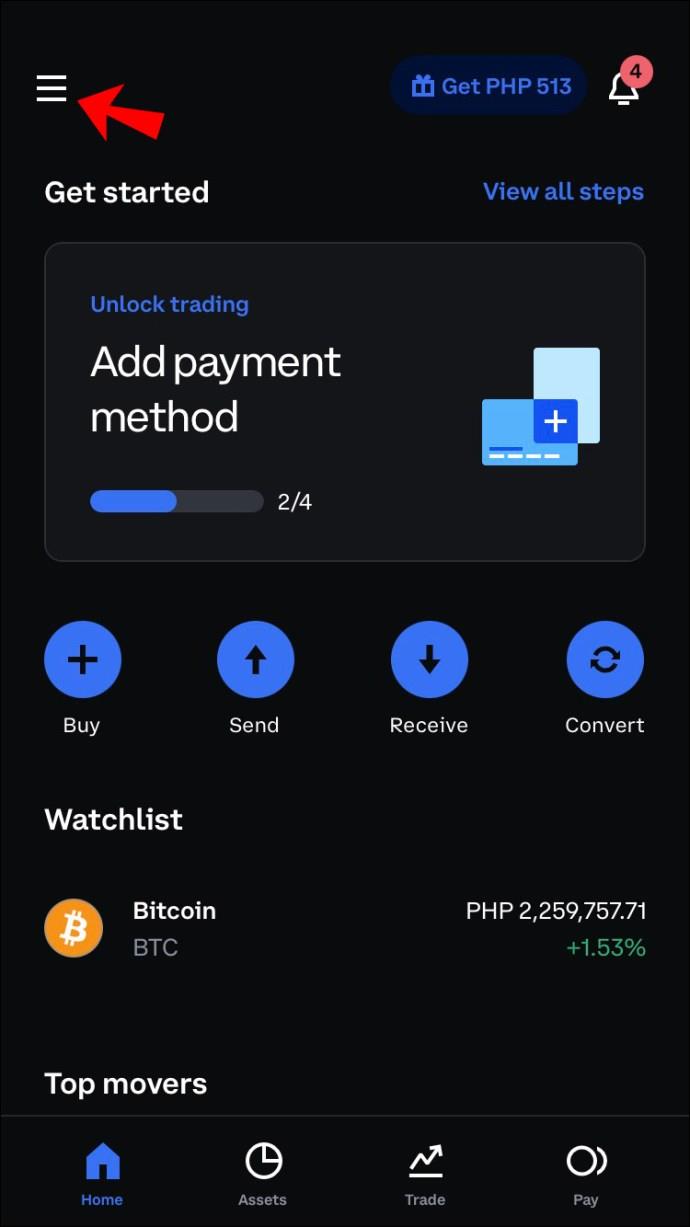
- Tap “Profile & Settings.”
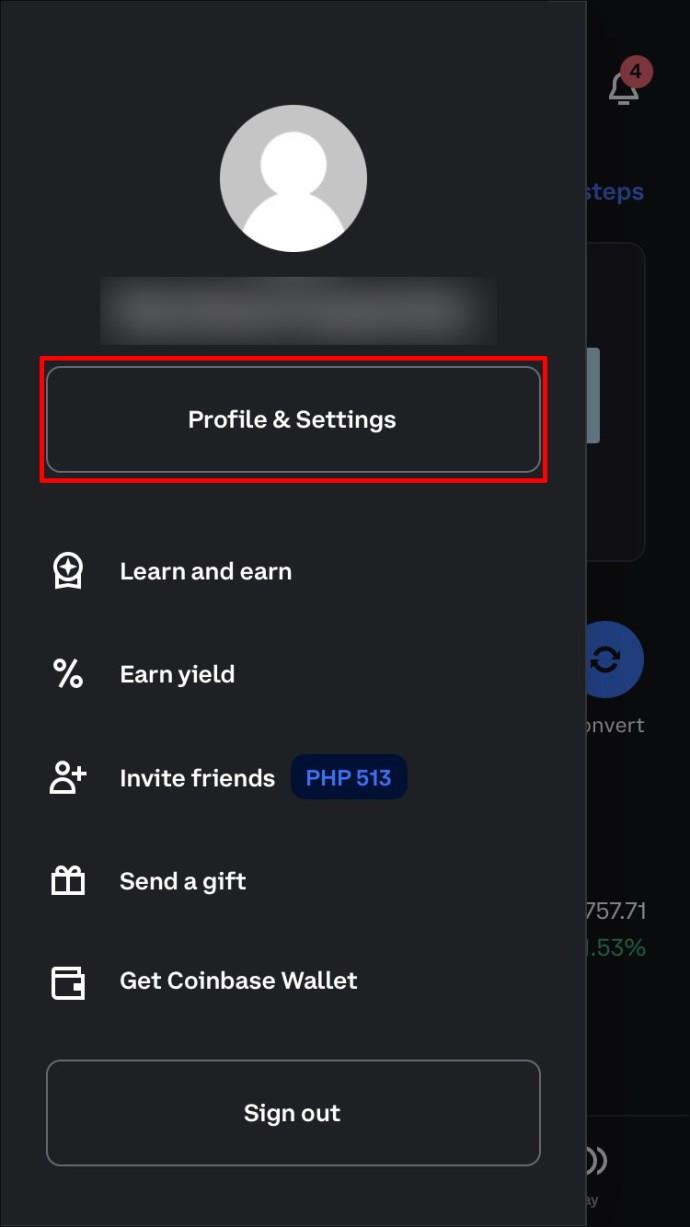
- Choose “Add a payment method.”
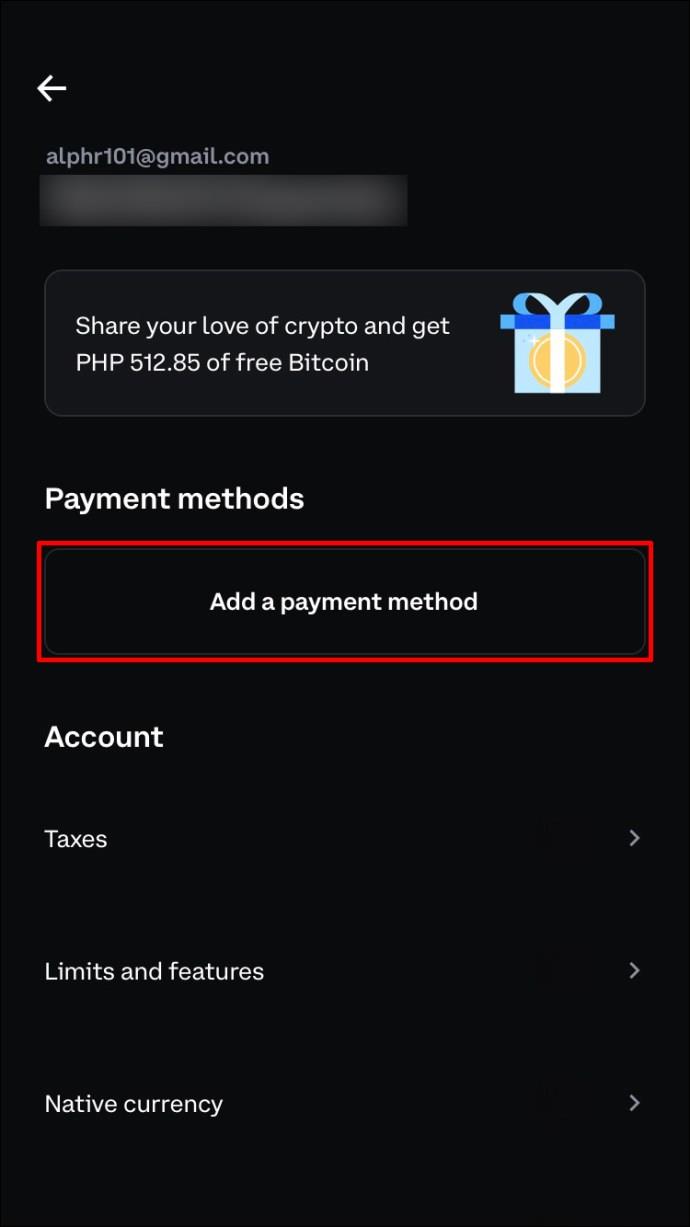
- Select “Bank account” and enter the account’s name and your bank credentials.

The second part of the process is ensuring there’s money in your wallet. To do that, you need to sell cryptocurrencies for cash. If you’ve already sold cryptocurrencies, you can skip to the final part of the process.
- Tap the icon with two arrows at the bottom of the screen.

- Tap “Sell.”

- Choose the cryptocurrency and the amount you want to sell. If you want, you can select “Bank account” and transfer the money directly to your bank account. However, if you’re new to the app, we recommend transferring the money to your wallet first. That way, you’ll have a clearer view of your balance.

Here’s how to withdraw the money from the wallet to your bank account:
- Press the icon with two arrows.
- Choose “Cash out.”
- Type in the amount you want to transfer to your bank account and choose “Preview cash out.”
- Select “Cash out now.”
How to Withdraw to Bank Account in Coinbase on an Android
Coinbase can be used on both computers and mobile phones. If you prefer trading cryptocurrencies from a smaller screen, the Coinbase app for Android is a great option. It offers the same features as the web version and even has a similar interface, so you’ll get used to it quickly.
To make withdrawing funds from Coinbase to your bank account possible, you’ll need to connect your bank account to the app. Since you can’t transfer cryptocurrencies directly to your bank account, you’ll need to sell some of them first. We’ve broken up the process into three stages to make it easier to follow.
Here’s how to connect your bank account to the app:
- Open the Coinbase app on your Android. If you don’t have it, download it from the Play Store.
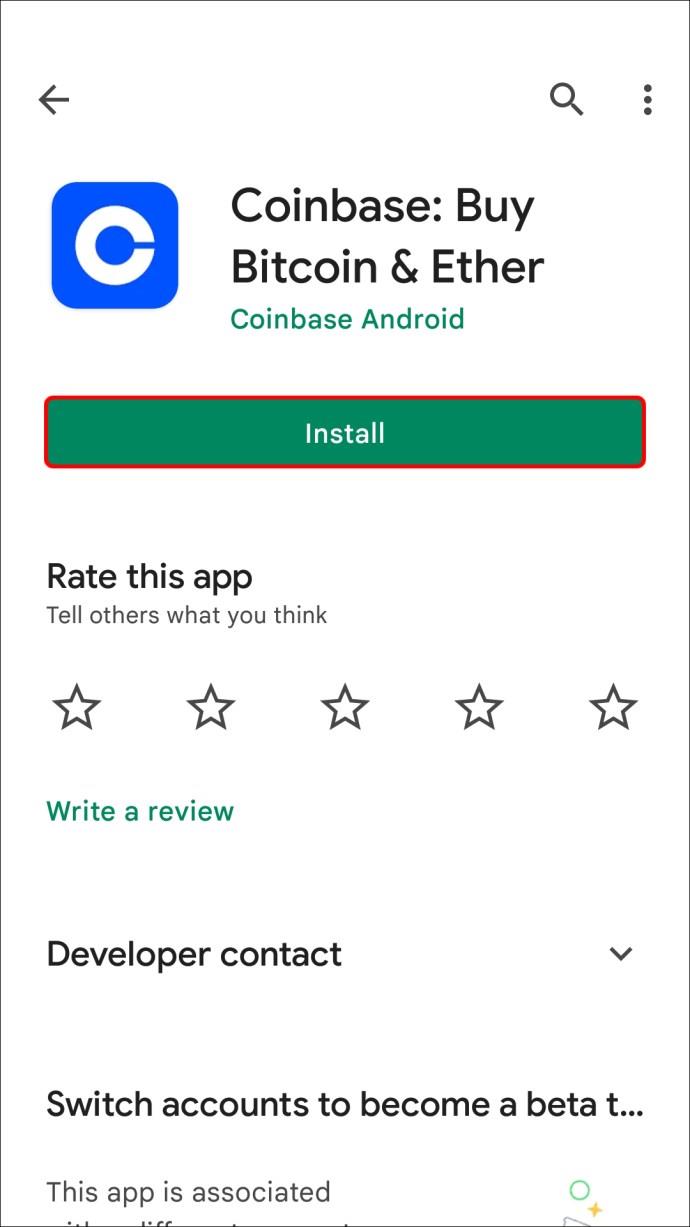
- Select the three lines and go to “Profile & Settings.”
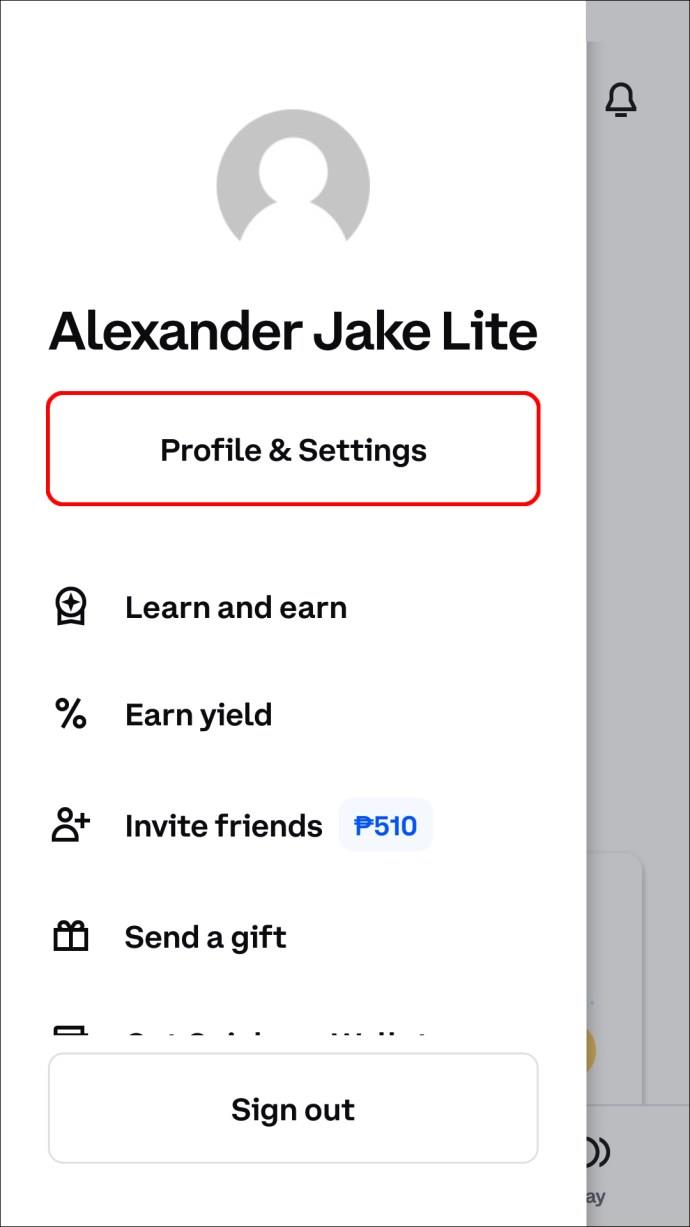
- Press “Add a payment method.”
- Choose “Bank account” and add your account information.

Once the account is linked, you can move on to selling your cryptocurrencies. You can skip to the next part if you already have the desired amount of money in your wallet.
- Tap the icon with two arrows.

- Press “Sell.”

- Choose the cryptocurrency and the amount you want to sell. You can enter the desired amount of money or the amount of cryptocurrency.
- Transfer the money to your wallet. You can also transfer it directly to your bank account from here. However, moving the funds to your wallet enables you to manage them more easily.
If you’ve chosen to transfer the money to your wallet, here are the final step to withdraw it to your account:
- Tap the icon with two arrows.
- Go to “Cash out.”
- Select the amount of money you want to withdraw and choose your bank account.
- Press “Preview cash out.”
- Double-check the amount of money and bank account information and press “Cash out now.”
How to Withdraw to Bank Account in Coinbase on an iPad
Withdrawing money to a bank account in Coinbase using your iPad isn’t complicated. But, before we get to it, you’ll need to add your bank account to the app and sell some of your cryptocurrencies for cash. If you’ve already completed one or both of these steps, you can move on to the last part of the process.
Here’s how to add your bank account to Coinbase:
- Launch the Coinbase app. If you don’t have it, download it from the App Store.
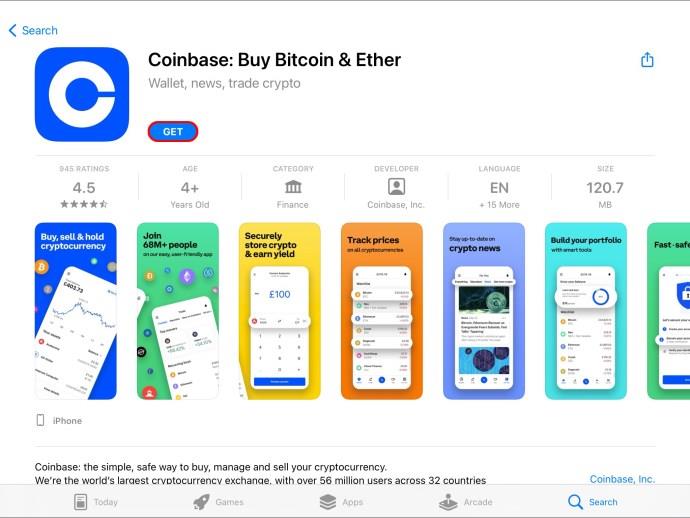
- Press the three lines at the top-left corner.
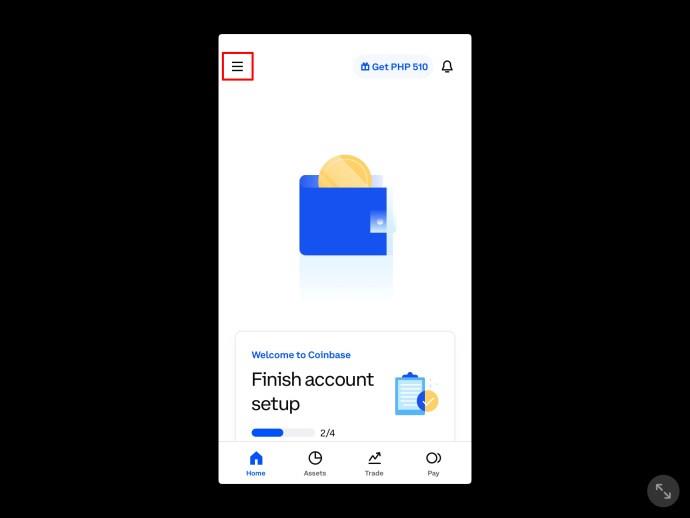
- Choose “Profile & Settings.”
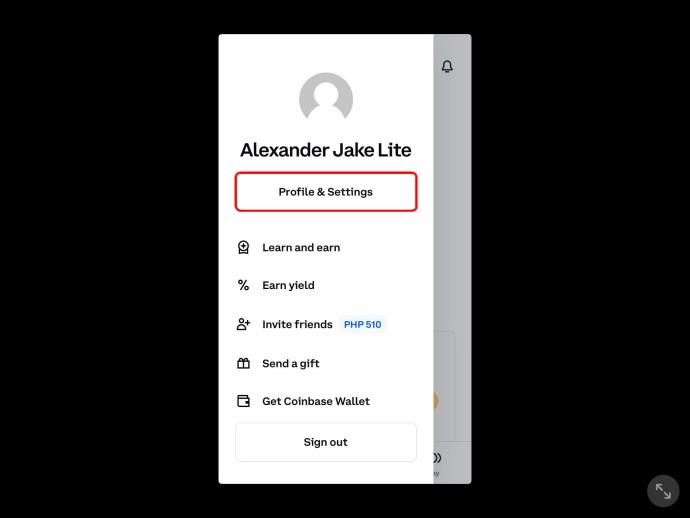
- Press “Add a payment method” and select “Bank account.”
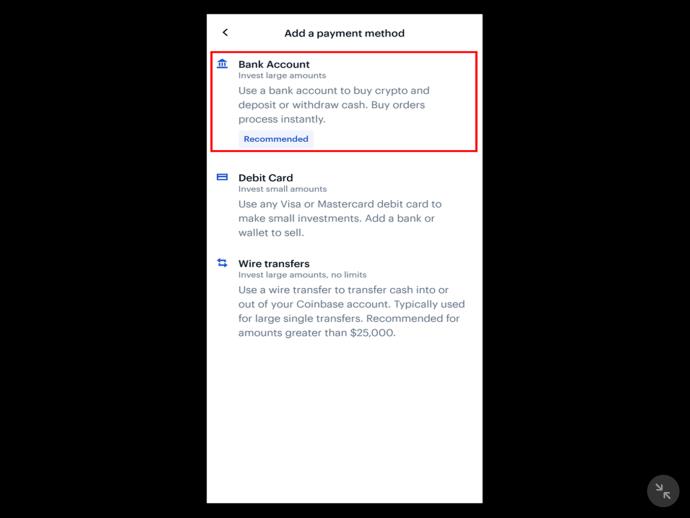
- Enter the account’s name and credentials.
Now that you’ve connected your account to Coinbase, you need to sell cryptocurrencies for cash. This is necessary because you can’t transfer cryptocurrencies directly to your account. If you already have the desired amount of money in your crypto wallet, you can skip this step.
- Press the blue icon with two arrows at the bottom of the screen.
- Choose “Sell.”
- Select the cryptocurrency and the amount of money you want. The app enables you to select the amount of money you need in your local currency or the amount of cryptocurrency you want to sell. You can transfer the money to your account from here by selecting the “Bank account” option. We recommend moving it to your wallet first for easier management.
If you’ve transferred the money to your wallet, here’s how to withdraw it to your bank account:
- Select the icon with two arrows at the bottom.
- Press “Cash out.”
- Enter the amount of money you want to transfer and choose your bank account from the list.
- Select “Preview cash out.”
- Tap “Cash out now.”
The app will display when the funds will become available.
Enjoy Crypto Trading
Since cryptocurrency trading has become very popular, especially in the last few years, it’s no surprise that more and more people are interested in it. We hope this article offered more insight into how Coinbase works and what you need to do to withdraw money to your bank account. Keep in mind that the funds won’t become available right away because banks need a few days to process the transfer.
What is your favorite withdrawal method in Coinbase? Do you use another platform for cryptocurrency exchange? Tell us in the comments section below.