How to see yourself like any celebrity with B612

Discover how to find out which celebrities you resemble using the new Familiar Faces feature in B612.
In the process of booting the Windows operating system as well as when running applications, there is a huge part affected by the speed of the hard drive . The higher the read / write speed of a hard drive, the faster the processing time of a stage is, because the system files or applications are stored on the hard drive. Today, Download.com.vn will guide you how to check the speed of your SSD or HDD with very common and accurate software is CrystalDiskMark.
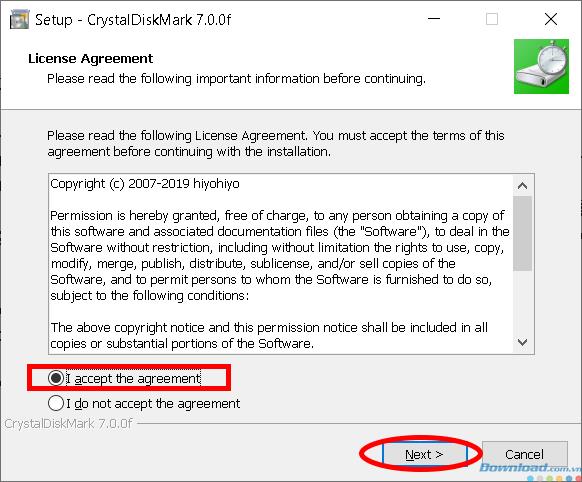
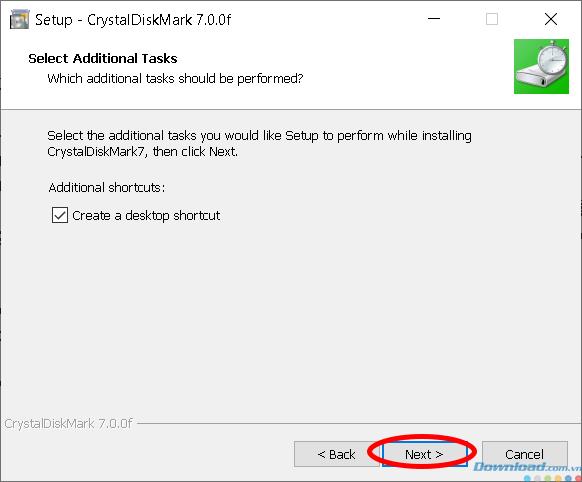
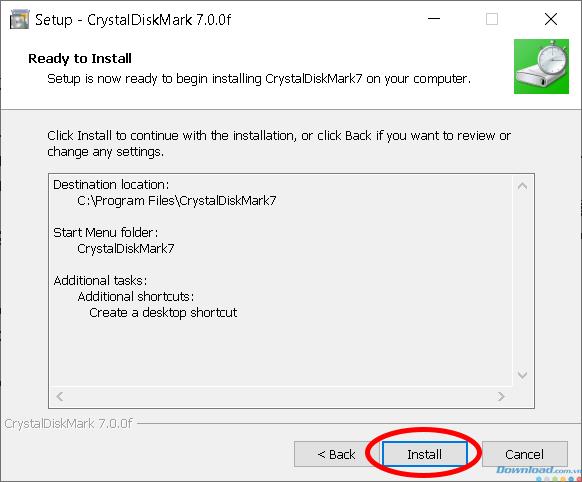
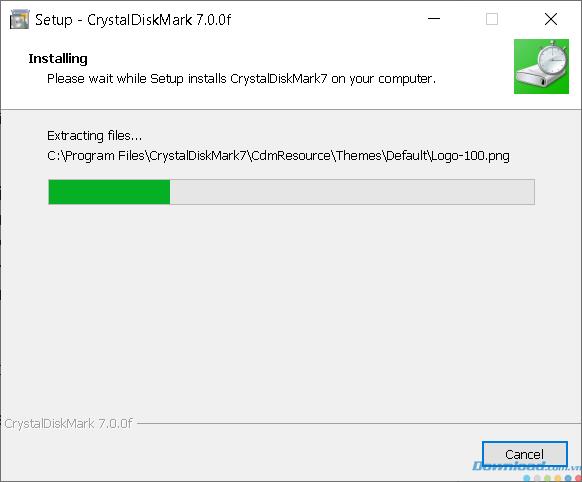
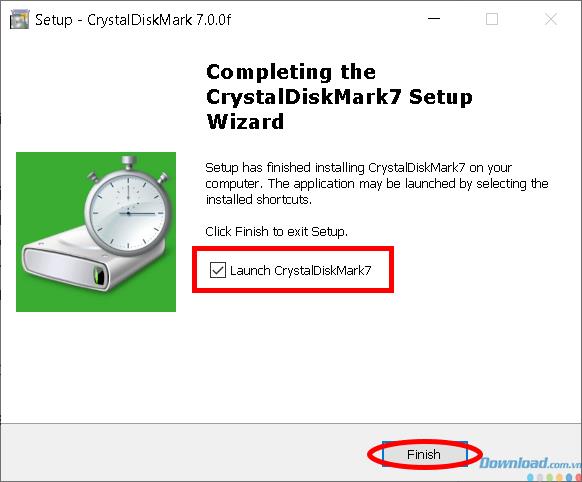
So the installation is completed. In addition, you can also download the Portable CrystalDiskMark version just need to extract for use without having to install.
Download CrystalDiskMark Portable
Now let's find out about this software.
When you open the software, you will see the following parameters:
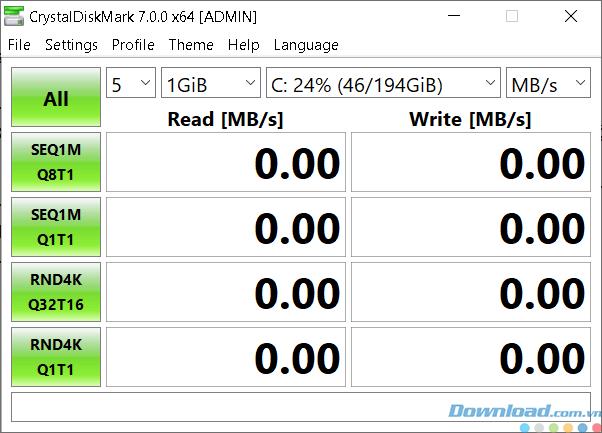
Options for testing software include:
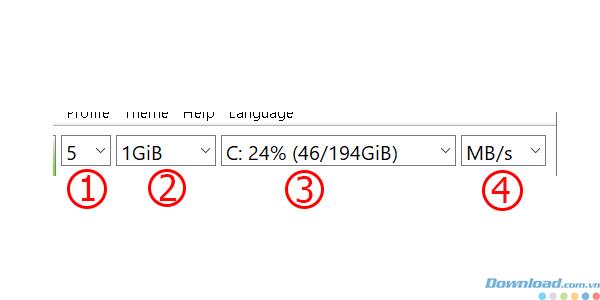
(1) The higher the number of tests, the more accurate the result but will take longer. So the default is 5.
(2) Test capacity, so the default is 1GB, so higher will take more time.
(3) Partition the hard drive you want to check. You can choose other partitions like D, E if you want.
(4) Unit tests per second, leave the default.
After setting the parameters, click the All button to let the software start the process of checking the speed of the hard drive.
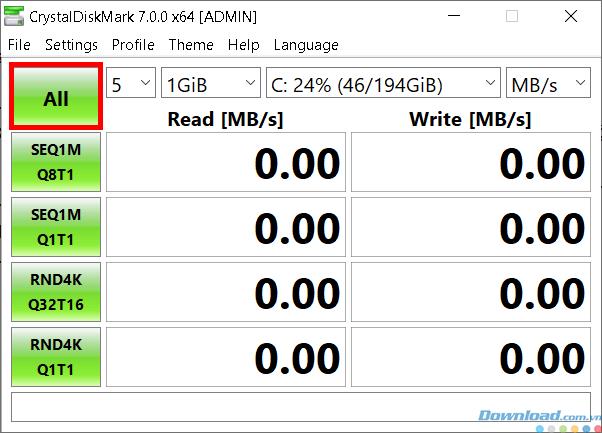
Wait a moment for the software to measure hard drive speed. After the test is completed, the software will display the readability and writing parameters in each specific case as follows.

Note: To check the most accurate results, before doing the best you should turn off all open applications on the computer.
Usually when checking you only need to pay attention to the first parameter is SEQ1M, because what we need is to see the maximum speed of the hard drive is only. After you have obtained the test results, if careful, try retrying a few times and comparing it to the speed that the manufacturer offers. You will know if your hard drive is up to standard.
I wish you success and see you in the next article!
Discover how to find out which celebrities you resemble using the new Familiar Faces feature in B612.
Learn how to disable the background mode of BlueStacks to enhance your computer’s performance while saving resources.
Learn how to effectively remove old boot menu options on Windows 10. Keep your boot menu clean and optimized for efficiency with these easy steps.
Discover the essential CROSH commands for your Chromebook. Get troubleshooting tips and system configurations to enhance your Chrome OS experience. Learn more!
Zoom is a top video conferencing service for connecting with friends, family, business associates, and classmates on various devices including Amazon Fire tablets.
Discover the advantages of the AccuType Keyboard in Lenovo laptops. Learn why this keyboard enhances productivity and provides a superior typing experience.
Learn how to utilize the SkyShare feature on Skyworth Smart TV for easy connection with your phone or tablet, enhancing your viewing experience.
Learn how to limit your download speed in Google Chrome to manage bandwidth and improve overall performance during downloads.
Discover how to fix the error of not being able to install software on Windows 10/11. Learn essential steps and troubleshooting techniques.
Learn how to create an Instagram account without a phone number. This step-by-step guide will help you sign up using an email address instead, making it quick and easy.
Step-by-step guide to change the location of the data sharing folder between the NoxPlayer Android emulator and your computer for enhanced file management.
Learn how to efficiently delete data (photos, videos, music, etc.) on the Android NoxPlayer emulator.
Learn how to remove fonts easily with PicsArt, one of the leading photo editing applications that enhances your photography experience.
Discover the 11 best Virtual Router Software for Windows that allows you to convert your PC into a virtual Wi-Fi router, enhancing your internet sharing capabilities.
Learn the comprehensive steps to reset your Smart TV Skyworth effectively with WebTech360. Optimize performance and settings!













