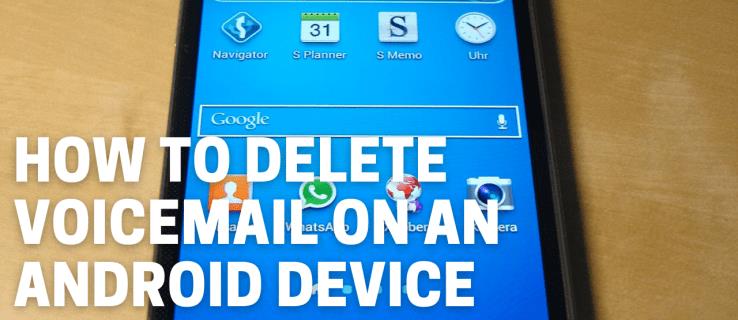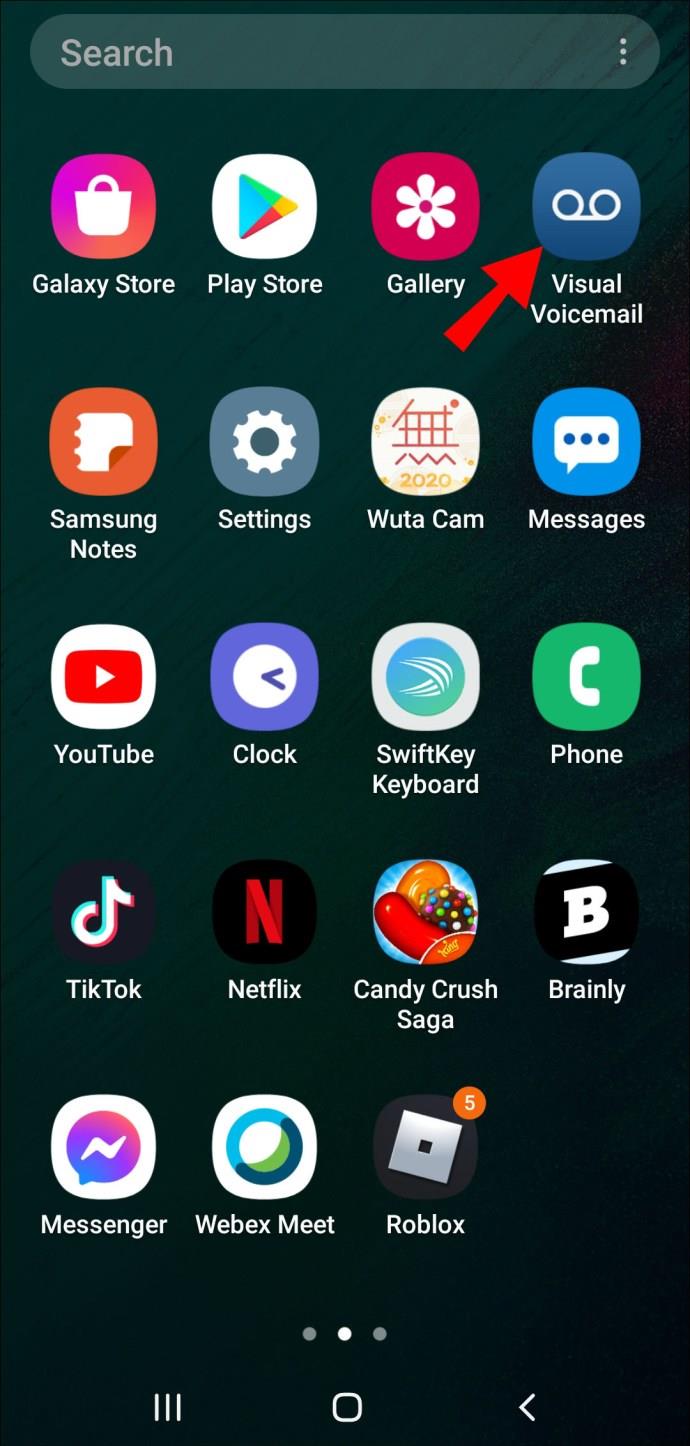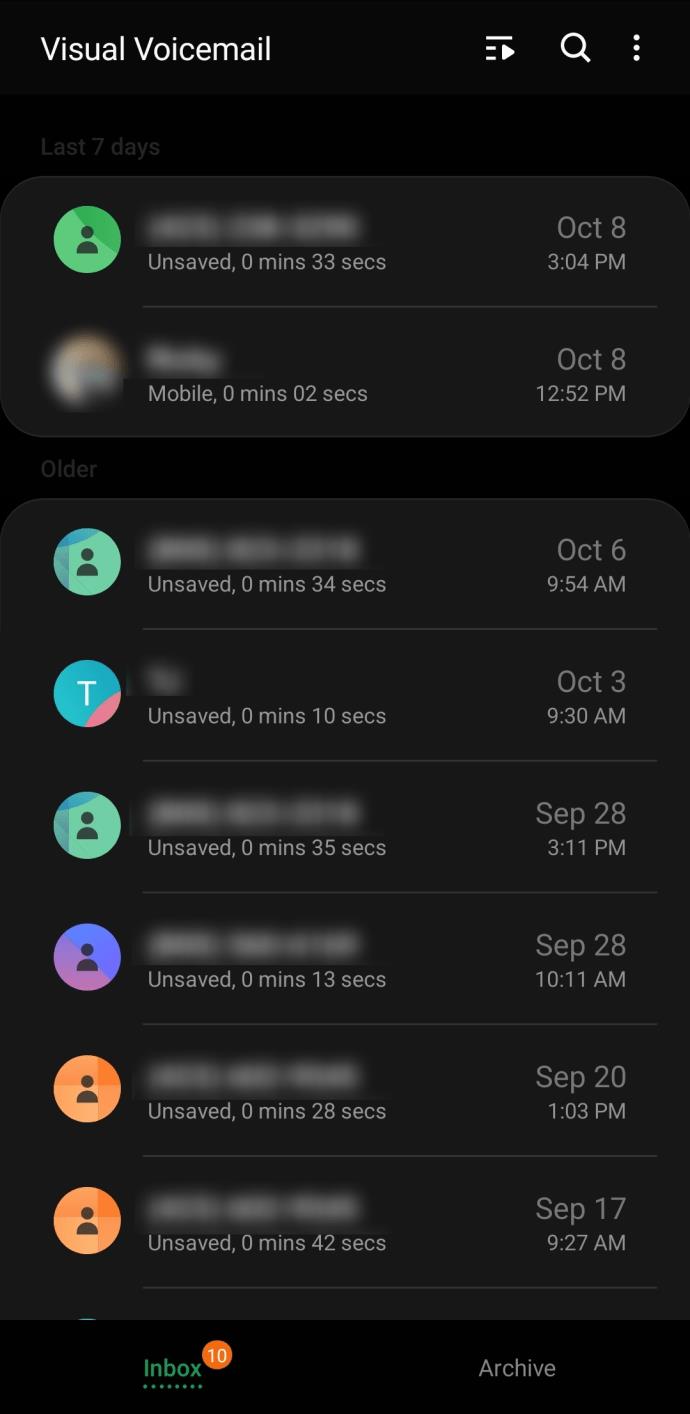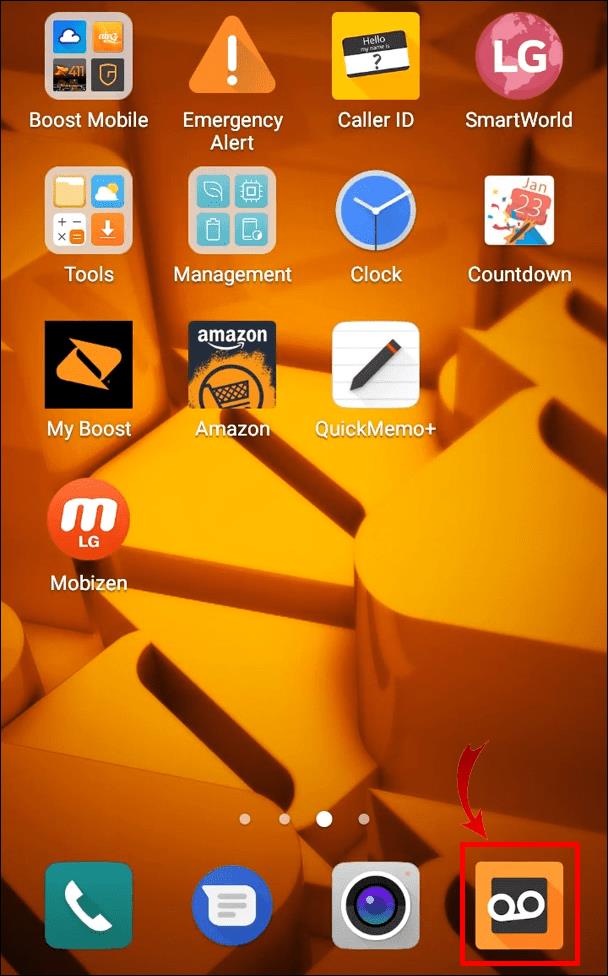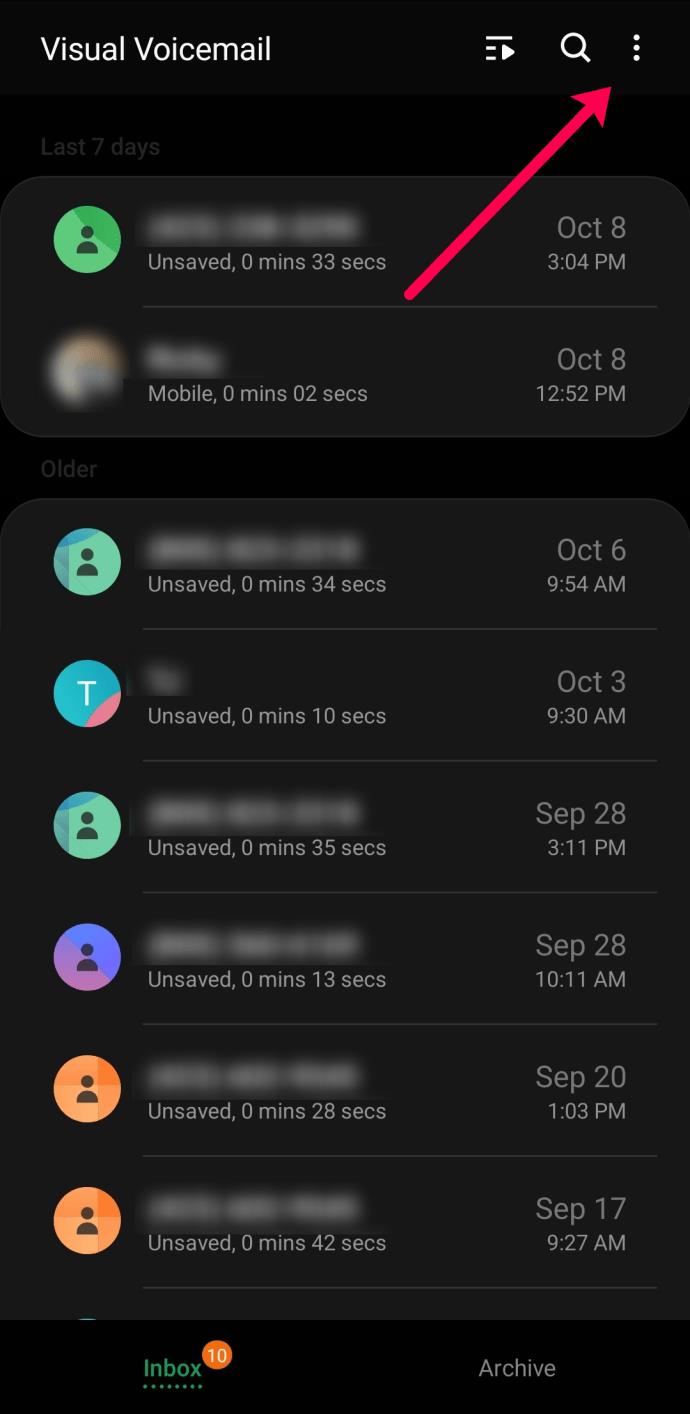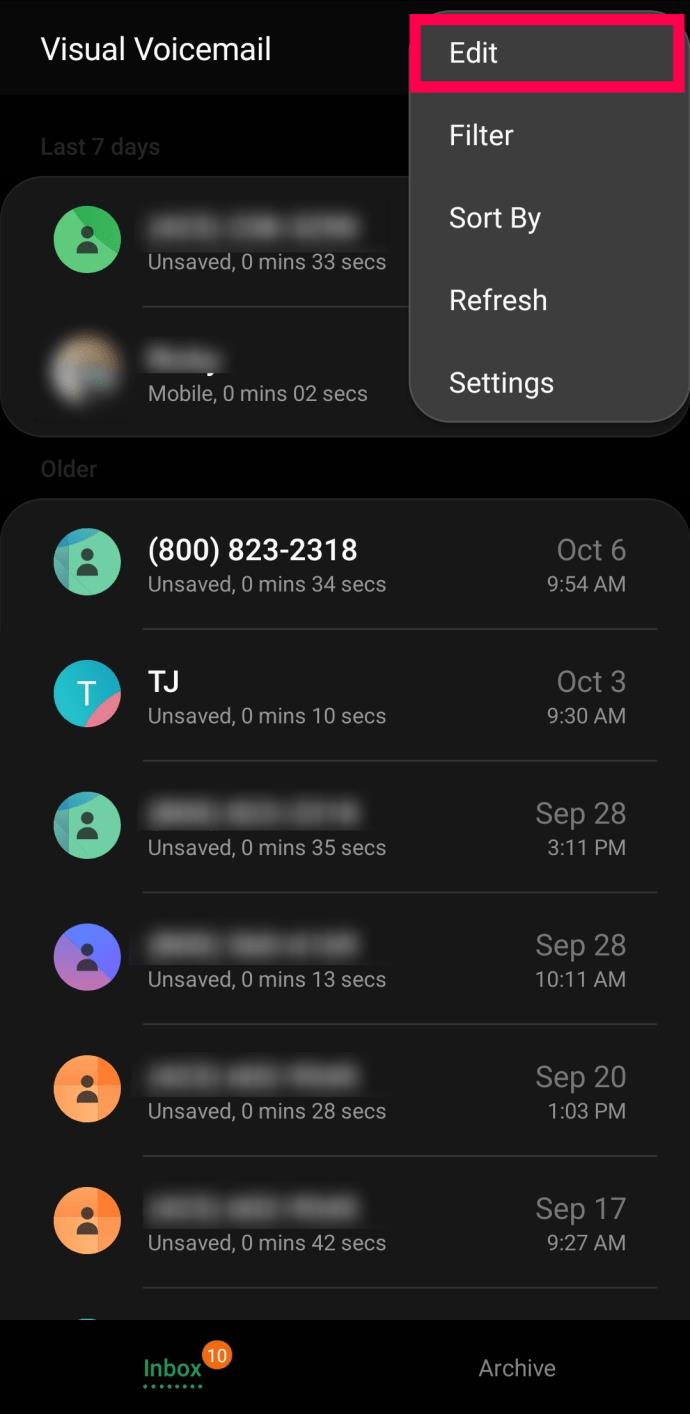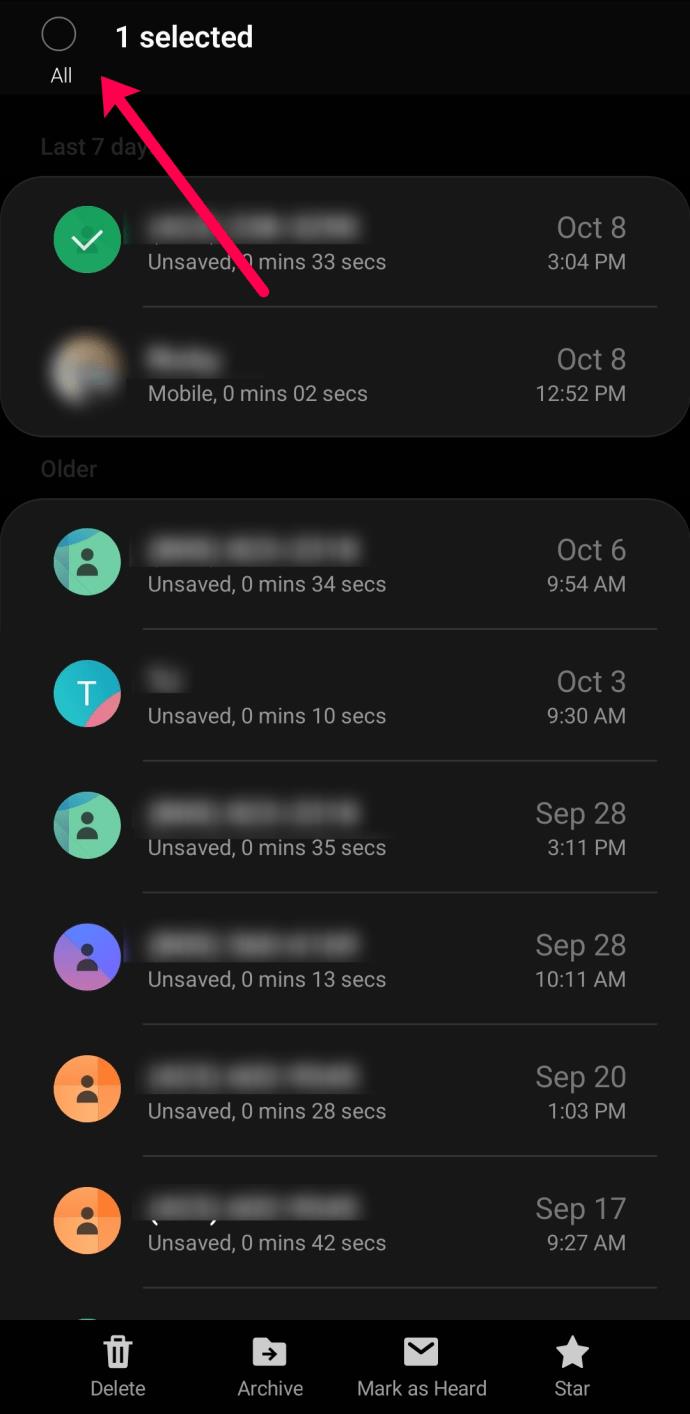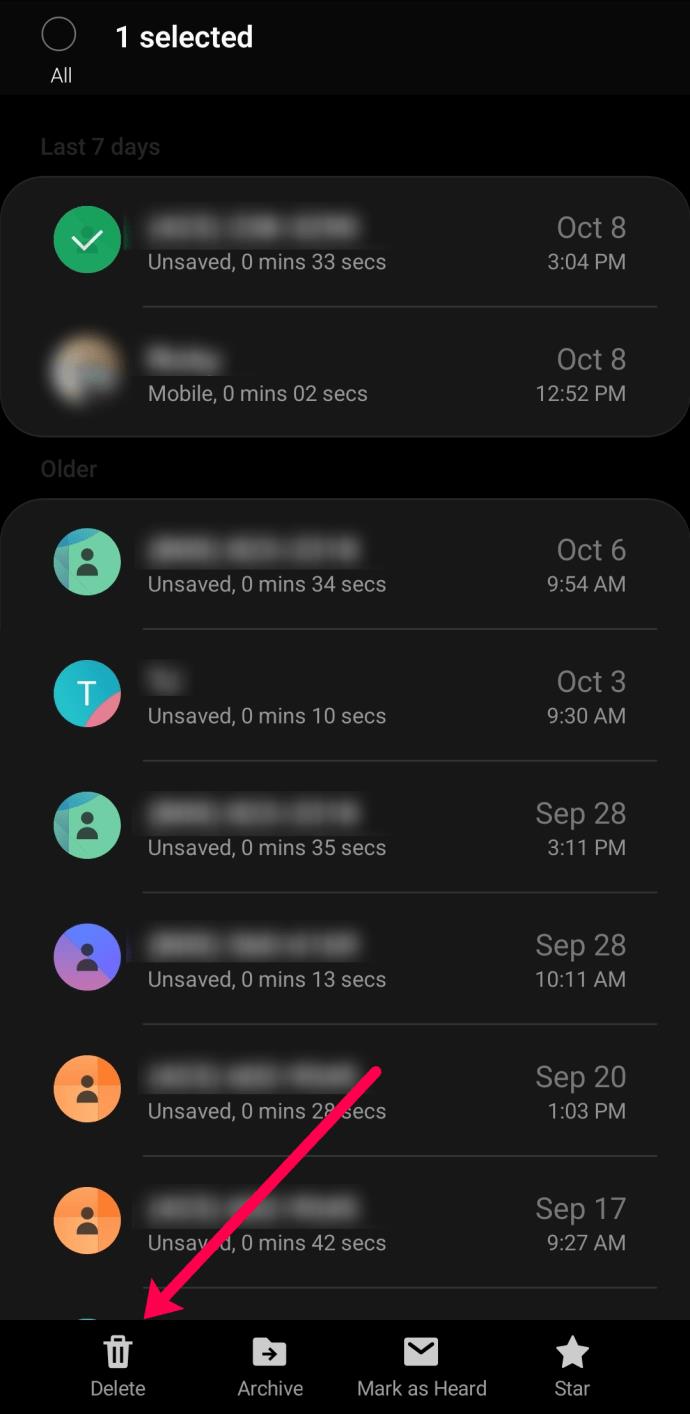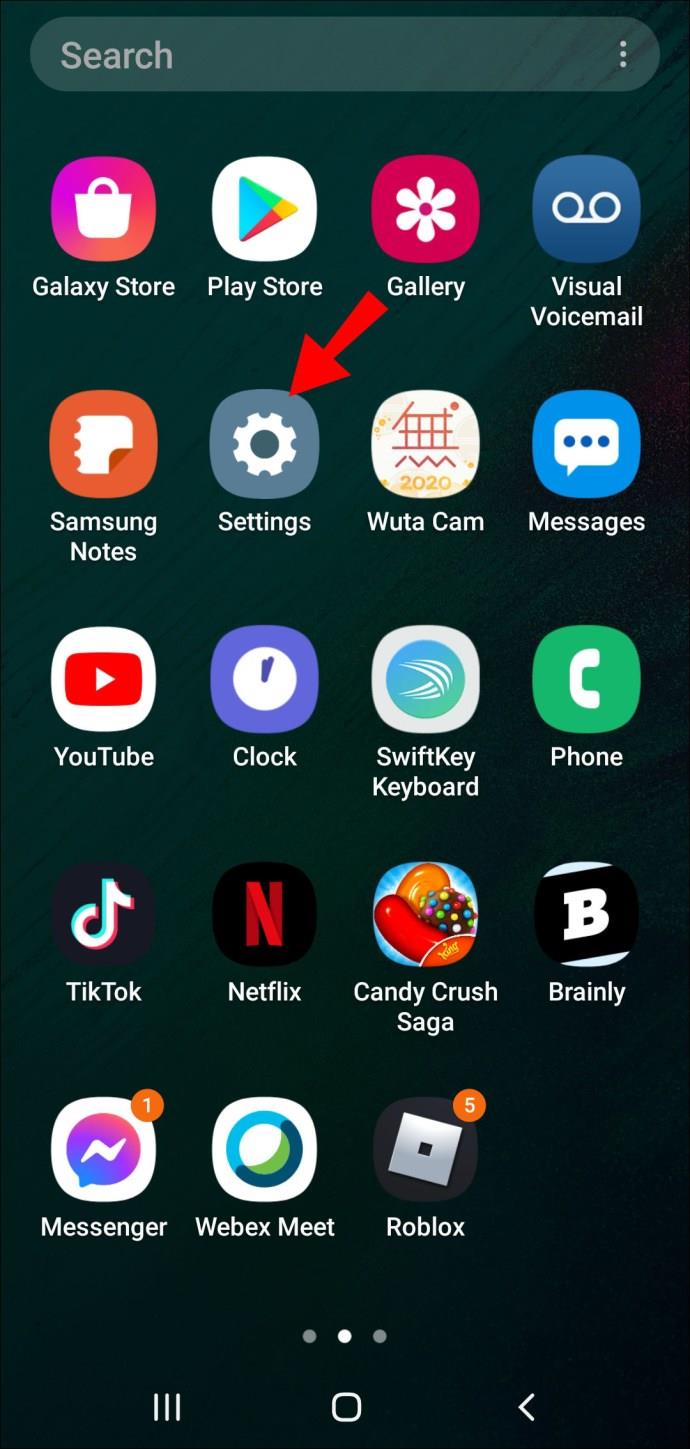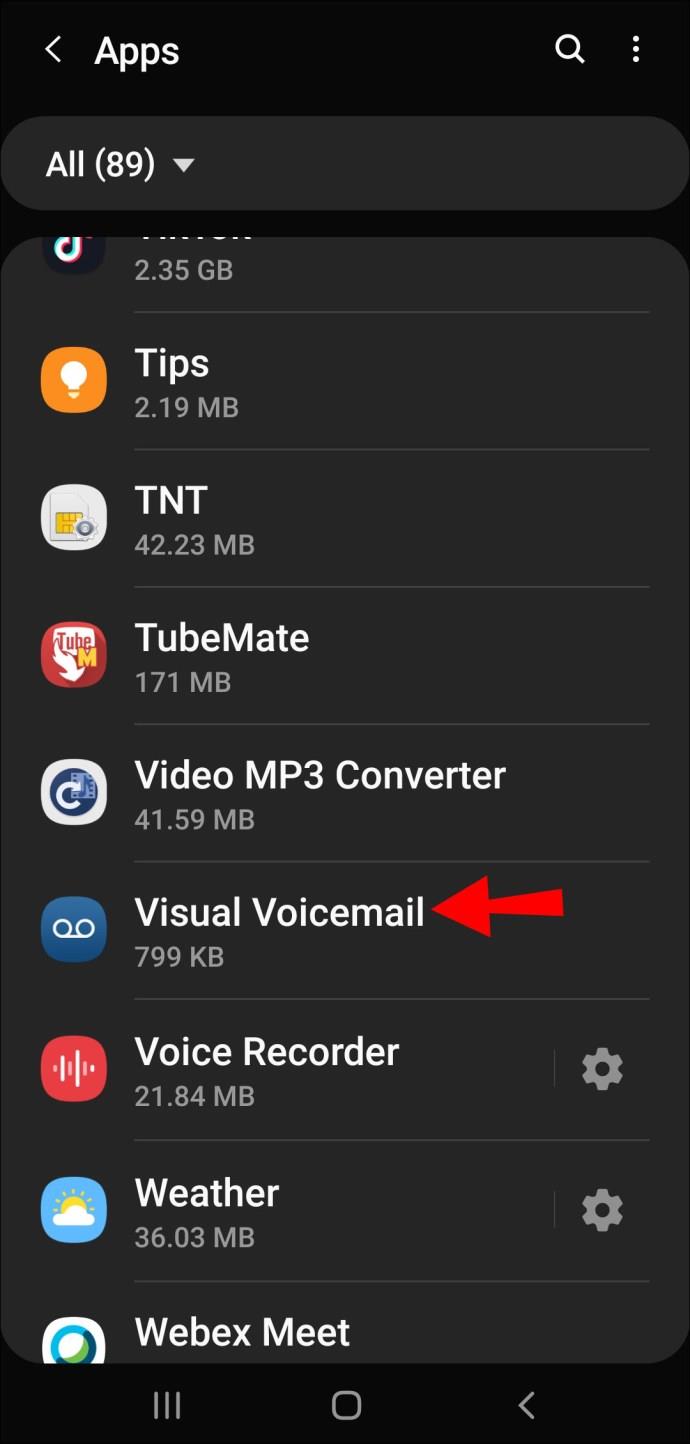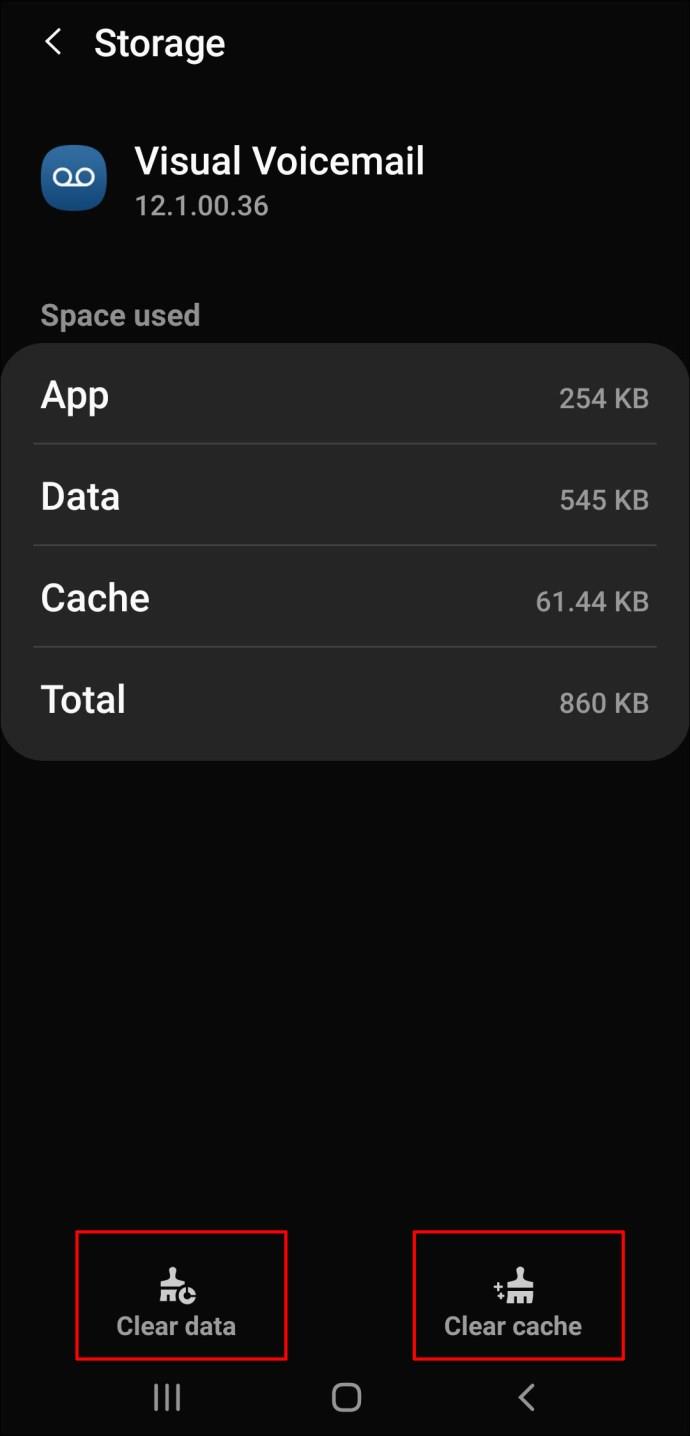If you have a voicemail service set up to cover the times when you’re unable to take phone calls, you may need to know how to delete the voicemail messages.
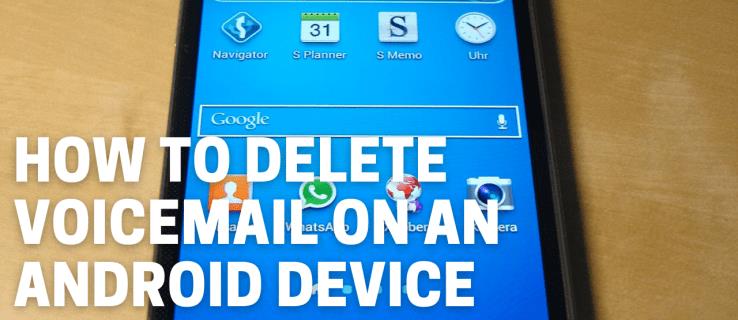
In this article, we’ll discuss the easiest way to delete voicemail messages from your Android phone. Plus, our FAQs include ways to recover any corrupt or accidentally deleted messages.
How to Access Voicemail on Android?
The easiest way to listen to your voicemail is to call your mailbox. Either dial your mobile number from your phone or use quick-dial access:
- Open the phone app by clicking on the phone icon.
- Press and hold “1.” The number may differ depending on your mobile carrier.

- Key in your voicemail password if prompted.
- Your voicemail messages should play shortly after.
If you never set up your Voicemail password, or don’t remember it, try the last seven or the last four digits of your phone number. Or, contact your cell phone carrier to reset your password.
Each carrier has different prompts when calling voicemail. You can hit the prompts to replay the message, save it, or delete it.
How to Check Visual Voicemail
Visual Voicemail is a relatively new concept. Rather than calling your Voicemail, you can open a dedicated app and see all your Voicemails. You can listen to, delete, or read your messages in this dedicated app.
To retrieve your voicemail using the Visual Voicemail, do this:
- Once enabled, launch Visual Voicemail.
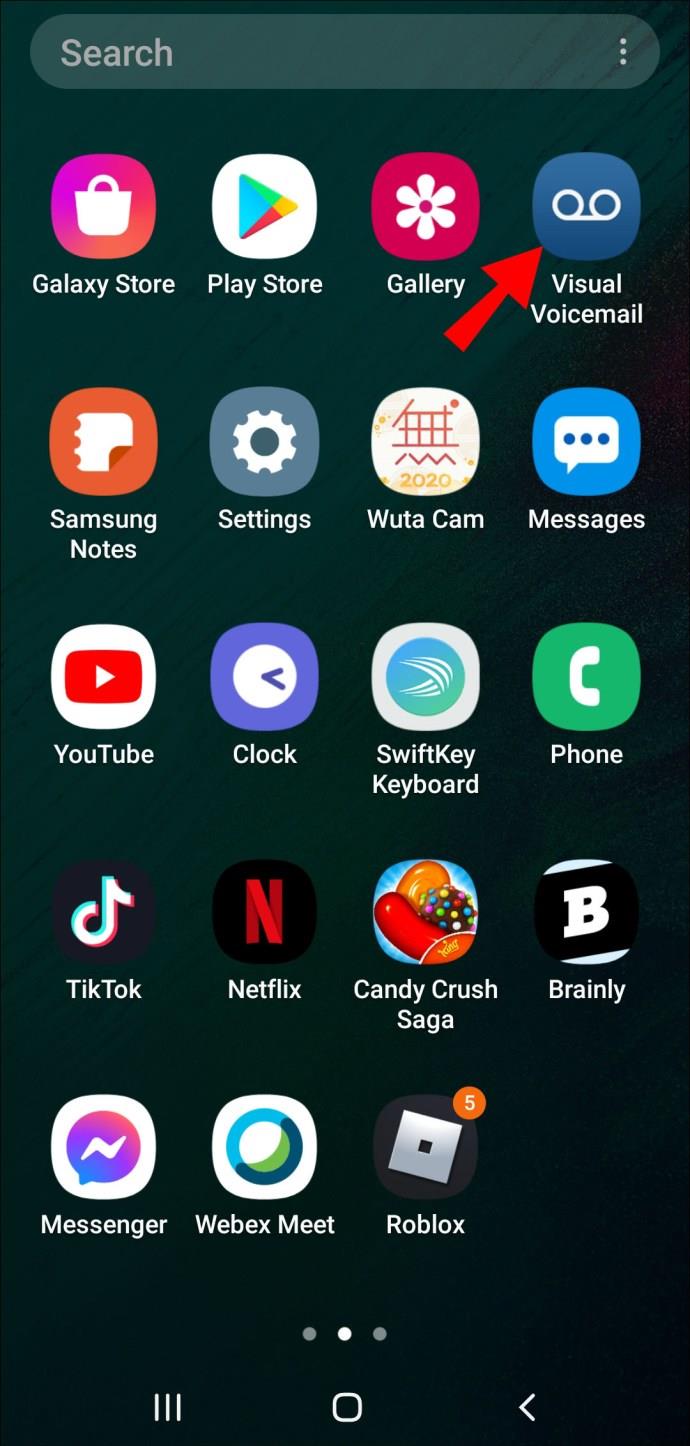
- You’ll be presented with a list of your voicemail messages, so select a message to listen to.
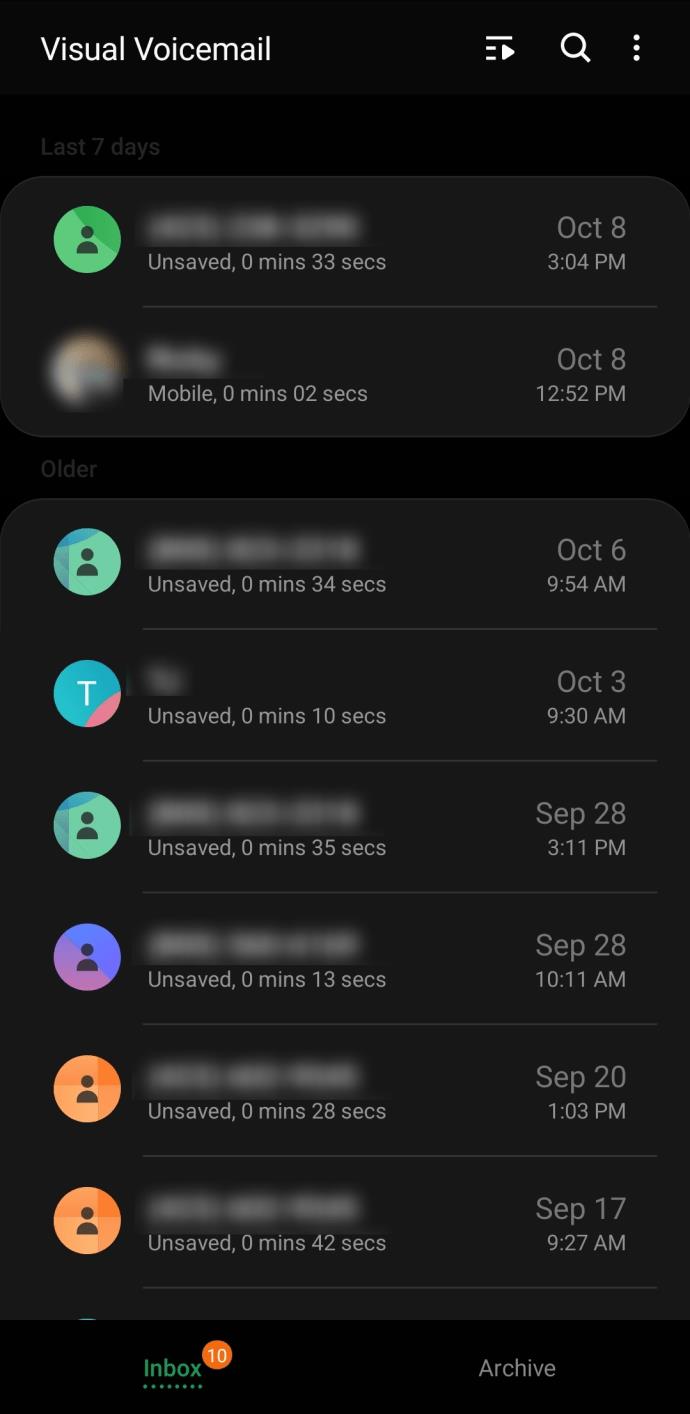
If you don’t see the Visual Voicemail app, contact your carrier. Visual voicemail is carrier specific so it may or may not be available to you.
How to Delete Voicemails on an Android Device
To delete a voicemail or multiple voicemails on your phone:
- Launch the voicemail app.
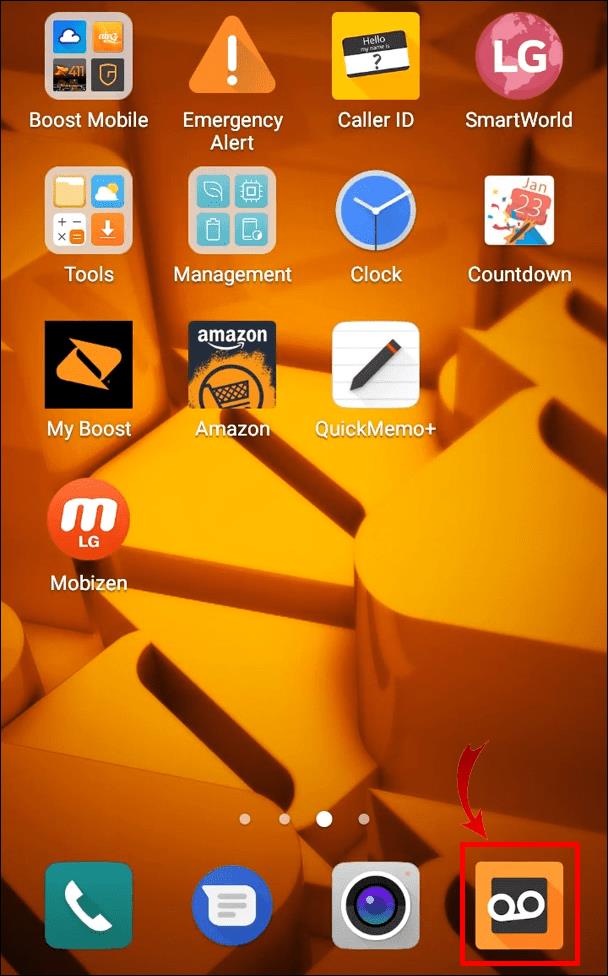
- From the bottom, click on “Voicemail.”
- Select a voicemail, then the three-dotted menu.
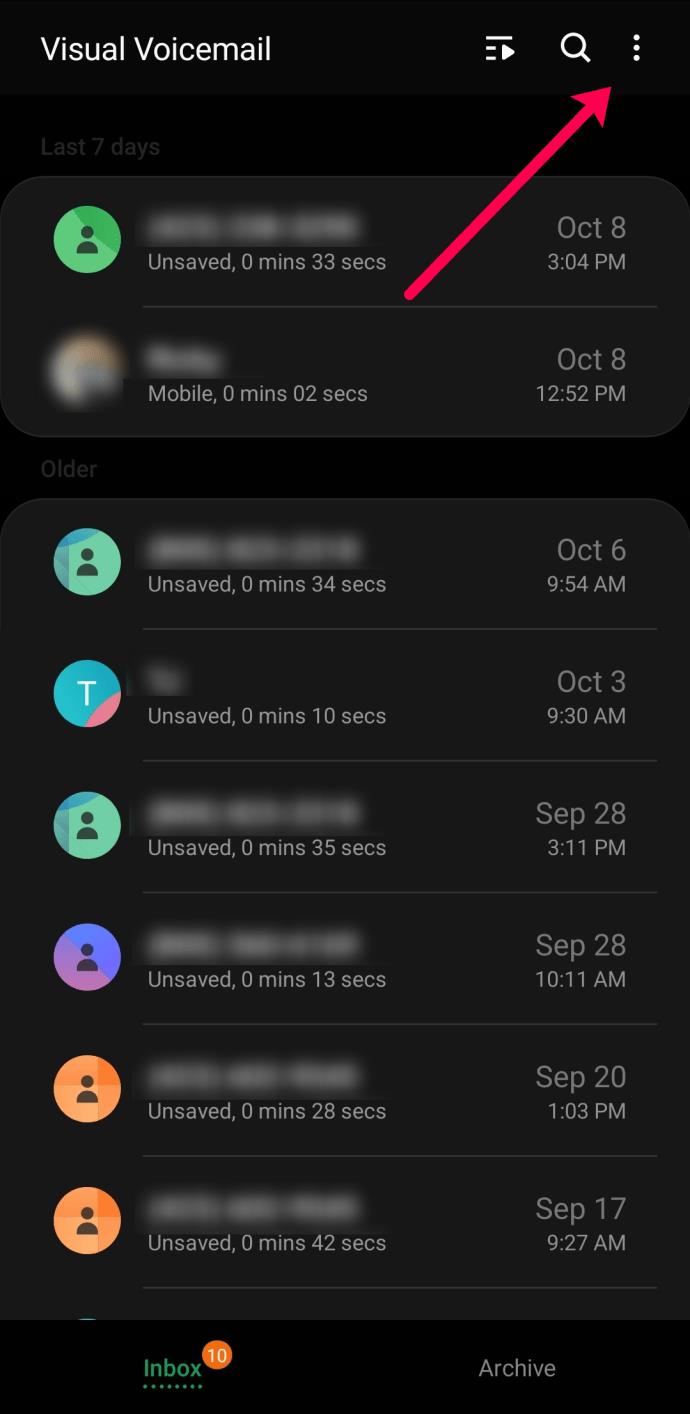
- Tap “Edit.”
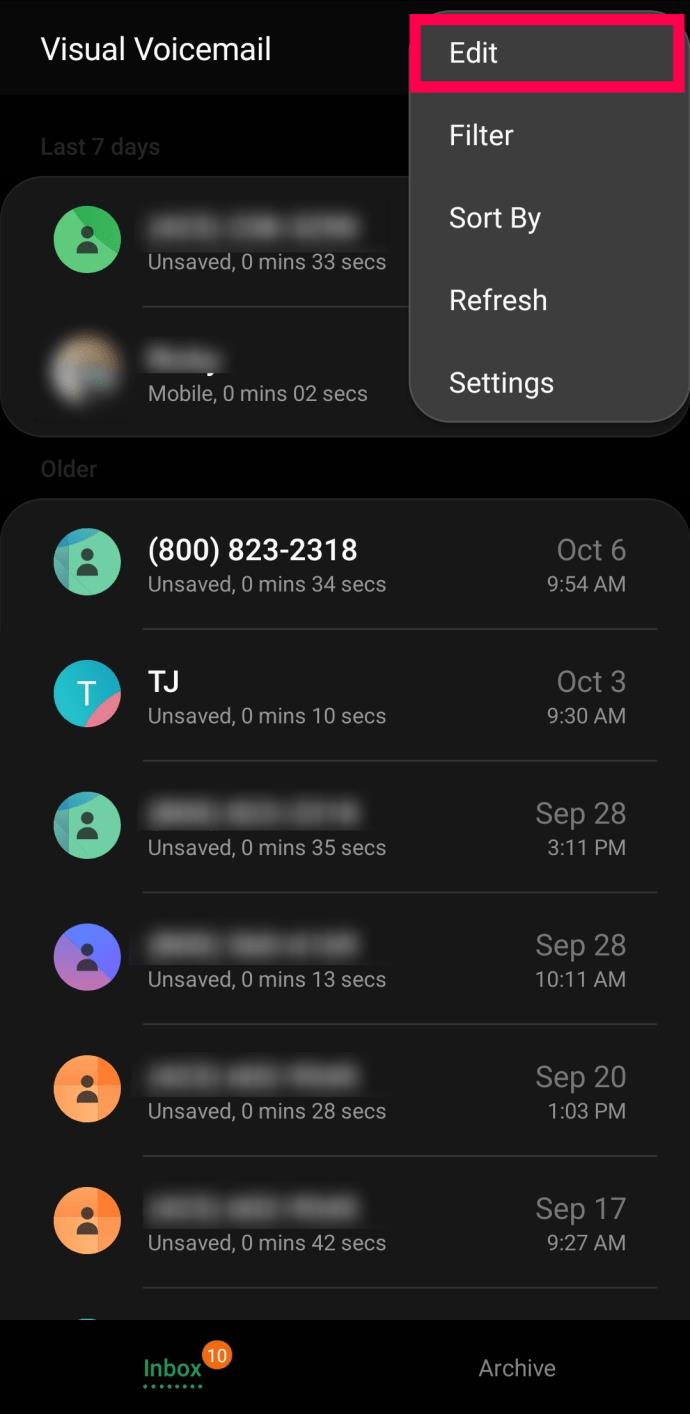
- Tap the option to Select all or long-press each voicemail you’d like to delete.
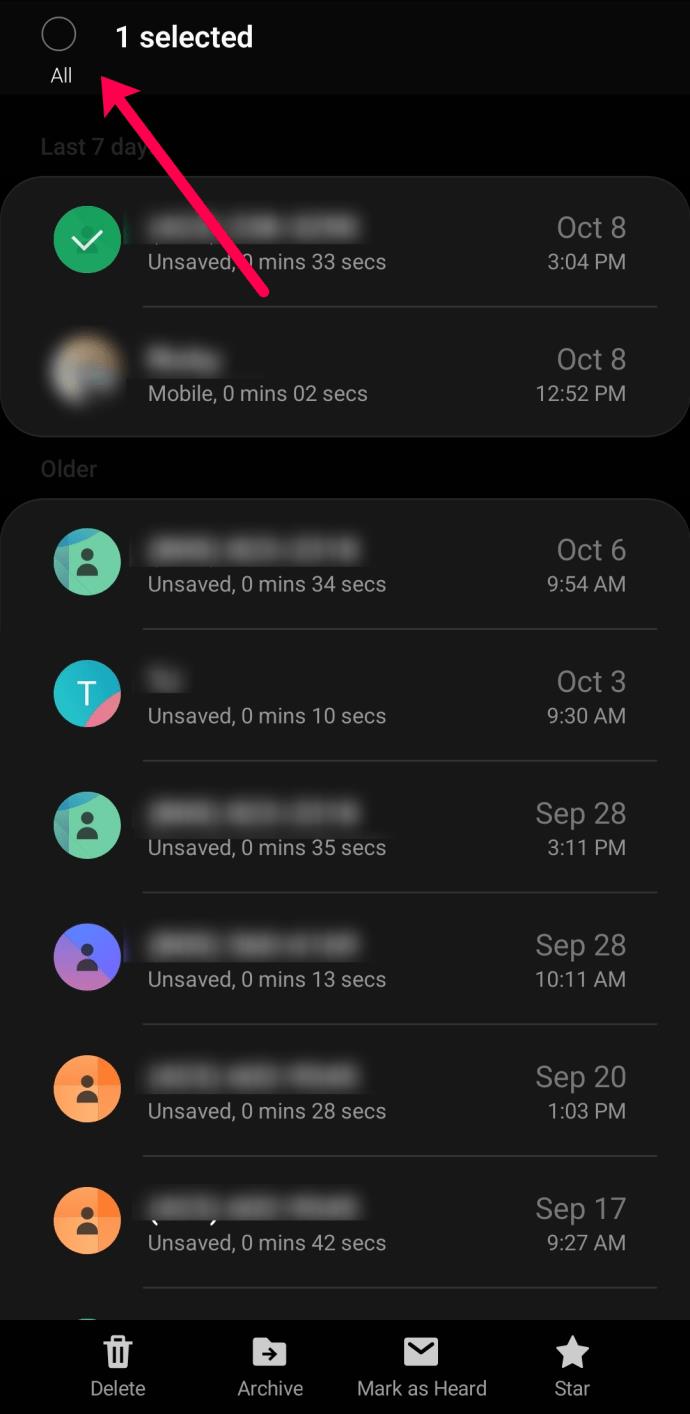
- Select “Delete”
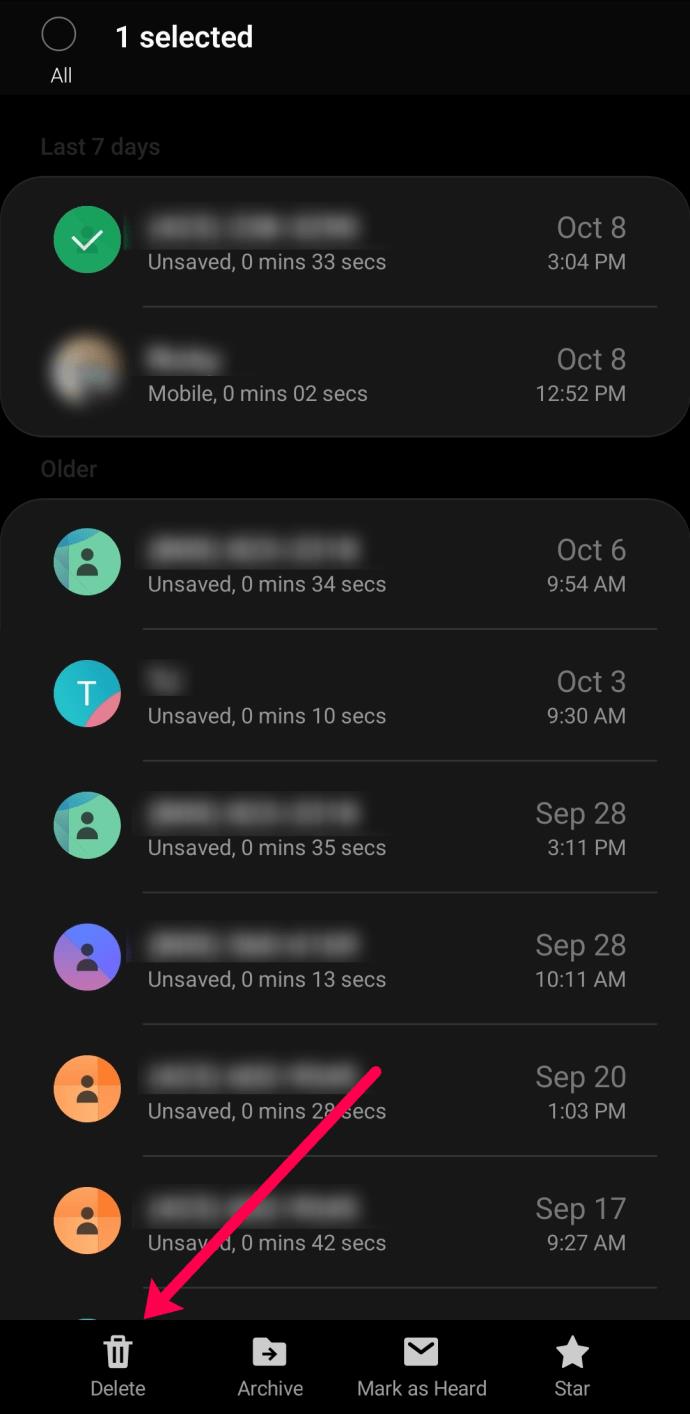
- Confirm that you’d like to delete your voicemails.
Do beware that when you delete a voicemail, you can’t recover it.
Additional FAQs
Here are the answers to more questions about Voicemail on Android.
What Number Do You Press to Delete a Voicemail?
The number you press to delete a voicemail depends on your mobile carrier. To confirm the number, access the voicemail and listen to the automated message.
Most carriers require dialing ‘1’ and hitting the call button.
How Do I Empty My Voicemail?
To delete all your voicemails from your Android phone:
1. Launch your voice app.
2. From the bottom, select “Voicemail.”
3. Select the three-dotted menu.
4. To delete multiple voicemails, select and hold the first voicemail, then click on “More items.”
5. Select “Delete,” then check the “I understand” box > “Delete.”
Why Can’t I Delete Voicemails?
As with most technology and applications, experiencing glitches at times is normal. We may not be able to pinpoint the cause of why you are not able to delete your voicemail messages, but here are three things you could try via your Android phone to solve the problem:
Try Rebooting Your Phone
All sorts of funny issues can occur when your phone hasn’t had a reboot in a while. Rebooting allows your phone to clear out and fix any problems. So try switching it off for at least five minutes, then see if the problem is resolved.
Try Cleaning the Voicemail Applications
The cause may be down to the phone or the voicemail application. To clear the phone’s app data:
1. From the home screen, navigate to “Settings.”
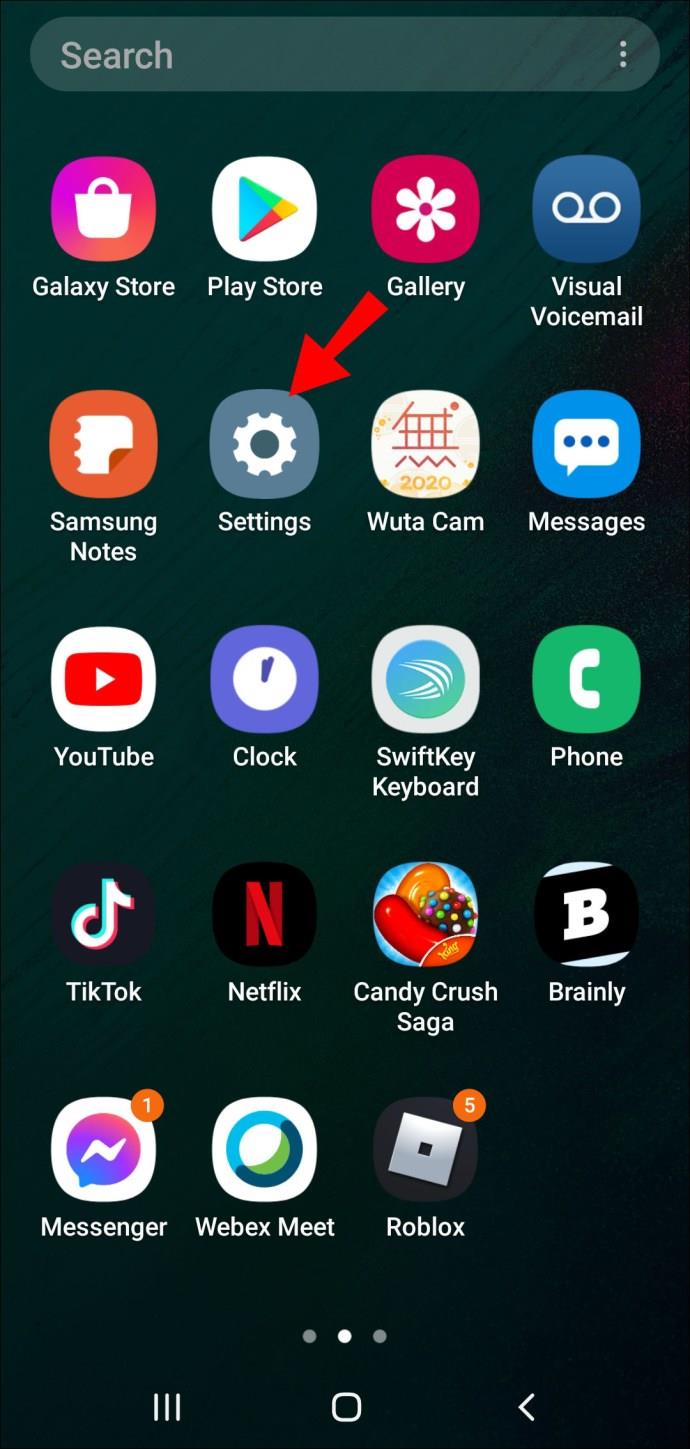
2. Select “General” > “Apps.”

3. Locate and select your voicemail app.
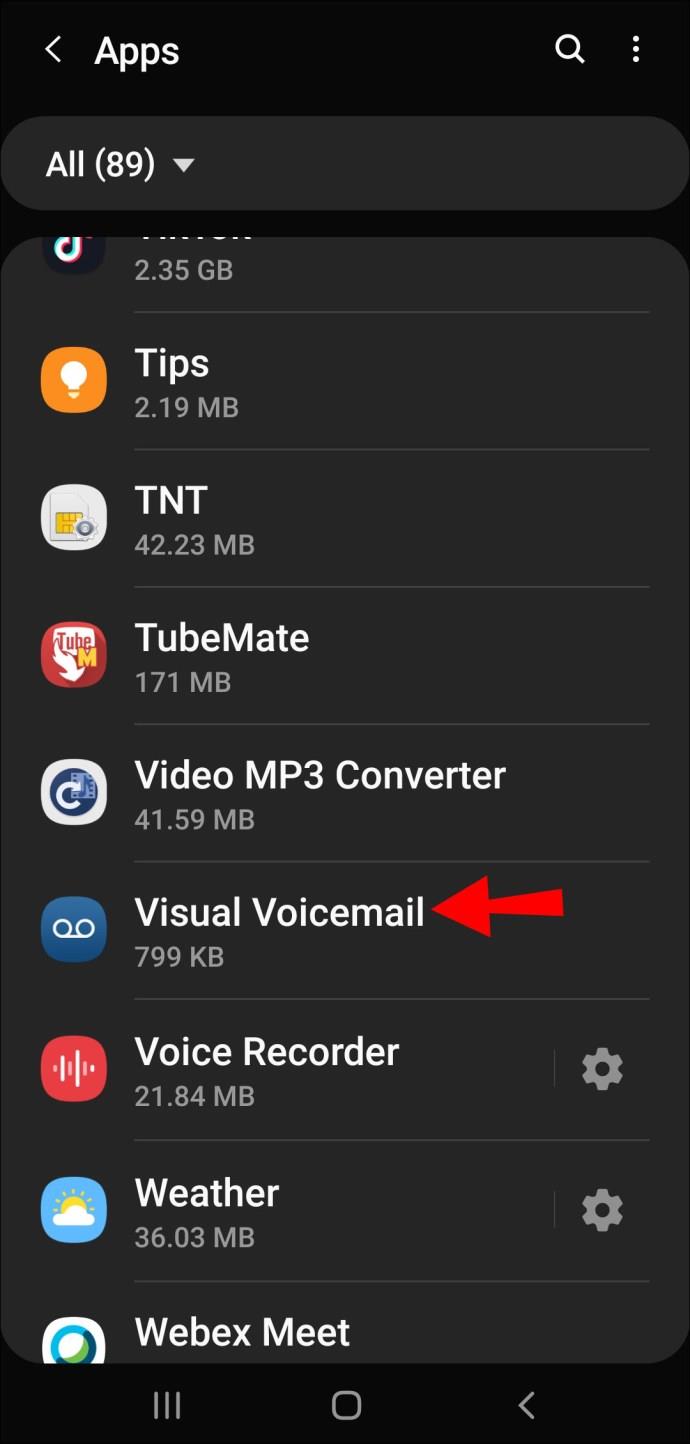
4. Select “Storage” > “Clear cache” then “Clear data.” Confirm to delete everything for both options.
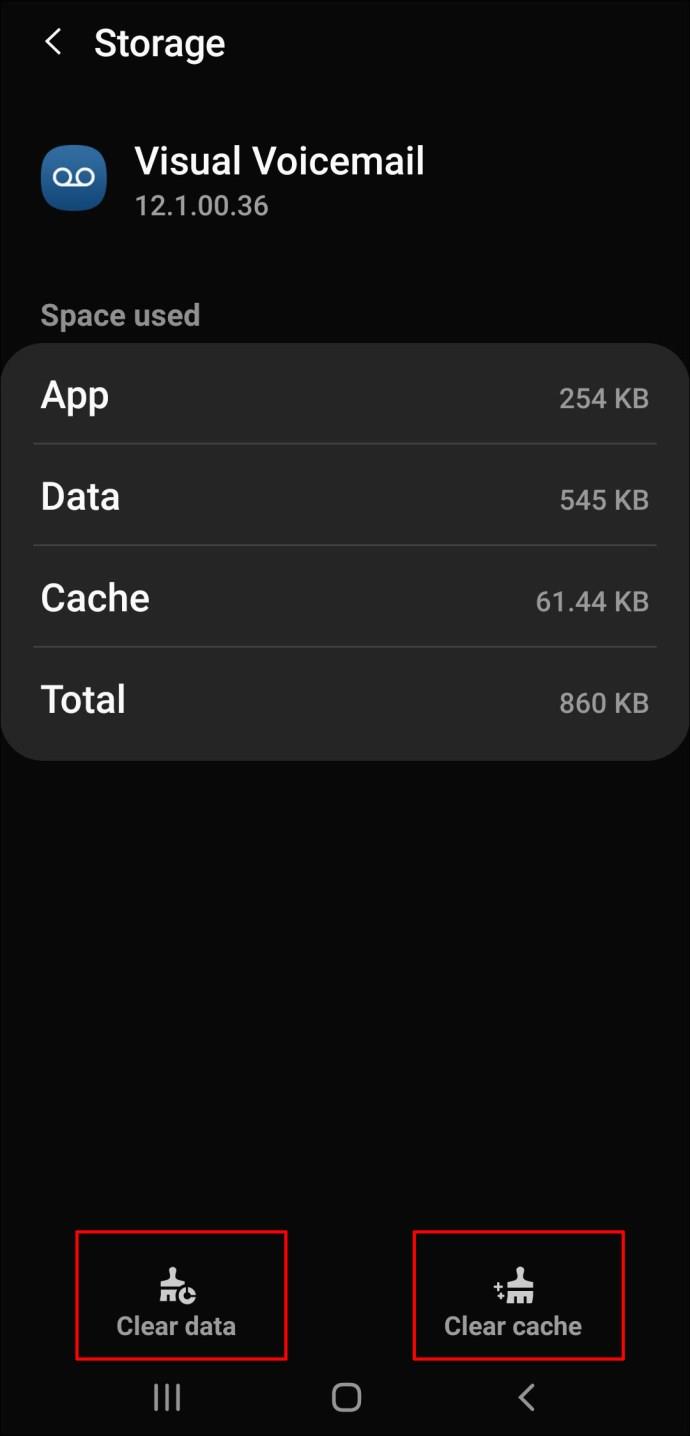
5. Navigate back to the voicemail app.
· Since all the data has been removed, the next time you launch the app, you’ll notice it displays screens and options as if being accessed for the first time.
6. Now try deleting your voicemails again.
If, at this point, the issue is still present:
Try Factory Resetting Your Phone
The problem could result from a virus or software bug on your phone. Before resetting your phone to its factory settings, back up all of the information stored on it to another device so that you can put it back onto your phone after the reset.
If the problem is with your phone, the factory reset has a good chance of solving it. If not, contact your mobile service provider to carry out some troubleshooting to help resolve the problem from their end.
Your Voicemail Message Clear Out
Your voicemail service answers calls and saves messages when you can’t or don’t want to. Messages can build up quite quickly; luckily, we can listen to and/or delete them from our phones, allowing space for more.
Now that you’ve learned how easy it is to manage your voicemail messages from your Android phone, we want to know, have there ever been times when you’ve accidentally deleted a message? What recovery method did you use? Let us know in the comments section below.