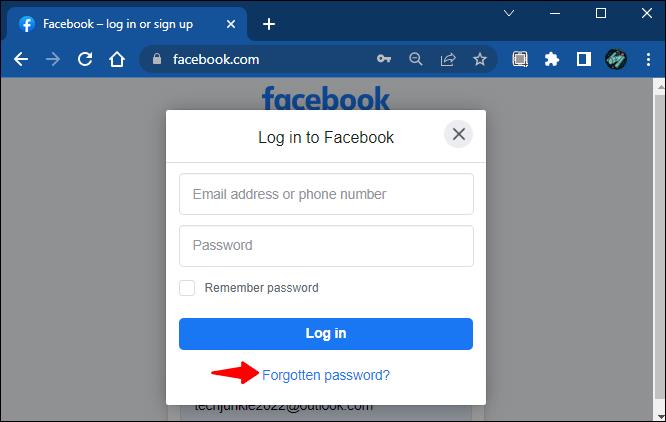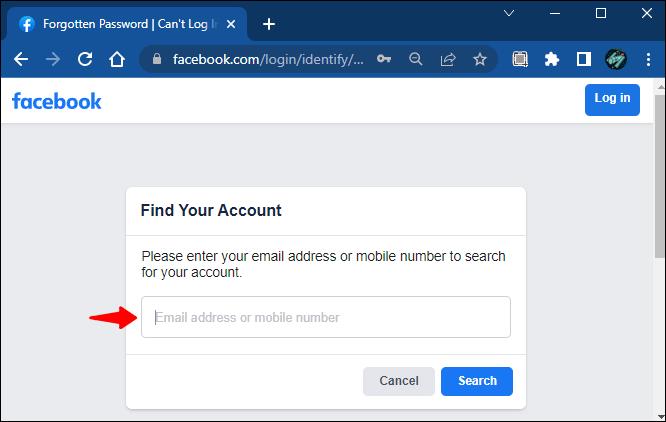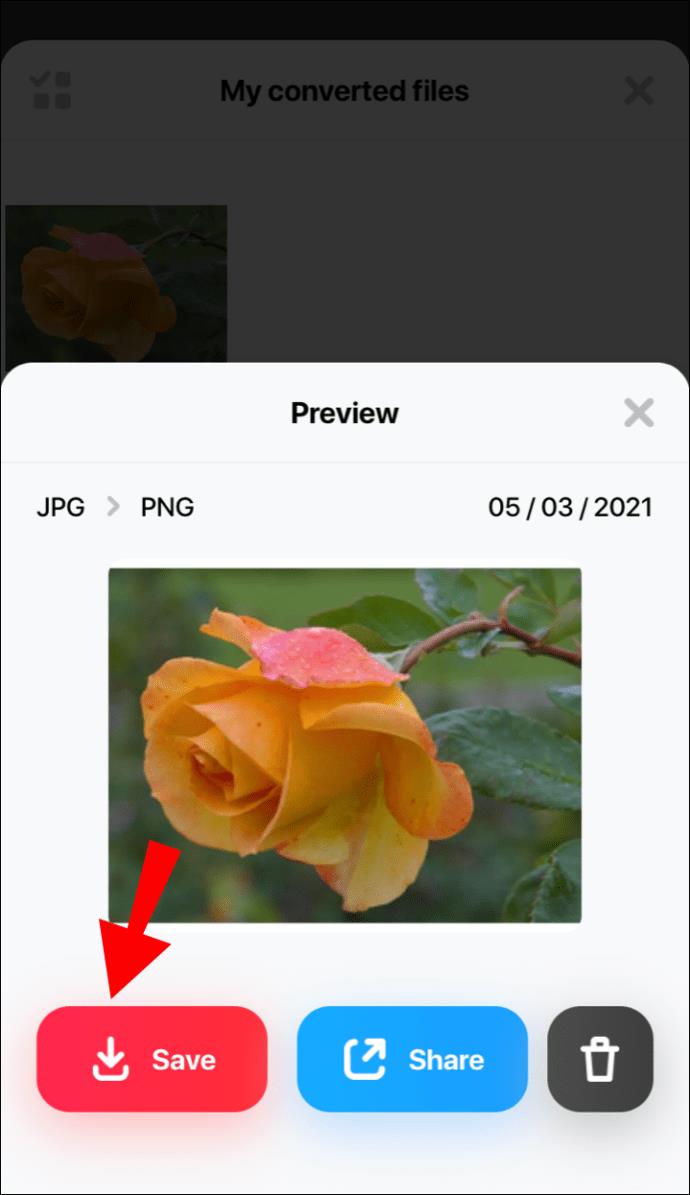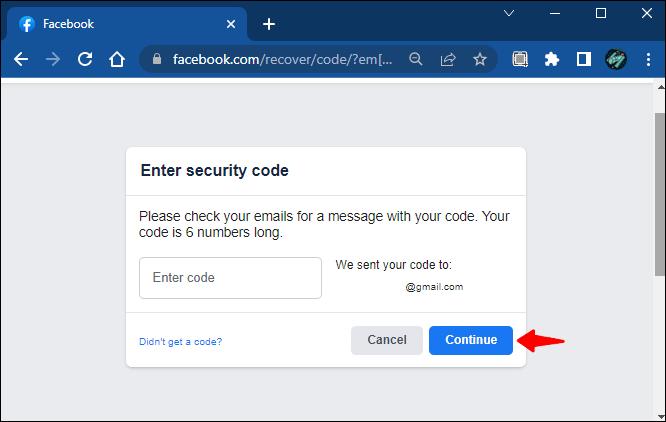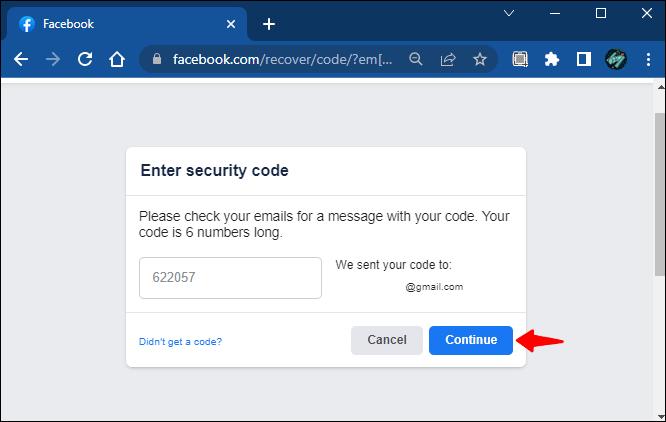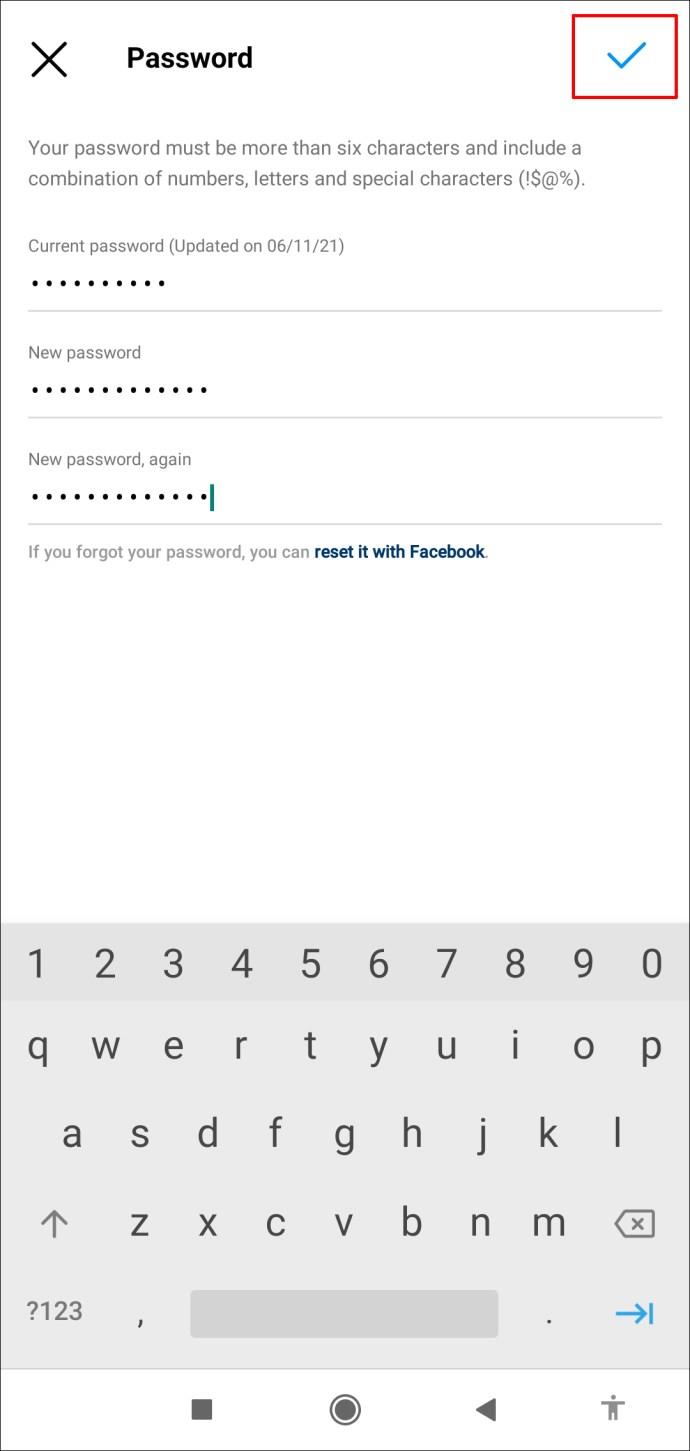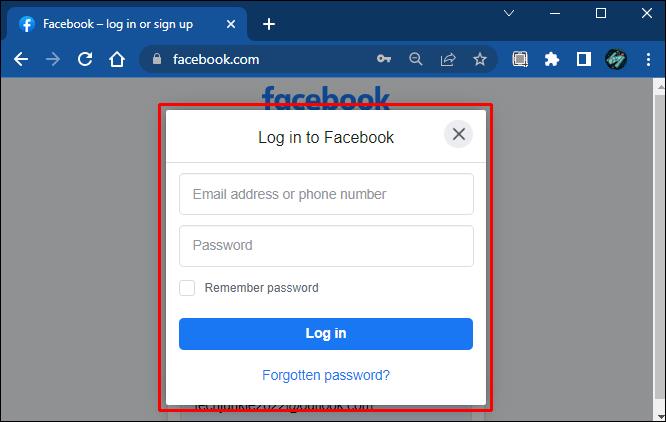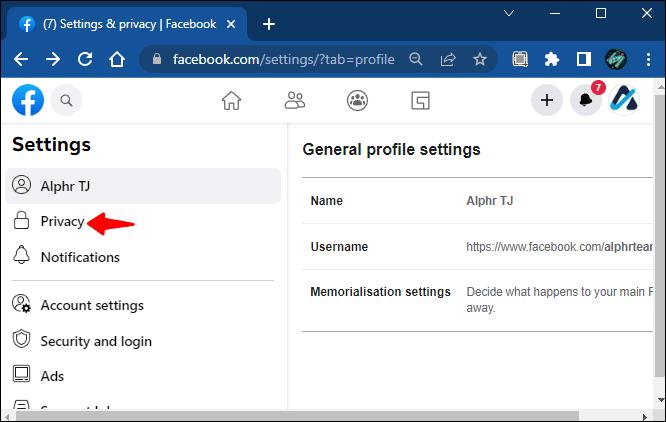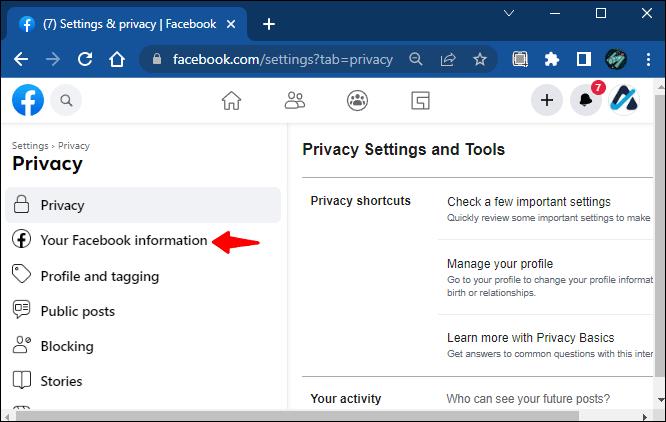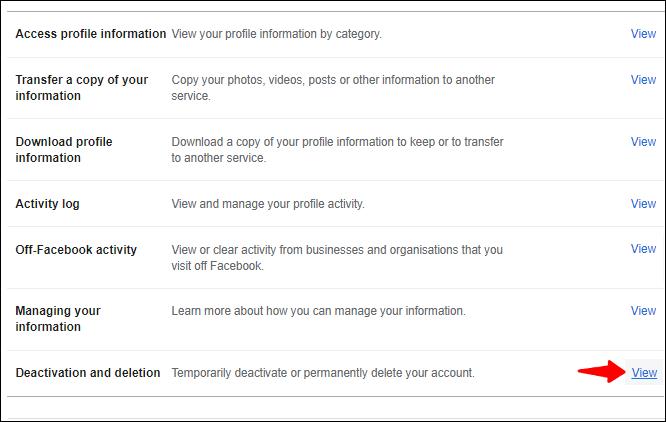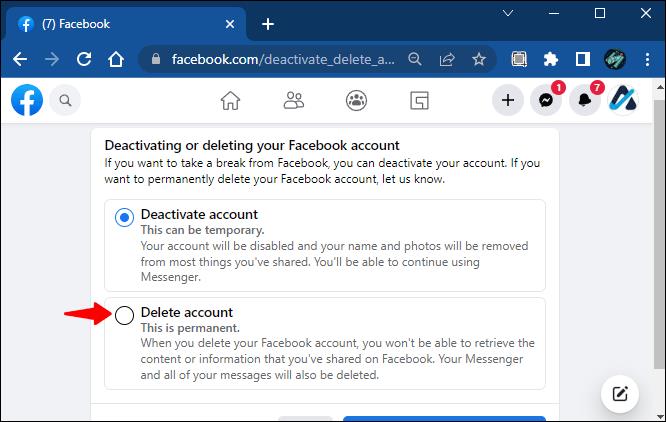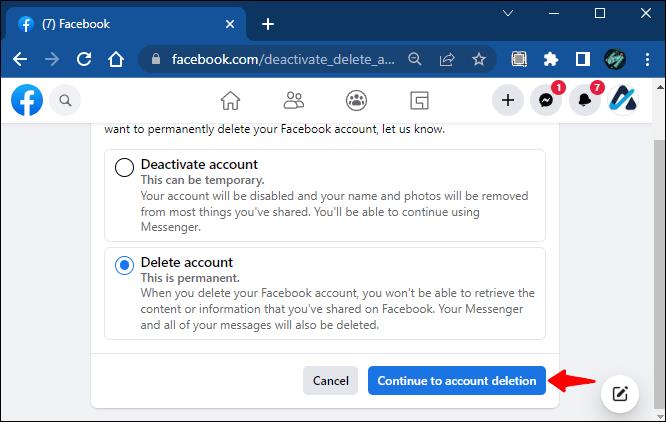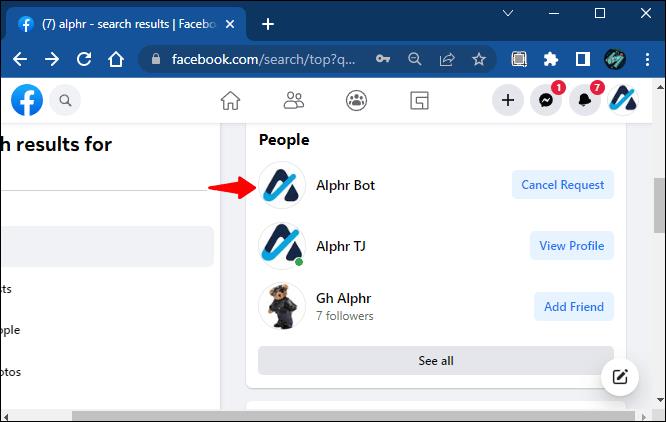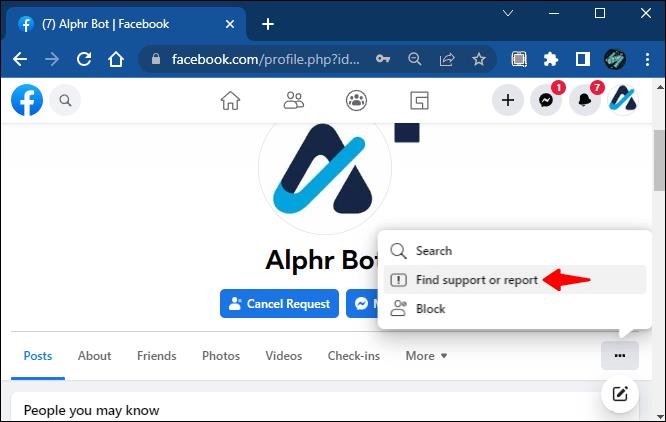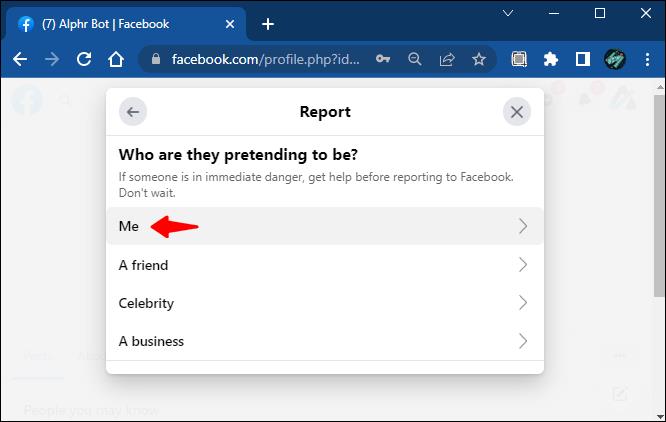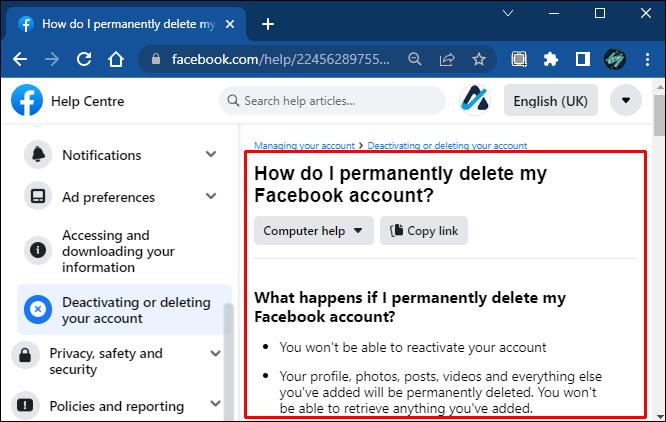Taking care of your digital footprint is mandatory on the internet nowadays. Having a Facebook account you haven’t used in a long time but still exists on the internet is annoying and unnecessary. You may want to delete it permanently and remove all of your old data from the internet.

Facebook requires you to enter your account password in order to delete it. However, you do not remember it, nor have you written it anywhere. Thankfully, there are tested walk arounds to permanently deleting your old Facebook account without a password.
Let’s dive into the troubleshooting.
Recover Your Password
The simplest way to regain access to your old Facebook account so you can delete it is to recover your password. Facebook’s home screen offers a few options when you click the “Forgot your password” link.
Creating a new password for the account is simple as long as you know the account’s email address. The phone number associated with the account will also work. If you are fortunate and still have these pieces of information, here are the steps to resetting the password:
- Click the “Forgot your password” link on Facebook’s login page.
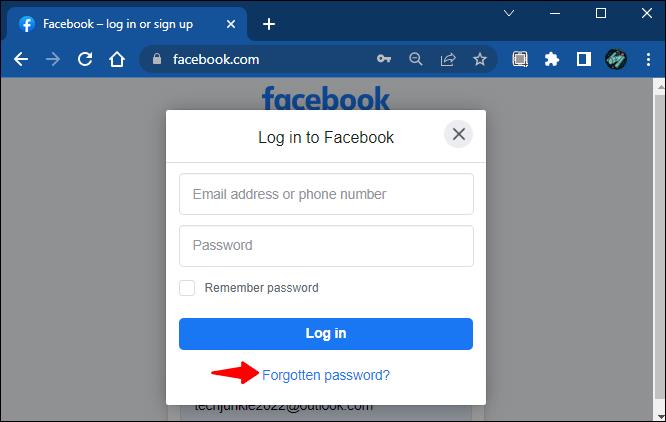
- Provide the email address or the mobile phone number associated with the account.
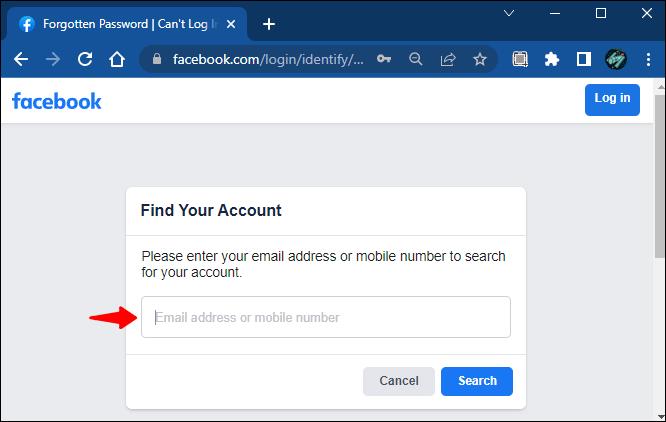
- Click “Search.”
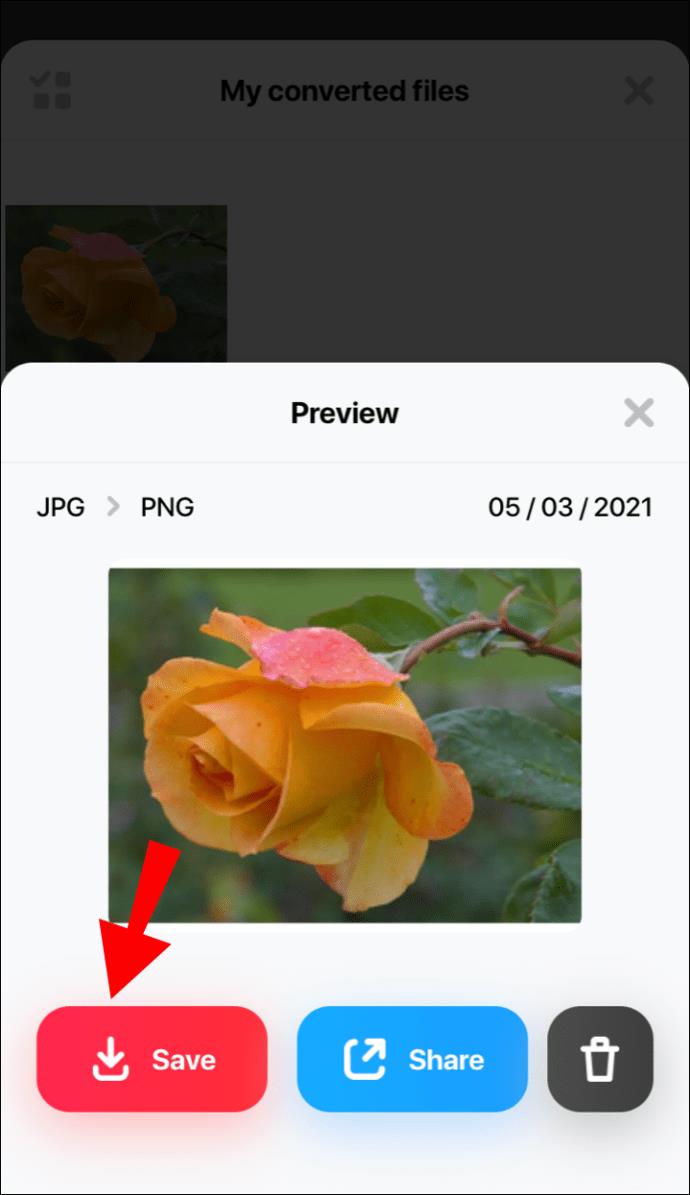
- Click “Continue” to send the login code to the email or phone number you provided.
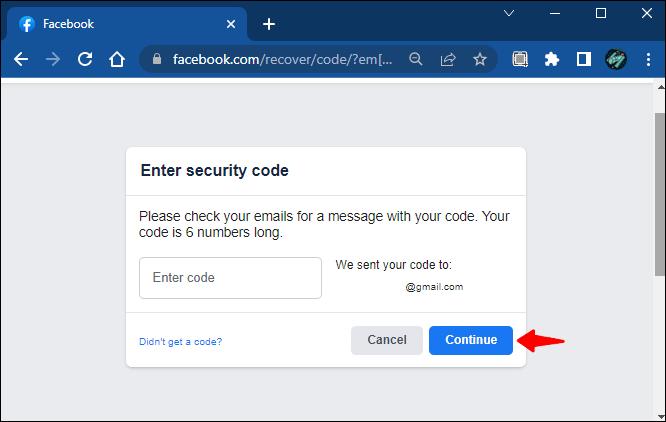
- You will receive the code to your email or phone number. Enter the code and click “Continue.”
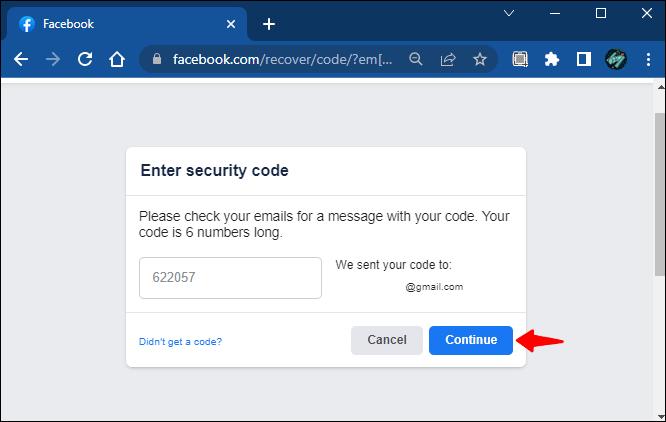
- Enter a new password and click “Continue.”
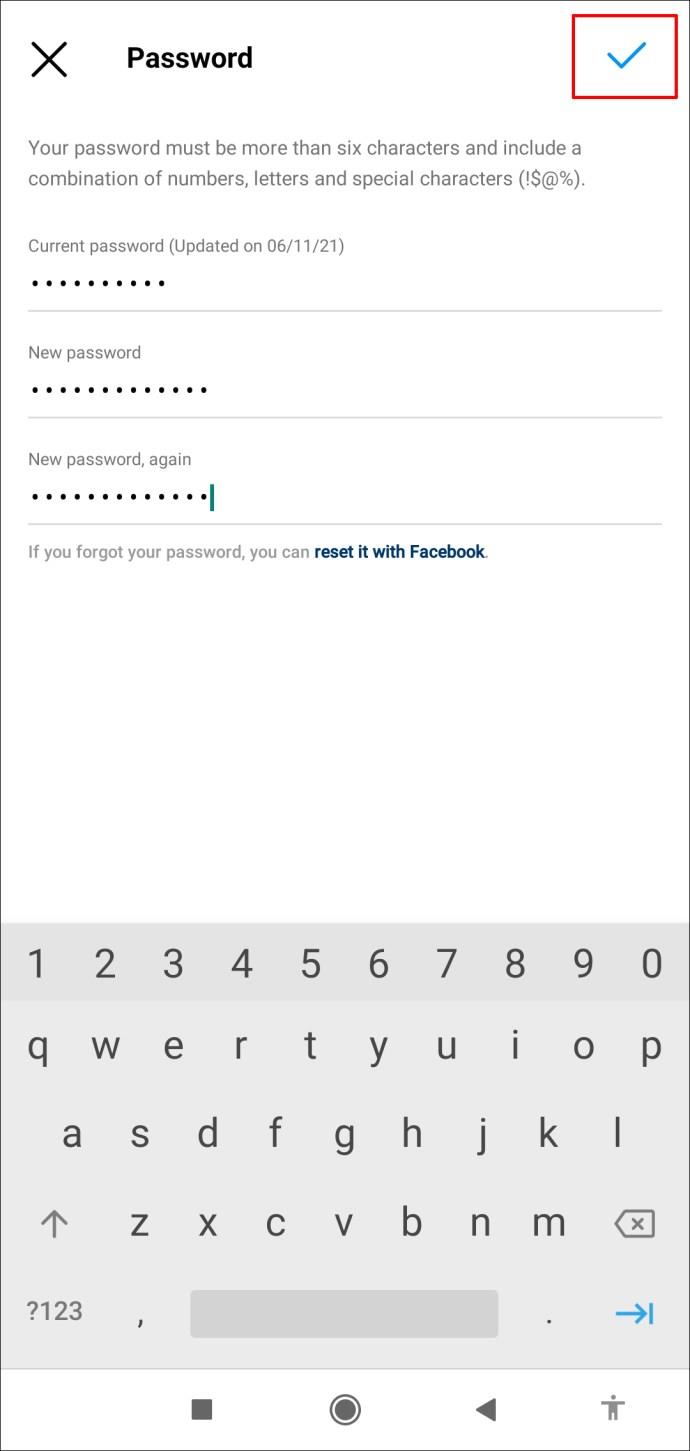
You have now reset your password and regained access to the account. Now, on to the deleting account portion of the task:
- Log in to your account.
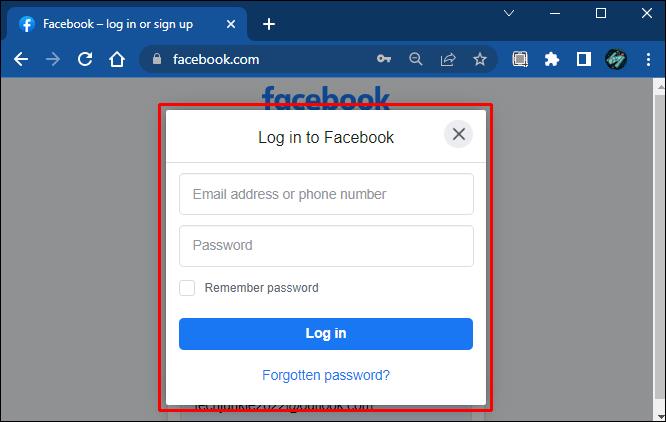
- Click on the profile icon in the upper right of the Facebook panel.

- Go to “Settings and privacy.”

- Go to “Settings” and then “Privacy.”
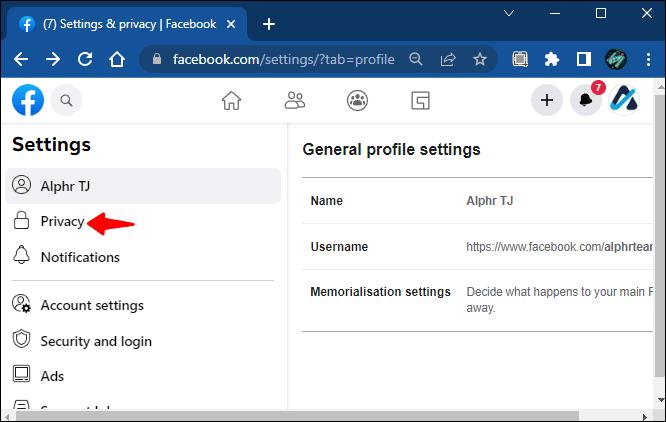
- Select “Your Facebook information.”
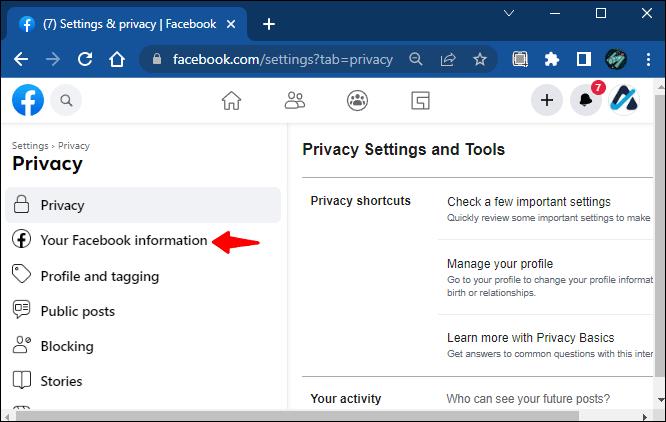
- Choose “Deactivation and deletion” and click “View” on the right.
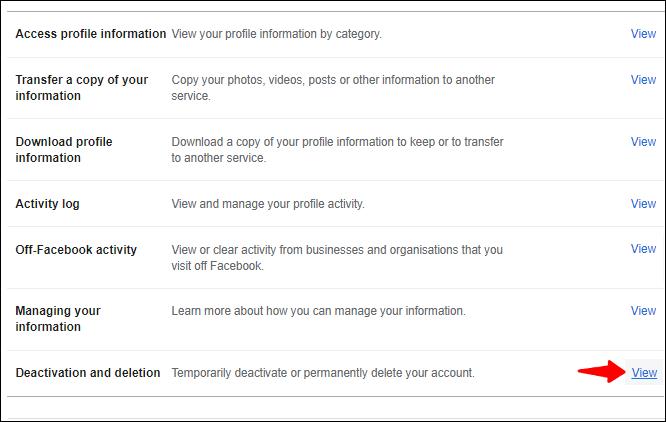
- Select the “Delete account” option and proceed with the steps.
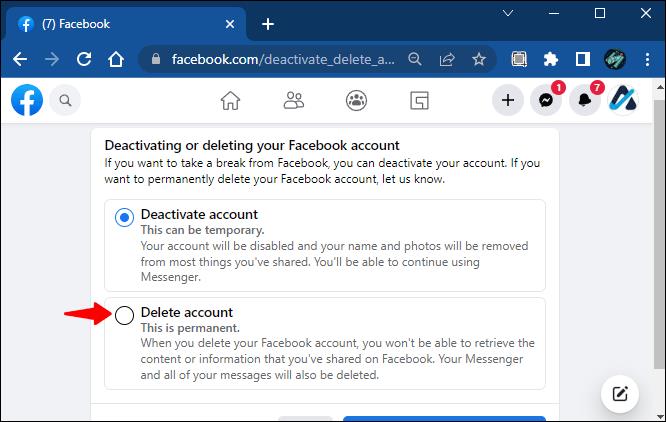
- Click “Continue to account deletion.”
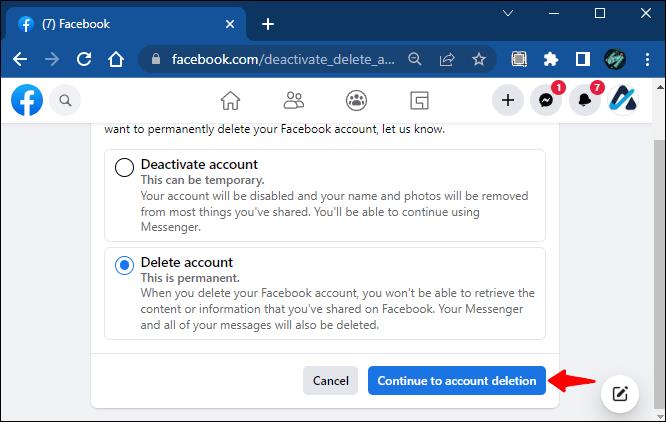
- Type the password and complete the deletion.

What to Do if You Don’t Have Login Information
In this case, regaining access to the account may get a little more complicated, but it’s not impossible. If you don’t remember the email address you associated with the account, Facebook will give hints to help you guess. For example, the email address you connected with the old version may show up as k****[email protected]. These suggestions may give you a hint to light up your memory and recover the password.
You can also use the https://www.facebook.com/login/identify link to search for your account. If you search by name, you may not appear in the results. If this is the case, click “I’m not on the list,” enter a friend’s name and go for another search.
Report Account as Fake
Following the steps to regain access to the old account and delete it properly may not be easy. However, there is an unorthodox shortcut to doing this. Reporting your old account as fake can help you delete it quickly. Since the concept of digital footprint naturally contributes to the birth of many fake accounts, the deletion of fake accounts is expected in the Facebook metaverse.
Here are the steps to reporting your account as a fake:
- Visit the profile of your old account.
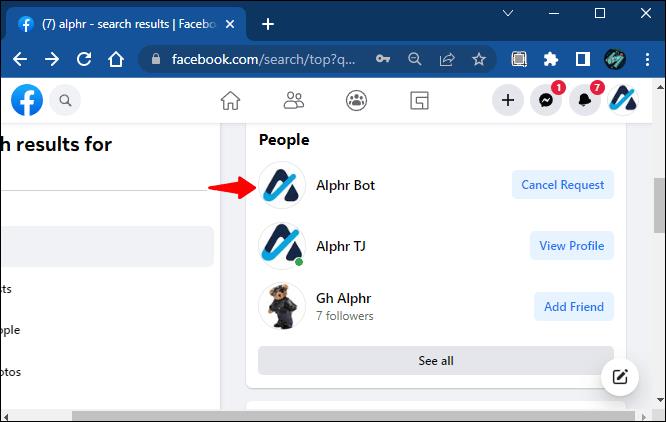
- Click on the three dots in the bottom right of the cover photo.

- Select “Find support or report.”
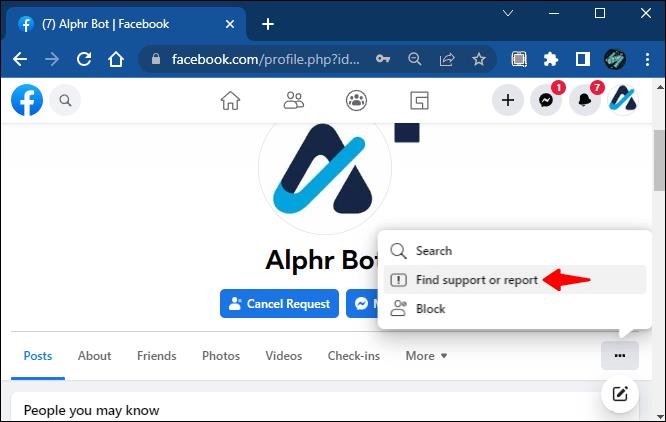
- Select “Pretending to be someone,” then select “Me.”
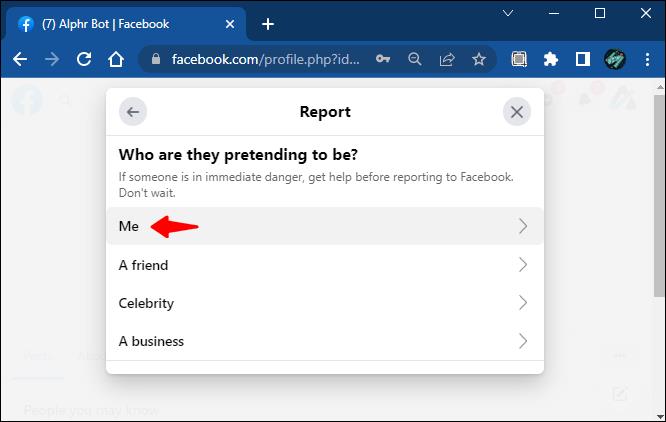
You can tell multiple people to report the account if it doesn’t work the first time. There is a higher chance that Facebook will recognize the account as fake and delete it if there are multiple reports.
Contact the Facebook Help Center
Going straight to Facebook customer support is the route you should go if all else fails. By following these steps, you can delete your Facebook account permanently without a password and without waiting for 14 days.
- Go to the Facebook Help Center.

- Follow the prompts to write Facebook support a request to delete your old account.
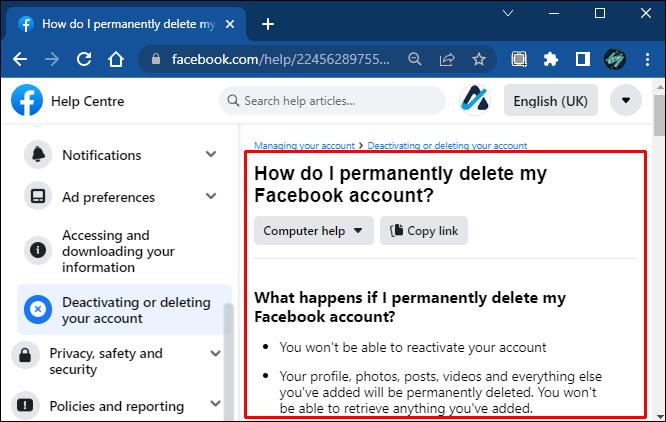
- Facebook only allows deleting your account after providing the previously mentioned information and accessing the account. It doesn’t enable external parties to access accounts for security reasons, which is reasonable.
There’s Not a Straight Way
You may want to delete your old Facebook account for several reasons. Not having the necessary information for deleting it complicates this task, but there are ways to get around this.
Deleting an old Facebook account without a password is easy as long as you have some information regarding it. If you don’t have any information you used for creating the account, there is bad news: the old account will probably stay there forever.
How did you manage to delete your Facebook account without a password? Tell us in the comments section below!