How to login, convert multiple accounts Zalo

Learn how to login and manage multiple Zalo accounts on the same device effectively.
Now, Zalo PC users can backup and restore their messages quickly and efficiently within the software itself. This allows you to keep all your messages, photos, videos, and files during device transitions or operating system reinstalls. This feature has been available on Android and iOS for some time.
This guide outlines the steps to backup and restore your data within Zalo PC. Remember, recovering data can only occur if you have previously created a backup. Data that has not been backed up cannot be restored. Let's dive into the detailed tutorial below!
| Step 1: | Open Zalo PC, click the gear icon in the left toolbar, hover over Backup / Restore, and select Backup data. |

|
|
| Step 2: | Select the items to back up (messages, photos, files, videos) and click Backup. To change the backup file location, click Change and select your desired directory. |

|
|
| Step 3: | Wait for the backup process to complete. The time taken depends on the amount of data being backed up. |

|
|
| Step 4: | Once the backup is successful, click the Close button to exit the window. |

|
|
| Step 1: | Copy the backup file to the computer where you want to restore Zalo data. Open Zalo PC, click the gear icon, hover over Backup / Restore, and select Restore data. |

|
|
| Step 2: | In the Zalo - Restore interface, click Choose file. |

|
|
| Step 3: | Select the backed up file location and click Open. |

|
|
| Step 4: | Click the Restore button to initiate data recovery. |

|
|
| Step 5: | Wait for the data recovery process to complete. |

|
|
| Step 6: | Once the Zalo data has been restored, click the Close button. |

|
|
How to Backup Zalo Messages on Android or iOS:

On Android, you can also opt to back up messages to Google Drive.

Recover Zalo Messages on Android or iOS:
After installing Zalo, the application will prompt you to restore any backed-up messages. Select the backup point and click Restore message to retrieve your data.

Recently, Zalo introduced the Backup/Restore feature for Windows and macOS, allowing users to back up and restore messages. Accessing this feature is slightly hidden:

By default, the backup is saved as a .zip file on your Desktop. If you want a different location, click Change to select where to save the backup.

For restoration, repeat the steps but select Restore data, then navigate to the backup file.

You have now learned how to back up and restore your data on Zalo successfully. The process is straightforward and user-friendly. Always ensure you have a backup before making changes to avoid data loss.
I wish you successful implementation!
Learn how to login and manage multiple Zalo accounts on the same device effectively.
Discover the top 11 essential tips for using Zalo, the most popular free messaging application in Vietnam. Learn how to optimize your Zalo experience with these helpful suggestions.
Learn how to easily send HD images to your friends on Zalo with step-by-step instructions and tips for high-quality photo sharing.
Experiencing Zalo login issues? This article provides comprehensive solutions to fix Zalo login errors quickly.
Follow our detailed guide on how to use Zalo Web effectively. Learn to access Zalo Web, set up notifications, and enhance your online chatting experience.
2 steps to backup Zalo messages on your computer. One of the inconveniences of Zalo application is not allowed to save the user's messages. Therefore, every time you reinstall the application, you will lose all old messages. Today, TipsMake.com will guide you a way to save Zalo messages to your computer. Please consult.
Personalize zalo apps on your PC. Zalo on PC allows to change settings, options to suit your purposes and needs. The aim is to help Zalo users maximize the personalization of the application.
Blocking notifications when chatting Zalo will help us avoid a lot of inconvenience from nosy people around you.
Recently with the latest version of Zalo web we can send attachments up to 1 GB and the feature of sending files with a capacity of 1 GB is really bringing the superiority that no OTT application has.
Previously, the Zalo version for computers did not support the ability to create live chat groups, so we have to create groups on mobile phones before syncing to the PC, which is very time-consuming and inconvenient, right?
2028 is a mistake many people make. This error makes it impossible for us to log in to Zalo even if we have entered the correct password.
Zalo allows users to login Zalo without a password through Facebook account. This article will guide you to login Zalo with Facebook and your phone number without a password.
After a period of release Zalo for mobile devices, the publisher has officially launched the desktop version. Allow users to freely text, call and chat for free.
Zalo on the computer also owns many equally useful features on the phone. So often use Zalo to text, call have you ever searched for Sticker by keyword, drag and drop to send files or share animations?
Right in Word, there is a set of tools for users to calculate, such as calculating sums in Word without needing other supporting tools.
All message edits on iPhone are saved so users can review message edit history on iPhone at any time.
Microsoft announced a new version of Copilot with features like Copilot Voice, Copilot Vision, Copilot Daily, Copilot Discover, Copilot Labs, and Think Deeper along with a new tabbed user interface.
On some Xiaomi phones, there is an option to enable dark background for each app that the user wants, not based on the dark background settings of each app.
You can now use Gemini Deep Research to analyze thousands of websites, apply research, and generate detailed reporting content for users.
The AI feature on CapCut supports users to create and design many videos, such as combining product photos with models on CapCut AI to get the cover photo or any photo you need.
WhatsApp now lets you use Meta AI in chats, in addition to creating separate conversations to expand messaging options like creating AI images in WhatsApp chats.
Facebook now has the option to use Meta AI to write comments on posts, from Fanpage posts, personal page posts,...
Copilot has updated some new features to improve user experience, including document summary feature when we upload files to Copilot.
Upgrading your computer's BIOS can help your system boot faster, fix some compatibility issues, and improve performance.
Yan is the newly released general of Lien Quan Mobile. Do you know how to play and equip this general? Find out now with Quantrimang.
Learn how to play Zephys - A powerful fighter/assassin in Lien Quan Mobile
On Windows 11 when pairing a Bluetooth device, the device appears with the default name given by the manufacturer. If you have to rename a Bluetooth device on Windows 11, follow the article below.
Instead of sharing notes on iPhone, we can also send a copy of notes on iPhone to others with simple and easy operations.
Similar to other content in Word, you can insert captions for tables to explain the content of the table or simply enter a name for the table to make it easier for followers.













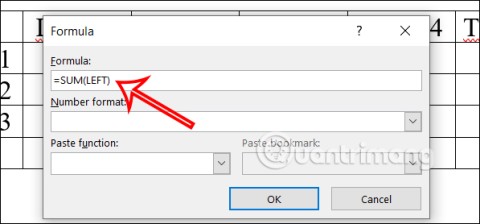
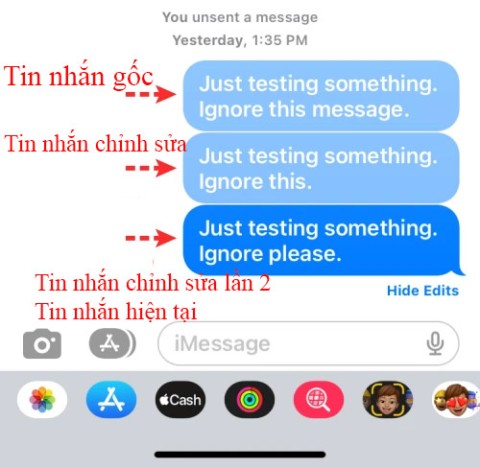
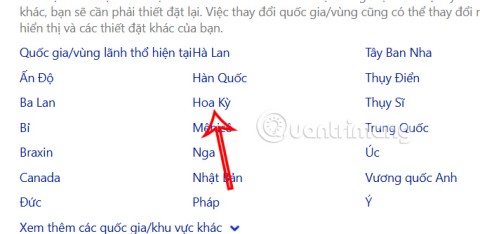
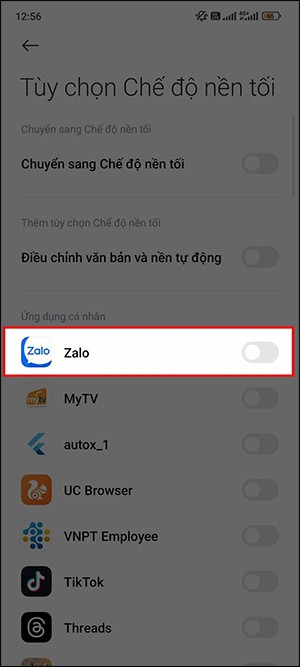
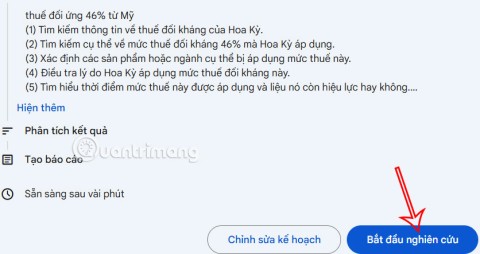
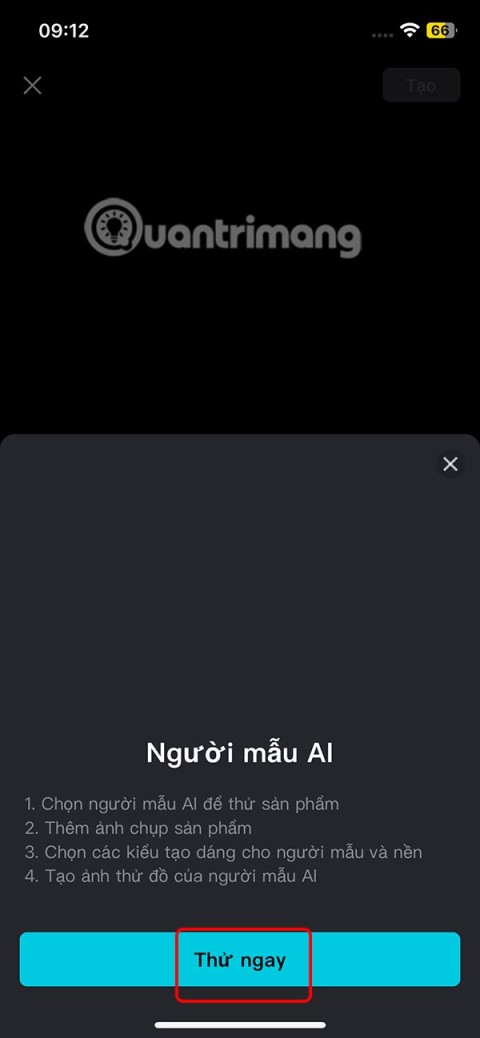
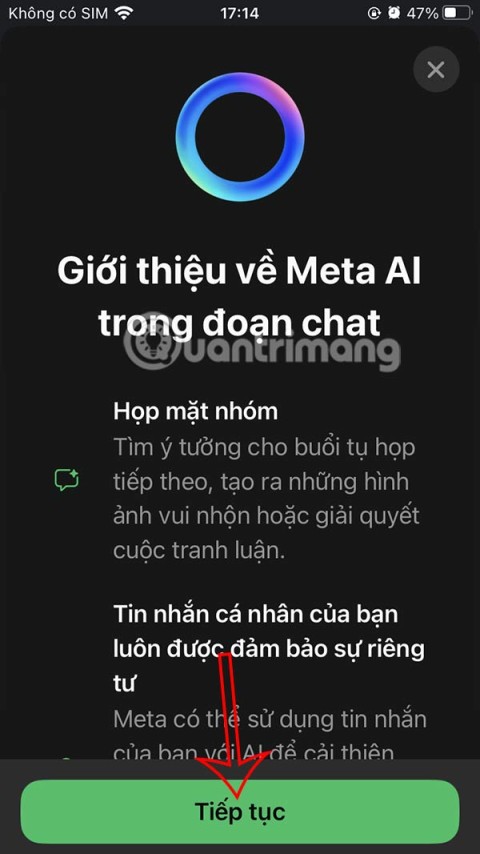
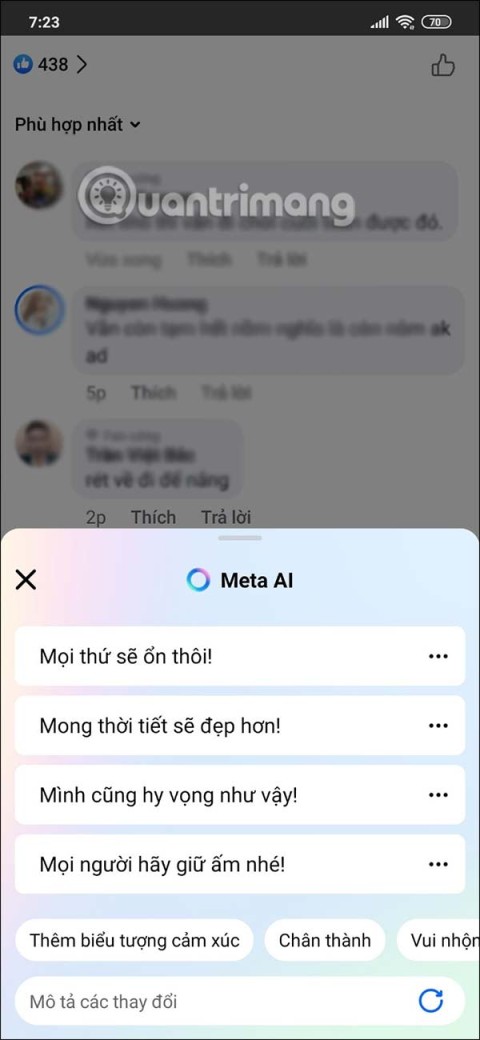
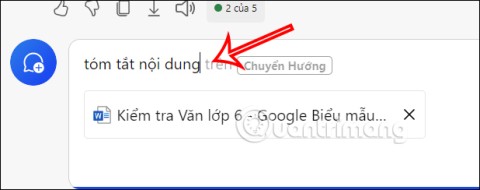




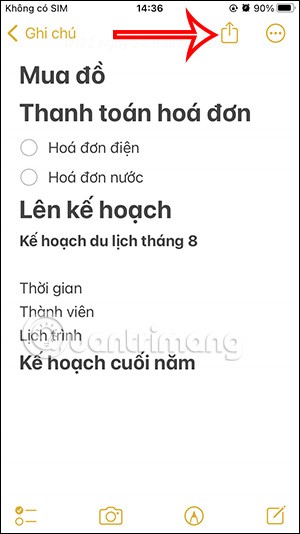

Chloé -
Wow! Just saved my important messages! This guide is everything I needed. You’re awesome
John Smith -
I love this post! Just when I thought all hope was lost after I accidentally deleted my messages
Bobby -
Would this method work on Mac as well? I prefer using my Mac for backing up messages
Hương Đà Nẵng -
This is the best! I never thought it would be this easy to recover messages. Thank you for sharing!
David Chen -
Very informative! I didn’t know that Zalo messages could actually be backed up to a PC. I’ll try this out tonight!
Jessie -
This article really needs more likes! The information is so valuable, especially for someone like me who’s not tech-savvy
Emma -
Just backed up my Zalo messages! This guide is definitely a keeper. Thanks for sharing
Sophie -
Such a lifesaver! I lost some important messages the other day. Can’t thank you enough for this guide
Huyền Lizzie -
If only I found this sooner! I ended up losing so many memories. Will definitely share this with my friends
Thùy Linh -
Just backed up my messages successfully! It really helps to have a guide like this on hand whenever needed
Leah -
Thanks for the info! It’s nice to know I can have my messages secure on my PC. Keep sharing useful tips
Jenna -
This article is super helpful! I always worried about losing my Zalo messages. Now I feel much more secure knowing how to back them up on my PC!
Sara -
Wow, I just tried these steps and it worked like a charm! I feel so relieved having my messages safely backed up now.
Oliver -
I appreciate this! My messages are crucial for my business, and I had no idea how to back them up until now.
Félix -
Is there a way to automatically back up messages regularly? I tend to forget to do it manually
Quang vn -
Great content! I never knew there was such a simple way to recover Zalo messages. You might have just saved my life!
Forest -
I tried backing up my Zalo on PC and had some issues. Might be a good idea to include troubleshooting tips in this guide!
Duy Sinh 6789 -
Honestly, this guide is perfect for anyone who uses Zalo! Easy to understand and follow through
Linh mèo -
I always forget to back up my chats. Thanks for reminding me! Gonna set a weekly reminder
Charley -
Very interesting read. I'm curious though—what should I do if my backup fails? Any tips?
Phúc IT -
Awesome post! I'm going to share this with my tech group. We often discuss data backups in Zalo.
Mike -
Does backing up messages mean I can also transfer them to another device? I’ve been thinking about switching phones
Tommy -
Thanks for the detailed steps on how to recover messages! It really saved my day when I accidentally deleted some important chats
Mark -
Learning how to recover messages was something I needed! Wish I had this guide a week ago when I lost my important chats.
Riley -
Can anyone confirm if this works on the newer versions of Zalo? I don’t want to mess things up
Lucy -
I've been looking for something like this! Your explanation of the backup process is clear and easy to follow, appreciate it
Katie -
Great tips! I often forget to backup my messages. I will definitely follow this guide to ensure I don’t lose important chats