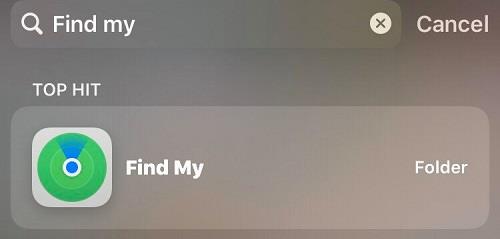AirPods are smaller than other Apple devices, and it’s really easy to lose them. Whether you’ve forgotten where you’ve put them, or you think they’ve been stolen, the first logical step might be to try to track them. Is this possible? We have both good and bad news.

The good news is that you can track your AirPods location using the Find My app on your iPhone. The bad news is that you can’t do this if you haven’t already turned on this feature while you still had your AirPods with you. In this article, we’ll explain everything you need to know about tracking your AirPods.
The Find My App
If you’ve lost your device, you won’t be the first one to do so. It happens enough that Apple has created a solution for situations like that, the Find My app. You don’t need to download it, as it’s already on your phone. You might not have noticed it before. Go to the search bar and simply type Find My, and the app should open.
It’s essential to link your AirPods before anything happens to them because otherwise, the app won’t be able to locate them. That’s why we suggest you set it up as soon as you purchase your AirPods. Here’s what you have to do (you can use your iPhone or iPad for this guide):
- Open the Find My app.
- Sign in with your Apple ID. You’ll see a list of devices.
- Tap on AirPods to add them to your list.
That’s it! If you want to make sure that the app is working, open the map within the app. You should see your AirPods on the map. Check whether the location is accurate.
Note: You may remember that this app was previously called Find My iPhone. Apple combined Find My iPhone and Find My Friends in a single app that’s now simply called Find My. But most of the app’s features are the same, and if you ever used Find My iPhone, you’ll know how to use this app as well.
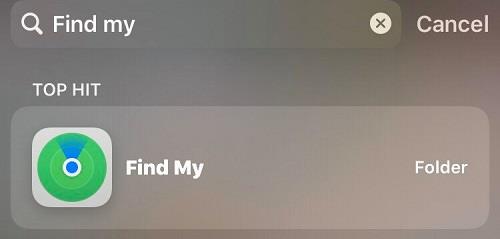
How to Track My AirPods
Tracking your AirPods is so easy that many people use this feature every day to check whether they’ve left their AirPods in their car or somewhere else. First, we’ll explain how to do so using the Find My app on your iPhone or iPad.
- Open the Find My app.
- Open the list of devices.
- Select AirPods. You should see their location on the map.
If your AirPods are on, you’ll see a green dot on the map. You can use the Play Sound option to help you find them. This option is really cool if you’ve lost them somewhere in your house and need to find them quickly. They’ll play a sound that gradually becomes louder until you turn it off.
Unfortunately, if you see a gray dot on the map, it means your AirPods’ battery is low or dead and you can’t use the Play Sound option. The gray dot could also mean the tracker can’t find them because they’re out of its range.
The good thing is that even if they’re turned off, the tracker can show you the last time and place they were online.

Can I Track AirPods Using My Computer?
Yes, and this option can be a life-saver for those who’ve lost both their AirPods and their iPhone. You can check them pretty accurately using the iCloud. Here’s what you have to do:
- Go to icloud.com
- Sign in with your Apple ID.
- Click on Find Phone.
- Click on All Devices.
- Select your AirPods from the list.
You should now be able to see their location on the map. If your AirPods are turned on, you can use the Play Sound feature to find them easier. Just click on your AirPods on the map and then turn on Play Sound. The sound will last about two minutes, but you can manually turn it off if you find them before it ends.
Can I Track My AirPods If They’re Separated?
This is an excellent question. Unfortunately, you can’t track separated AirPods at the same time, as the map shows you only one location. Here’s what you have to do:
- Use the Find My app or iCloud to track one AirPod.
- When you find it, put it back in the case.
- Now, repeat the process, and it’ll show you the location of the other AirPod.
There you have it! Even if you find only one bud, the good news is that they’re sold separately. At least you don’t have to buy a new pair; you can buy only one bud and save some money.
Missing AirPods
We hope that this article was useful and given you tips on how to find your AirPods. If they go missing again, don’t panic. They’re probably not stolen; you may have just forgotten where you put them. But don’t forget to turn the Find My app on before anything bad happens, so you’ll be able to find them right away.
Have you ever lost your AirPods? Did you find them? Where were they? Let us know in the comments section below.