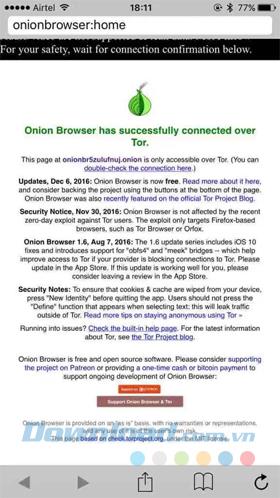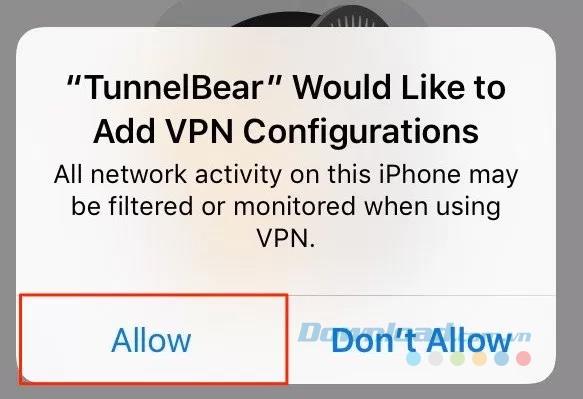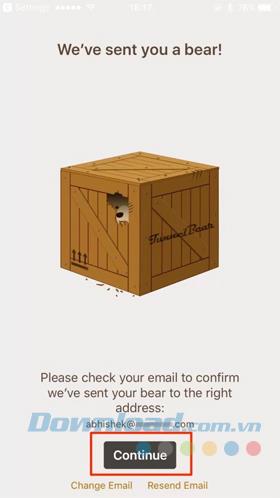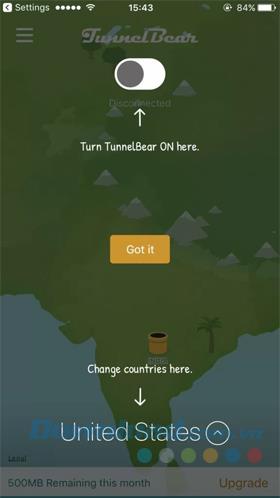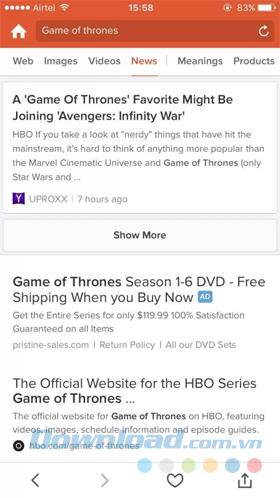Amid all growing privacy concerns, we are constantly fighting to protect our privacy online. Most of the things you find, read and interact on the Internet can be tracked to identify you or deliver personalized ads. So, if you are concerned about your privacy while surfing the web on your iPhone or iPad, there are ways to anonymously browse these iOS devices.
Why should you browse with incognito mode?
People often wonder why they should strive to be secure while they are not involved in any illegal online activities and certainly are not related to any terrorist organization. Today, the business model of many private companies is built around the information provided by users. While all companies promise to keep your data secure, there is no guarantee of that promise. Even the government runs comprehensive monitoring programs to track all your personal data on the Internet. Therefore, to protect your freedom, you should know the basics of anonymous browsing.
When it comes to iPhones, Apple has always focused on privacy. In this article, let's take one step further and learn how to browse in incognito mode on an iOS device.
3 ways to browse anonymously on iPhone and iPad
1. Onion Browser for iOS
While you can browse the web in private on Safari or other web browsers, it's not really as simple as you want it to be. So you can use Onion Browser for iOS . It was launched as a paid app for iOS in 2012, but at the moment it's completely free. The Onion browser encrypts your entire web traffic through the Tor network to help you stay anonymous online. Some benefits of using Onion browser are:
- Websites cannot see your real IP address nor track your location.
- Even your ISP can't tell what you're browsing.
- Access to websites regardless of geographical barriers.
Getting started with the Onion browser is easy. The first time you open the application, it displays a Connecting screen and does not take up to a minute to complete the connection process. Then a success message popped up.
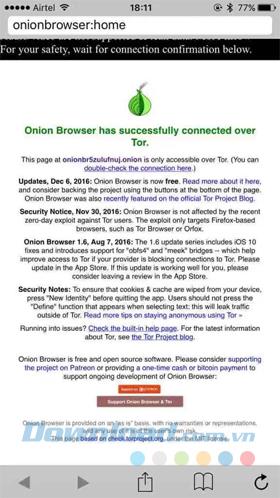
From there, you can browse any website in incognito mode. One important thing to remember is that the Onion browser encrypts all traffic just from within the browser. Therefore, if you log into websites where you have stored your information such as Facebook, Gmail ... inside this browser, you are not really anonymous. The downside of using this browser is that it loads web pages slower when compared to other regular browsers. That is because all traffic is encrypted and forwarded through the tor network. But this is the fairness you need to make for anonymous browsing.
2. TunnelBear VPN for iOS
TunnelBear VPN for iOS is a well-known multi-platform VPN service. The free version of TunnelBear offers 500 MB of traffic per month (with additional traffic through paid plans or social networking activities) and lets you browse the web from over 20 different locations, including the UK, US, Japan and India.
See how a VPN can help you remain anonymous on the Internet:
- Hide your real IP address from websites so they can't track you or your location.
- If you're connecting to a public Wi-Fi network, a VPN can encrypt all information, preventing anyone from stealing your important information.
- A VPN can spoof your location in another country, giving you access to blocked and censored websites.
The first time you open the browser, it will ask you to create a new account. Touch Allow in the next prompt to set up the VPN configuration.
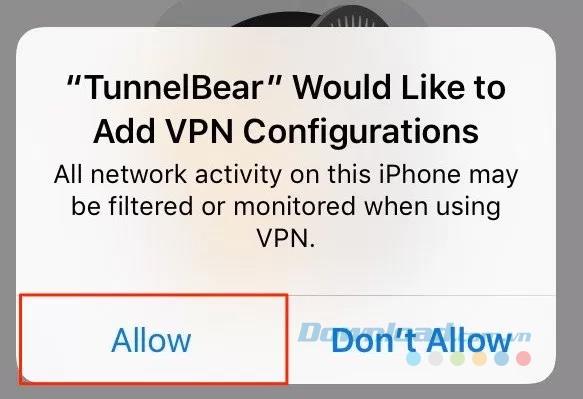
The next step is to confirm your email address and touch Continue .
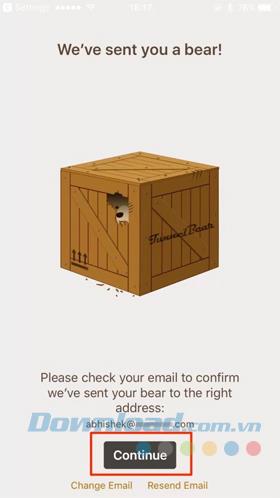
TunnelBear's interface looks like this when it is launching.
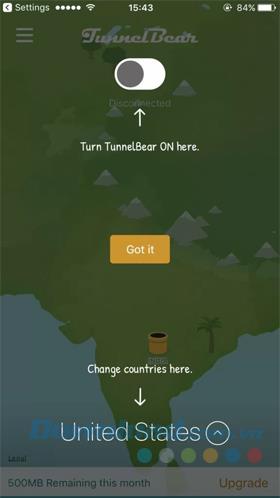
One of the benefits of using a VPN is that it encrypts all your data off the iPhone, regardless of which application you're using. Unlike Onion browser, TunnelBear VPN does not provide a slow browsing experience.
3. DuckDuckGo Search Engine for iOS
DuckDuckGo is a private search company, proud that it does not track you. First, see what data is collected when you perform a search on Google:
- Your actual search term is sent to the website you clicked from the search results.
- It also sends your browser user agents and your IP address that can be used to identify you as unique.
- Search engines store your search results history and use it to deliver personalized ads.
On the other hand, DuckDuckGo does not track you using another method. One thing to keep in mind is that it only anonymizes your searches. If you navigate to another website, the privacy policy of that particular site applies.
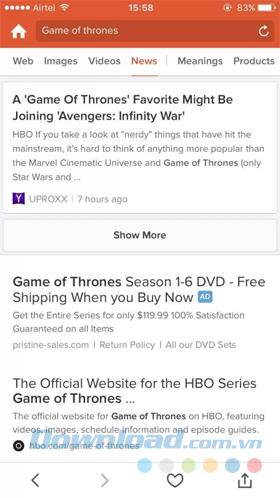
Besides the privacy features, DuckDuckGo also has some tricks like instant search and (!) Bang . The state (!) Feature is extremely helpful if you feel like doing an anonymous Google search. For example, just append "! G" (without the quotes) after your search query, and you'll be taken to Google search results, and all of this will not be tracked.
You can search on DuckDuckGo online , but you probably want to install the DuckDuckGo Search & Stories app for iOS to use it more conveniently.