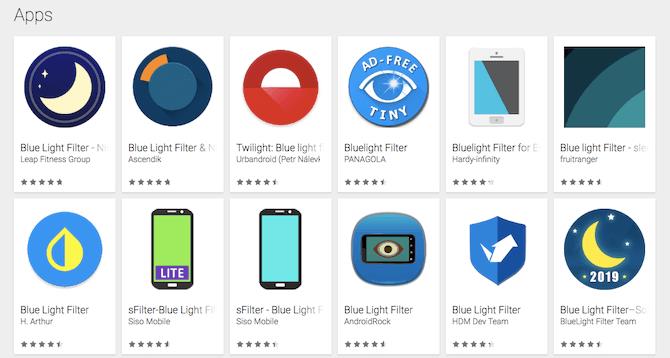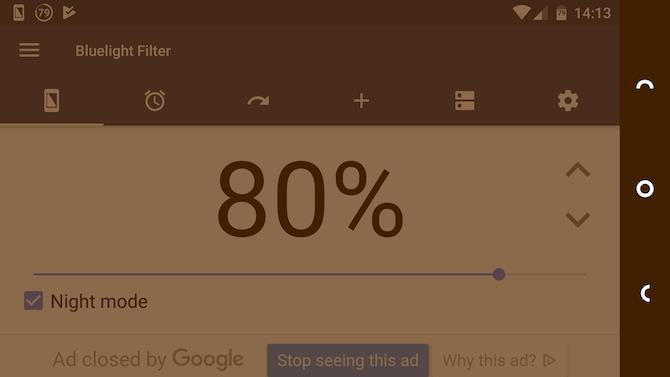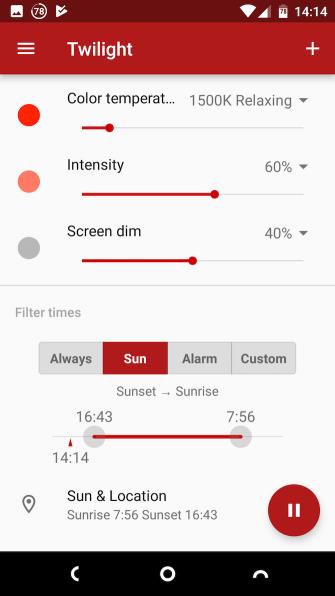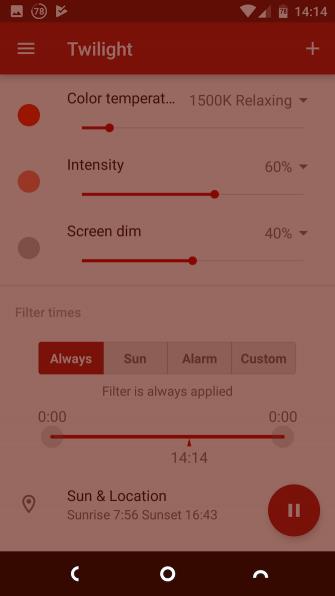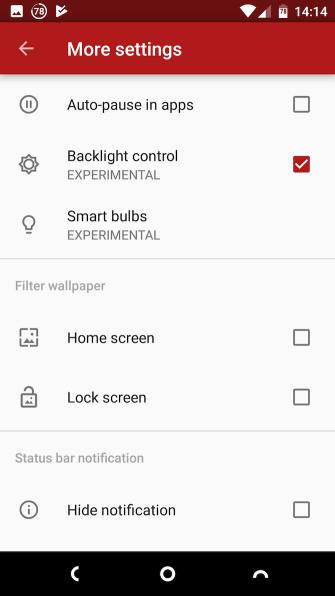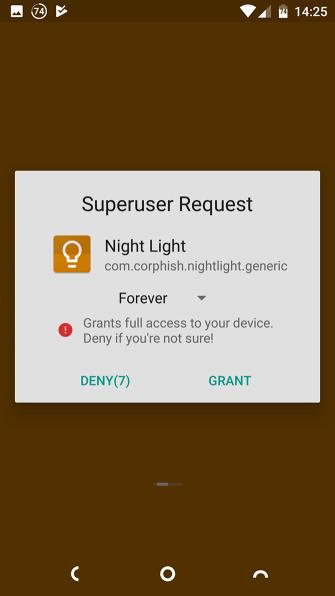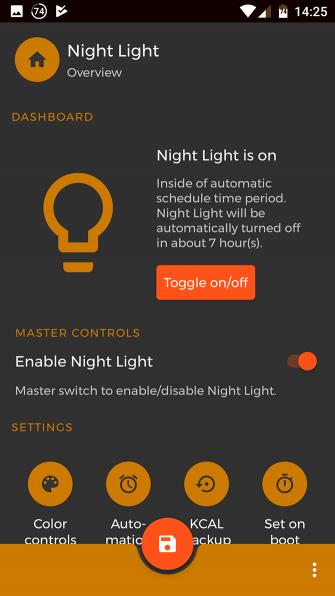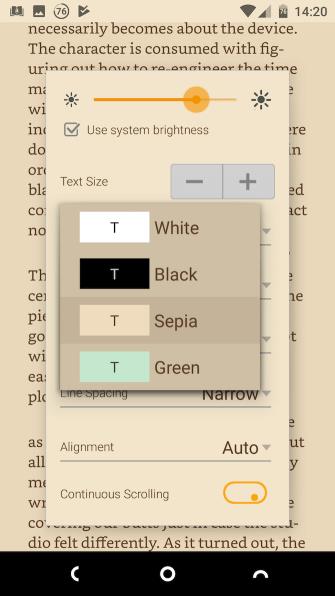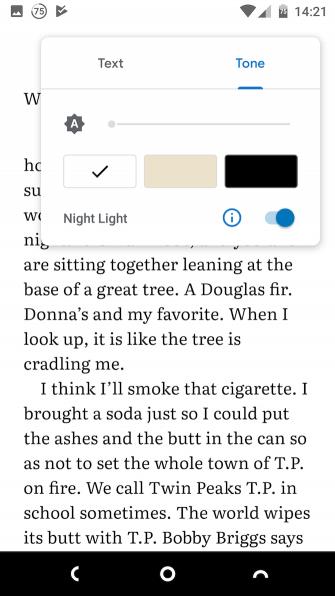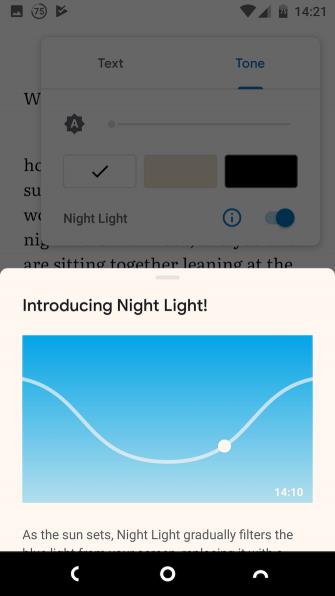Do you often sleep well? If the answer is occasional, you definitely need to understand the effects of the devices that affect nightly sleep.
According to health experts, watching movies, surfing Facebook , using the phone for hours at night are one of the leading causes of insomnia. Why is that? The problem lies in the green light.
Blue light is part of sunlight, helping people wake up and distinguish daytime and night time. Therefore, blue light exposure at night makes it difficult for us to fall asleep and is prone to sleep disorders. The easiest solution to deal with it is to use a blue light filter on the phone. The following article will give you the best ways to filter blue light, on Android smartphones.
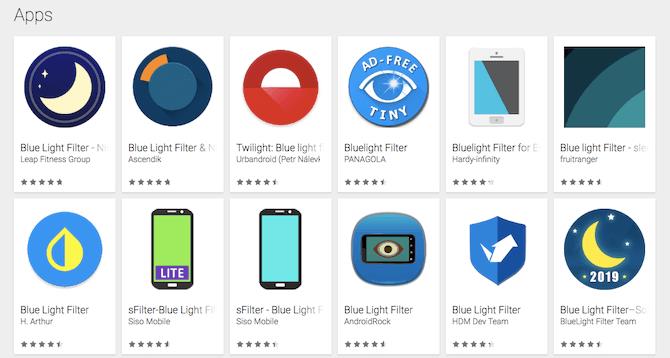
Most blue light filter applications work in similar ways. They do not work during the day but after sunset it will overlay a red background on the screen to change the smartphone screen color temperature. It reduces the negative effect of blue light and reduces glare. It may take some time to get used to it.
Before installing the app, you should check if your phone already has a blue light filter. This feature is currently available in Android Nougat 7. So, if you're using Android 7 or newer, go to Settings> Display , look for the option labeled Night Light. On Samsung Galaxy, you'll find it in the Quick Settings panel called Blue Light Filter .
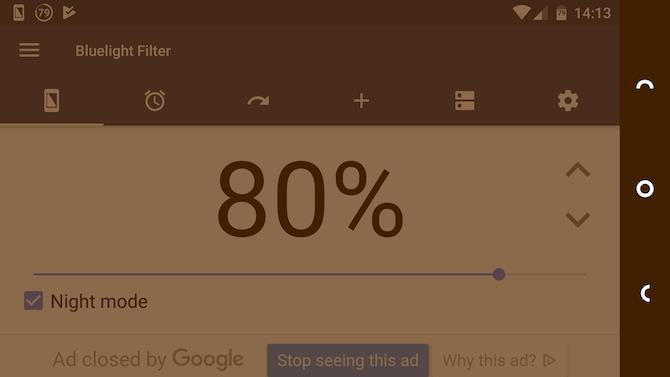
You can automatically set this feature and fine-tune the intensity of the effect. If you do not have or want to control the filter more, you need to install an intensive application.
Twilight - The best all-round blue light filter
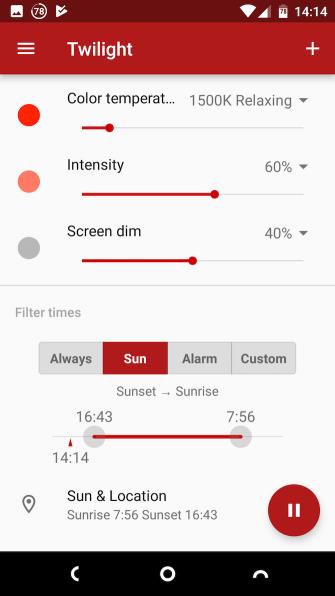
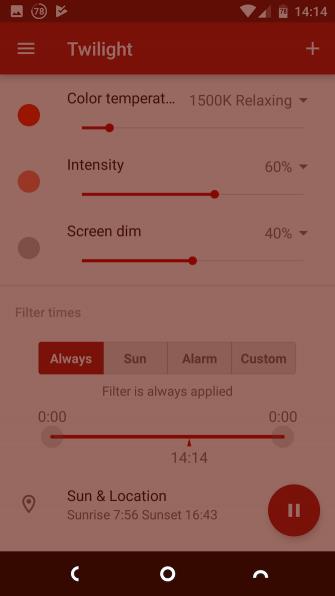
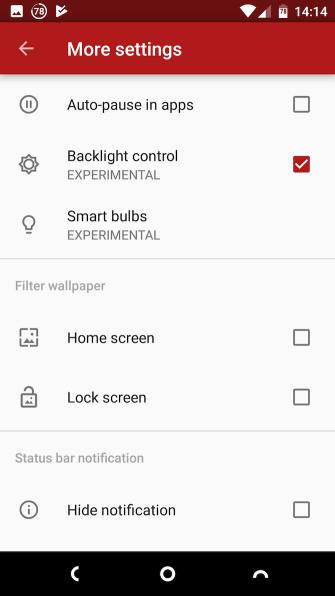
Twilight is the best blue light filter app on Android. It gradually reduces the monitor's color temperature (makes it redder) and dims the screen until it reaches the color level or brightness the user chooses.
The gradual change makes it easier for users to get used to it (almost without realizing the change). By using the phone's light sensor, Twilight can continuously adjust its automatic settings, ensuring they are always suitable for ambient light conditions. After the initial installation, you never need to adjust the application again.
Twilight has two features that make it stand out. One is that users can set it to automatically turn off when opening certain applications. In this way, all the leisure activities and the work in progress will not be interrupted. The other is that it is compatible with Philips HUE smart light bulbs, allowing users to adjust the phone light that is most friendly to sleep.
Download Twilight (Free) | Twilight Pro ($ 3.49)
Night Light (KCAL) - Root option
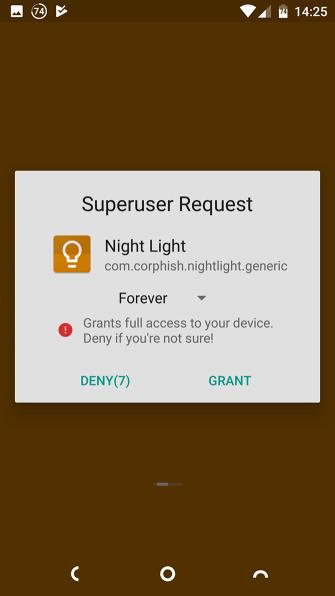
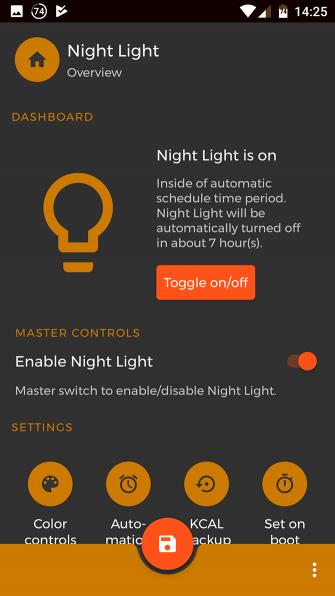
Twilight is the best option for most users, but if you use a rooted smartphone, you can use the more powerful application - Night Light.
As a root application, Night Light has the ability to directly control display. Instead of creating a red effect on the screen to eliminate blue light, it reduces the white light directly on the screen. As a result, the image quality will be higher. Night Light does not turn everything on the screen red. It does not reduce contrast, nor does it interfere with notifications or the performance of other applications.
You need to root your phone to use Night Light, you may need to install a custom kernel.
Download Night Light (KCAL) (Free)
Reduce the blue light effect without filtering
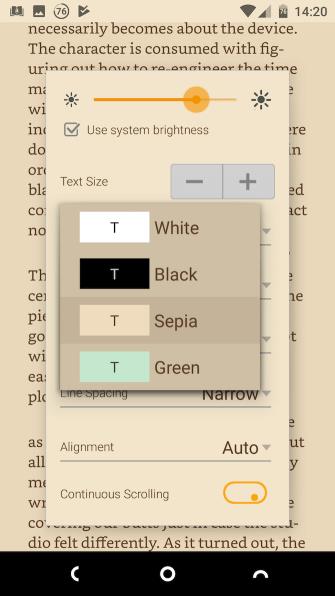
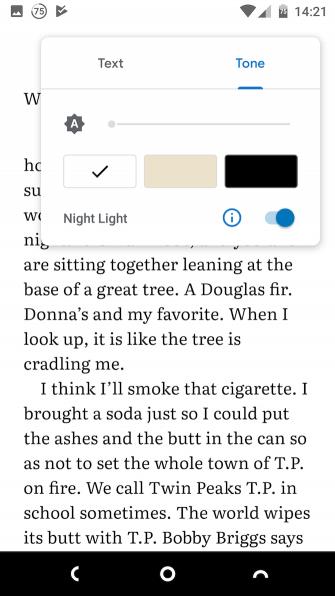
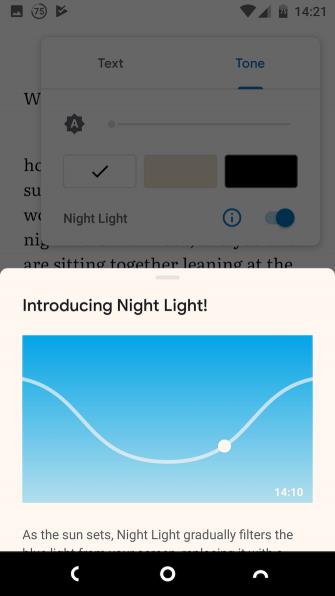
The red effect of the blue light filter application is a bit strange but quite easy to get used to. However, some people do not like it. If one of them, you still have a way to minimize the blue light impact by using your phone instead of tablet at night, reduce the maximum brightness, turn on night mode or dark background if the device has this feature.
Most ebook readers have black and white or sepia options. Both are more user-friendly than standard black text on a white background. Google Play Books is better because it offers its own Night Light feature , which automatically turns on at sunset, reducing the blue light on the screen.
To enable this feature, open the book, tap the Display Options button , press Night Light .
Above is a way to help you reduce blue light on smartphones effectively. In addition to the above methods, you can refer to 7 additional tracking applications and help improve sleep to improve health as well as sleep well every night.
Hope the article is helpful to you!