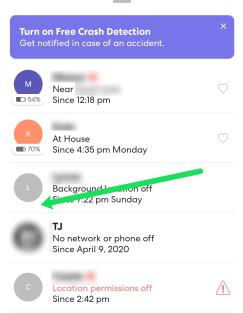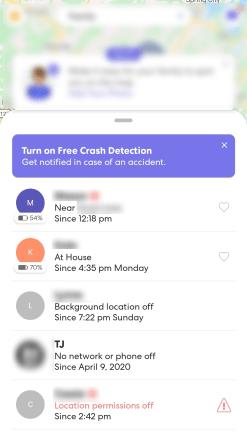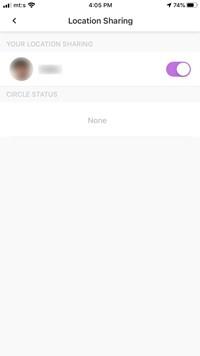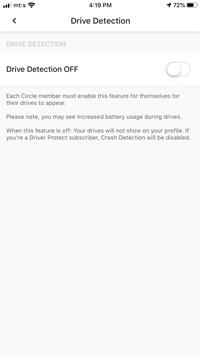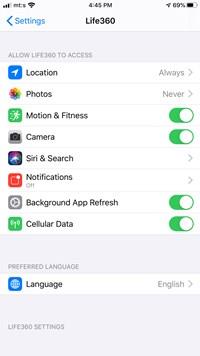It’s super easy to tell when someone turns off Life 360. On his or her profile, under the beacon, a message appears: “Location Sharing Paused.” In turn, the map displays their last logged location.

That said, things aren’t always as simple as that. The message might appear for reasons other than disabling location tracking. In addition, there are other messages, including the exclamation mark (“!”). In detail, this article covers turning off Life360 and provides an explanation for each notification.
Is Life360 Turned Off?
There are various methods a user can perform to turn off their location on Life360 and we’ll discuss those more below. But for now, there are a few ways to know whether the app is disabled or not.
When you pull up Life360 on your phone, it will show a list of people in your Circle. To the left of each person’s name, you will see their battery percentage. If there is no battery percentage available, the user has likely disabled the app.
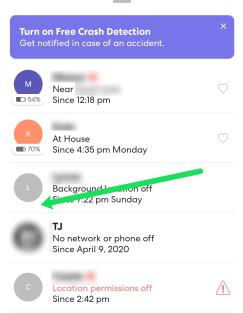
If you see the ‘Background location off’ status next to their name, their phone may be in low-power mode, or they’ve adjusted their phone’s settings to reserve battery life. But this typically means that you cannot track them either.
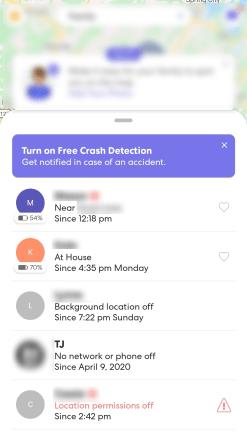
The ‘Location permissions off’ status means they’ve disabled the phone’s GPS, or they have denied the GPS permissions for Life360.
Lastly, the ‘No network or phone off’ status means they’ve either turned their phone off or they are out of range.
How to Disable Location Sharing
To launch Life360, tap on the Settings menu and select Location Sharing. Hit the button next to your name and profile picture to toggle the sharing off. You should know that there’s no master switch to turn the option off for all the circles, which means you need to repeat the steps for each one.
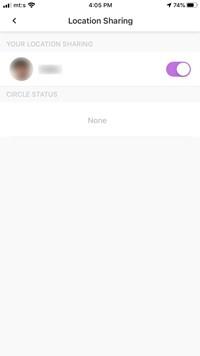
As soon as the sharing is toggled off, the “Location Sharing Paused” message pops up next to the user name so everybody in the circle can see it.
How to Disable Drive Detection
Given the name, it’s not hard to guess that Drive Detection keeps tabs on your driving routine. The data includes destination, route, top speed, as well as unexpected events, if applicable. This information can be accessed through the user’s profile.
To turn off this feature, you access Settings and tap Drive Detection under Universal Settings. Again, the only thing you need to do is tap on the button to toggle it off. Be aware that this also disables Crash Detection for Drive Protect subscribers.
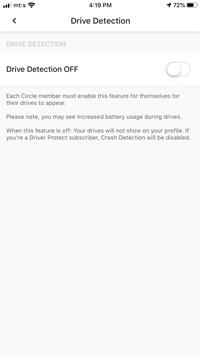
Regardless of your Life360 plan, there’s no notification or message that a member disabled Drive Detection. In fact, there’s no need for one, the driving data just doesn’t appear on the app. Therefore, it’s easy to figure out that one of the members disabled it.
Things to Know
Life360 doesn’t have a button that turns off all the features. You need to turn off each one individually, though logging out of the app works the same as the master switch for all the features. But the app may show your last recorded location and you receive a message when you log out.
There’s no way to prevent a circle member from turning off one or all the tracking features, even if you’re an admin or premium user. This is because the location-tracking apps come with their fair share of controversies, with users being allowed to choose whether they want to share the data.
Turning off Location Services
Another way to disable Life360 is to turn off the location settings from the smartphone. For example, iPhone users can launch the Settings app, navigate to Life360, and set the Location to Never. The same menu allows then Motion & Fitness tracking which completely disables the app.
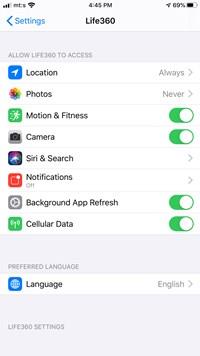
Nevertheless, you’ll be able to tell that something’s wrong right away. The member’s profile shows one of the following messages: “No network or phone off,” “GPS off,” or “Location/GPS turned off.” This is also the situation when the exclamation mark appears next to the person’s profile.
Are There False Positives?
Unfortunately, there are false positives involved. If you see one of the messages it doesn’t mean that the user deliberately turned off the app. Of course, this shouldn’t apply to the “Location Sharing Paused” message, but some users reported that it popped up when they logged out of the app.
One way or the other, the thing with false positives is that the software registers any changes in the key parameters. These include, but might not be limited to, smartphone battery status, network connection, cellular data limits, and more.
To put things into perspective, if a circle member is at a location with poor reception or hits the mobile data limit, the app gets disabled. The same applies when the battery drops below 20% or the phone gets turned off. In addition, the app might seem turned off when the smartphone is in battery-saving mode.
Notes on Abusing the System
Some users may take advantage of Life360 software to temporarily go off-grid without turning off Location Sharing. The common hacks are to put the smartphone in Airplane mode, turn off Wi-Fi, or disable Background App Refresh from the phone’s settings.
This, for example, allows them to take a drive without the software tracking their location, speed, and route. In turn, there’s a message that the member’s Wi-Fi or GPS isn’t working properly so you won’t miss that something’s going on.
Don’t Miss a Thing
When all is said and done, you can easily see when someone turns off Life360. But can you be certain that they’ve done it deliberately? In most cases, the answer is negative unless you see the “Location Sharing Paused” message?
How often do you check if other members turned off Life360? Did you ever consider turning it off? Feel free to tell us more in the comments section below.