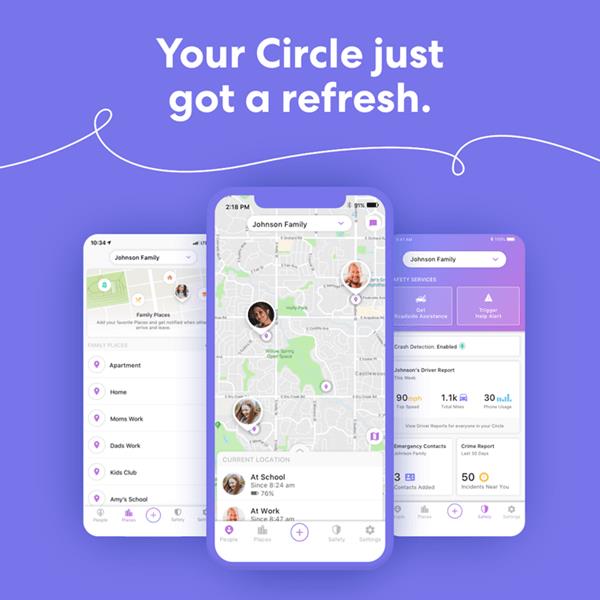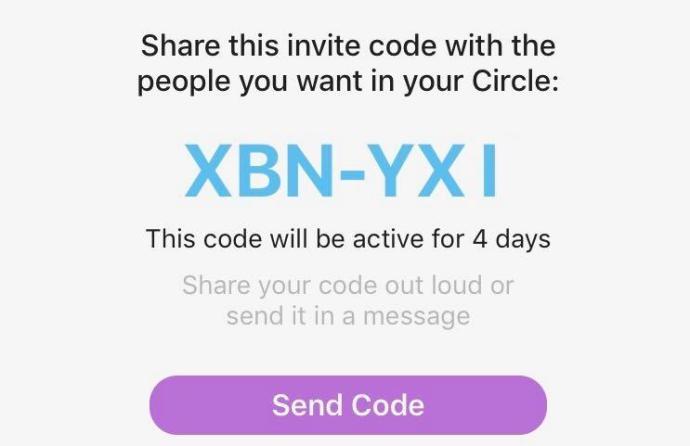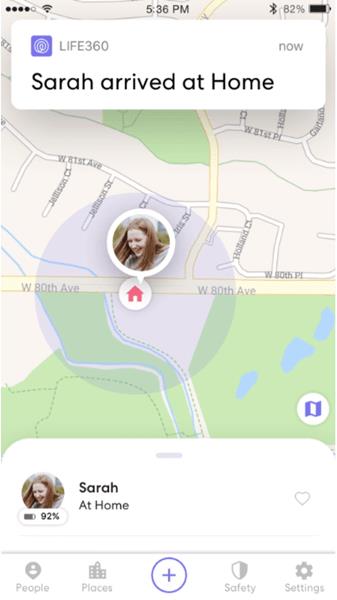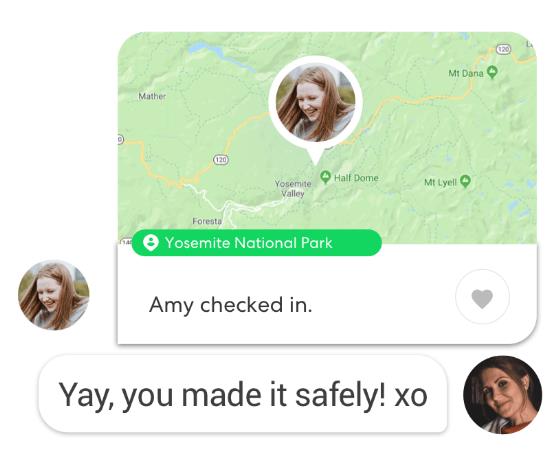Life360 is the ultimate mom app. It uses GPS to constantly show the temporary location of your loved ones. Some might say it brings restrictions to privacy, but it is a tool that helps people have peace of mind when their loved ones are away. It will tell others your current speed, where you last traveled, and how much battery life another user has left on their phone.

Instead of sending a dozen texts or voice messages, you can simply look up your loved one’s location on the map. Do not worry, your location is not visible to everyone using the app, it is just for people in your inner circle.
If you were wondering if there is a notification when you log out, there is. When you turn off your location, other members of the circle will see a message saying Location Paused. You can learn about this and other Life360 tips if you keep reading.
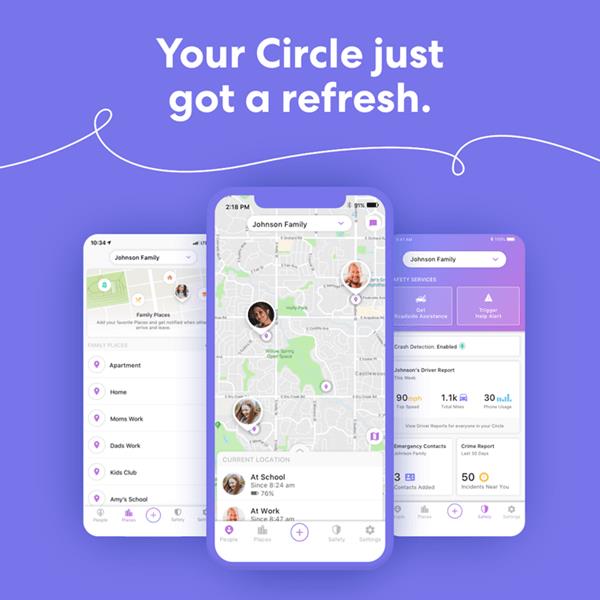
About Life360
Life360 has been around for over a decade now and it is strange that many people still have not heard about it. It is available for download on both iOS and Android, and it is free to use.
You can choose to get a premium account which will add additional handy features. For some extra money, there is also the Driver Protect addition, which lets you check if a person from your circle is texting and driving, or speeding. It will also let you know if their car was in an accident so you can check on them and call the authorities if necessary.
How to Use It
Download and install the app from your app store. You need to register an account, using your phone number, email address, and of course, a password. Uploading your picture is advised, so your family can make an easier distinction on the map.
After you and your family or friends have registered, you can add each other. You can have a separate circle for any group, one where you include your kids, one for your significant other, and one for your friends. Members of a circle are the only ones who will see the information for that circle.
How to set up a circle:
- Select the menu located in the top left corner.
- Choose Create Circle.
- You will receive a code so you can share it with people you want in your circle.
- They need to have Life360 installed.
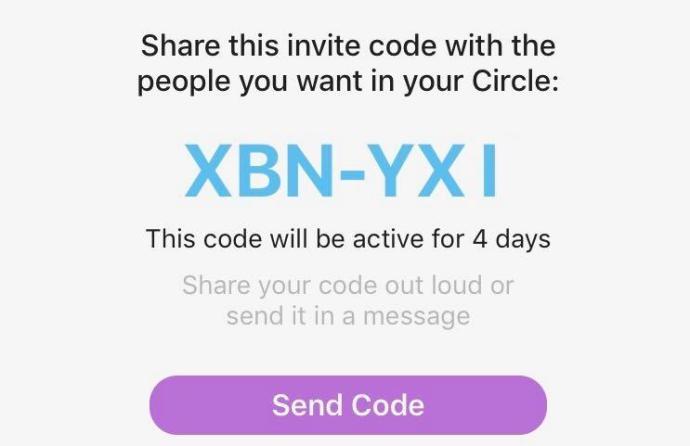
Once your circle is complete, you can see all of its members pinpointed to the map at all times. You can also mark a place on the menu, for example, a school where your kid goes. Tap on your kid’s name in the circle and choose a school. Now the app will let you know when your kid enters or leaves school.
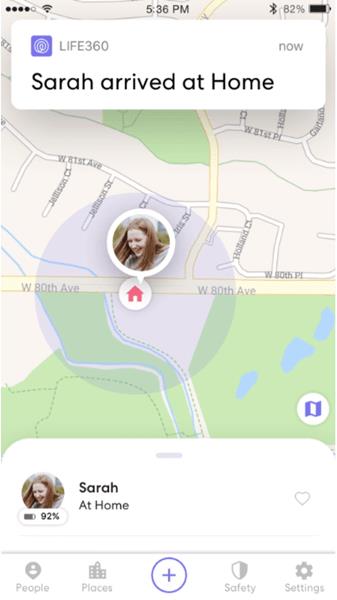
With Life360 you can send instant messages, see the remaining battery of your contacts, and their location history in the past two days. Premium extends history to a month.
Location Sharing
As mentioned before, you can see the location of all members in your circle at all times. Unless they turn off the location sharing or log out of the app, you will get notified with a message telling you their location or GPS is off, they have no network or their cell phone is off.

There will be an exclamation mark next to their name. This can also happen if they lose connection or their battery runs out. When they come back online you will no longer see the exclamation mark.
If someone turns off location sharing you will see that they paused their location next to their name. To make their location visible again they need to:
- Enter Settings.
- Go to the Circle Switcher located at the top.
- Select the desired Circle.
- Swipe on Location Sharing to turn it on.
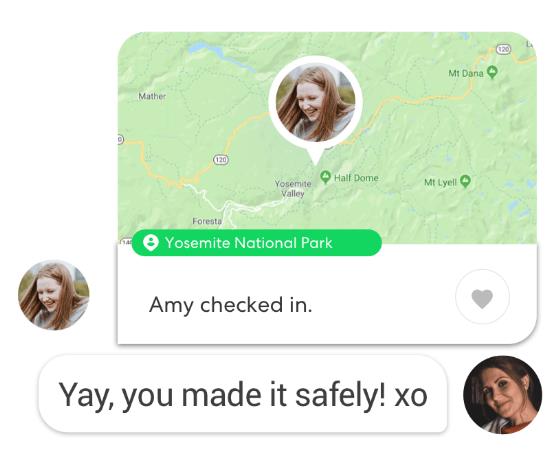
Life360 Troubleshooting
Just like any application, Life360 does have some quirks. Inaccurate locations or not showing up on the map are all a part of the experience, unfortunately. Let’s talk about some ways to fix these glitches.
If you get a new phone or have multiple devices you may need to follow the above-listed steps to correct any errors.
If you’ve lost connection, you need to reconnect to Life360. The best way to do it is to restart the app. Log out and log in again.
In case the app is not closing, use Force Stop in the App Info. If necessary turn off your phone and turn it on again. Now you should be able to reconnect.
The app will need to run in the background of your phone at all times. It can be a data/battery hog, but for some people, it’s certainly worth the peace of mind. Check your cellular data and screen time settings to ensure the application has the proper permissions to keep everyone in your circle updated.
Those who use the CDMA network (Verizon or Sprint) may not have the option to talk and surf meaning the internet will not work while on a phone call. Life360 requires the internet at all times to update the location. If your location is not updating properly it may be due to these limitations.
Spoofing Your Location
If you’re serious about discreet travels, you can spoof your location. It is much easier on Android devices rather than iOS devices, but it’s one way of hiding your real location without detection. Android users can download a fake GPS app from the Google Play Store, set their phone’s location anywhere they want it, and go wherever they like.
Look out for Family
Life360 is a free and easy way of keeping track of your friends and family. You no longer need to check in with each of them multiple times a day. See them on the map at all times.
However, remember that you share your location on your free will. Nobody can force you to do it. You are only sharing your location with people in your circles. Nobody outside will learn your whereabouts.