Ways to find all video files on Windows

Ways to find all video files on Windows, Can't find recorded and saved videos on PC. Below are ways to help you find all clips on Windows.
Say you’ve taken some fantastic photos at the birthday party with your brand new iPhone or iPad, and you want to transfer them to your Windows 10 PC. You connect the device to the computer, transfer the files, but Windows won’t open them.
That’s because iOS devices take pictures in HEIC (and sometimes in HEIF) format. Here’s what you need to do to get them to work on your PC.
What are .HEIC Files
First, let’s dive in a bit deeper into the nature of this file format. HEIC is essentially an image/video container. It boosts the files’ image quality while still improving their compression. It works with PNV, JPEG, and GIF photo formats. For videos, the High-Efficiency Video Codec (HEVC) has similar effects.

Why Can’t I Use the HEIC File Format on Windows 10
Since the October 2018 update, Windows 10 supports HEIC. So, you’re wondering, why can’t your OS open them? After all, Windows 10 is Microsoft’s latest OS, and you’ve enabled automatic updates.
Well, this update is supposed to be automatic. Most users have received it for their HEIC (image) codecs. When it comes to videos, everyone needs to download the HEVC extension.
That said, sometimes, Windows updates get confused and delayed. Other times, they end up canceled. What you need to do is take matters into your own hands.
The first thing you should check for is updates within the Microsoft Store. In October 2020, Microsoft launched an update to fix security issues within the Windows Codecs Library.
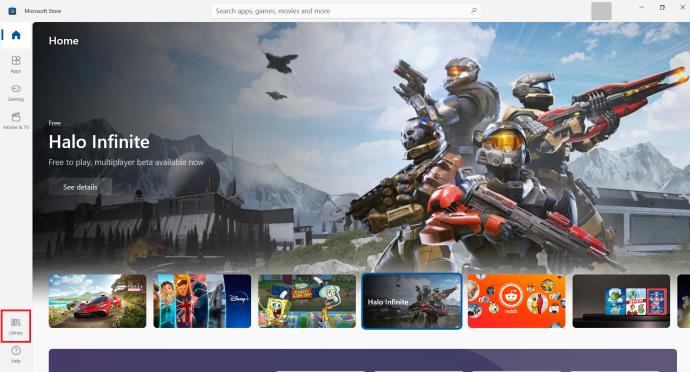

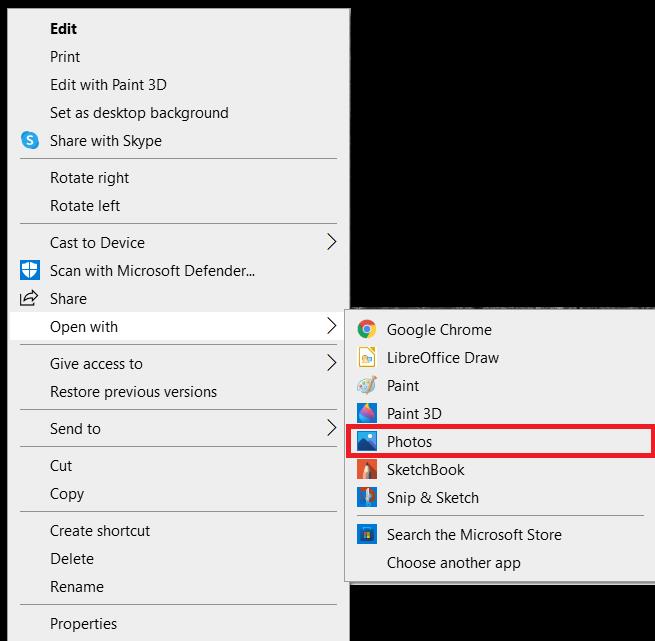
Enabling HEIC Support
As mentioned, Windows should be able to open HEIC and HEIF files. However, if It can’t, the Photos app should offer a link to the Microsoft Store, where you’ll be able to download needed extensions.
If the Photos app doesn’t do this, you need to download the HEIC extensions manually.
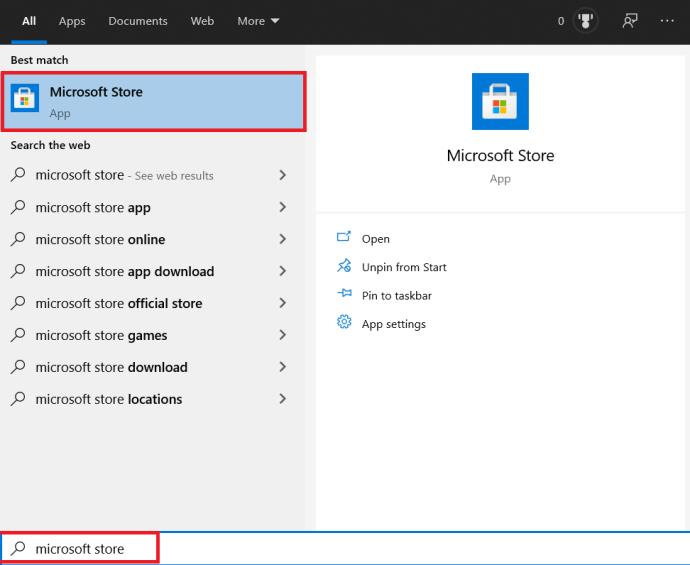
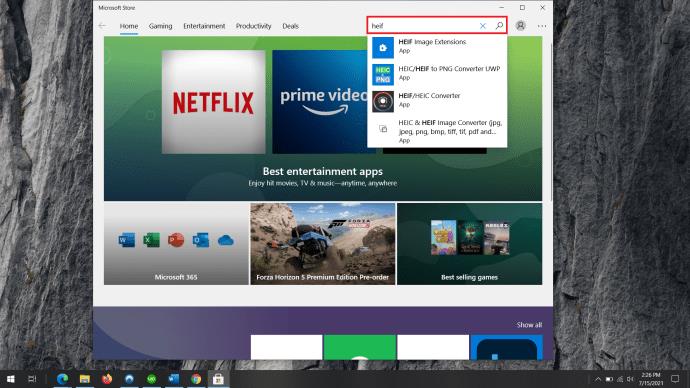
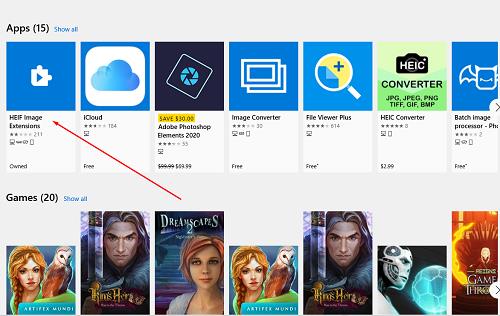
Enabling HEVC Support
As mentioned, the HEVC extensions won’t automatically install on your Windows computer. That’s because the HEVC extensions, unlike HEIC/HEIF extensions, aren’t free. Microsoft currently charges $0.99 for them.
To download HEVC Video Extensions, you’re going to have to log in to your Microsoft account.
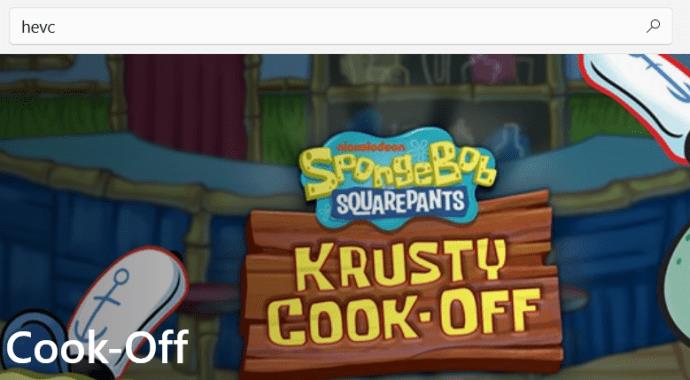
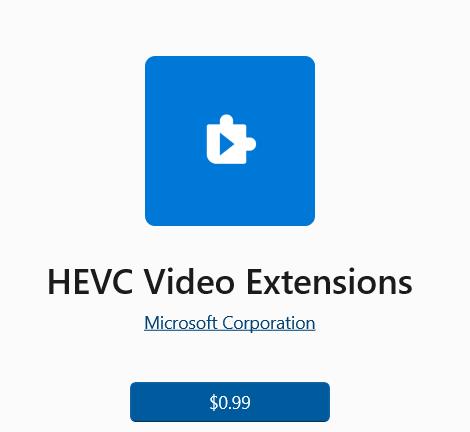
After that, you’ll be able to download the HEVC extensions.
What If I Have the Codecs Installed?
The guide from above should help you use the HEIC and HEVC features. However, things can sometimes malfunction on Windows. If this is the case, you need to reset the extensions. If this doesn’t work, you’ll have to reinstall them.
Resetting Them
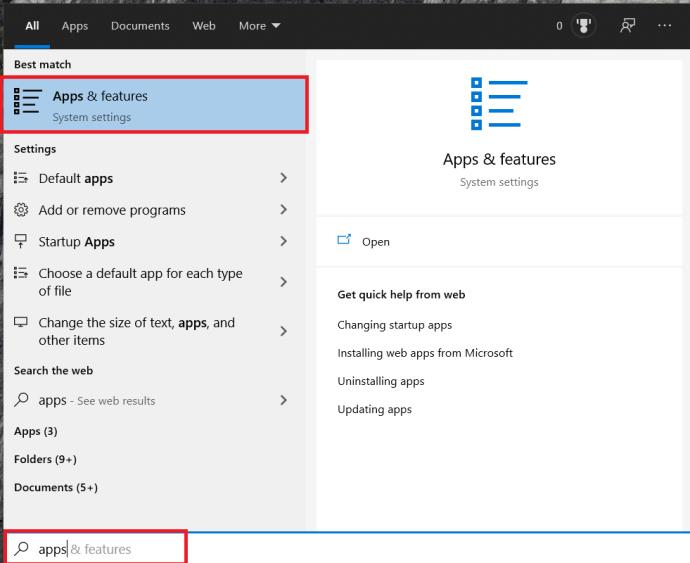
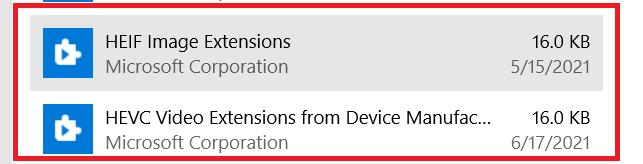
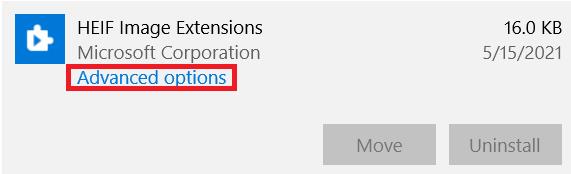
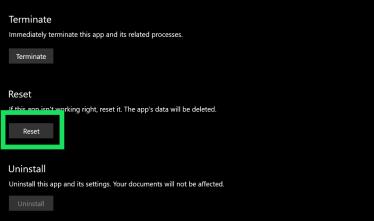
Uninstalling The HEIF/HEVC Extensions
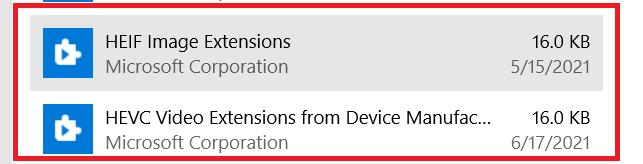
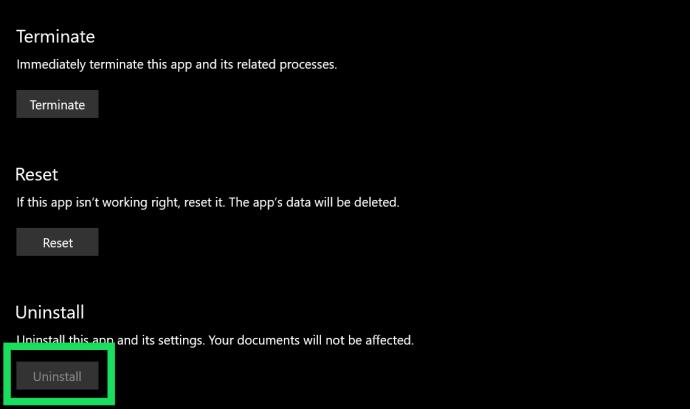
Now, you need to install it again. Perform the above steps related to downloading and installing the extensions.
What If Nothing Worked?
One of these solutions should’ve fixed your HEIC/HEVC issue. However, the problem may run a bit deeper. There are ways to correct this manually. Still, they involve accessing specific registry/BIOS settings that are pretty touchy.
The best way to go here would be to contact Microsoft’s tech support.
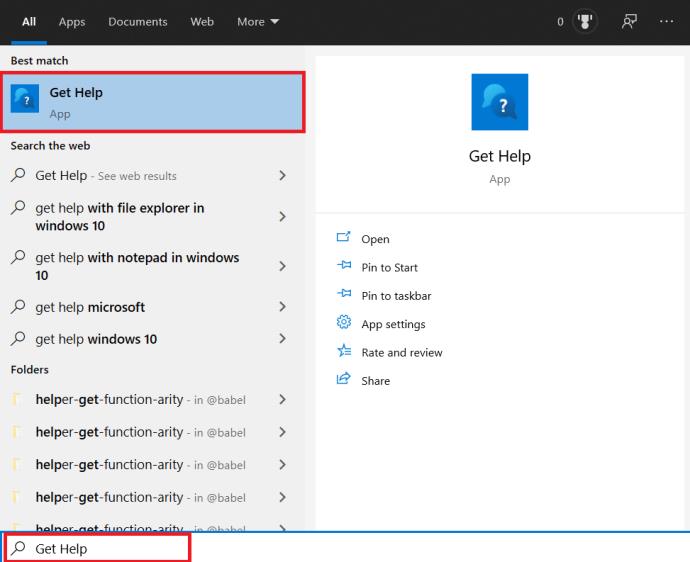
HEIC/HEVC Extensions
Many users have reported problems with HEIC files. Hopefully, Microsoft will deal with this soon. In the meantime, follow this guide to solve this photo/video extension issue.
Has any solution provided here worked? Which one? Did you find the Get Help app useful? Check out the discussion below for potential solutions or add your advice or questions.
Ways to find all video files on Windows, Can't find recorded and saved videos on PC. Below are ways to help you find all clips on Windows.
How to fix error 0xa00f4288 in the Camera app on Windows 10 & 11. Windows' default Camera App is the main tool for taking photos. So in the case of Win 10 & 11 cameras
How to open multiple programs with one shortcut on Windows 10, You can actually open multiple programs at the same time with a single key. Here's how to use one
How to remove old boot menu options on Windows, Windows 10 dual boot is useful but can leave redundant boot options in the menu. Here's how to remove the menu
Instructions for fixing Snipping Tool errors on Windows 11. Windows 11 has officially been released for a while, but during use there are still many errors
Instructions for entering text by voice on Windows 11, Entering text by voice on Windows 11 helps you significantly improve your work efficiency. Here's how
How to turn on/off Sticky Key on Windows 11, Sticky Key makes the PC keyboard easier to use. Here's how to turn Sticky Key on and off on Windows 11.
What is Windows Modules Installer?, Windows Modules Installer sometimes takes up a lot of system resources. Is Windows Modules Installer important or not?
How to increase volume in Windows 10, How to increase computer volume to maximum level? Let's learn with WebTech360 how to increase Windows 10 computer volume
How to use Windows 11 Installation Assistant to install Windows 11, Windows 11 Installation Assistant is one of the best ways to upgrade your computer to Windows 11.
How to turn off the startup sound in Windows 11, Does the PC startup sound bother you? Then please refer to how to turn off the startup sound for PC running Windows 11 below
Instructions for changing the screen lock timeout on Windows 11. While using Windows 11, there are times when users will need to leave the computer for a period of time.
Instructions for optimizing Windows 11 to help increase FPS when playing games, Windows 11 is an operating system platform that is introduced as more improved in gaming quality, helping games
Windows 11: How to use and customize the Quick Settings menu, Windows 11 brings some great new features and the Quick Settings menu is no exception. Here it is
How to fix the error of not being able to start Windows 11 after turning on Hyper-V. Hyper-V helps you run virtual machines on Windows. However, after enabling Hyper-V, you cannot post again
How to fix error 0xc00007b in Windows, Windows displays error 0xc00007b when the application does not work properly. Below is a step-by-step guide to fix error 0xc00007b in
How to change the login screen on Windows 10/11, Don't like the blurry screen when logging in on Windows 10/11? So, instructions on how to turn off and change the login screen
How to uninstall drivers in Windows 11, Do you want to remove unwanted drivers on Windows 11? Then please see instructions on how to remove drivers in Windows
How to fix No Internet Secured error on Windows 10, No Internet Secured is a common error on Windows 10. Below are simple ways to fix No Internet Secured error
How to fix the error of not being able to save an Excel file on Windows. If you can't save the Excel file, don't worry too much. Below are ways to fix the error of not being able to save the above Excel file


















