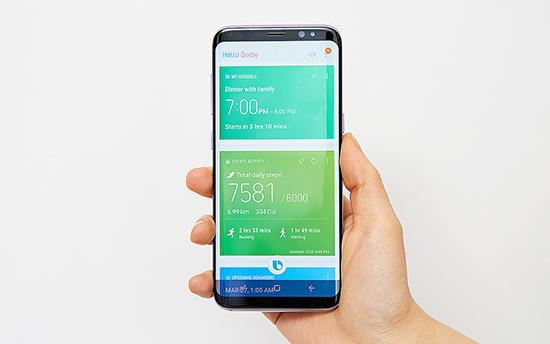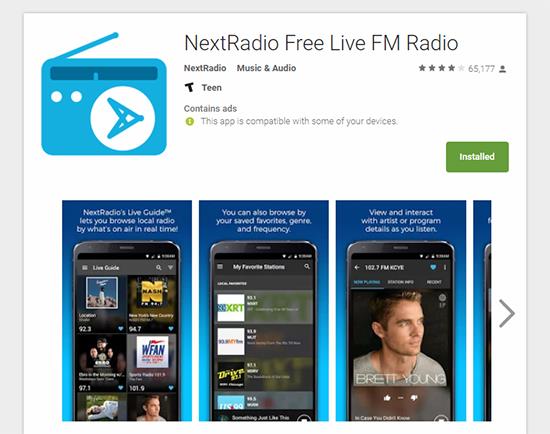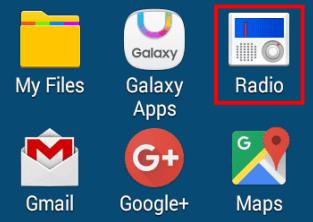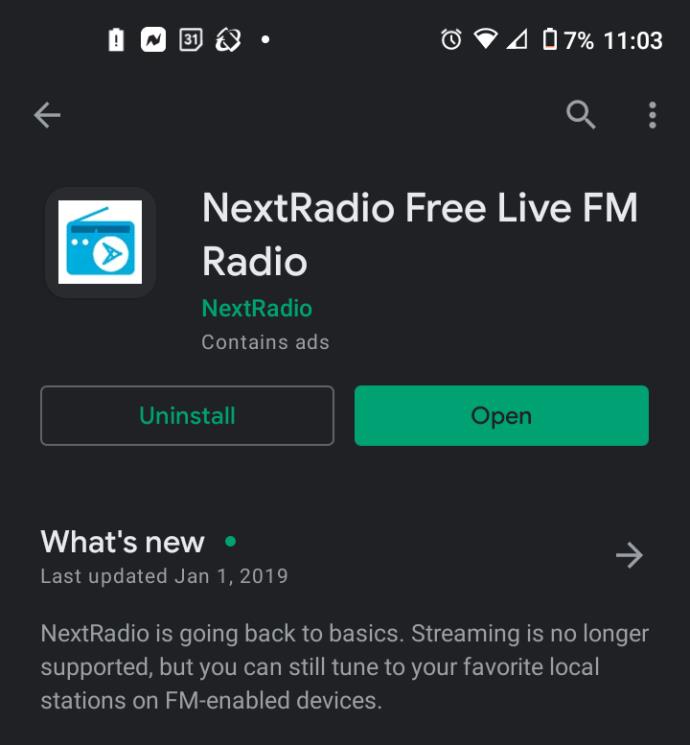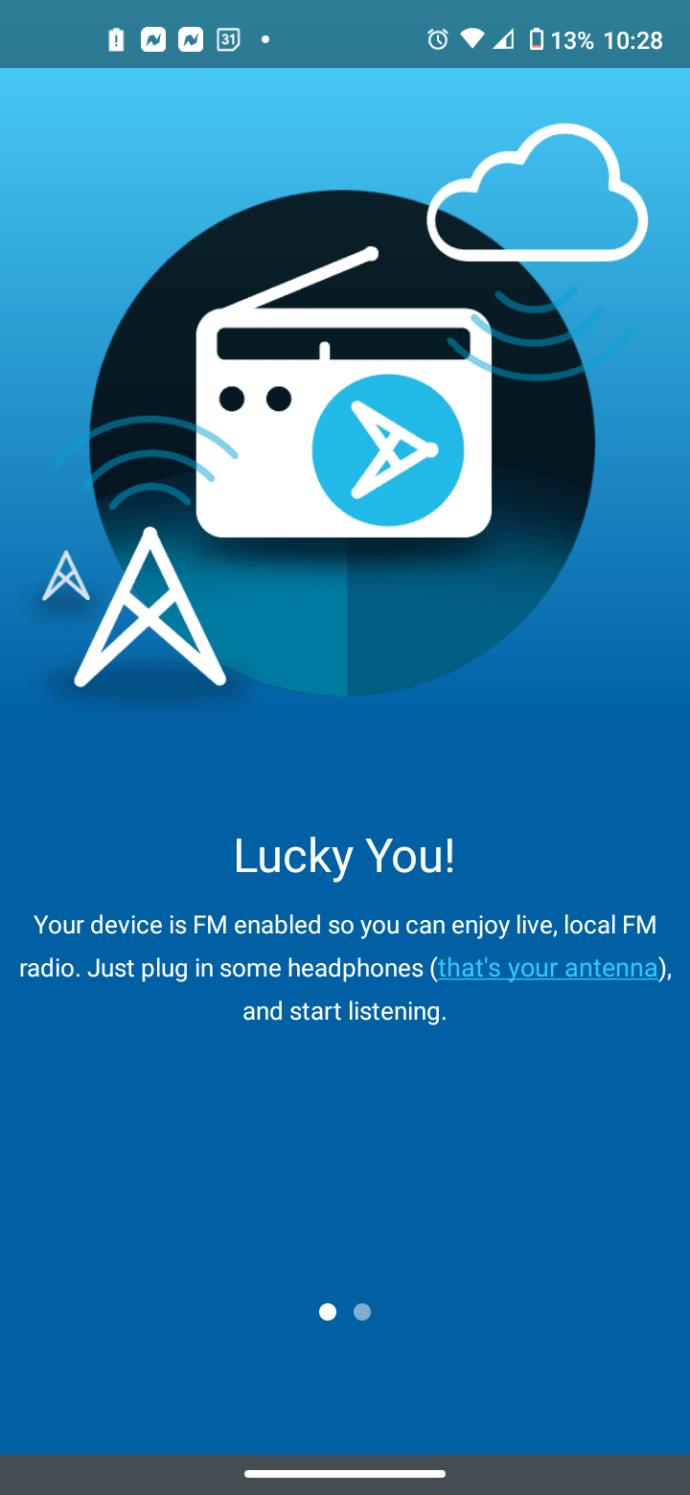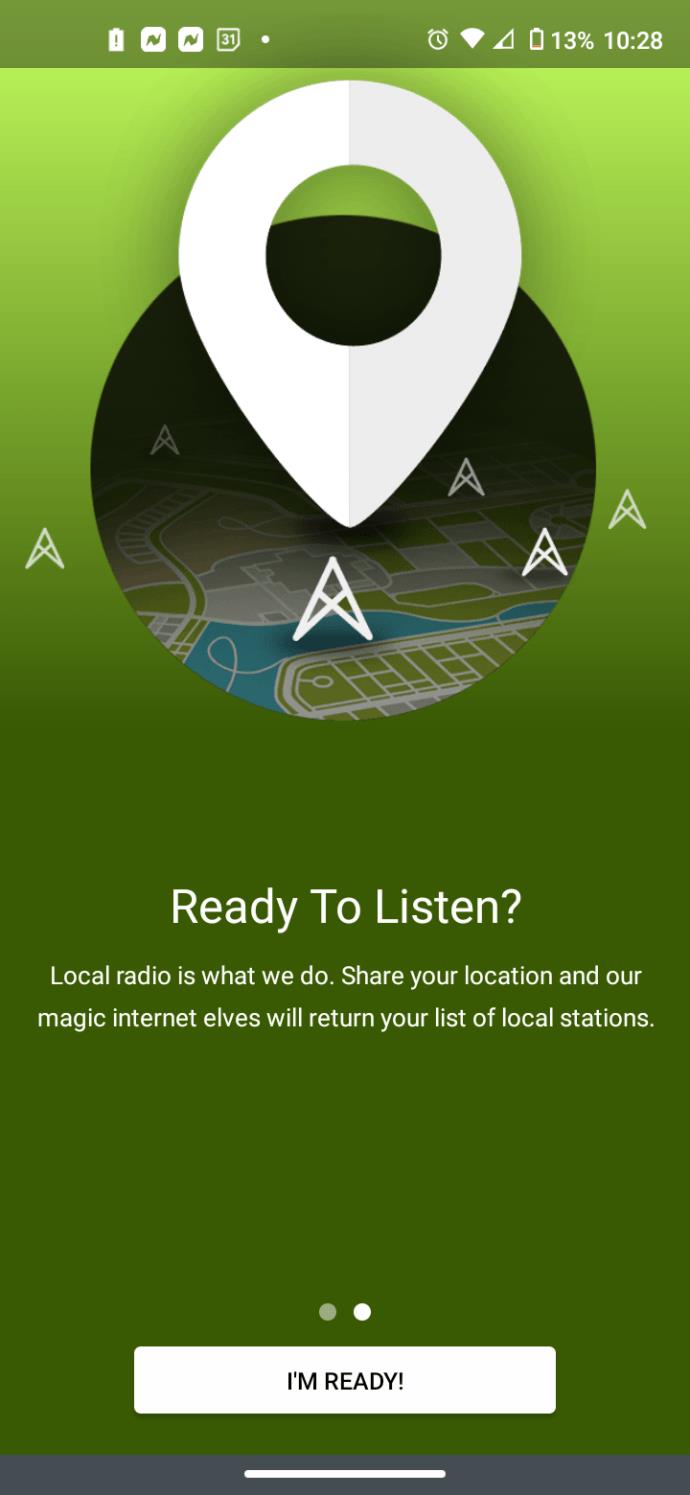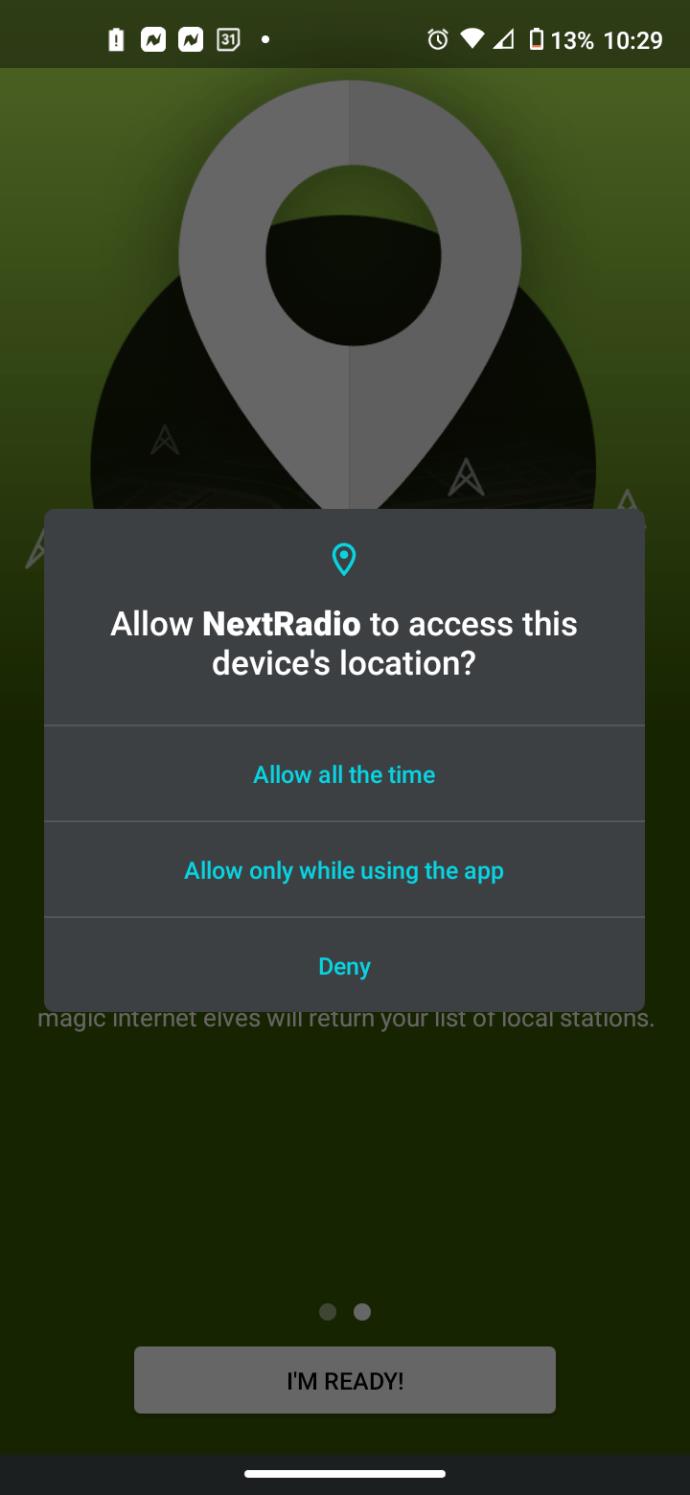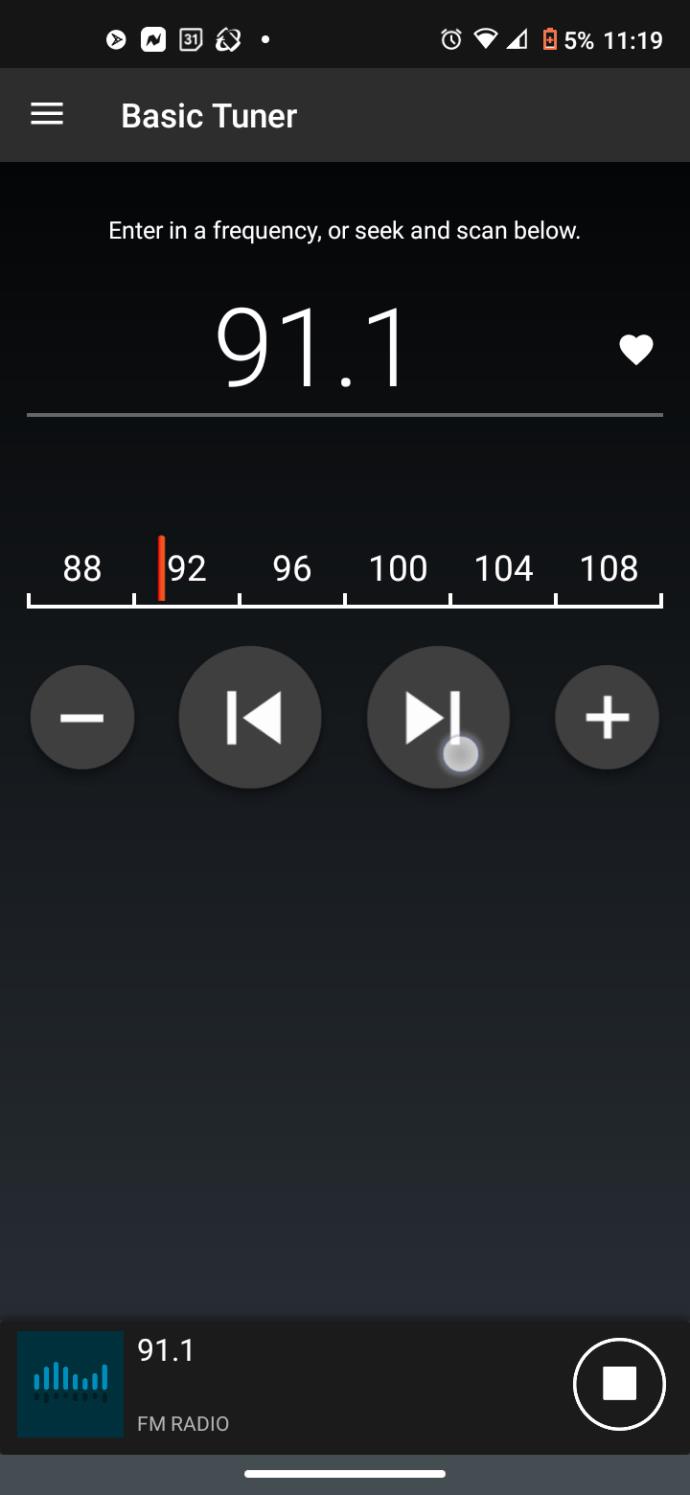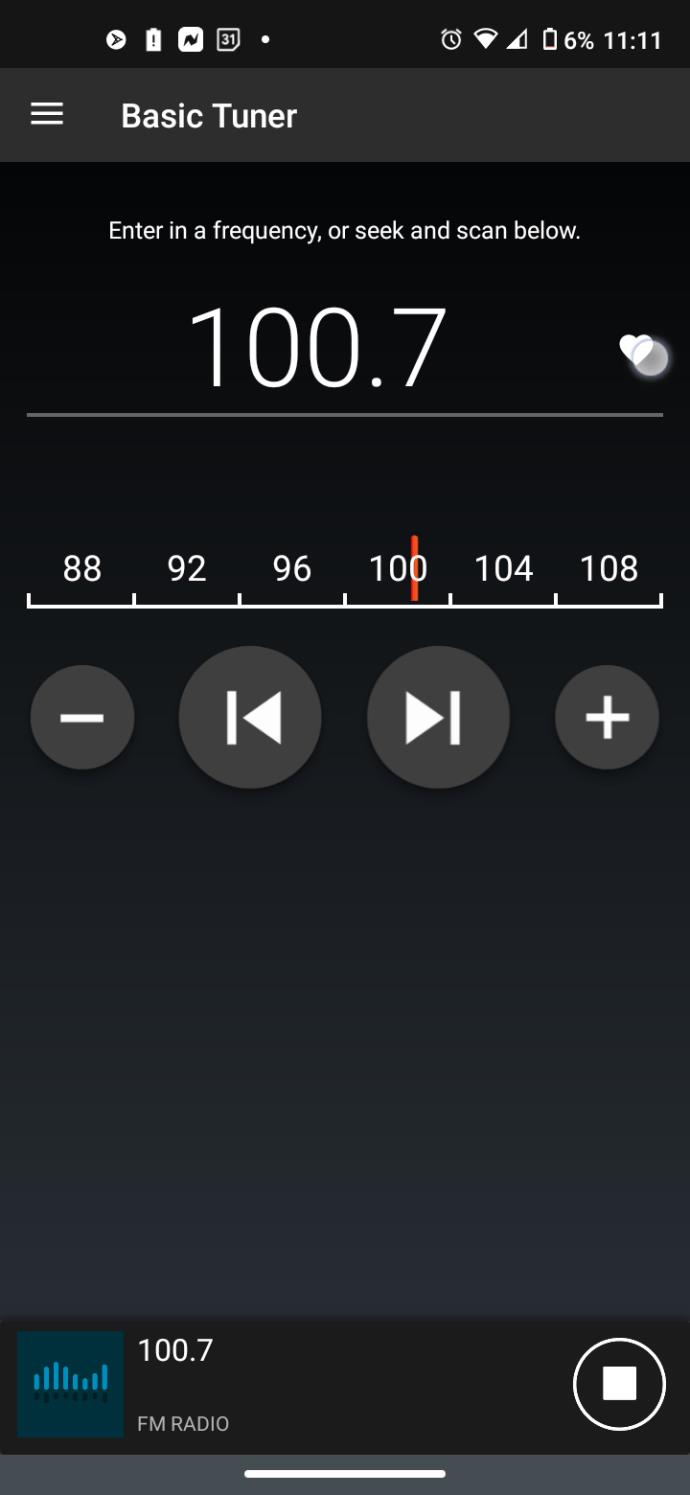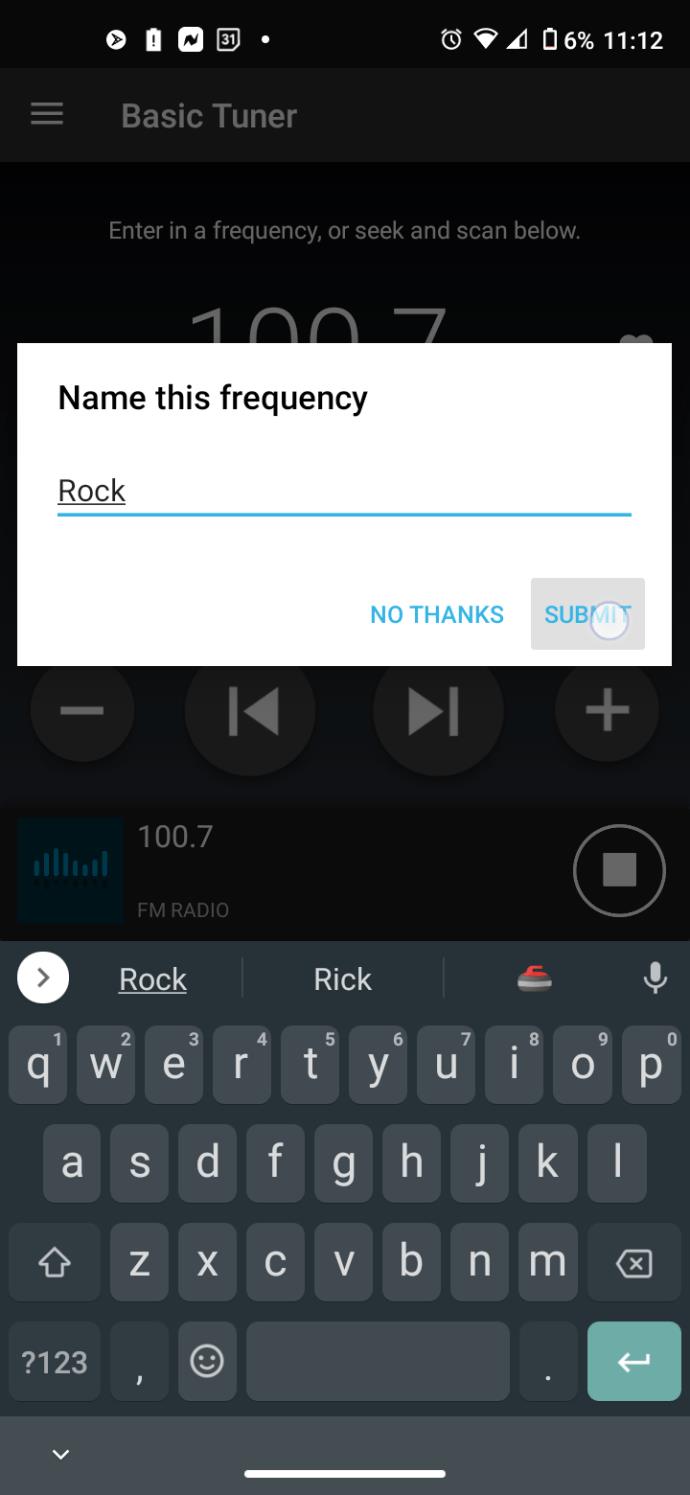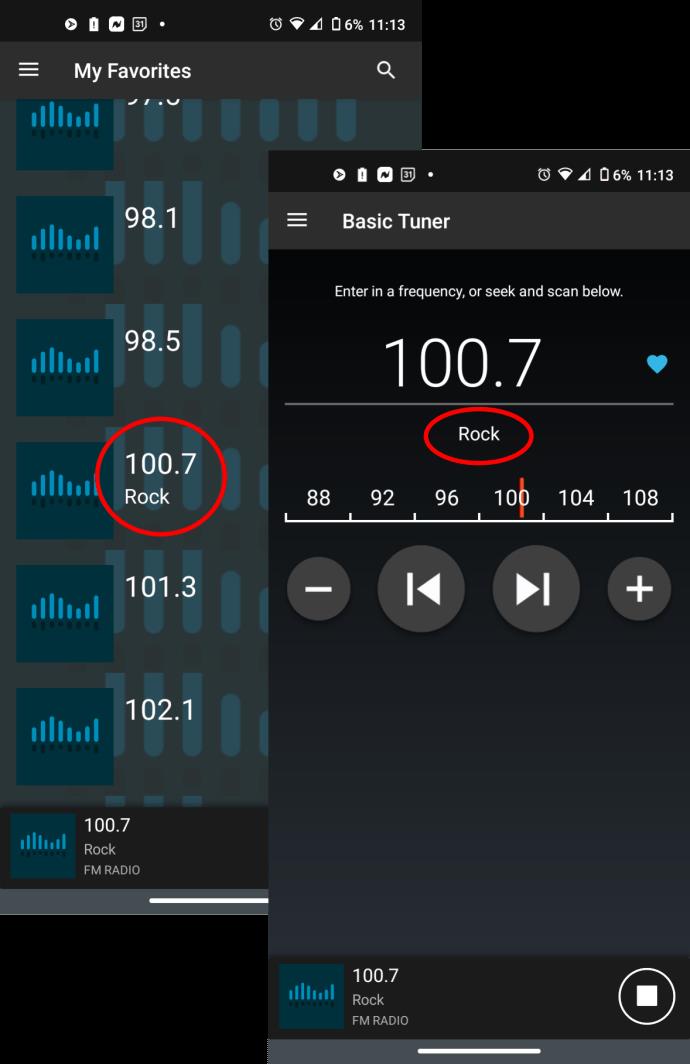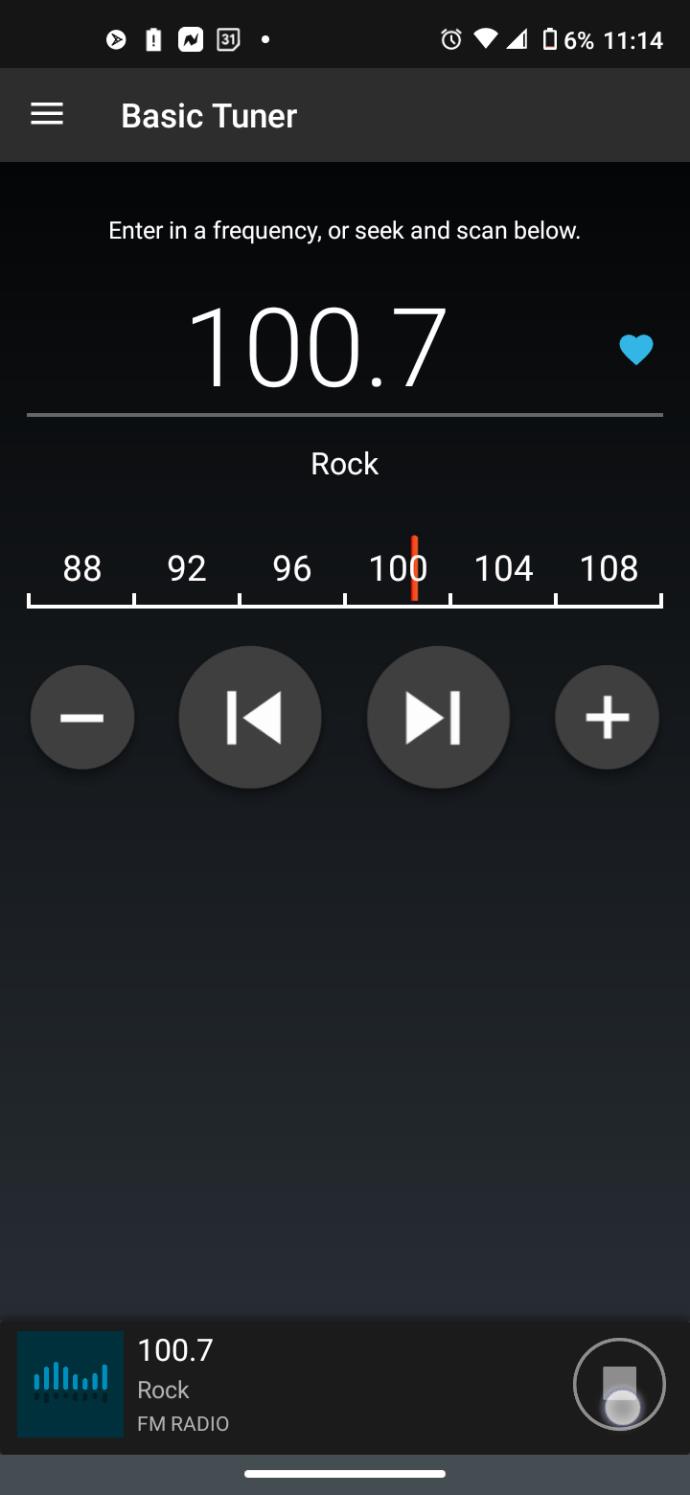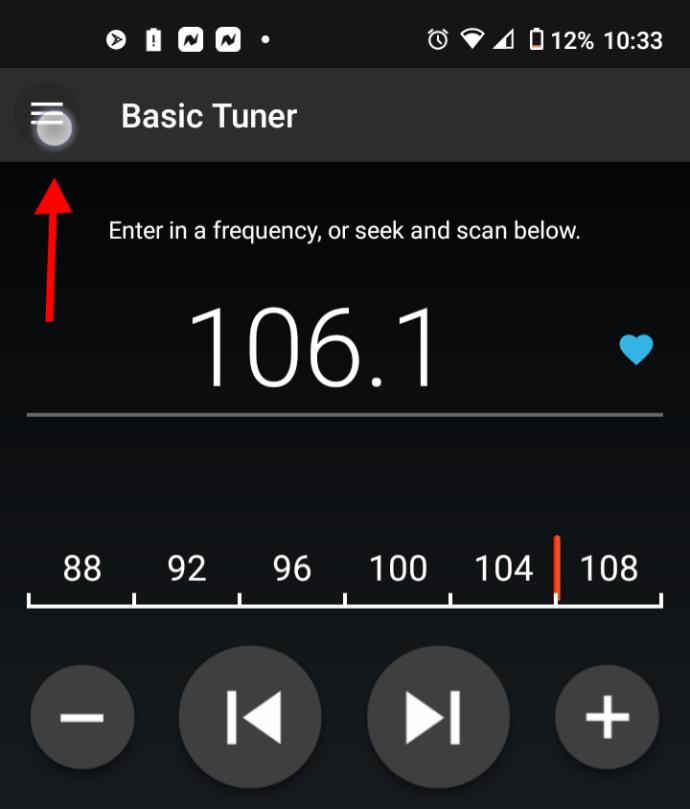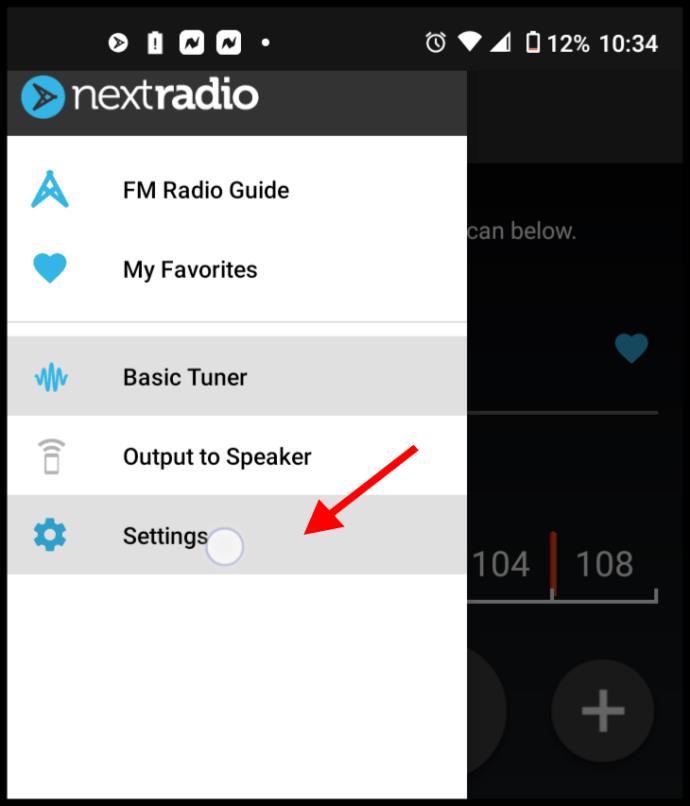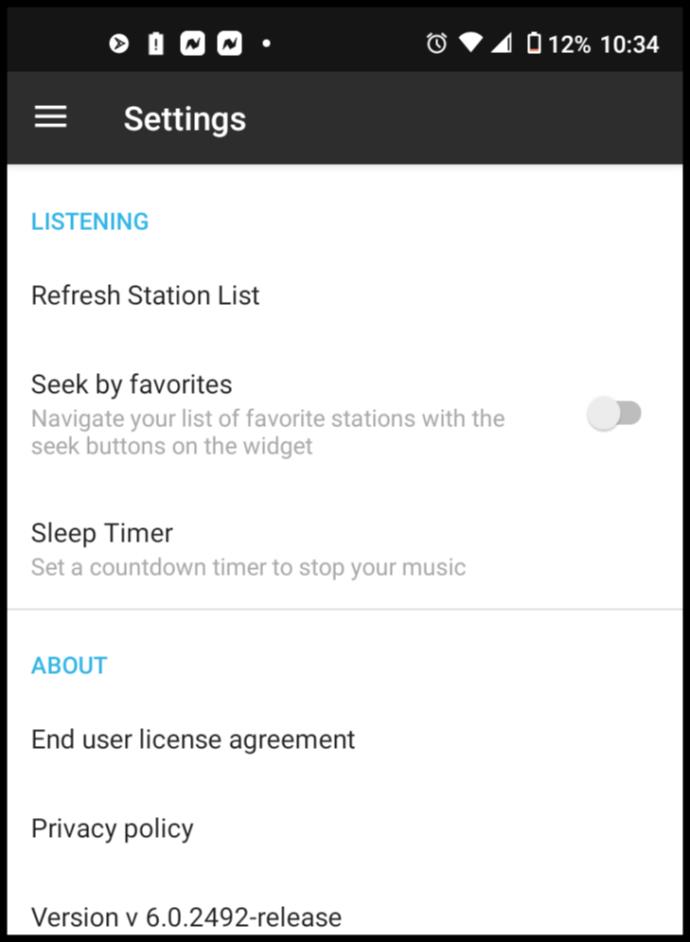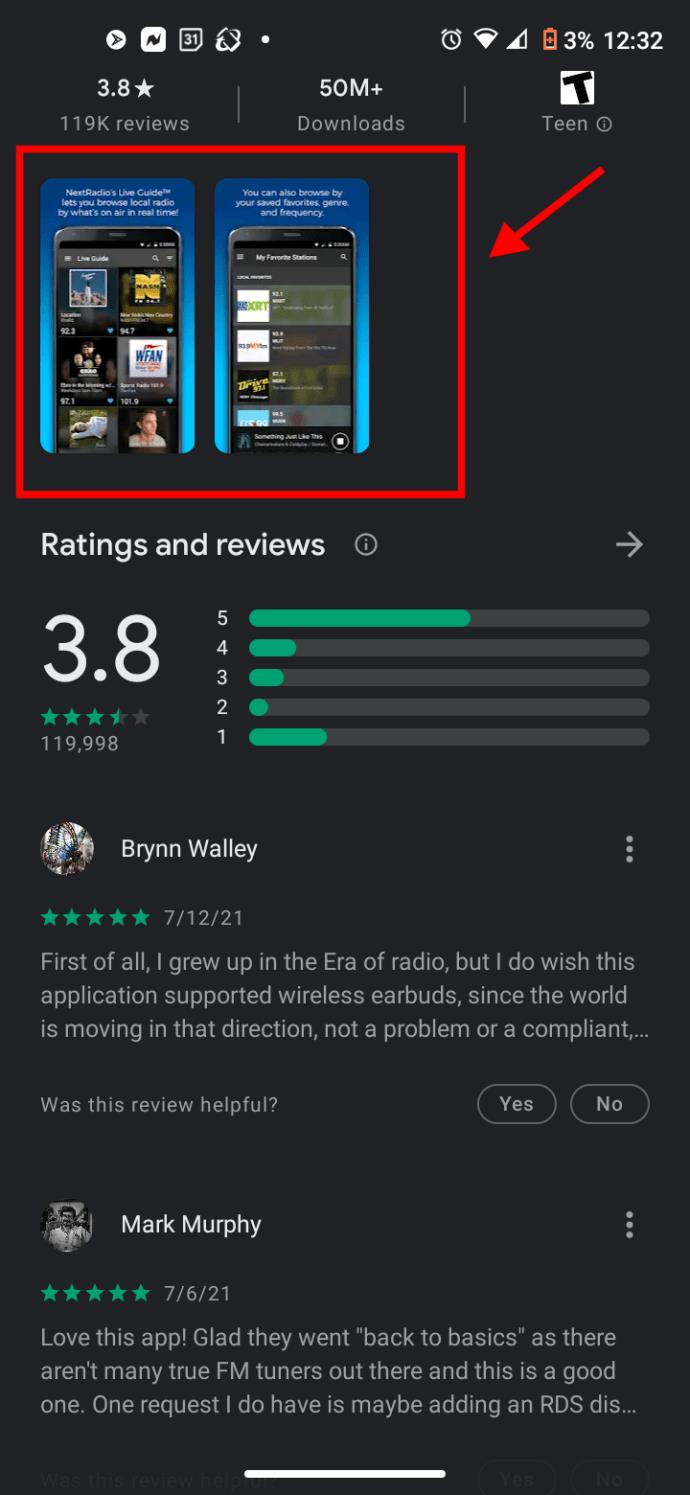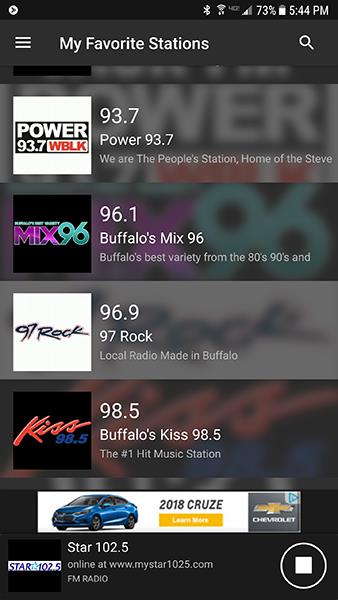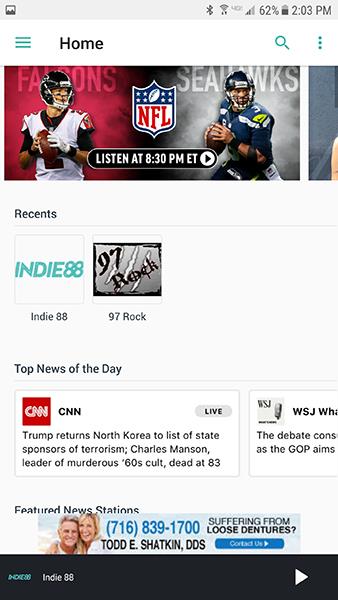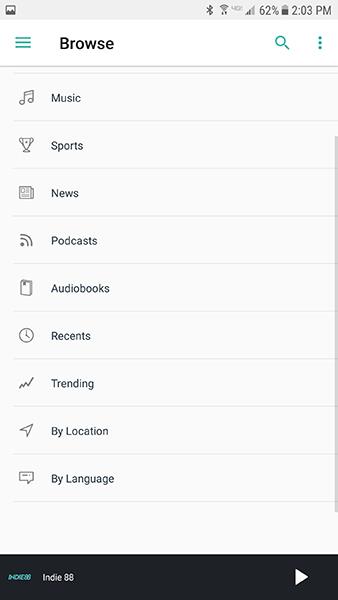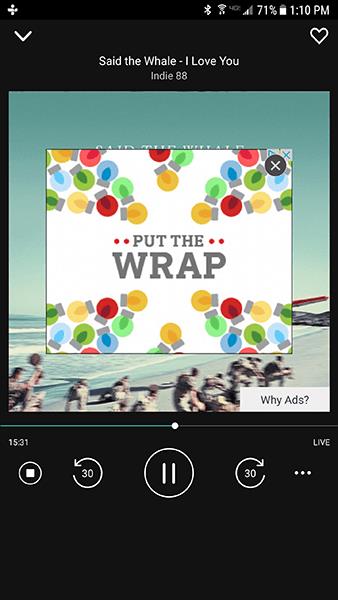Perhaps you are someone who still enjoys FM radio stations, or maybe you just feel like rolling back time to a point where music streaming was nonexistent. Maybe you paid for advertising on a station and want to confirm your ads get broadcasted, or your internet bandwidth is limited and you want to preserve it for other essential data needs. Lastly, maybe you want to listen for school closings or weather warnings while on-the-go, or need it during a natural disaster (hope not).

Regardless of what your reason is for wanting to listen to FM radio on your Android device, you may have a hard time finding an app that uses the FM receiver. Sadly, all FM radio apps on Google Play utilize misleading keywords to make you think you have the right app. Currently, all available apps only offer local stations via streaming, regardless of how they word it. The only two exceptions are Motorola’s FM Radio app and NextRadio—more on that later.
Therefore, you have two “possible” methods to listen to FM radio—one which receives “terrestrial” local stations via an app and your phone’s FM chip, and the other that provides “online streaming” FM radio worldwide via an app and the internet (possibly includes some local FM stations).
Who Can Use Android to Listen to FM Stations?
Those of you with a Motorola phone have the best chance of getting your local FM stations. Why? Motorola continues to support FM receiver functionality in 2022 and has a reliable app that works on most of their phones. More on that is below.

Samsung had a radio app (labeled as “Radio”) for the FM chip in their devices, but it supposedly only worked on U and U1 firmware for select S7, S8, S9, etc. U.S. versions.
For newer models, Samsung recommended the NextRadio app, which has long since been discontinued, yet it remains available. The app is still in the Galaxy Store, as well as the Play Store, but has been outdated since 2019. Emmis (the owner and developing company) abandoned the NextRadio application and TagStation and all the associated activities in 2019 due to a lack of interest and financial support from third parties.
All Samsung phones S2 and earlier, and S7 and later included a digital FM tuner. However, the feature may not be activated on your model.
The bottom line with Samsung phones is to try the NextRadio app and see if you can install it and use it successfully. Otherwise, you’re out of luck. Your only option is to stream FM radio.
The Link between FM Receivers and Android
If you’ve ever looked up the spec sheet for your Android device, there’s a good chance you’ve seen that your phone model has a built-in FM receiver. Dozens of Android handsets contain one, and it isn’t just unlocked models meant for the rest of the world. Phones from manufacturers like Samsung, LG, and Motorola all have FM receivers included in their phones, yet it often goes unmentioned or remains locked. Some spec sheets even leave off information about the FM receiver; GSMarena, for example, doesn’t list FM radio capability on their spec sheets at all.

Samsung USA decided to reimplement and include the FM receiver in phones back in 2018. They worked with NextRadio to activate the FM receiver in their new devices. Unfortunately, that app has not received an update since January 2019. Regardless, Next Radio is “still” downloadable in the Play Store, and it may work for your Samsung model, but there are no guarantees.
The headphone jack on most Samsung phones is not the standard 3.5mm, so you will need a Samsung-specific headset to serve as your FM antenna. Most users claim that it doesn’t work with adaptors, especially USB-to-headphone jack converters.
Does Your Phone Have an FM Receiver?
FM receivers are fairly standard in Android phones, presumably thanks to the Qualcomm chipset that most devices share today. The chance that your phone has an FM receiver included in the device is incredibly high. Samsung, LG, HTC, and even Motorola all include FM receivers in their smartphones. The unfortunate problem, of course, is that not every device model has its FM receivers enabled and ready for use. Furthermore, most manufacturers do not include an application to let you listen to the radio on your phone. Without any genuine FM radio tuner apps in the Play Store, you’re usually out of luck.
On the other hand, Apple has refused FCC requests to enable the FM radios in iPhones, though there’s a reason for this: they stopped including the module in their phones after the iPhone 6S.
Still, there are numerous Android devices on the market today that can use the FM chip if the manufacturer offers a pre-installed FM tuner app, but most do not provide one.
Even if your phone has an active FM receiver and an app to go with it, your carrier may have blocked access to the chip. After all, they want to make money by forcing you to use alternative options, plus they often block the feature because they don’t have an app to use it, and they know that there are no legitimate tuner apps available. Carriers don’t have a set motivation for this; some mobile service providers, like Verizon, seem to just activate the radio when they feel like it, but other carriers (as well as unlocked devices) are active without restriction.
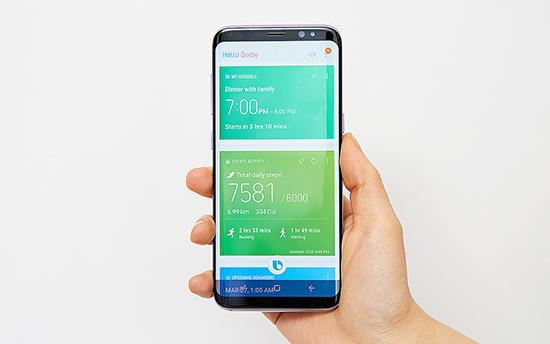
How to Listen to FM Radio with a Receiver
Here’s the first thing you need to know about listening to FM radio on your Android phone if it is capable and has an app to go with it. If you want to enjoy local radio broadcasts on your Android device, you’ll need to use headphones as the antenna. Most apps won’t work unless they detect a “wired” headset. The app may still run, but it won’t pick up any local radio stations. This doesn’t mean you can’t use workarounds to broadcast the signal to a Bluetooth speaker, but it does mean that you’ll have to keep a pair of wired headphones handy to properly listen to the radio.

Best FM Radio Apps for Android
Even if your Android phone includes an FM receiver and has no issues picking up a signal, you’ll still need to use an app to convert those radio waves into listenable content. This means you’ll need to download a dedicated FM radio application from Google Play. Some apps flood you with ads or push streaming options while others promote a premium option. Therefore, finding the right FM radio app becomes a tedious task full of installs, uninstalls, and trials. To make things easier for you, here are some of the best Android FM radio apps available.
#1. ‘FM Radio’ App by Motorola Mobility LLC.
Motorola continues to include the FM receiver in their phones while also offering the FM Radio app (usually pre-installed) to support the feature. You won’t see streaming options because the focus is strictly on the tuner.
The app offers advanced features such as recording, favorites, a sleep timer, plus Bluetooth speaker support (still requires wired headphones/earbuds for antenna reception). It gets many positive reviews, mainly because it works and has no annoying screen ads. However, it has not received an update since December 2020. Regardless, it does work on most Motorola phones.
People enjoy listening to real FM radio in their area rather than getting bombarded with on-screen ads, experiencing cutoffs in the streams, and getting lists tailored to what the developer/provider wants them to hear (a.k.a., kickbacks and monetary gains) rather than genuinely personalized music. Above all, people like listening for local weather watches and warnings, not to mention school closings and traffic. FM tuners also come in handy during power or internet failures and even natural disasters! Motorola understands that need. The only drawback is if your service provider blocks the FM chip, you won’t get to use the feature.
Note: The FM Radio app by Motorola Mobility LLC. is tailored to Motorola-branded smartphones but may work on other brands, assuming the app shows up in the Play Store. Chances are, you won’t see it.
Samsung, had an app too, except the developer working with them (NextRadio) abandoned the app (also called NextRadio) in 2019. Their website (nextradio.com) also has not received any updates, such as the HTTPS protocol, which means their site is unsecured.
Anyone with a Samsung, HTC, LG, ZTE, or another branded phone may be able to use the FM Radio app by Motorola Mobility too, although it is not guaranteed, and it may not even appear in the list. The latter is most likely the case because the app comes pre-installed on many Motorola phones, so it naturally appears in the Play Store for those devices.
#2. NextRadio by NextRadio
For consumers looking to pick up standard FM radio stations, NextRadio is an app developed, in part, by both NPR and the National Association of Broadcasters (NAB). It started out offering streaming radio and FM tuner radio, but the app removed the streaming to focus on just the tuner. As mentioned before, the NextRadio app has been dead in the water since 2019, but it may still work for you, especially on older smartphones (pre-2020 perhaps).
We ran tests on a Motorola G Fast phone, and NextRadio couldn’t scan for stations because it said there was no network. We tried a workaround mentioned in the comments/ratings for the issue, but the app immediately closed at the press of any tuner button. We discovered that there were other denied permissions that we didn’t get prompted for, such as FM Radio access permission. The app finally ran correctly (theoretically speaking) and found the local stations, yet it had no audio.
Note: Since the NextRadio app was abandoned in 2019, the Google Play page for NextRadio is very outdated and still includes images for the streaming option. Also, the “Data Safety” section on the Play Store has no information available. In addition, they briefly mention that there are two ways to listen to local radio, which one, we assume, was the streaming option they use to include.
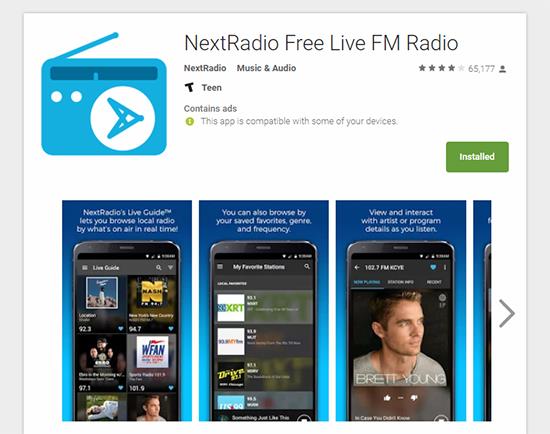
#2. ‘Radio’ or ‘Samsung Radio’ App by Samsung
Samsung initially offered an FM Radio app for phones up to GS3 and Note 2, except they dropped the app when they decided not to use the FM chip anymore. The app was called “Radio” but was also labeled as “Samsung Radio” in some app stores.
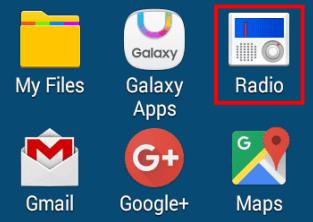
If you have an older Samsung Galaxy phone or Note tablet, you may find the app in the U.S. Galaxy App Store, but there are no guarantees that it is still there or that it will work on your device.
In 2018, Samsung began working with NextRadio to activate the FM chips once more in their latest devices, starting with S9 models. Of course, compatibility depends on the phone, and on your provider. Many unlocked phones and U.S. models have the chip activated, but a handful does not. As of 2018, Samsung began recommending customers to the NextRadio app, which is now an abandoned app but still available.
Using NextRadio as Your Android FM Radio Tuner—If It Works
To set up NextRadio, you don’t have to do anything complicated. Here’s how to use NextRadio on Android.
- Install NextRadio from Google Play Store, then plug your wired headphones into your audio jack and select “Open.”
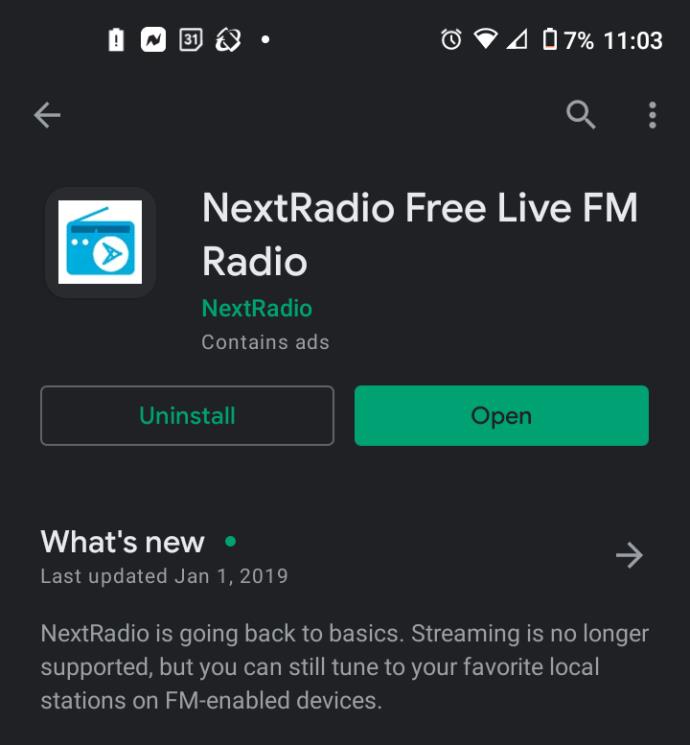
- The app confirms that you have a radio chip, then it moves to the next screen.
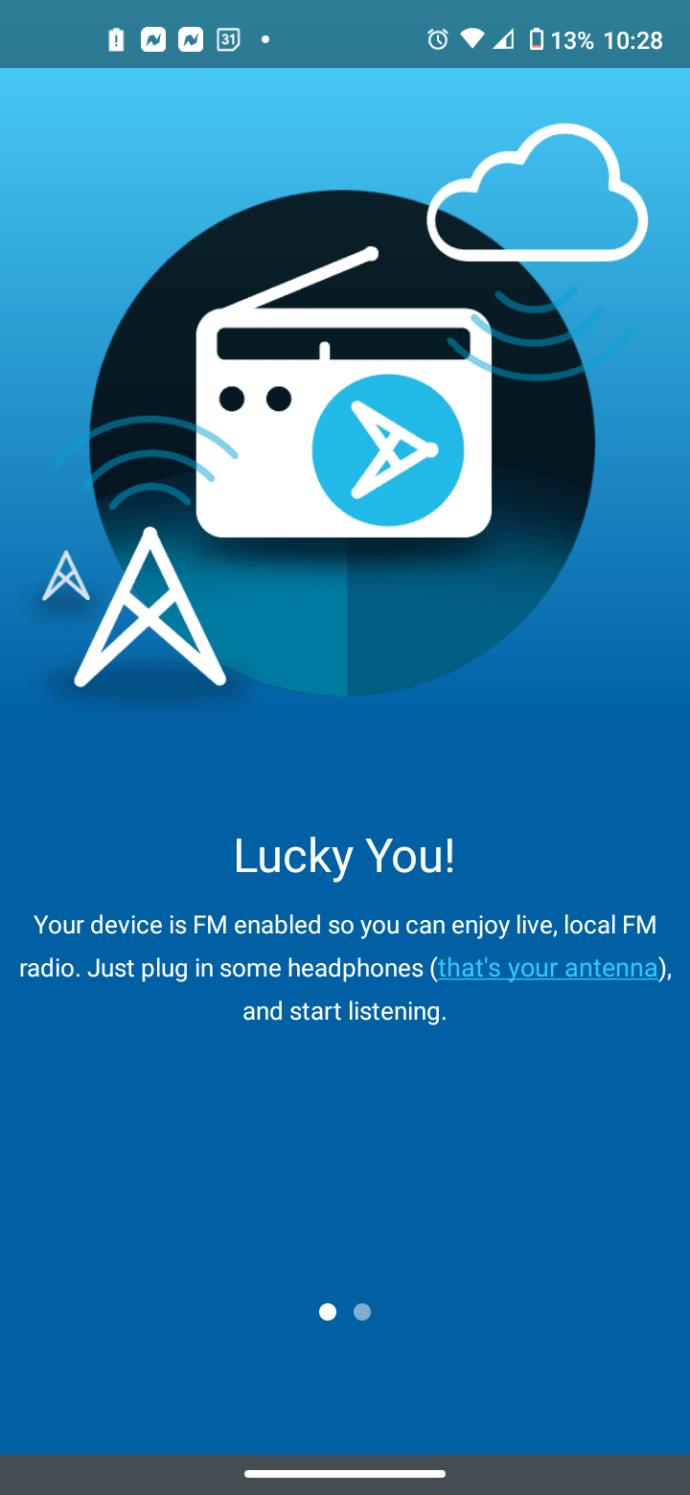
- Ensure your wired headset is still connected, then tap on “I’m ready” to launch the app.
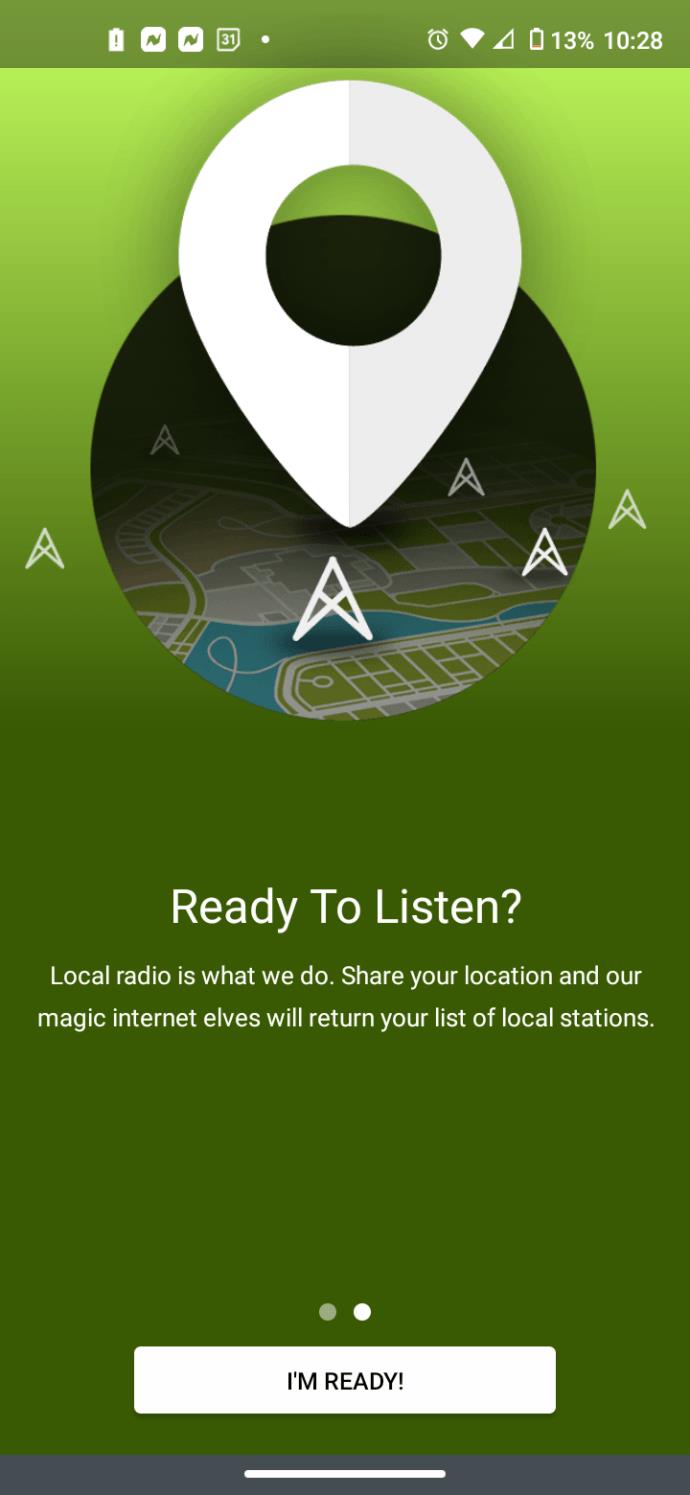
- Allow the app to access your location upon its first installation, then let it scan for local stations. If it fails, clear the cache, relaunch, deny auto-location, choose “Other” as the location, then
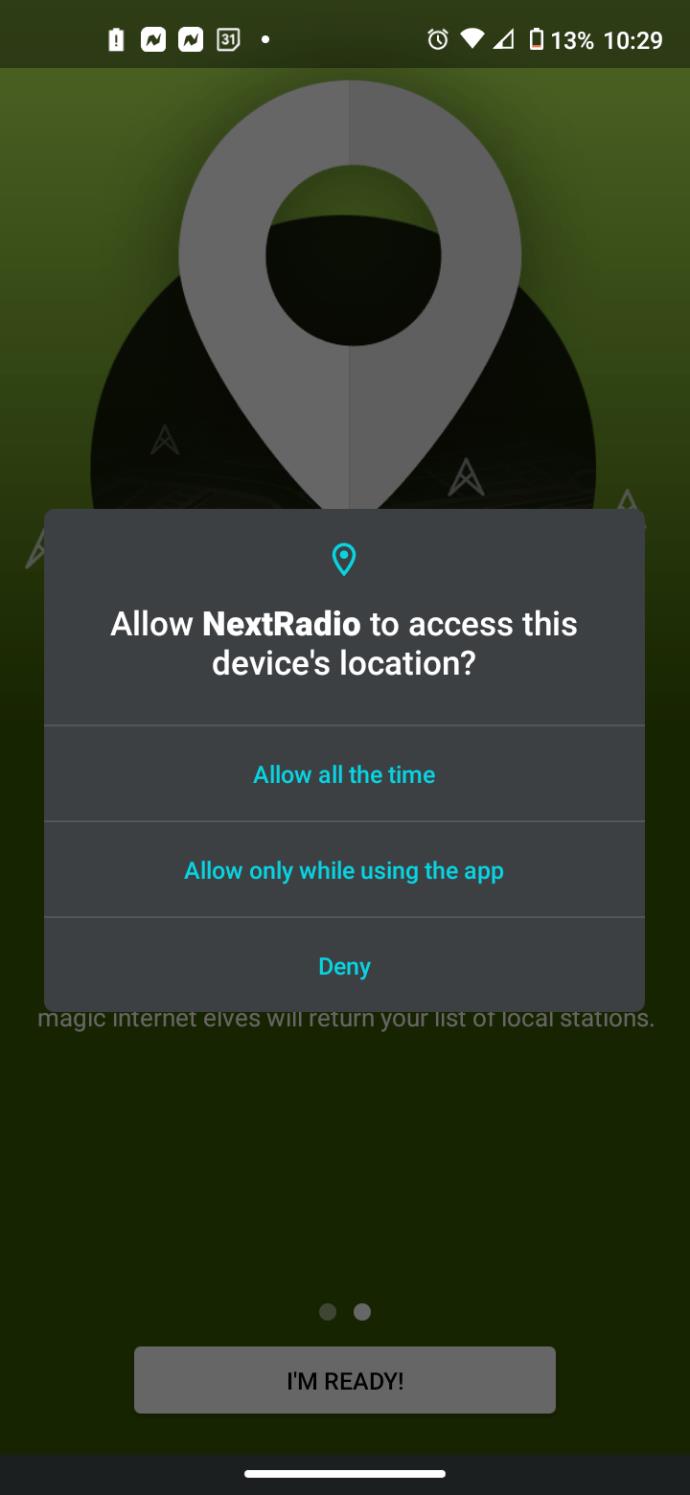
- The app begins to scan for local radio stations, but it doesn’t always work. A list of local stations appears if found. You can add or subtract as many stations to your favorite list as you want, but adding every station listed as being available in your area provides the most options.
- When you’re done favoriting stations, hit the “Done” icon to boot into the app’s interface.
- After the scan, the “Basic Tuner” appears. Tap on the “track forward/backward buttons” to auto scan or touch the “+” or “-“ buttons to manually tune the frequency for local stations.
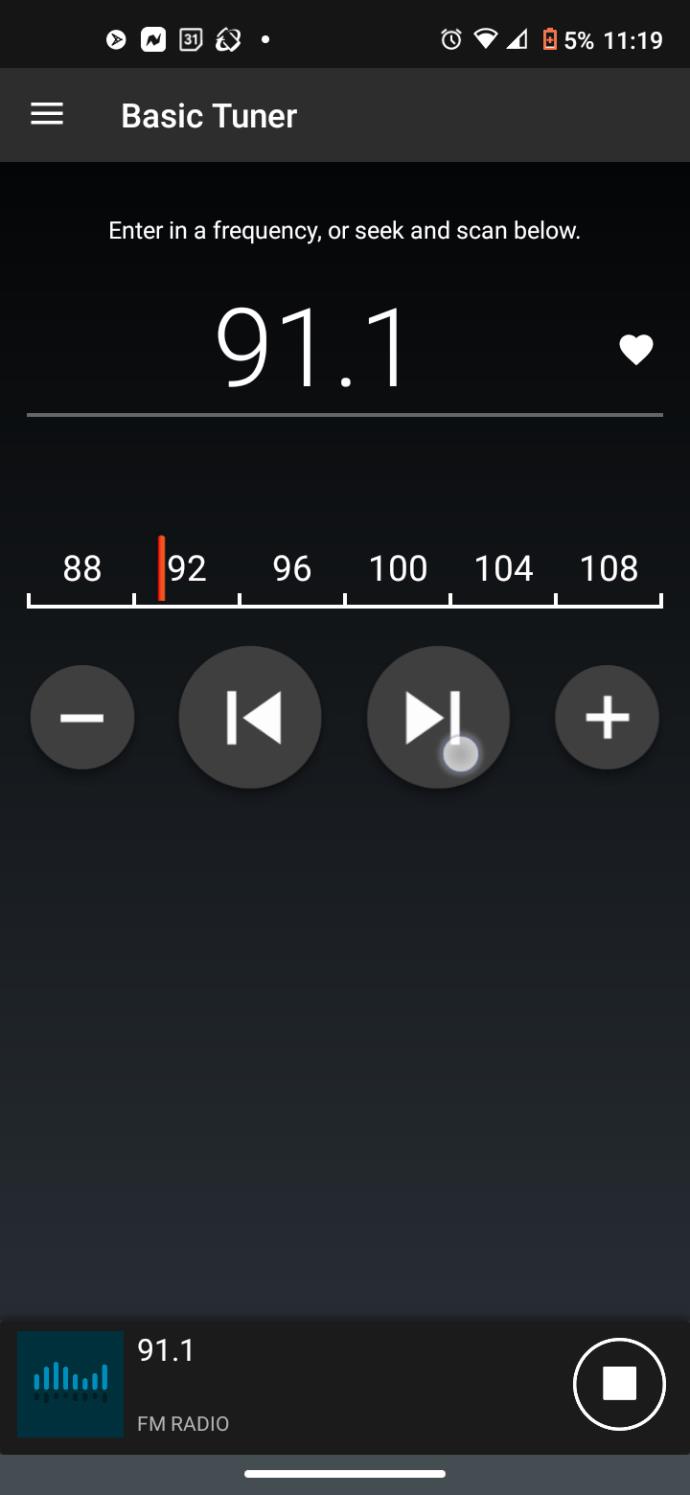
- As you scan through the frequencies, you can collect stations you like. Tap on the “heart icon” to add to your favorites.
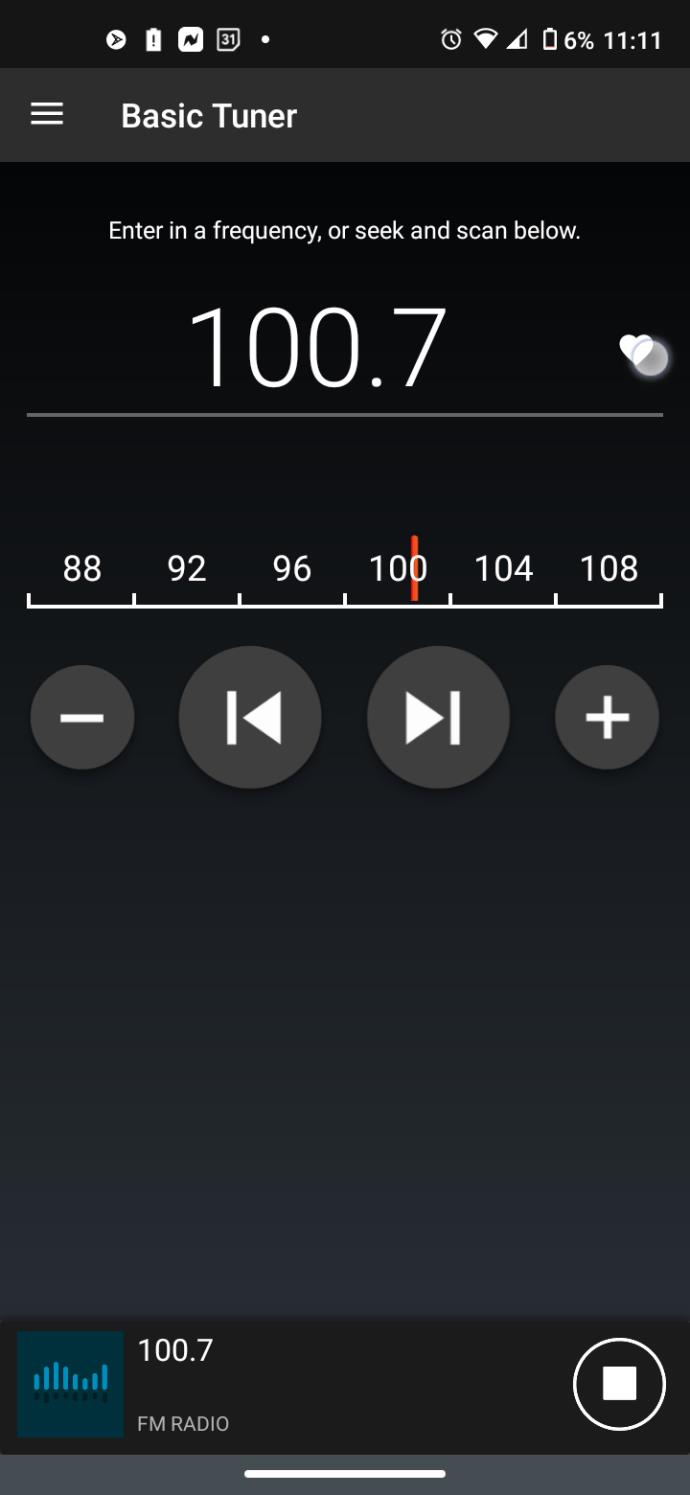
- A naming screen appears. Type a “name” for your new favorite station, then select “SUBMIT.”
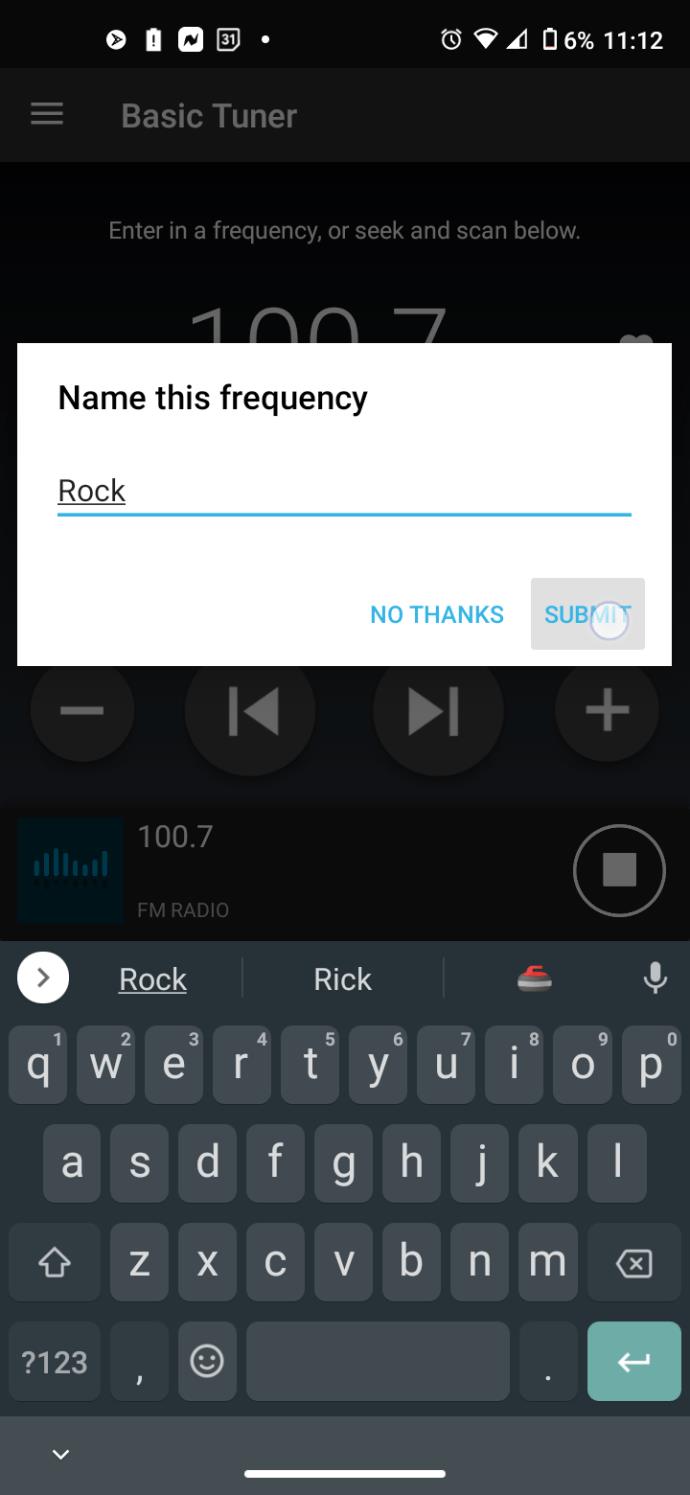
- Now, your named station will have a label in the “Basic Tuner” and “My Favorites” windows.
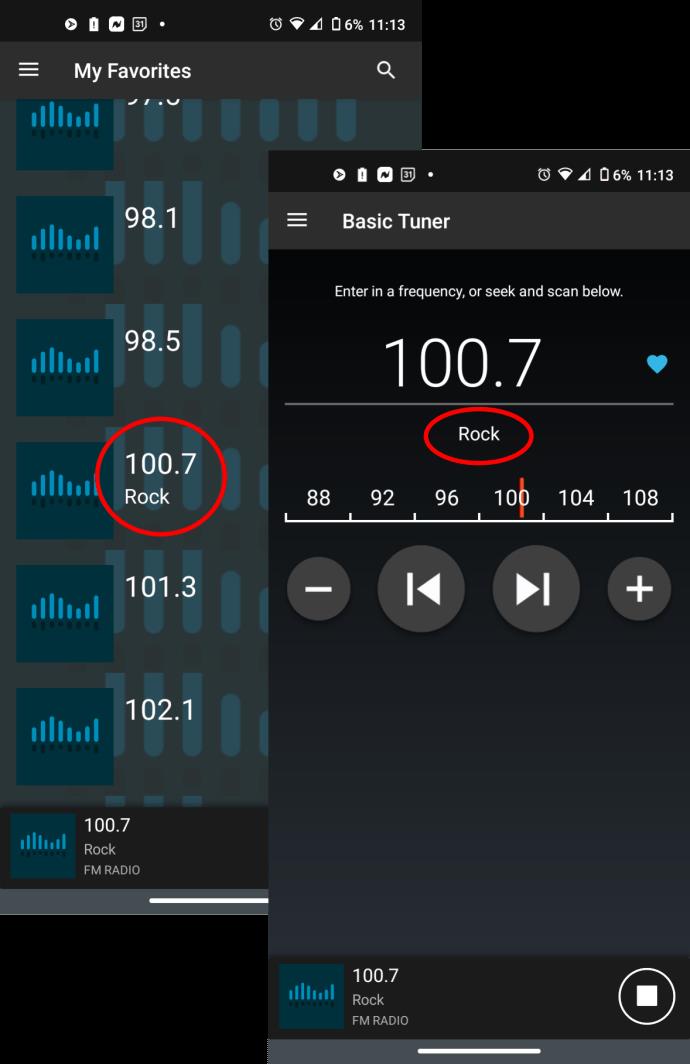
- To stop the radio anytime, tap on the “stop icon” in the bottom-right section. To turn on the radio after stopping it, tap on the same icon, except it is now a “play icon.”
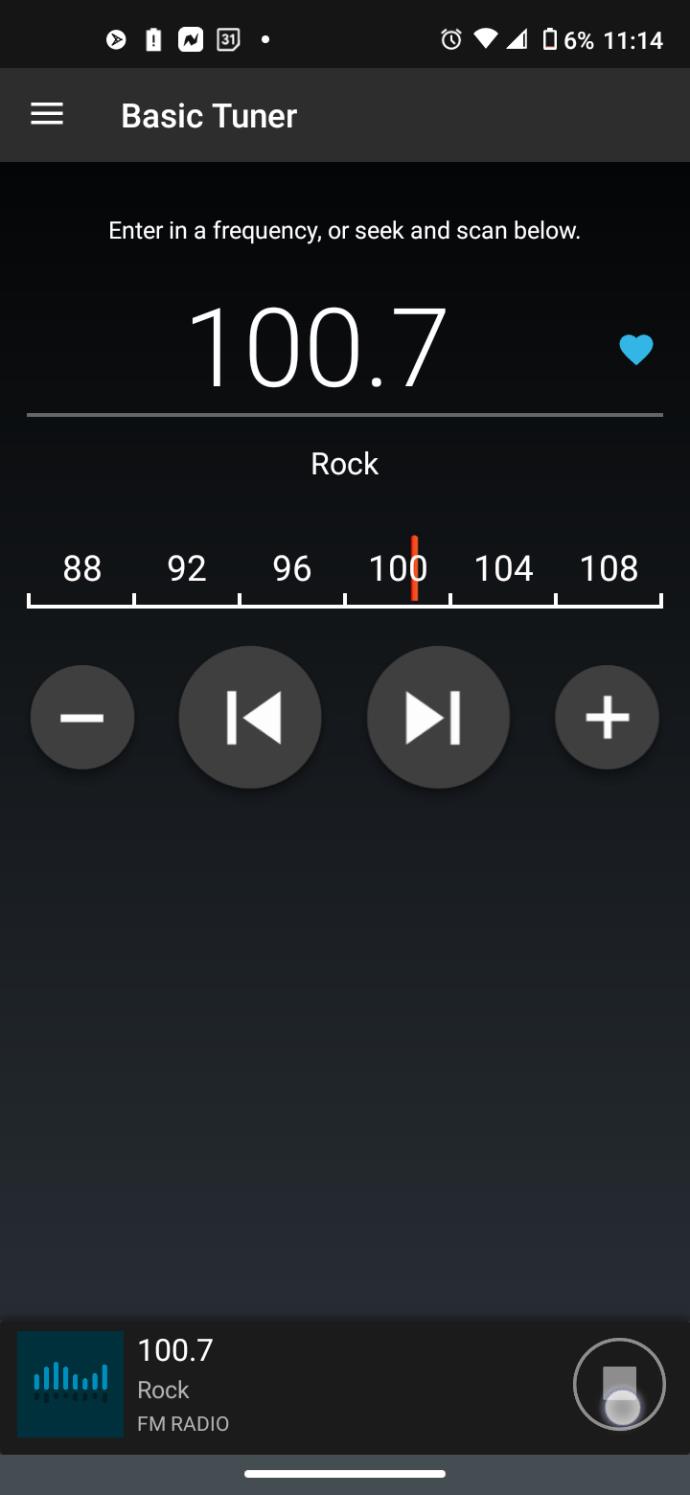
Adjusting Settings in NextRadio
It’s a good idea to dive into the settings menu of NextRadio on your device to ensure everything is tuned to your preferences. The app no longer supports streaming services for remote or local stations, so you only get to use the “Basic Tuner.” Here’s how to do it.
- Tap on the “menu icon” (three horizontal lines) in the top-left section.
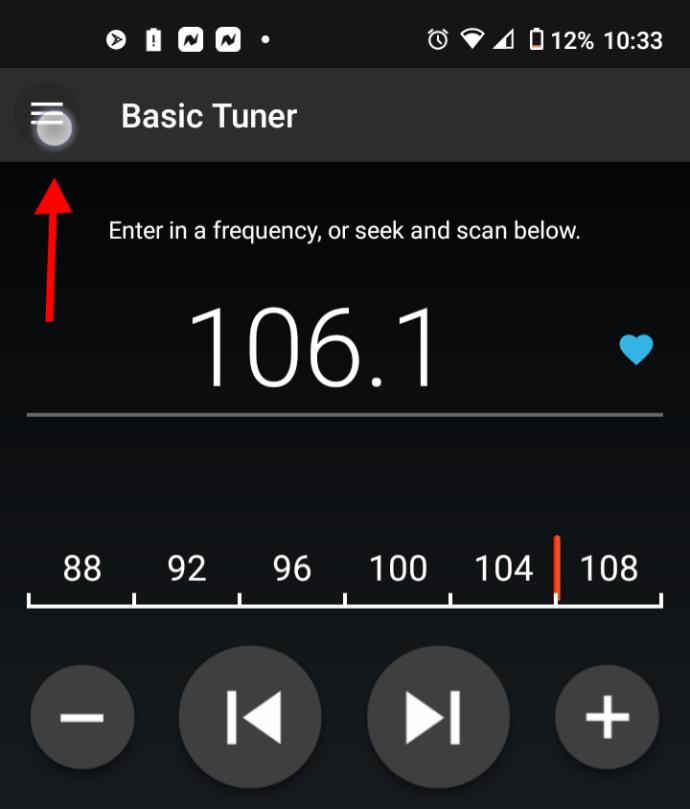
- Choose “Settings.”
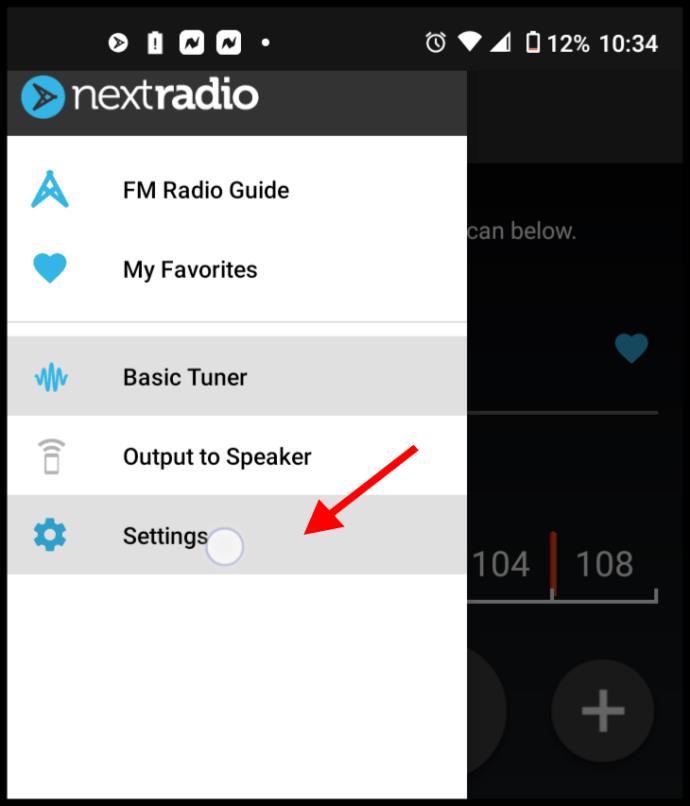
- With the elimination of streaming features, the “Settings” menu is limited in options. You can refresh your station list, activate “Seek by favorites” rather than seek by frequencies, and use the “Sleep Timer.”
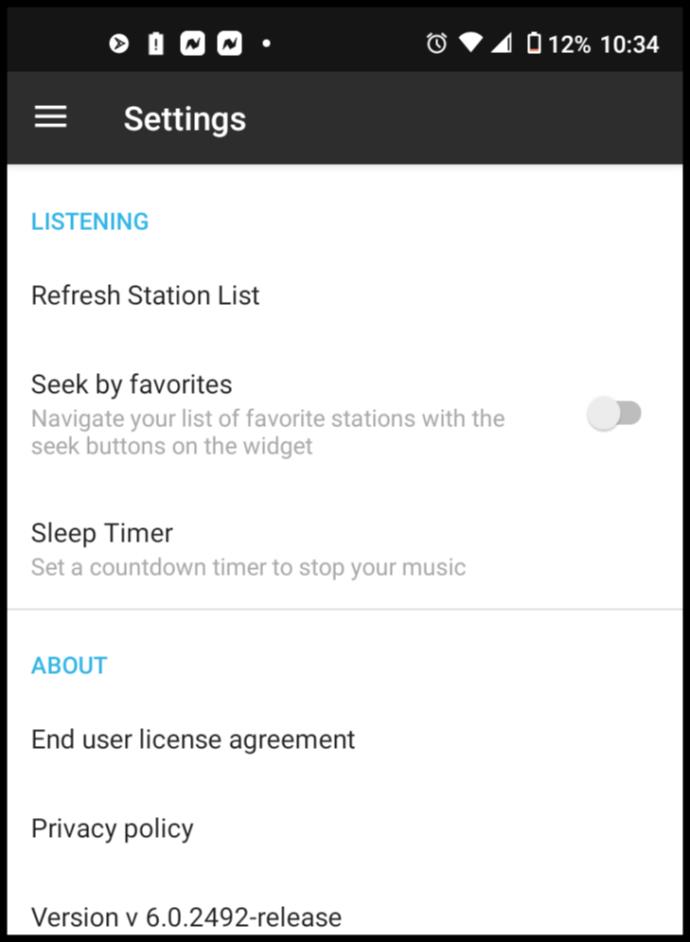
Old NextRadio versus the New NextRadio
Before eliminating station streaming features, your saved favorites appeared with images if they had an existing online stream. However, since the app does not offer the streaming feature anymore, you get squares with pulse images on them. This note is mentioned only to avoid confusion on app features, especially since the Play Store page for NextRadio shows the old screenshots.
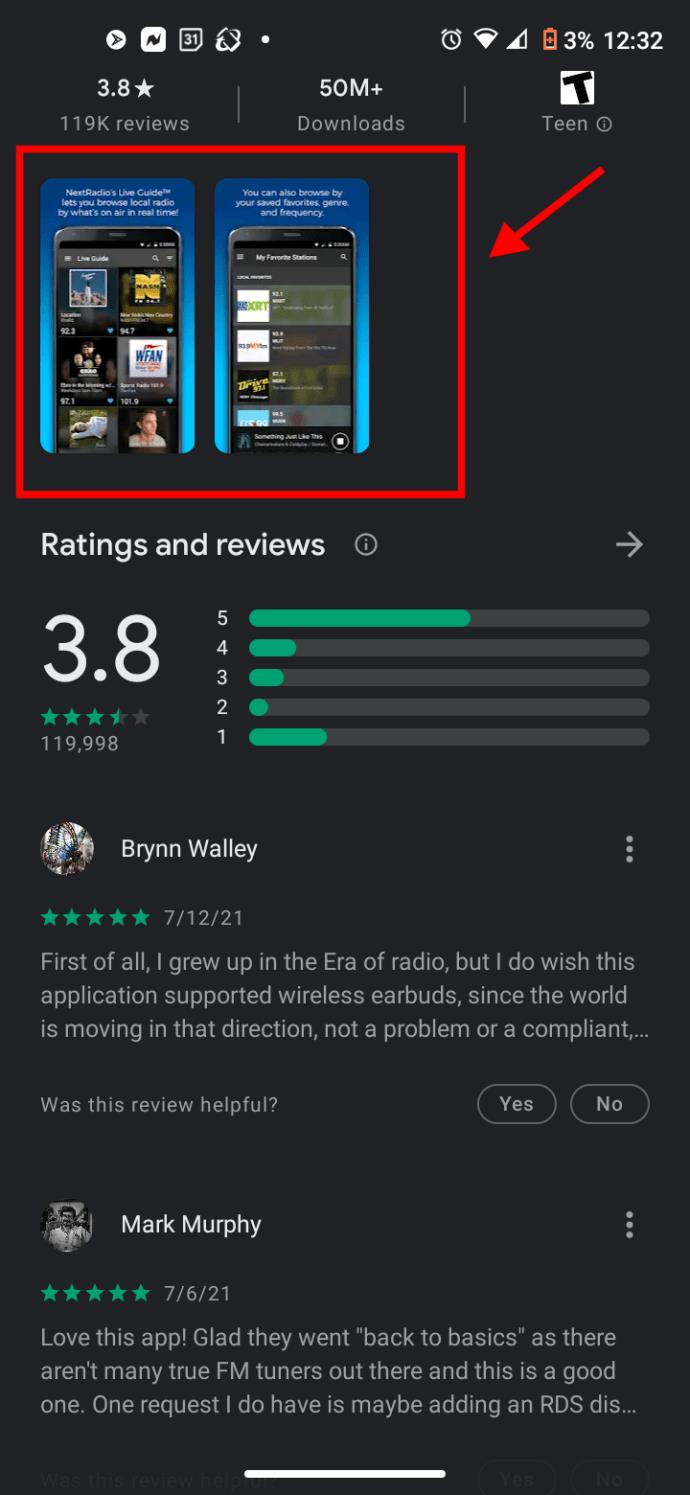
Also, anyone that used the app while streaming features existed saw the image below for “My Favorite Stations” whenever a station streamed online.
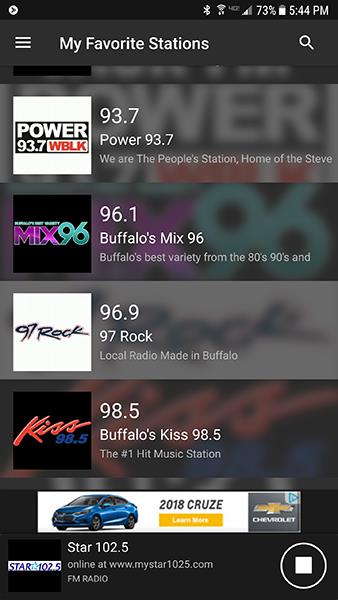
There are not many “pure” radio tuners for Android (actually, just this one and FM Radio by Motorola for Motorola devices)! Most apps fill you with weird streaming stations and make streaming the only option, requiring internet and using up your bandwidth.
Once you’ve set your proper preferences for how you want to listen to the radio, you can return back to your favorites list using the menu. If you don’t have headphones plugged in, you’ll see some of your stations greyed out and only accessible by plugging the headphones in.
The act of playing a station is pretty straightforward. You click on a “Favorites” station to start listening, or simply press the tuning buttons on the screen to find the desired radio station. You’ll want to pay attention to the placement of both your phone and your headphones, as well as any electronics that happen to be nearby that could cause interference within the broadcast.
Here’s the good news: you’ll notice that, within this menu, there’s also an option to output sound straight from your phone speaker. This means you can listen to the radio on your phone’s speaker without having to keep your headphones in, which makes it perfect for using in emergencies and listening to sports games with friends while doing something else.
Most of the flaws in NextRadio come down to the outdated status of the app. Still, NextRadio represents an excellent utility for any Android device with a functioning, activated FM radio—namely select Samsung S7 and higher U.S. models and most U.S. Motorola phones. Of course, if you’d prefer to stream radio online or your phone doesn’t support analog FM radio, you aren’t out of luck. There are plenty of apps filled with FM stations worldwide.
How to Listen to FM Radio without a Receiver
Thankfully, a large percentage of radio stations around the country have moved to online streaming, making it easy to listen to your favorite stations from back home even when you’re halfway around the world. These streams don’t require headphones to serve as the antenna, so you’re free to hook up the streamed versions of your favorite radio feeds. The only drawback is the limited local stations you can get. Unless they are a big, network-affiliated station, you may not find a streaming source.
If you want to go with a streaming option, you can use an app like TuneIn Radio. Though this app doesn’t have the same basic FM capabilities as NextRadio, it offers more streams than nearly every other app on the Play Store, including more than 100,000 AM and FM streams, podcast support, and content from NPR, CNN, BBC, and ESPN.
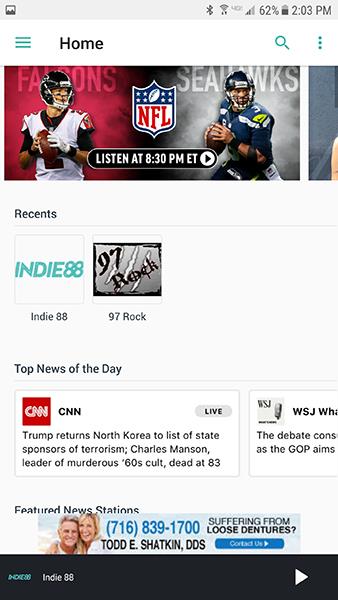
In general, TuneIn is a reasonably responsive application, with a much better design than what we’ve previously seen from apps like NextRadio. It does have banner ads along the bottom but keeps them relatively hidden throughout the interface. TuneIn’s home screen looks pretty similar to what we’ve seen from iTunes, with a rotating carousel of suggested shows and Top 10 lists descending below it. In that list, you’ll find content like sports, podcasts, news shows, commercial-supported music stations customized by TuneIn, and more. If you were new to TuneIn, you might actually have a hard time figuring out whether the app can get used for traditional radio stations, but as we’ve seen with plenty of music-focused apps in the Play Store, TuneIn has tried hard to expand its own content lineup to include exclusive shows and stations.
To find your favorite FM stations, you’ll want to either select the search function, or open up the menu and head to browse. If you know which FM station you’re looking for, the search bar along the top of the screen is easy to use. Just type in the name of the station you’re looking for and hit search, and the station results should return relatively quickly. TuneIn has a fairly-wide variety of stations, including stations that we weren’t able to find on NextRadio like Toronto’s Indie88. Finding stations might be hard if you’re unsure of what you’re looking for, so just have an idea of what stations you want to tune into before you dive into the app. In the browse menu, there’s a Location option to browse through radio stations in your area, and though it isn’t as intuitive as just allowing the app to find your location, as you can do on NextRadio, it does allow you to dive into areas that aren’t your own—like, say, your hometown radio stations.
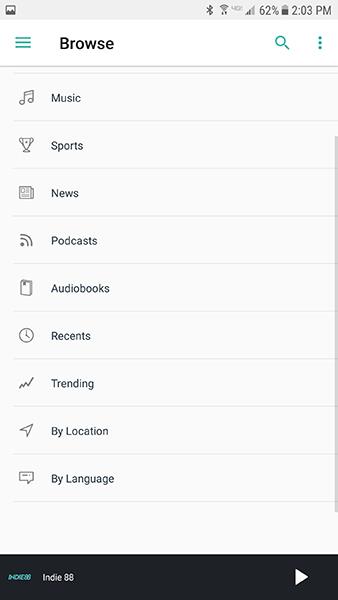
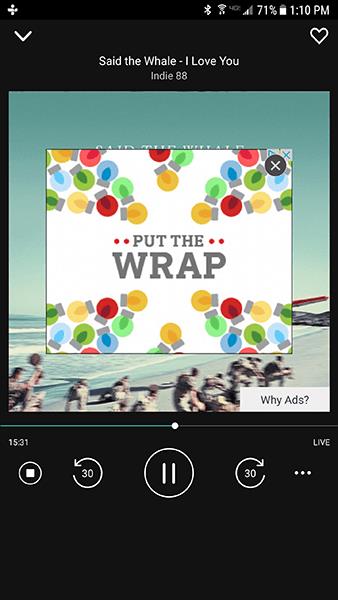
***
Reports on the death of FM radio have been greatly exaggerated. Yes, FM radio numbers have fallen, and younger consumers have begun to move away from the platform as a way to listen to their music, opting instead for streaming sources on their phones like Spotify or Apple Music. YouTube, Pandora, and even XM radio have all taken some of the listenership away from FM stations, both in the home and in the car. But FM is far from dead, having accounted for about 35 percent of the general population, regardless of age. Though there may come a day when FM radio stations are done away with thanks to the rise in streaming options, we’re a long way out from that ever happening.
Apps like NextRadio and TuneIn allow smartphone users to still listen to FM radio, both over the air and using the internet. NextRadio in particular is an excellent application for phones that still have access to their FM chips, allowing users to tune into a station and listen over headphones or by using their device’s speaker. Whether it’s for free listening around the house or to allow for listening to FM stations in times of emergency, the ability to pick up broadcast radio stations on phones that support them is a godsend, and something not enough users know about. TuneIn, of course, also allows you to pick up a wide variety of stations streaming around the world, not just in your area. This discovery means sound is crystal clear and external speakers are supported for listening. Of course, these streams also drain your battery faster than using a standard FM receiver, and won’t work without internet connectivity. Still, both NextRadio and TuneIn allow Android users to begin listening to their favorite FM stations on a device that’s always in their pocket, which is, in some ways, a small miracle. Not everyone wants to hold onto their FM stations, but for the folks that do, both NextRadio and TuneIn are must-have applications.