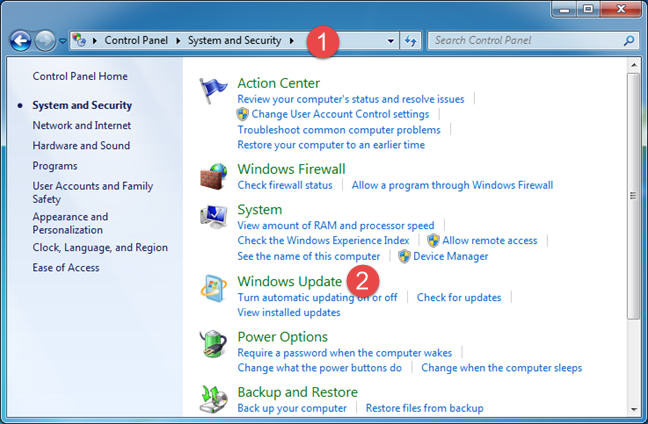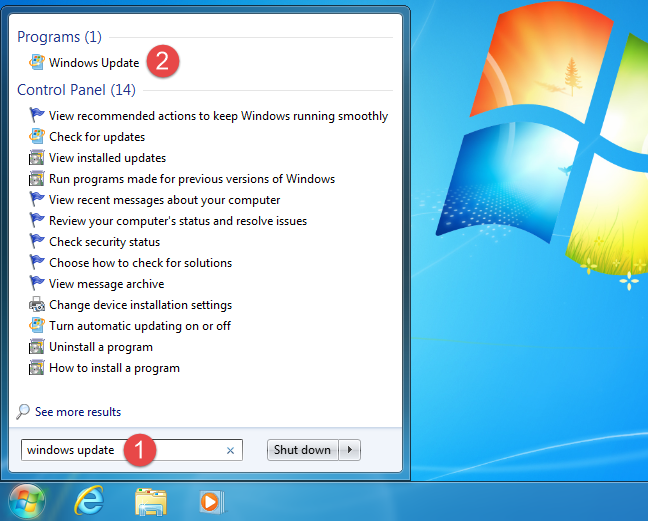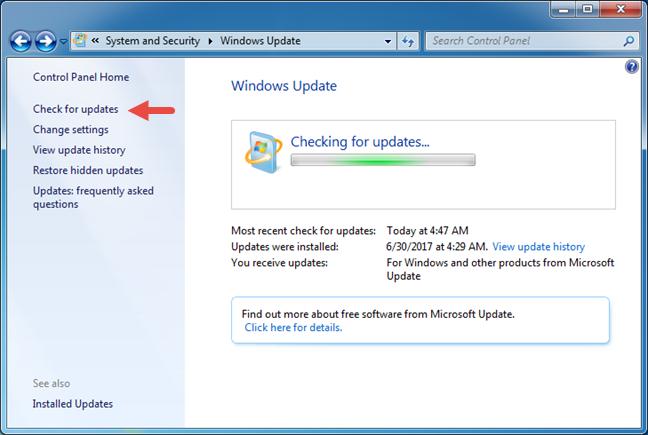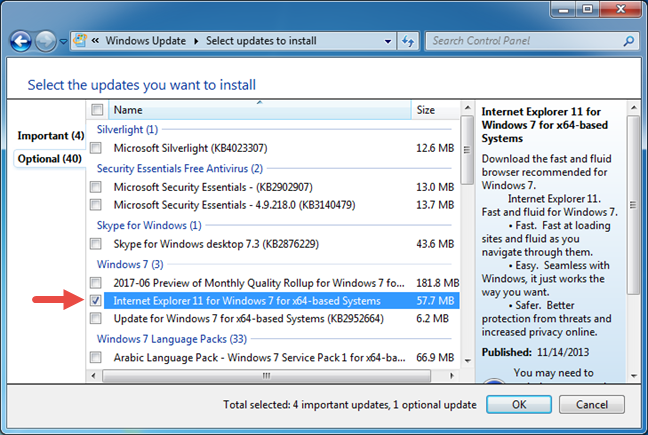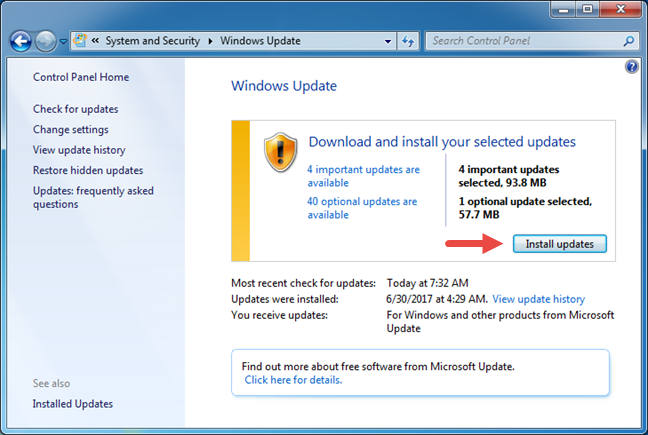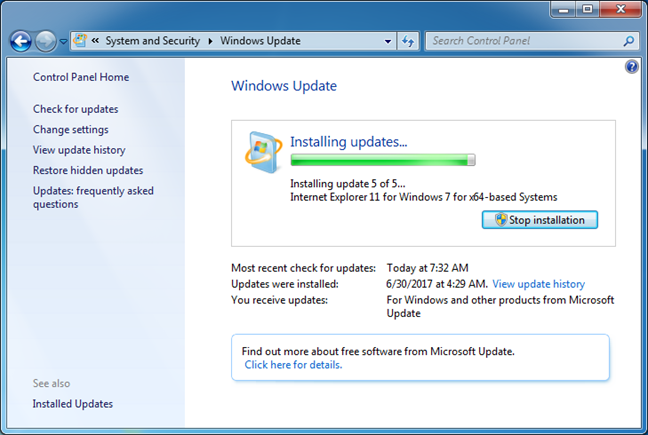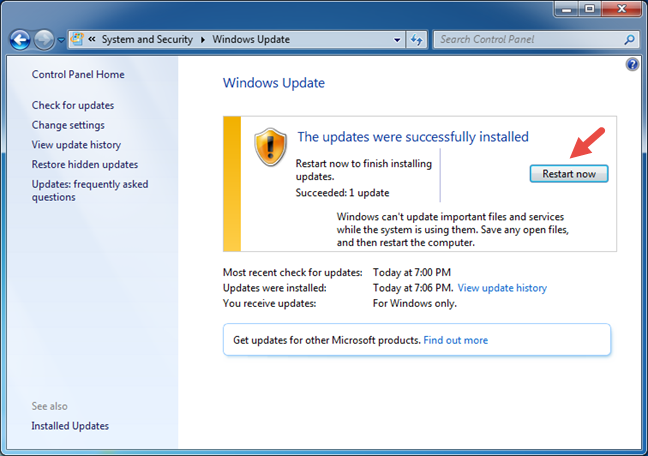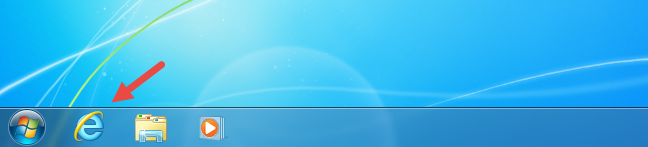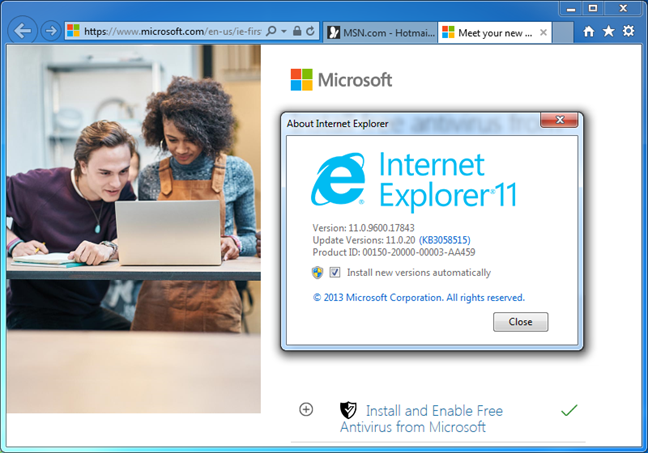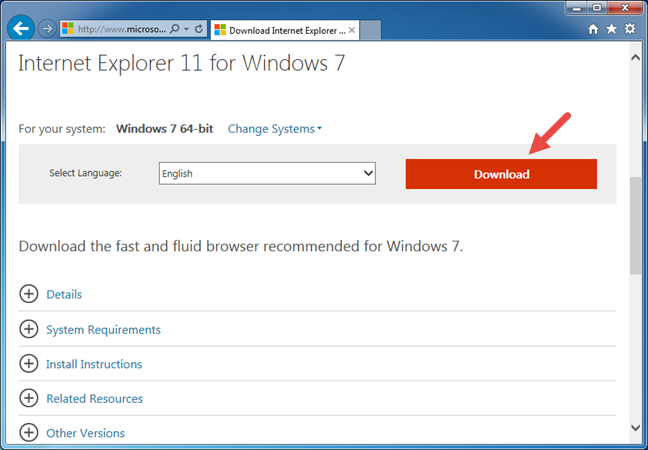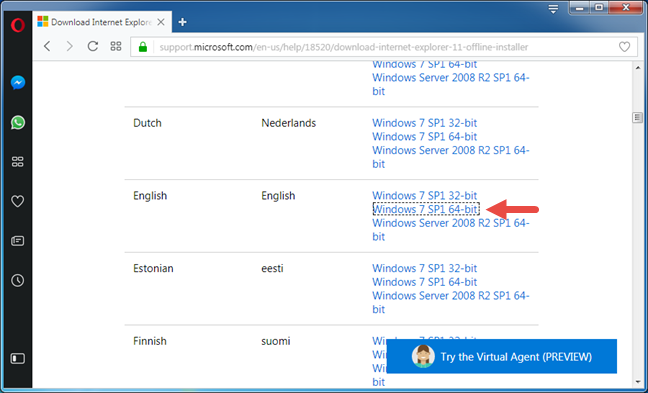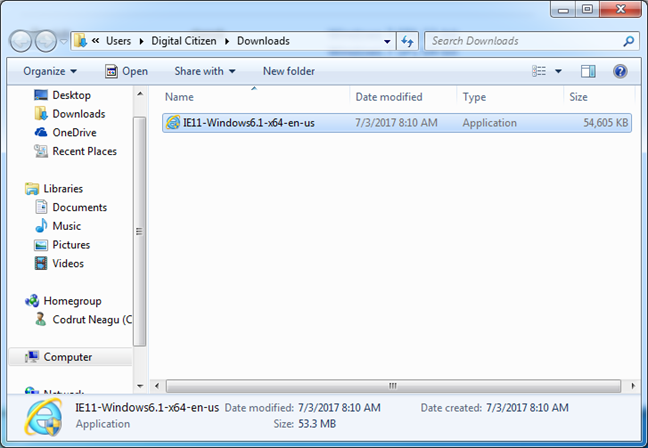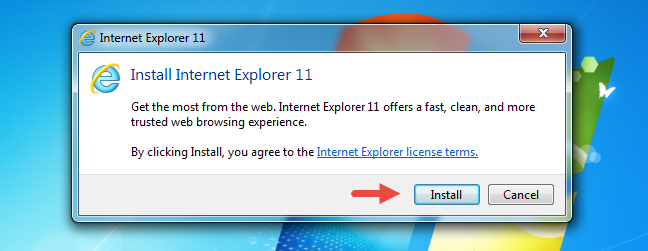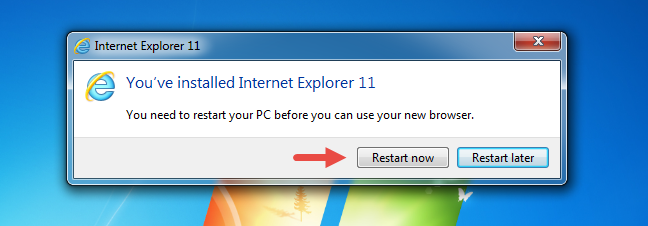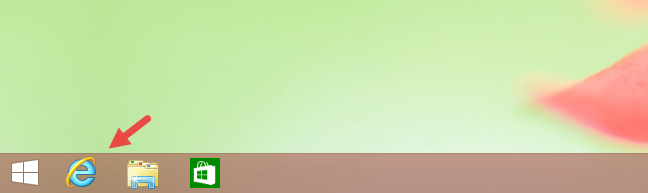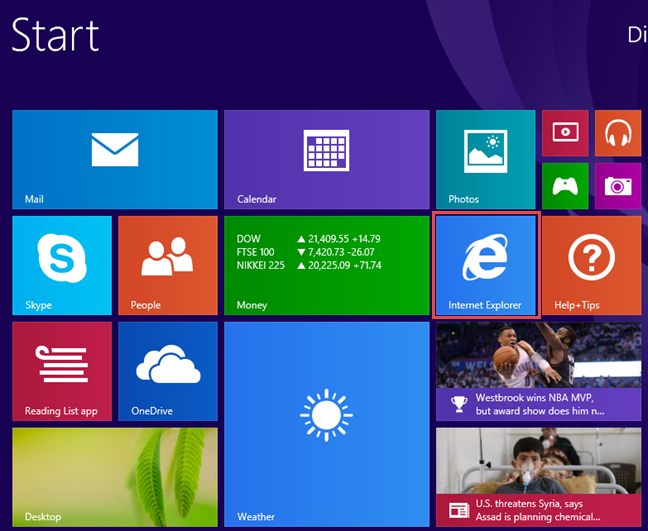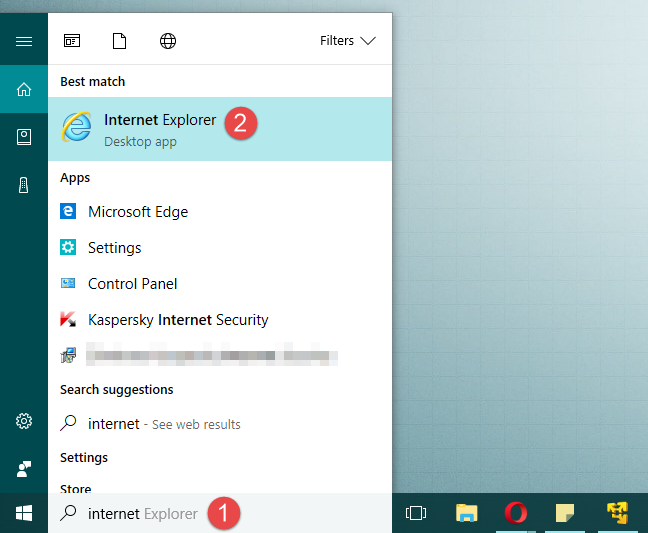Although Microsoft Edge is slowly but surely taking the place of Internet Explorer 11, at least in Windows 10, Internet Explorer is still used by many people. Many businesses haven't upgraded their operating systems and web apps and have to keep using Internet Explorer. If you are using an outdated version of Internet Explorer, updating it to the latest available is highly recommended. In this tutorial, we will show you how to download and install Internet Explorer 11 on your Windows computer, regardless of whether you are using Windows 7, Windows 8.1 and Windows 10. Let's get started:
Contents
- How to install Internet Explorer 11 in Windows 7 through Windows Update
- How to install Internet Explorer 11 as a standalone download
- What about getting Internet Explorer 11 in Windows 8.1 and Windows 10?
- Conclusion
NOTE: In this guide, we first cover Windows 7 and then Windows 10 and Windows 8.1. Scroll down to the section that interests you, depending on the version of Windows that you are using.
How to install Internet Explorer 11 in Windows 7 through Windows Update
This is the easier method for installing Internet Explorer in Windows 7. First, you have to go open Windows Update. One way is to open Control Panel and go to "System and Security - > Windows Update."
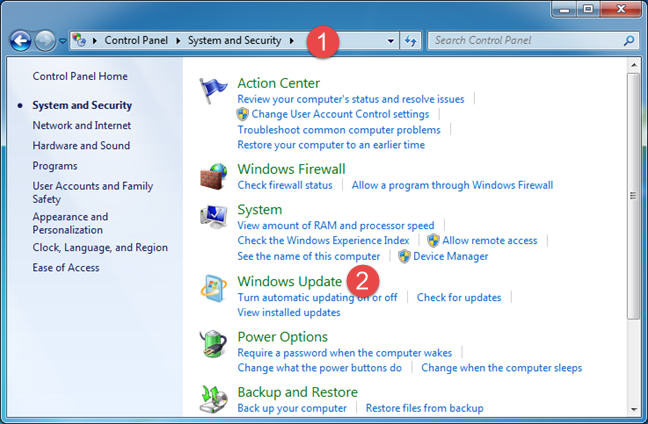
Internet Explorer 11
Another way is to type "windows update" in the Start Menu search box and click or tap on the appropriate search result.
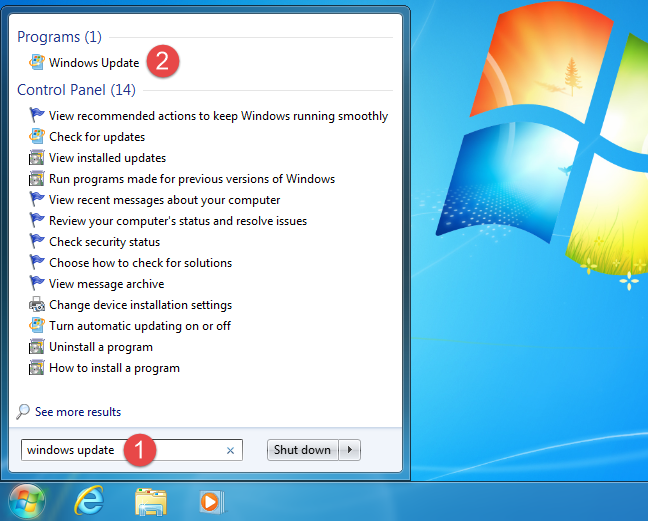
Internet Explorer 11
In the Windows Update window, do a check for the latest updates, by clicking on the "Check for updates" link on the left side.
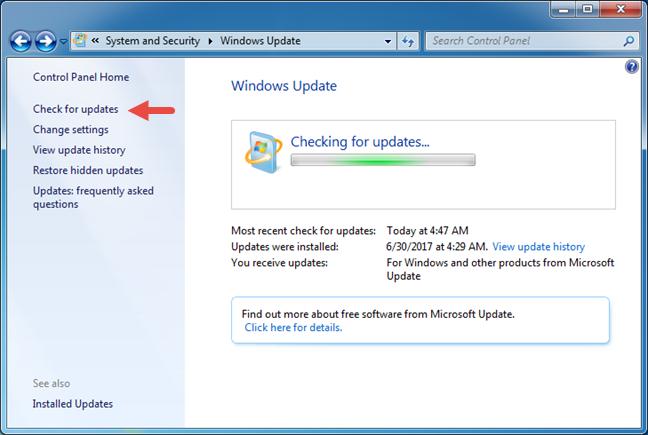
Internet Explorer 11
Once the search ends, open the list of Optional Updates. In it, you should see an update that's called Internet Explorer 11 for Windows 7. Select it and then click OK.
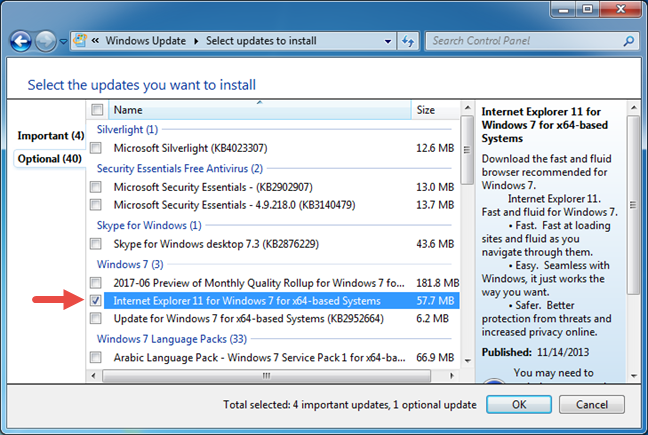
Internet Explorer 11
For the installation procedure to start, you have to click on the Install updates button. For more information about the installation process of updates, read this article: Check for Windows Updates, learn what they do & block those you do not need.
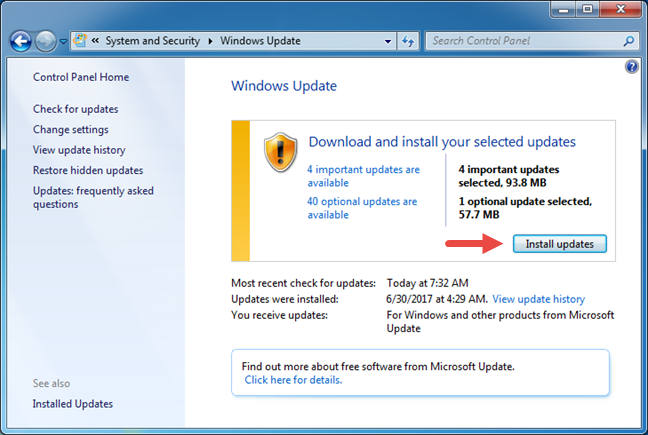
Internet Explorer 11
The installation starts after Internet Explorer 11 for Windows 7 and any other updates you have selected are downloaded.
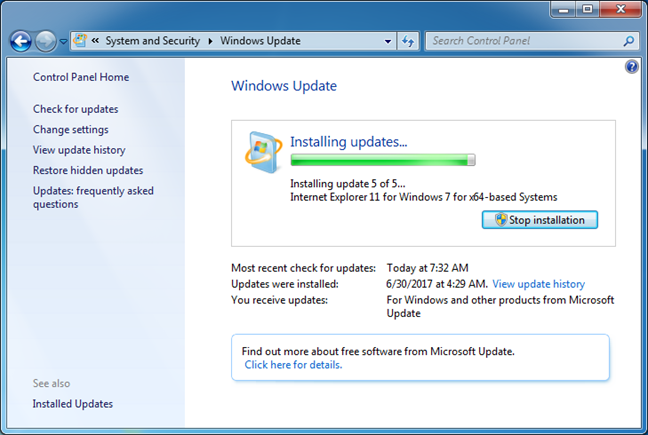
Internet Explorer 11
This streamlined installation finishes in a few minutes, and shortly after, it asks you to restart Windows to complete the whole process. The necessary file and services cannot be updated if the system is still using them. Press the Restart now button from the Windows Update window and wait until the computer restarts.
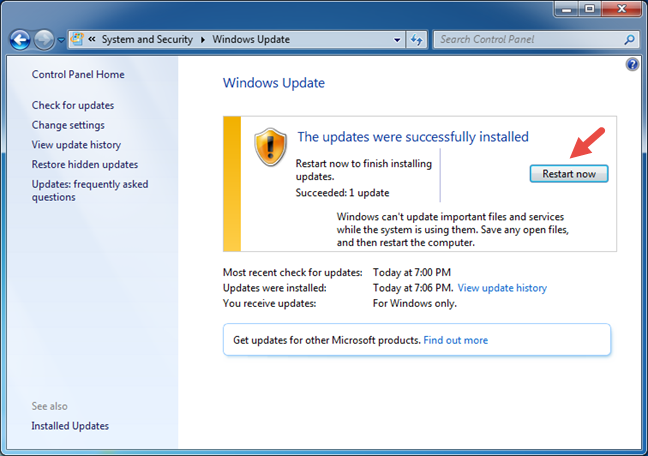
Internet Explorer 11
Once it is done, an Internet Explorer 11 shortcut is created on your taskbar.
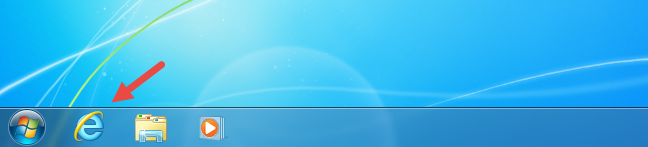
Internet Explorer 11
Now meet your "new" web browser:
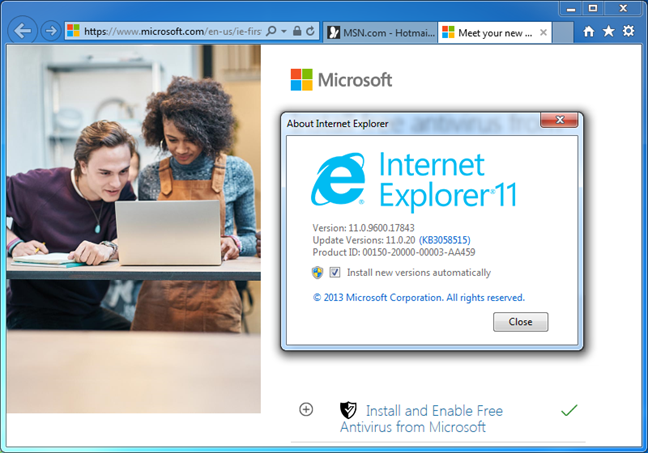
Internet Explorer 11
How to install Internet Explorer 11 as a standalone download
It is also possible to download Internet Explorer 11 for Windows 7 and install it manually on your computer.
You first have to go to the official download page using any browser that you have at your disposal. Select the language that you want to use and then click Download.
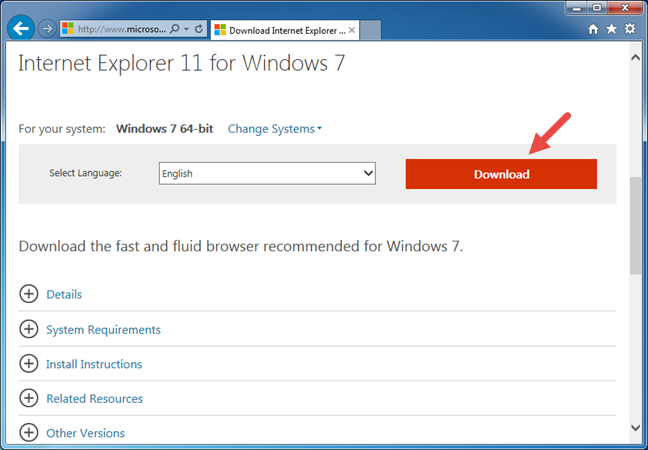
Internet Explorer 11
If you are using a browser that is not an older version of Internet Explorer (like version 9 or 10), you need to select which Internet Explorer 11 for Windows 7 you want to download and install. This situation also appears if you access the download page for the offline installer. Here, you can find an alphabetized list of languages, and you can choose between the 32-bit or 64-bit versions.
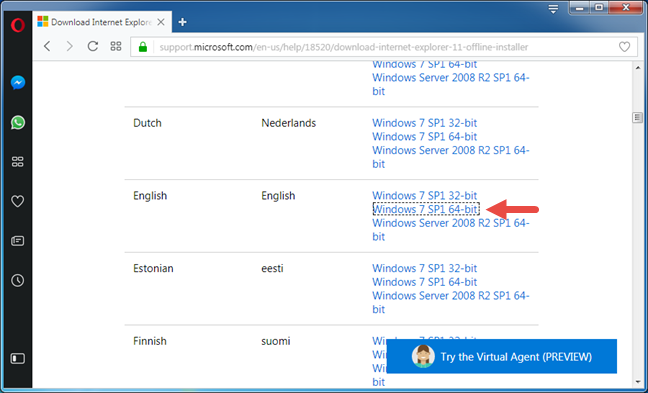
Internet Explorer 11
You receive a 53.3 MB executable file, which is the offline installer and not just a file downloader.
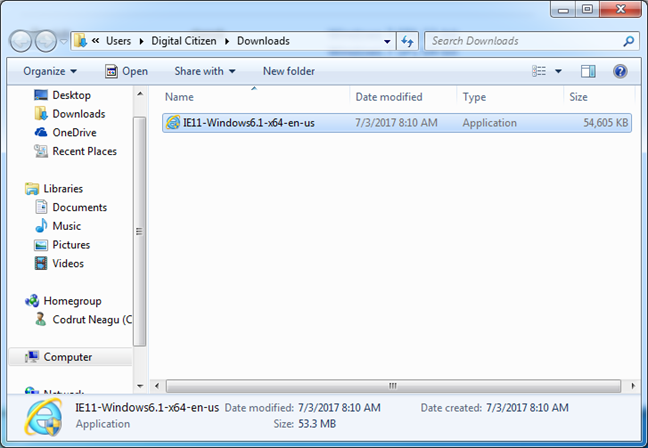
Internet Explorer 11
Then, you must run the downloaded installer. You receive a separate prompt, that asks you to confirm that you want to install Internet Explorer 11 for Windows 7. How Microsoft-ish is this, right? Click on Install.
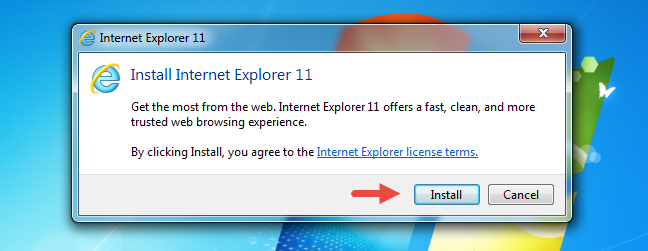
Internet Explorer 11
Wait for the installation process to finish. Then, you are asked to reboot your computer. Be sure to save all of you ongoing work and then, press the Restart now button.
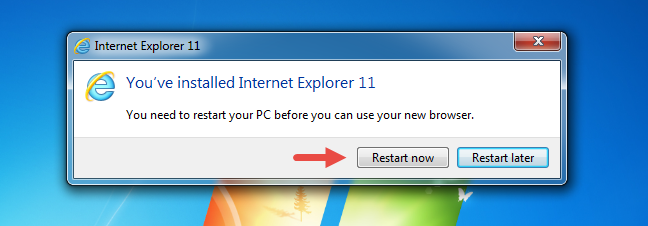
Internet Explorer 11
After restarting Windows, Internet Explorer 11 for Windows 7 should be installed on your computer.
What about getting Internet Explorer 11 in Windows 8.1 and Windows 10?
If you are using either one of these two operating systems, the good news is that Internet Explorer 11 is already installed by default. In other words, you already have it, so you do not have to install it. All that remains for you to do is find it and use it.
In Windows 8.1, the fastest way to launch Internet Explorer 11 is to click or tap on its shortcut from the taskbar.
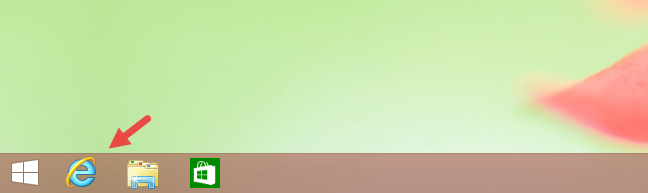
Internet Explorer 11
If you prefer the universal app of Internet Explorer 11, you can launch it with a click or a tap on the Internet Explorer live tile from the Start screen.
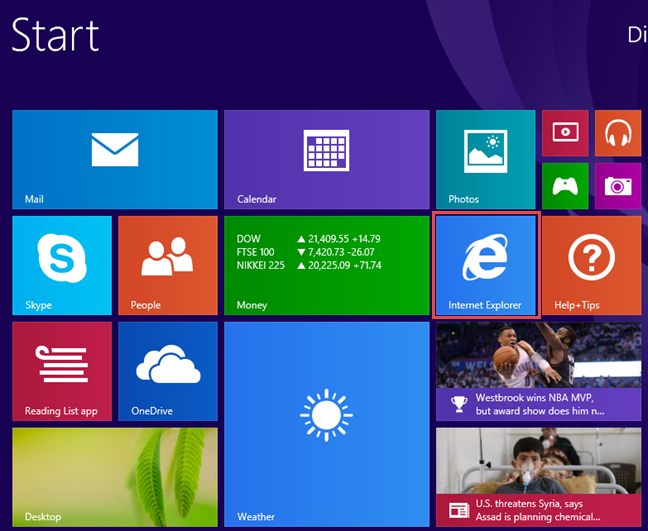
Internet Explorer 11
In Windows 10, the default web browser is Microsoft Edge, which replaces the old Internet Explorer 11. However, Internet Explorer 11 is still available for use, due to compatibility reasons. If you need it, a fast way to open Internet Explorer 11 is to use Cortana's search box from the taskbar. Enter the words "internet explorer" and then click or tap the Internet Explorer 11 search result.
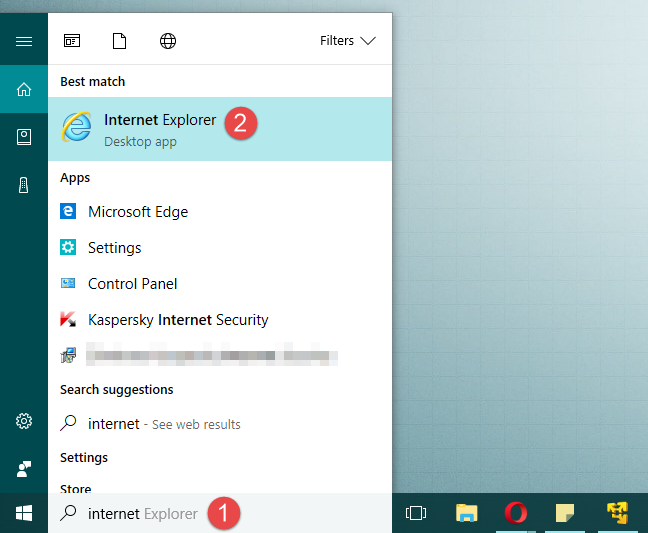
Internet Explorer 11
NOTE: In case you want to know all the possible ways to open Internet Explorer 11 in all modern Windows versions, like Windows 7, Windows 8.1 and Windows 10, read this guide: 9 ways to start Internet Explorer in all Windows versions.
Conclusion
As you can see from this tutorial, installing Internet Explorer 11 in Windows 7 is not rocket science. It has a smooth installation, but one that, unfortunately, still requires you to close your applications and restart your computer. Moreover, if you use Windows 8.1 or Windows 10, you already have Internet Explorer 11 pre-installed by default, so you can go ahead and use it if that is what you want. All you have to do is know how to look for it. If you have any problems or questions, do not hesitate to use the comments form below.