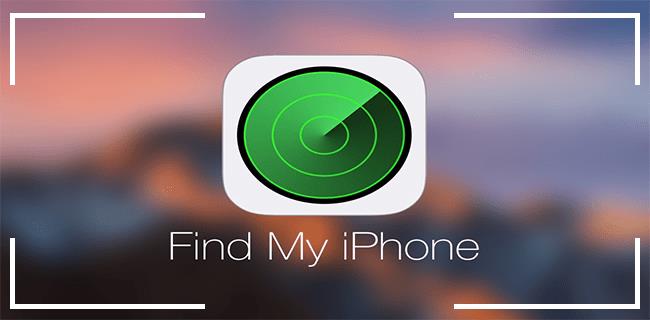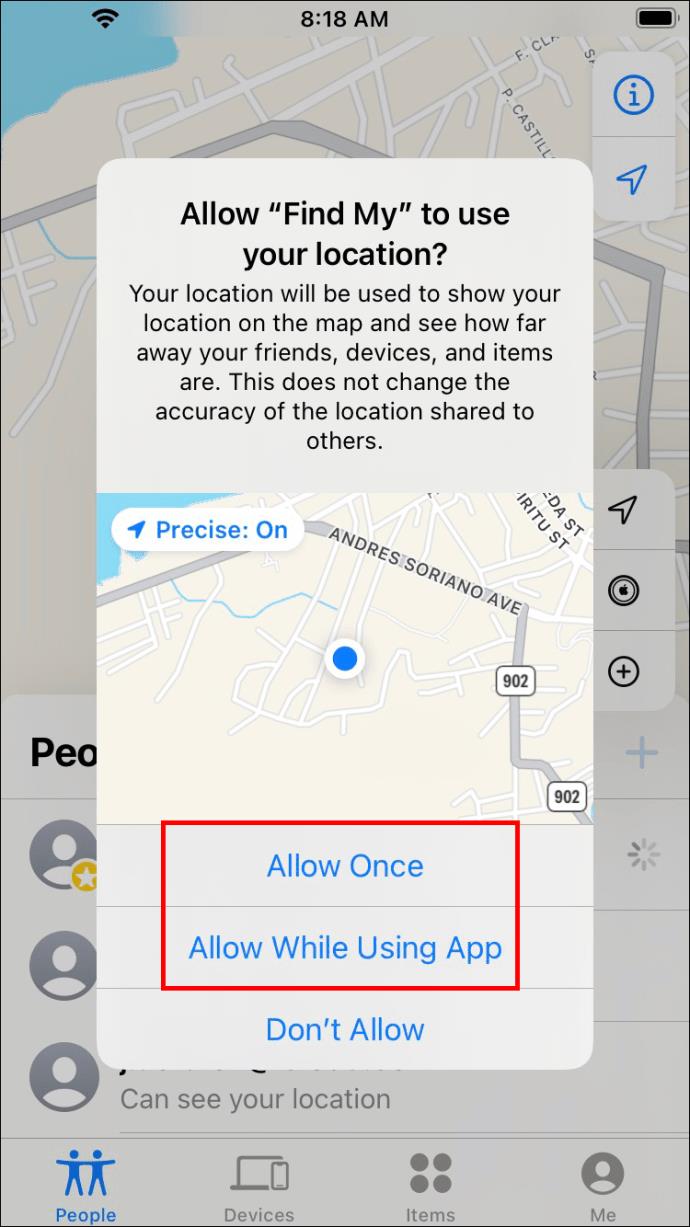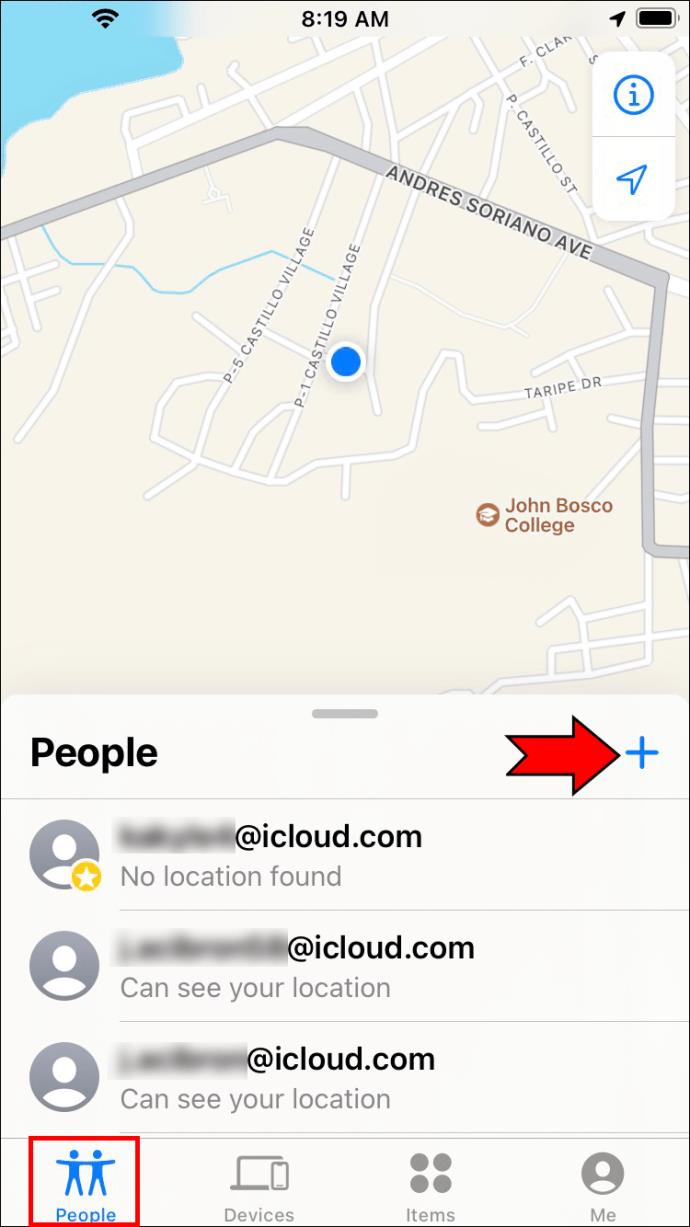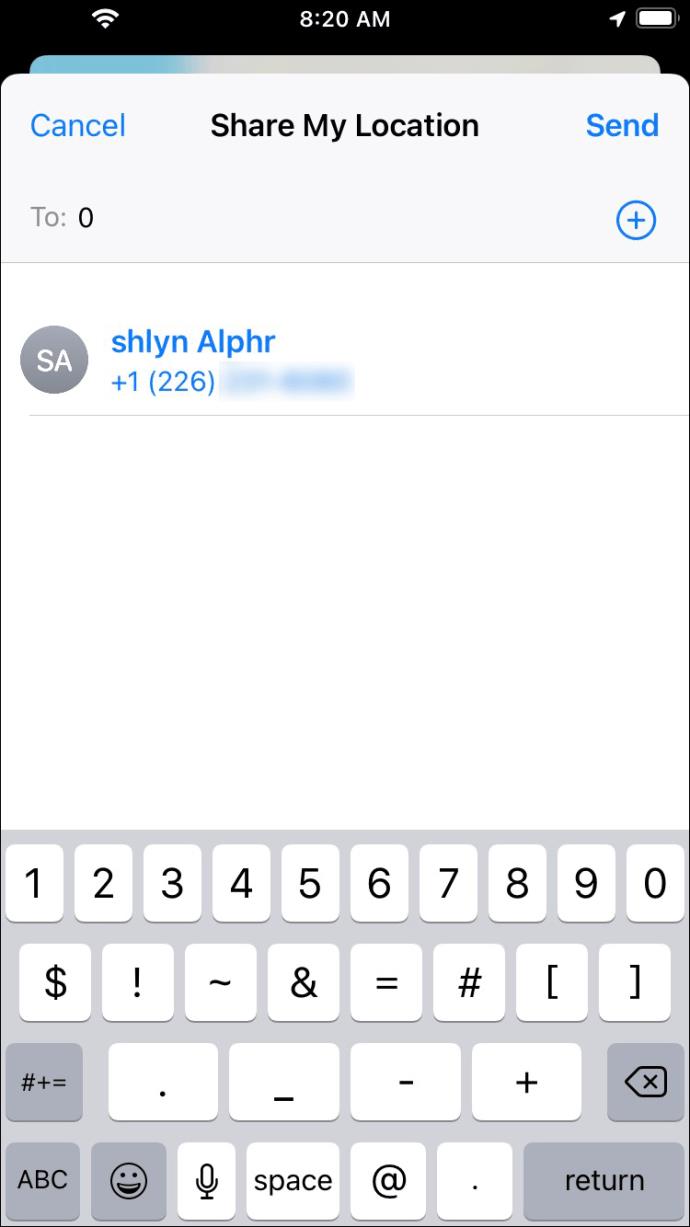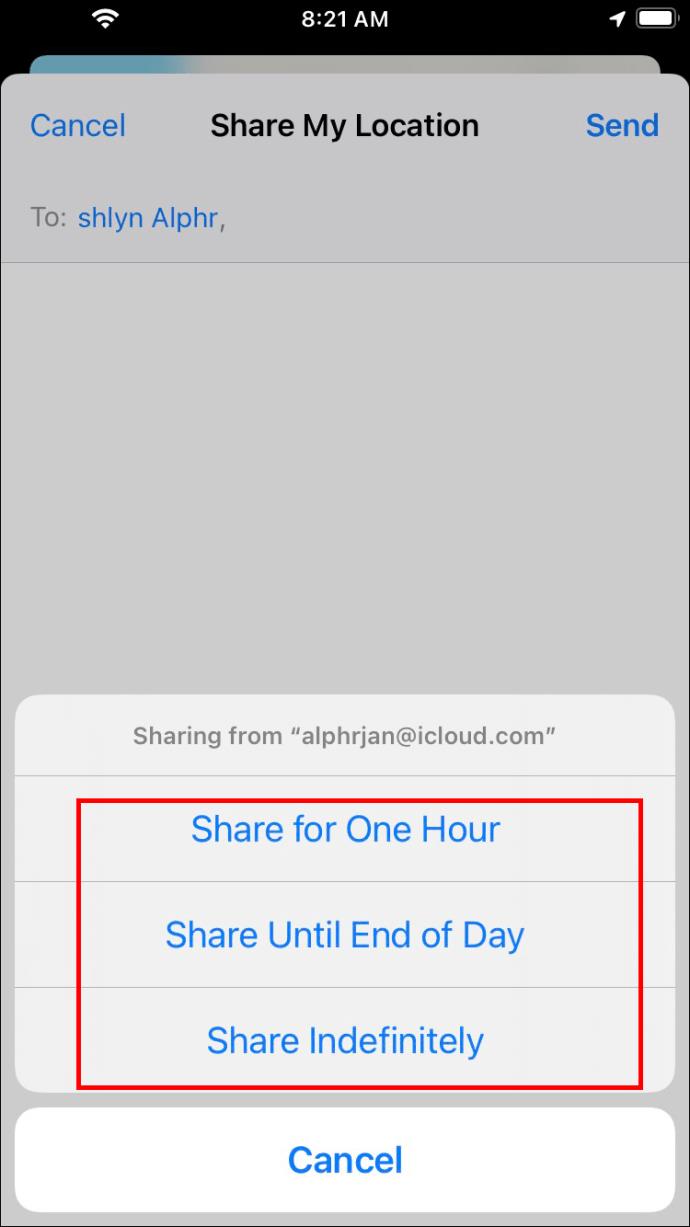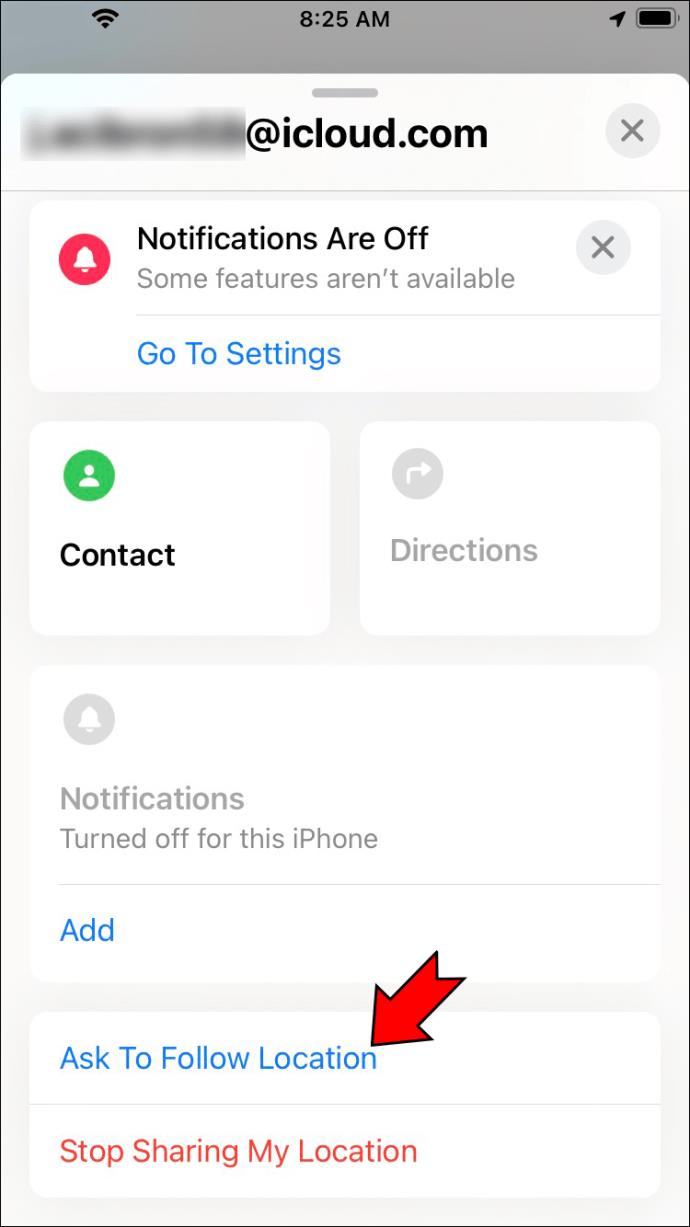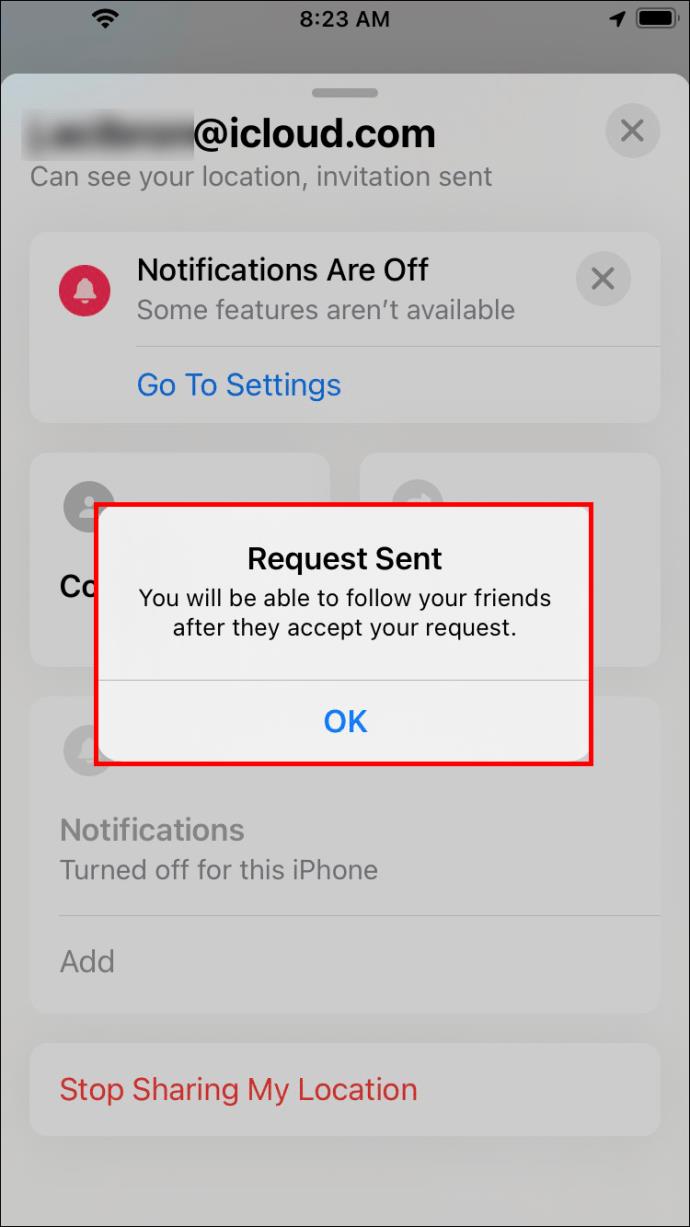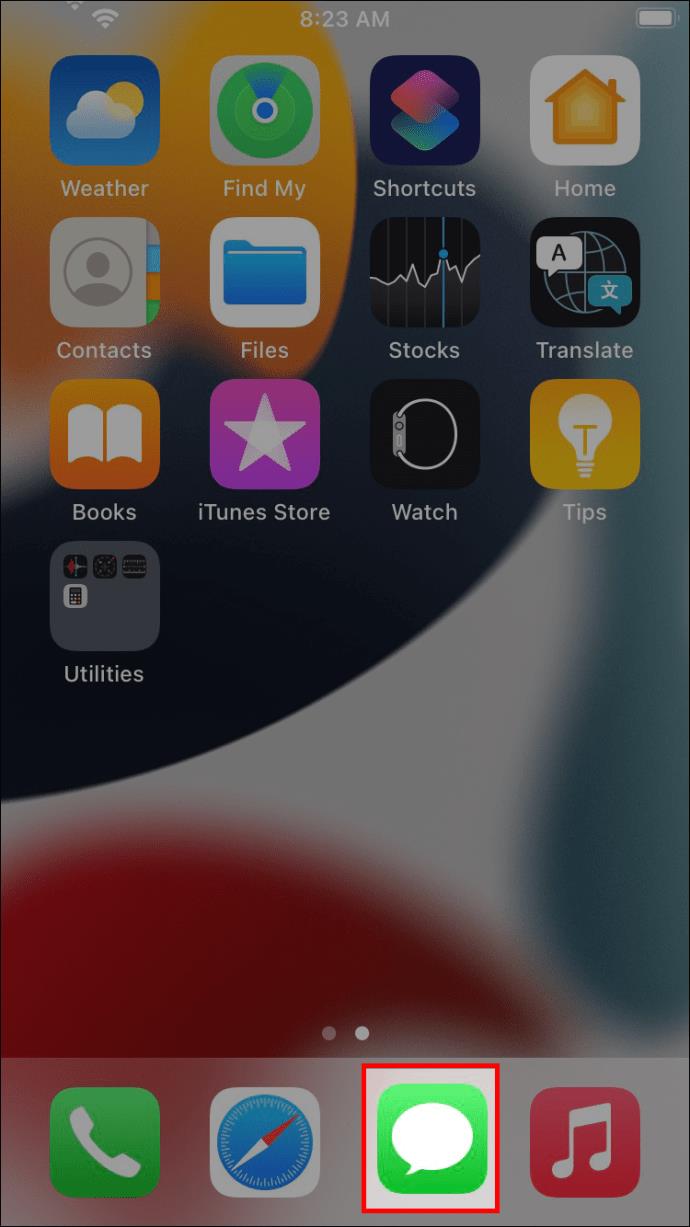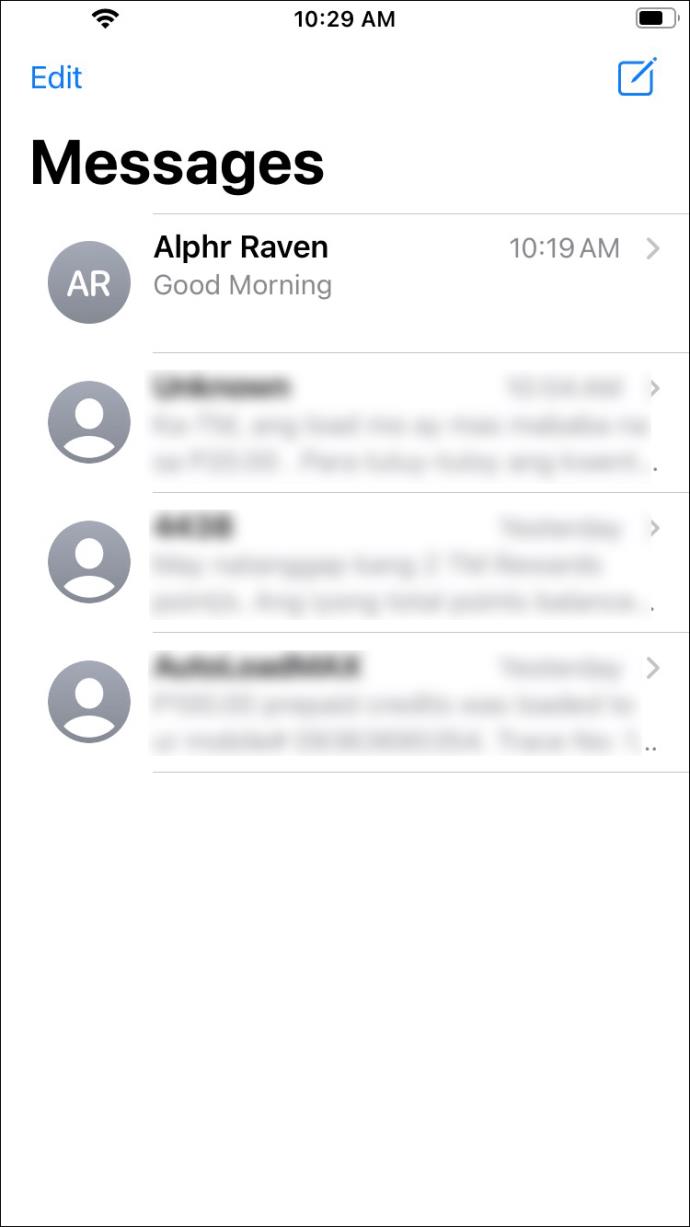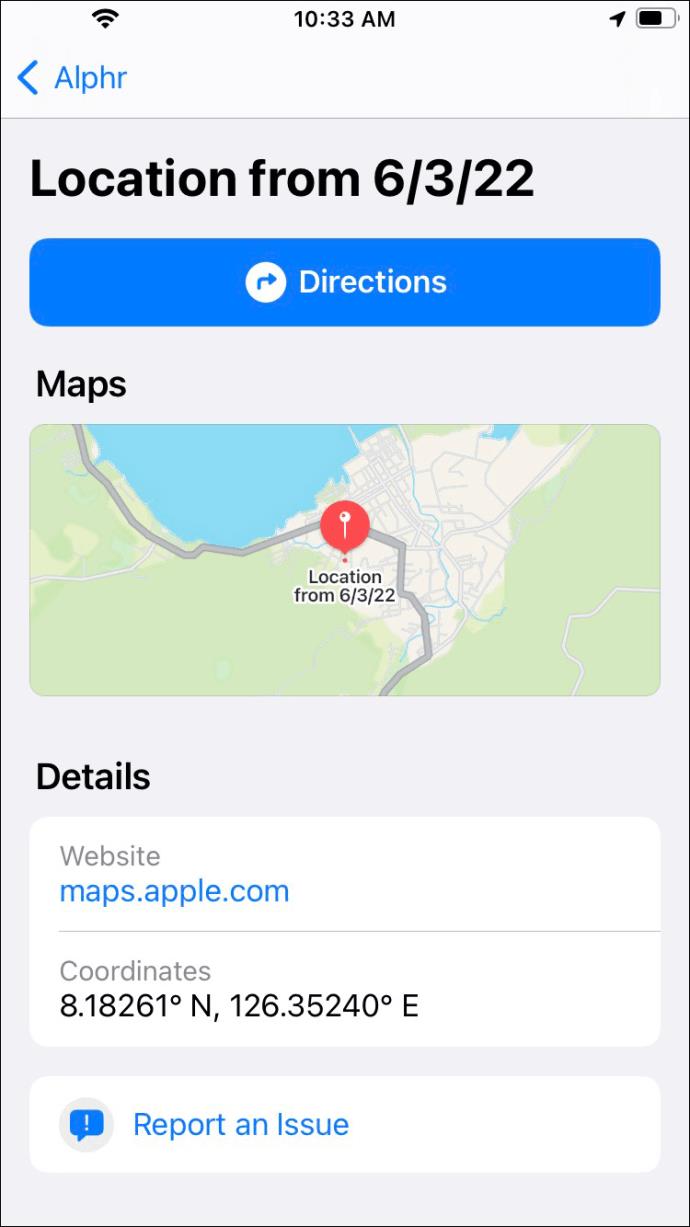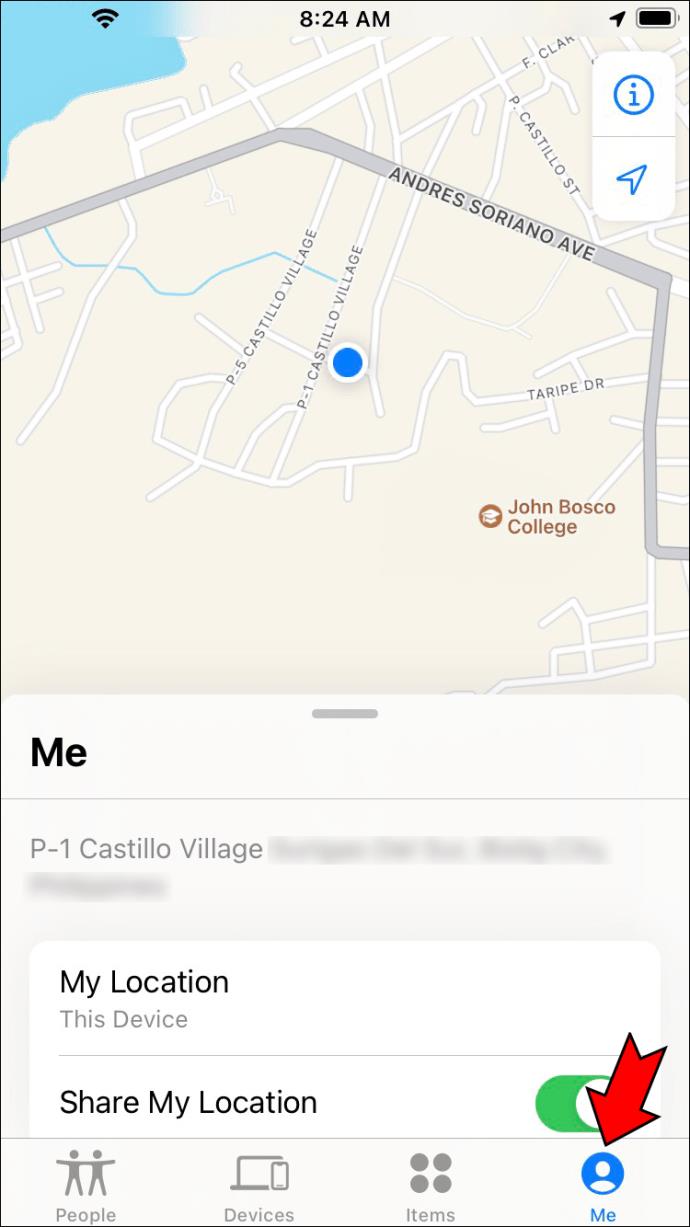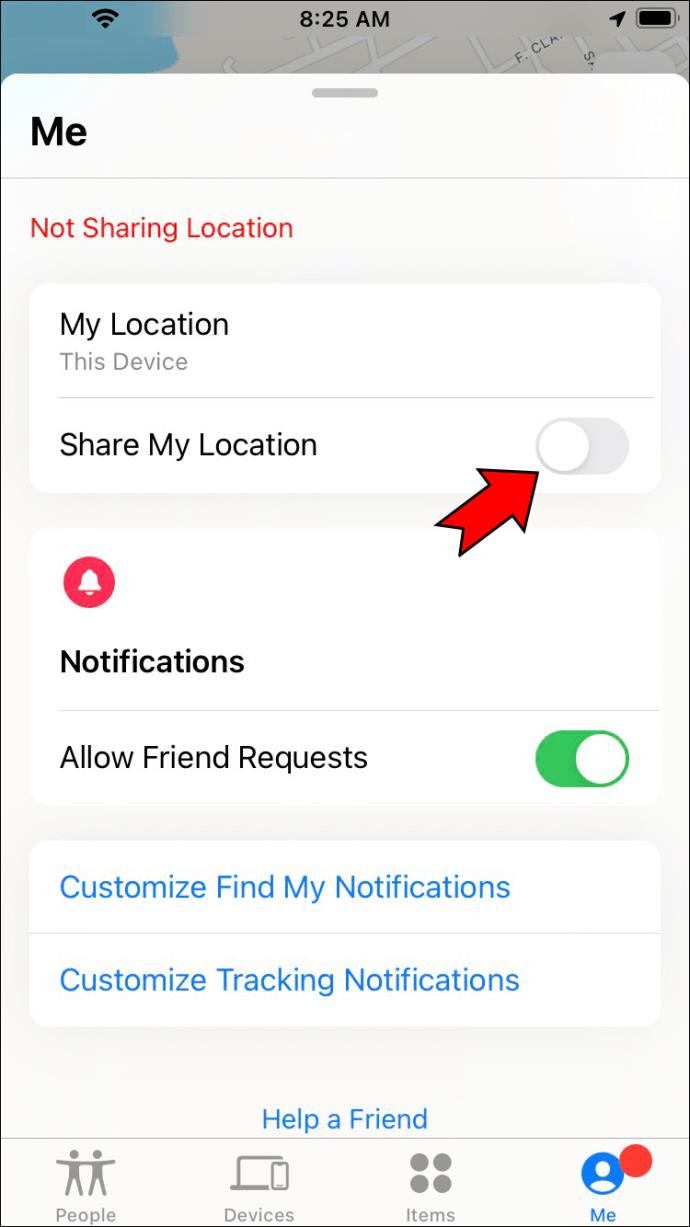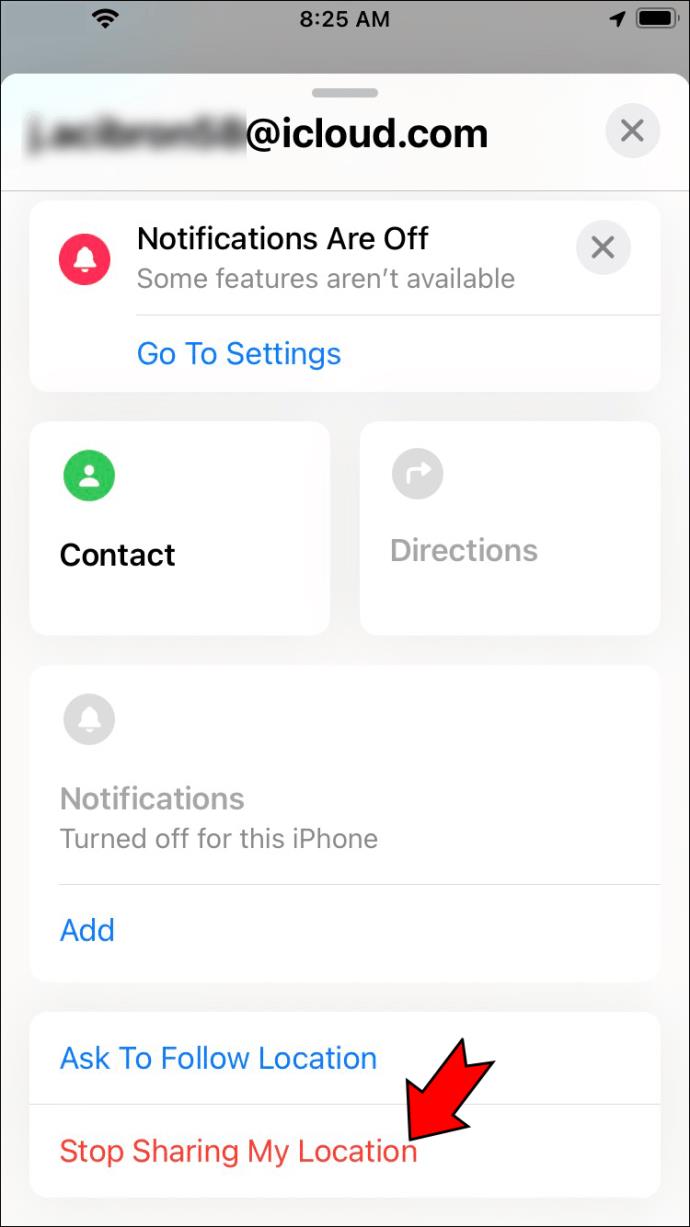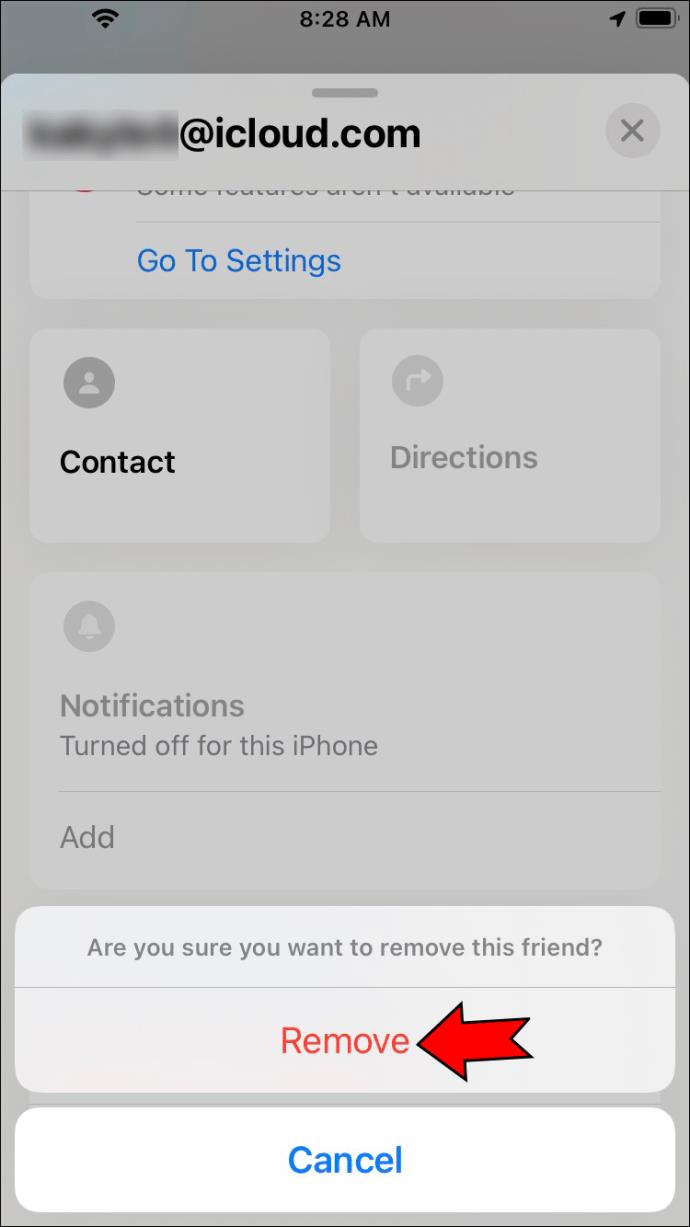Phones are easily misplaced and stolen, so apps like “Find My Phone” exist to help. It’s a must-have for iOS users who want to keep track of their devices or view their location history.
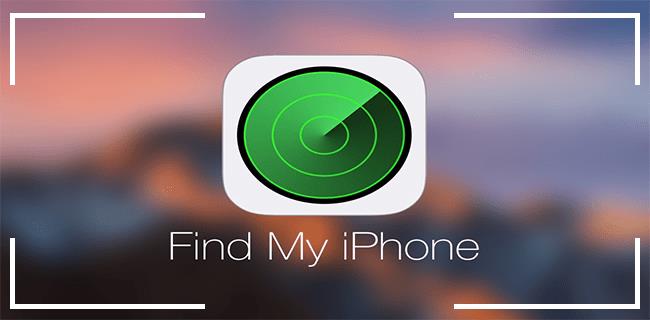
But what can you do if you lose your phone and can’t access your iCloud account fast enough? This is where sharing your location with someone you trust can come in handy.
Thankfully, the “Find My Phone” app makes this easy and offers users an even better overall experience because of its sharing feature.
In this article, you’ll learn a quick step-by-step guide on adding someone to the “Find My Phone” app.
How to Add Someone Else’s Phone to Find My iPhone App
There are probably two reasons users add someone else to the “Find My” phone app. They either want to track the person’s device or track theirs using the person’s phone. Just make sure you don’t add someone you don’t trust.
One popular reason to use this feature is to track your kid’s phone and activities.
Follow these steps to add someone else’s phone to the app:
- Ensure your location service is enabled.
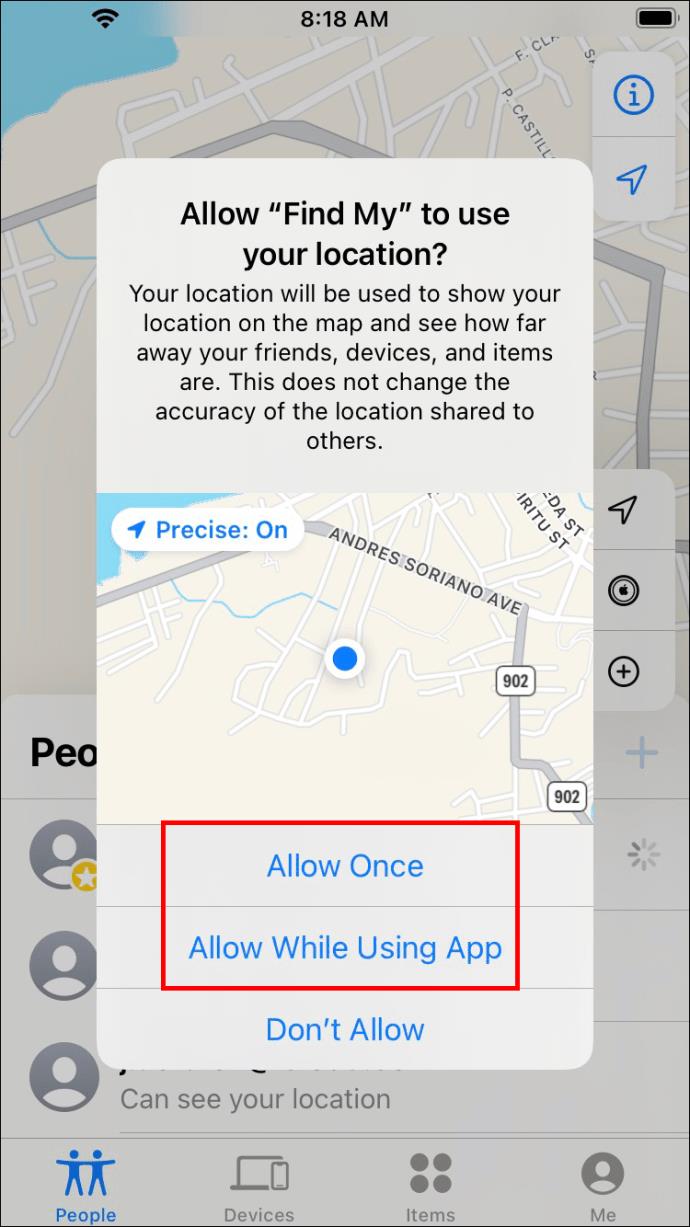
- Go to the app.

- Navigate to the People list and select the “+” icon.
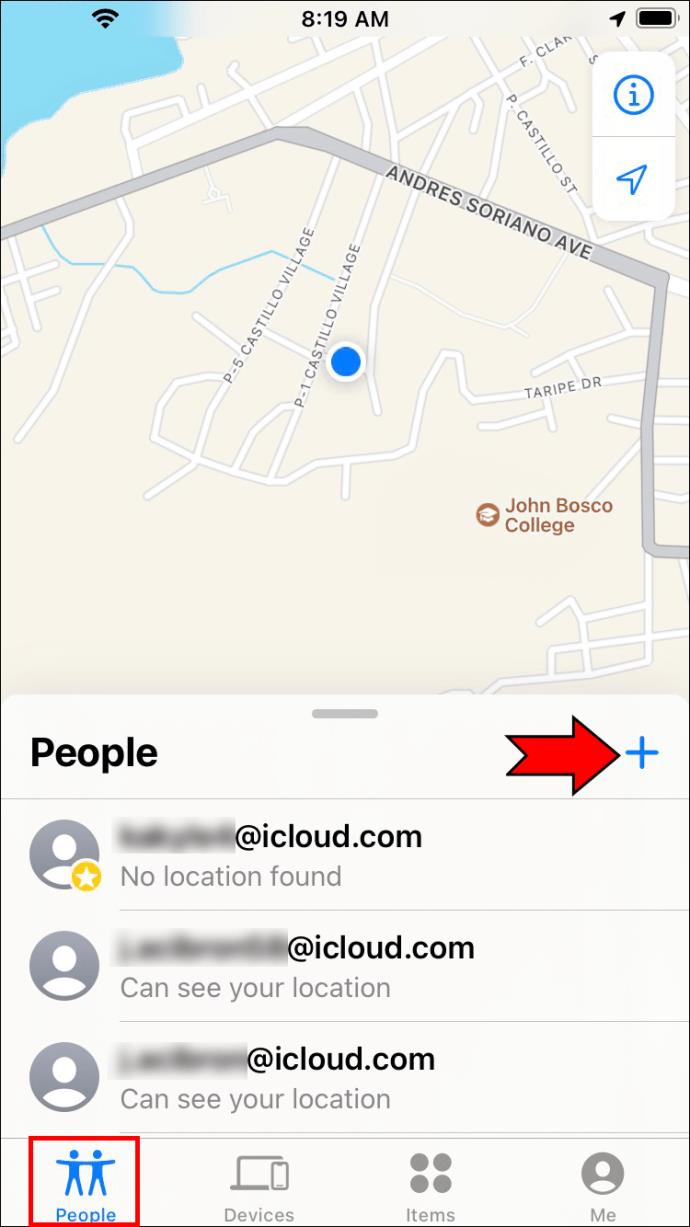
- Open your contact cards and search for the person to share your location.

- Input the phone number you wish to add (users with iOS devices will appear blue while non-users will display grey icons).
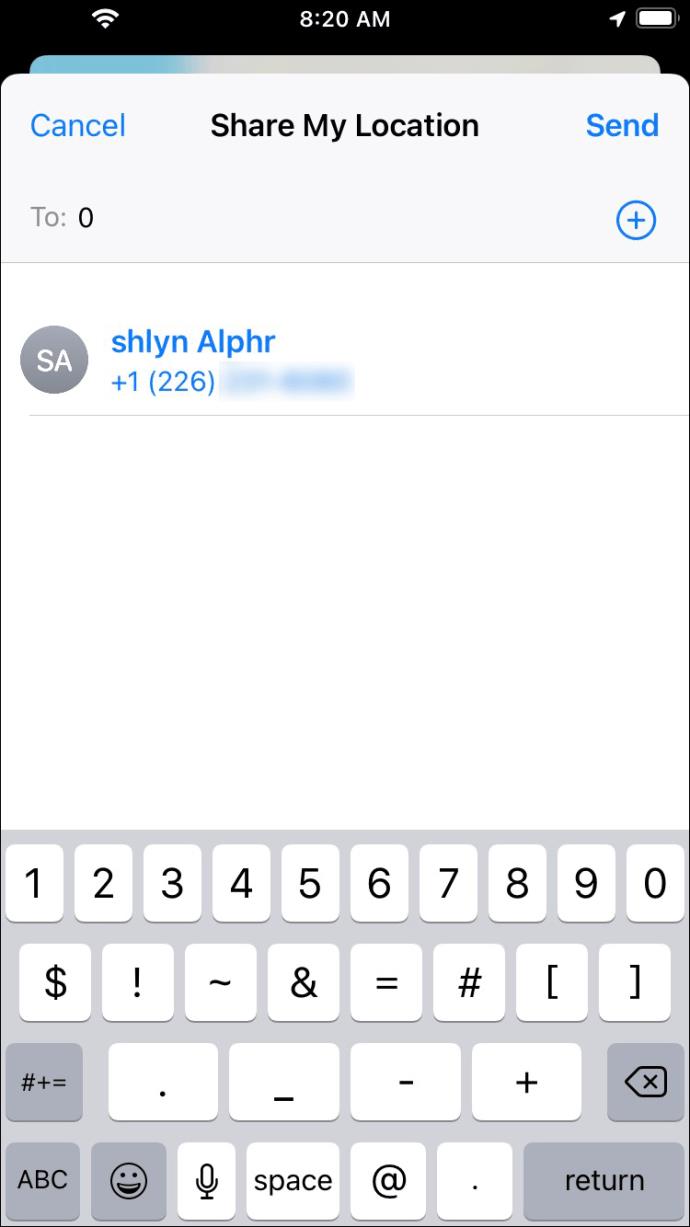
- When done, choose to share for one hour, the last hour of the day, or share indefinitely.
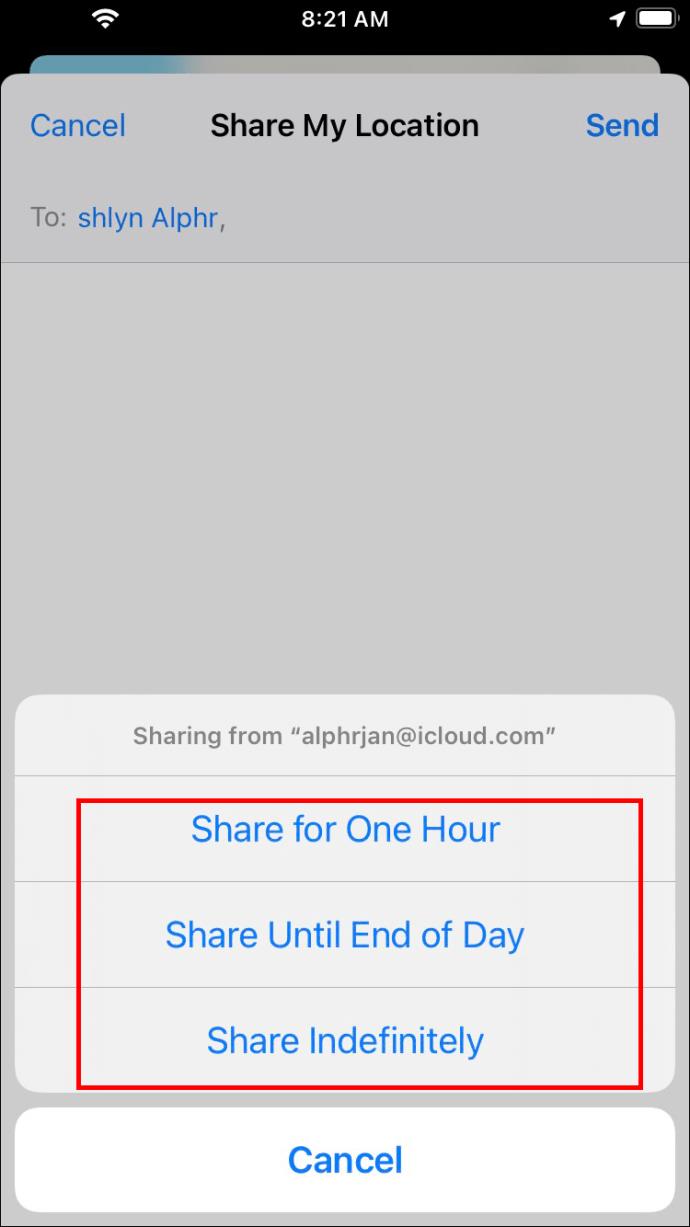
Once the person accepts your request, they can track your device. For example, the app could help you track your phone from a trusted contact’s device if you misplace it.
Underneath anyone you add is their full address and how long it takes to get there.
The People icon is where you find the contact cards of people you added. You can edit any contact, view their location, and calculate the distance between you and any contact card.
If you have many contacts, you can favorite a few. The “Find My” phone app has a unique tracking package with many insights, alerts, notifications, and planning tools.
Adding Someone Else to Find Their Location
Alternatively, you can track someone else’s phone by looking through the People list to detect the location of anyone you added.
- Go down to the “Ask to follow location” option.
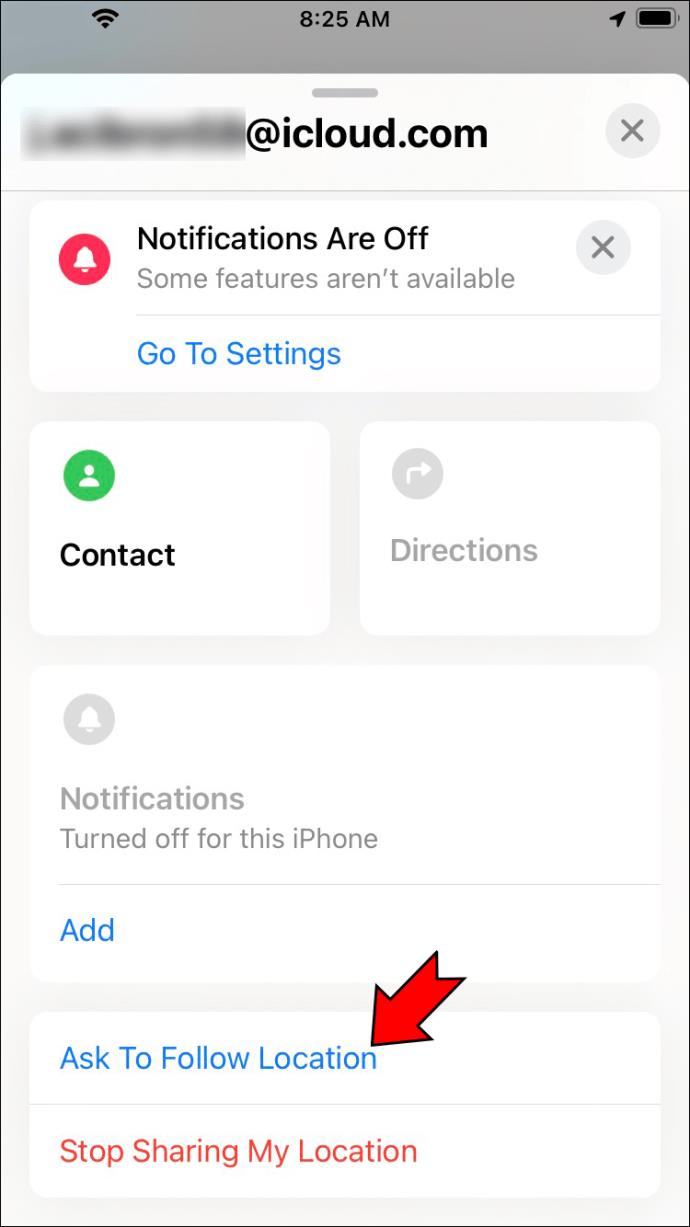
- Hit “OK.”
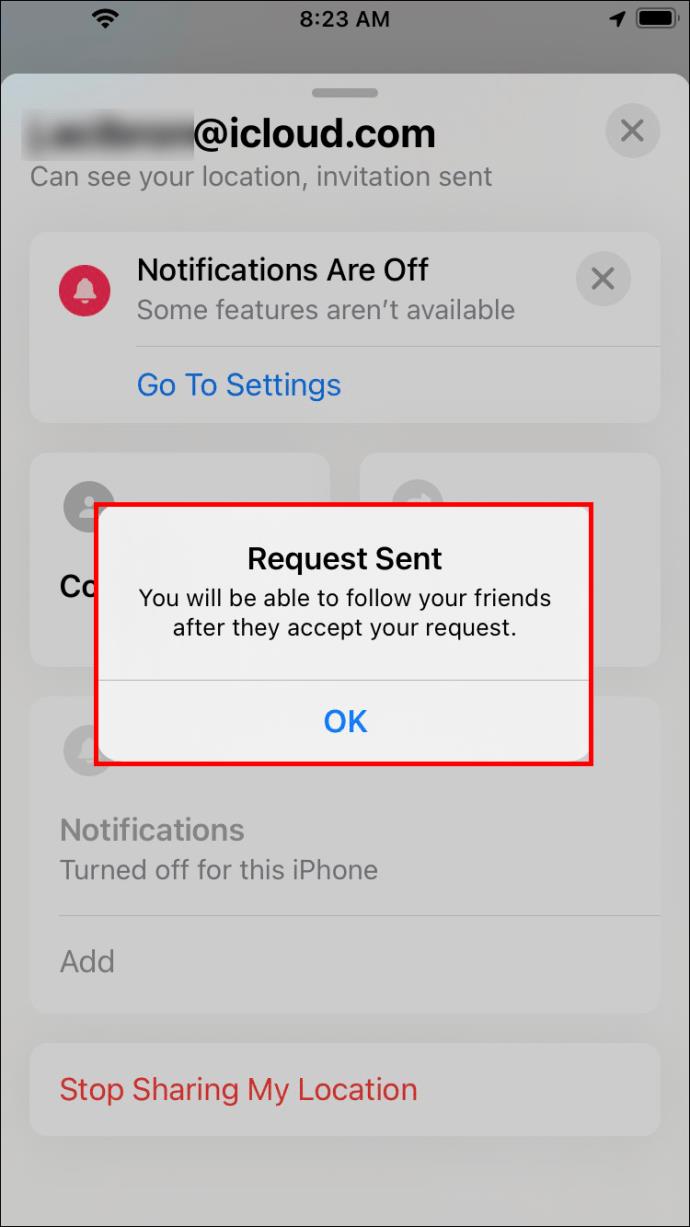
If that person accepts, you can track their location.
This is contrary to the first method, whereby you enable your location for others to take a glimpse. Instead, yours can be turned off, but you may still use your phone to see where one or more of your contacts are.
The “Find My” app requires permission from users to share their location with someone else. So, you can only see a person’s location with their consent.
Another way to access someone else’s location anonymously is to accept their location without sharing yours back. Once you ask to share their location to your iPhone, tap on “Accept. You will get a notification asking if you want to share yours back. Click on “Don’t Share.”
Adding Someone to View a Location Through Messages
Say you want to check up on a loved one and see if they got home safely or made it to their appointment.
You can do it using the app’s messaging feature.
Here’s what you need to do:
- Open the Message app.
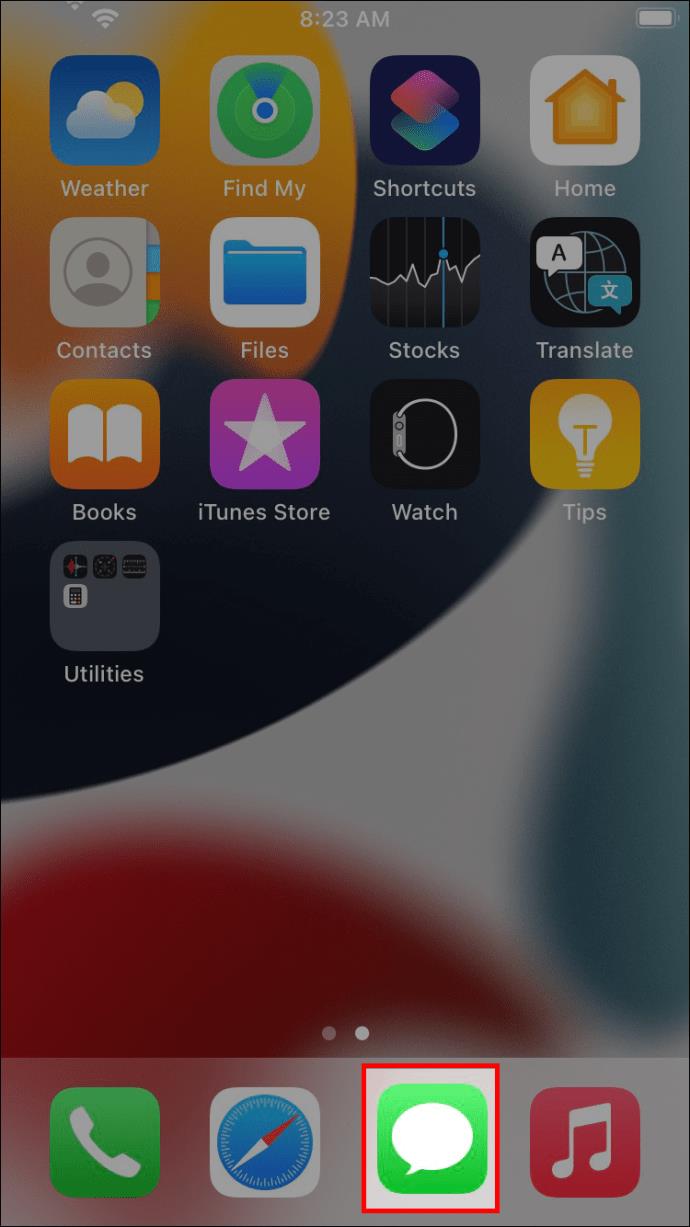
- Select a conversation to share your location.
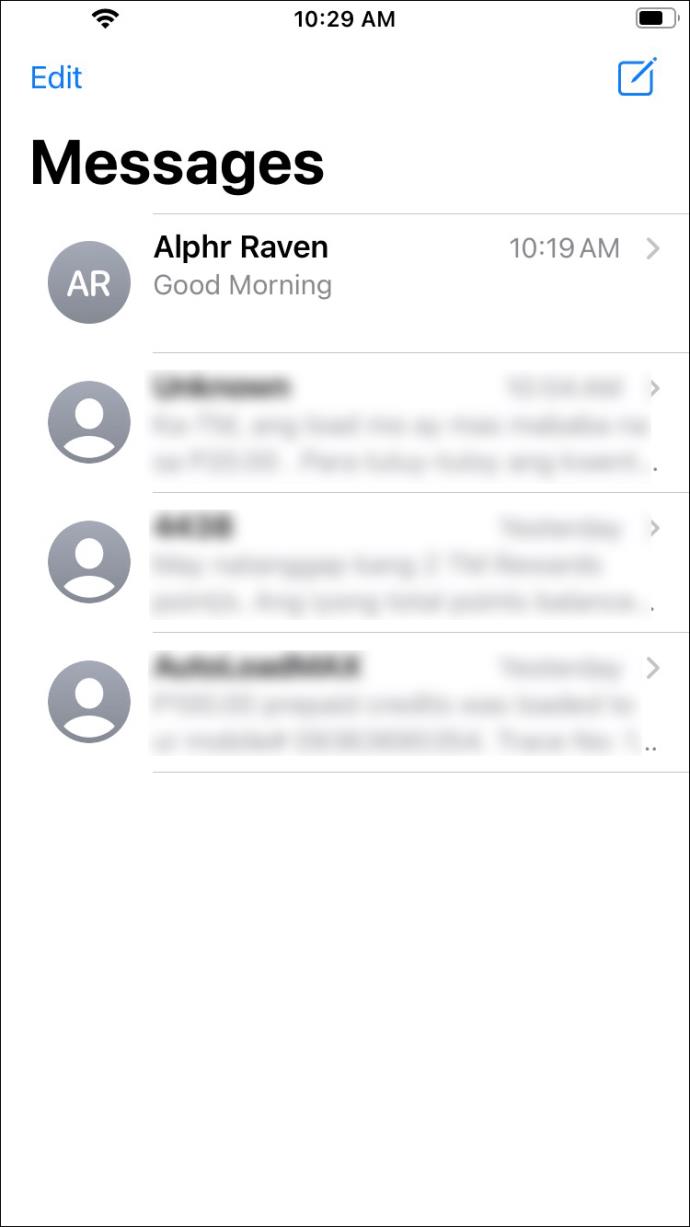
- Click the person’s name, and a map will display their location.
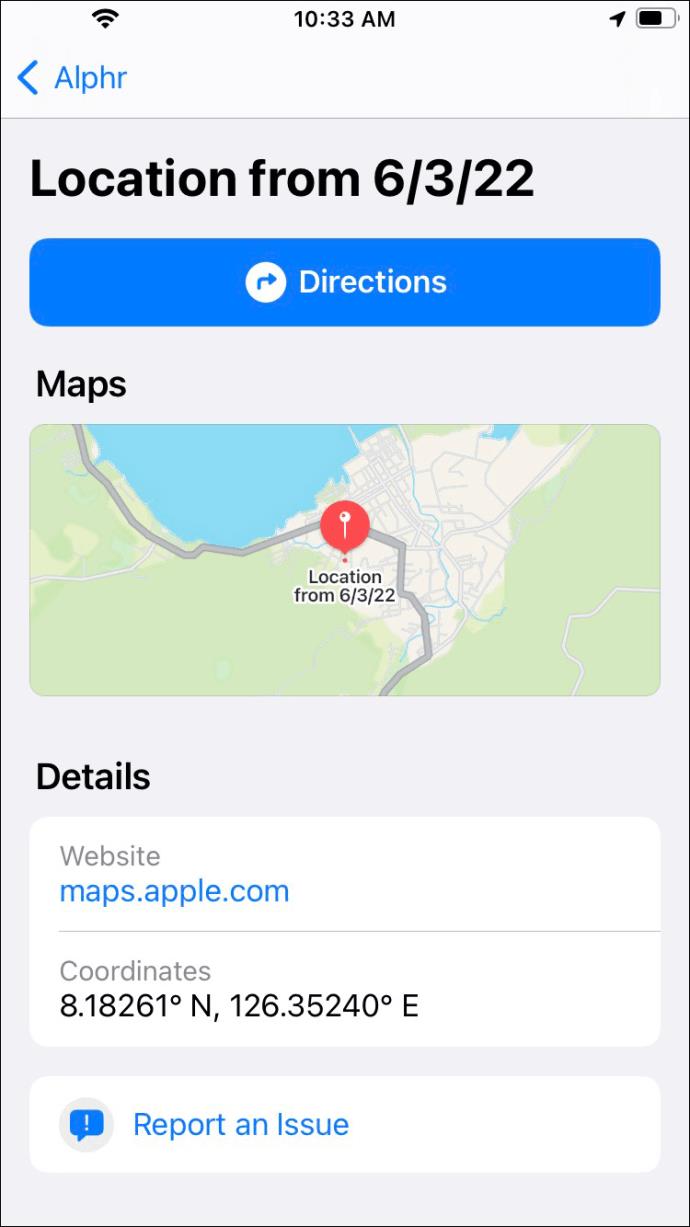
Deleting Someone From the People List
Sometimes you may not want to track a person’s location anymore. So how do you remove them from your list? One way to stop tracking someone is by preventing them from seeing your location.
For example, you can prevent others from viewing your location, which generally applies to their location too. Here’s how you can do that.
- Launch the app.

- Go to the “Me” tab.
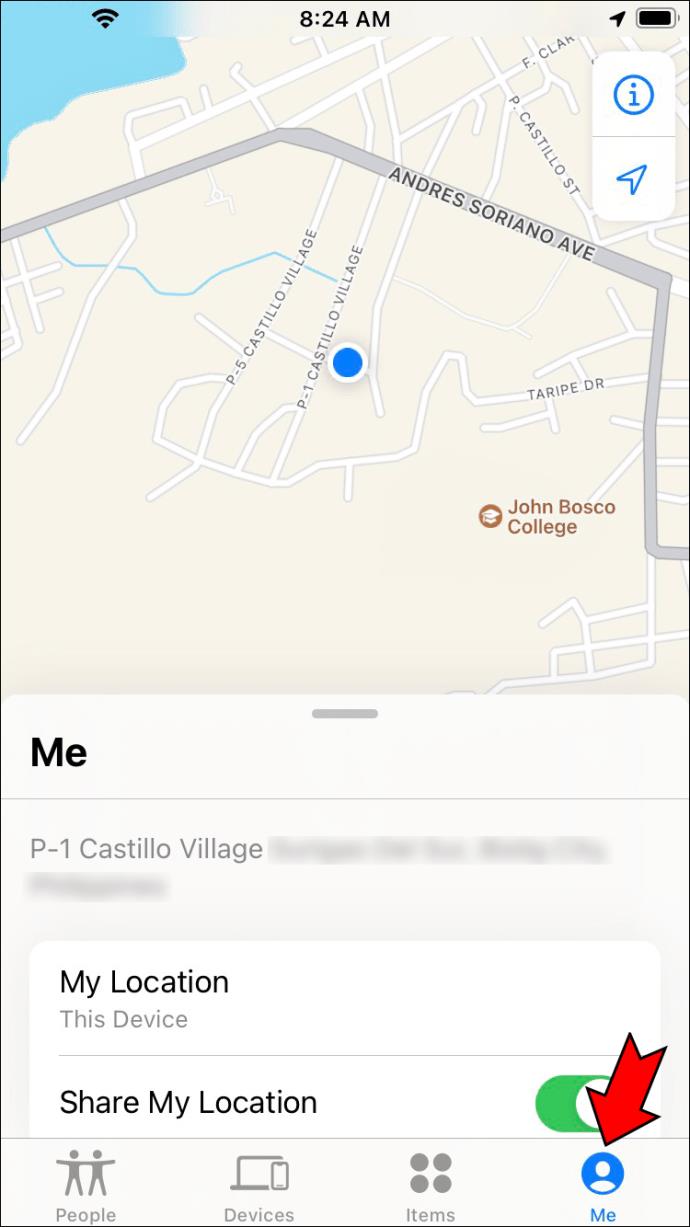
- Turn off the “Share My Location” feature.
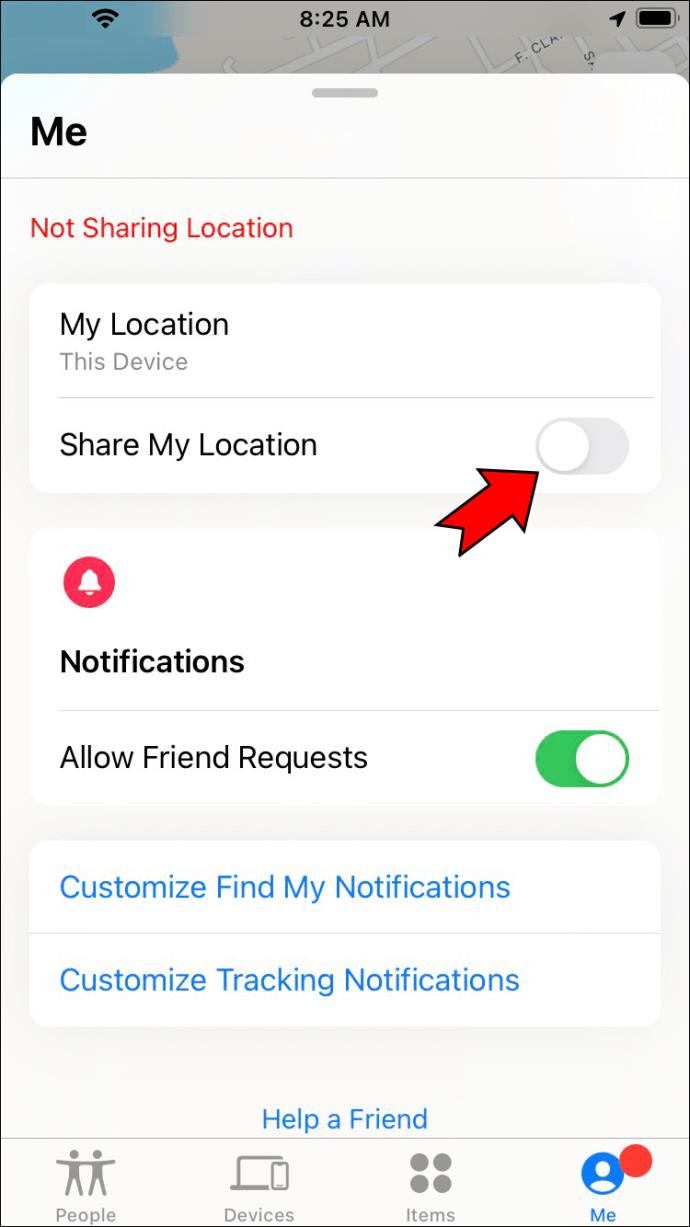
If you want to stop sharing with a single person, the following steps will help.
- Go to the “People” tab in the app.

- Select a contact.

- Select the “Stop Sharing My Location” option.
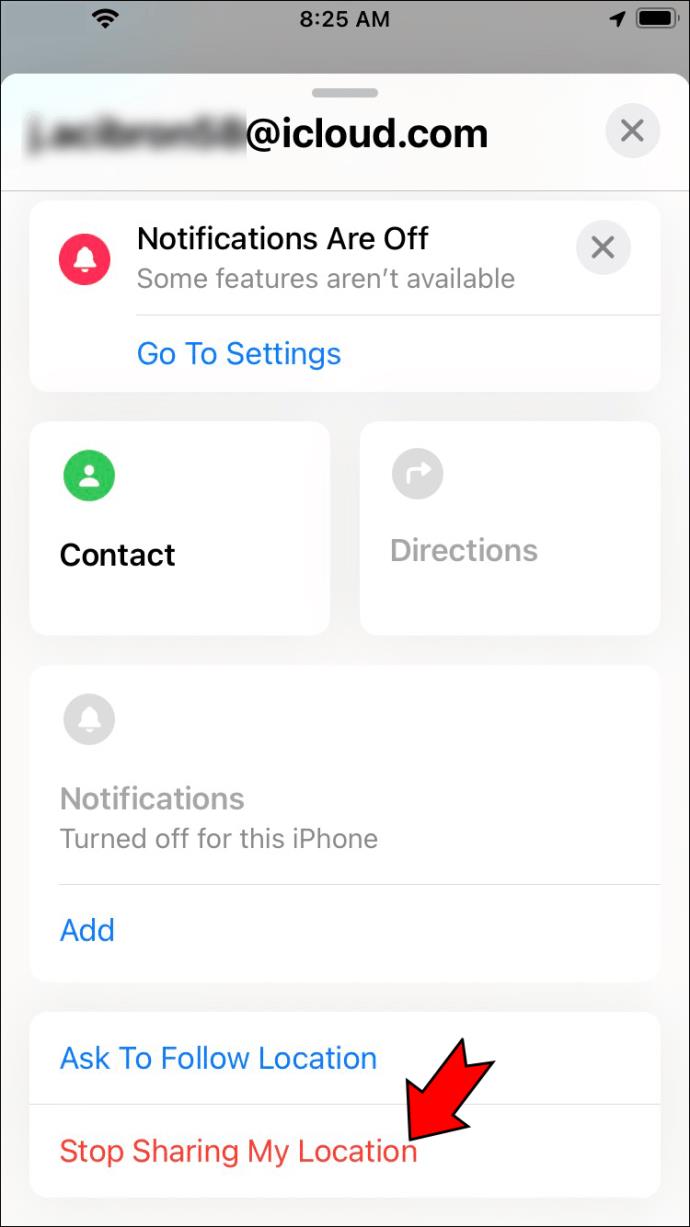
You can also go one step further and permanently remove someone from your list, following these steps.
- Go to your “People” list.

- Tap on someone’s name to select them.

- Tap the “Remove”
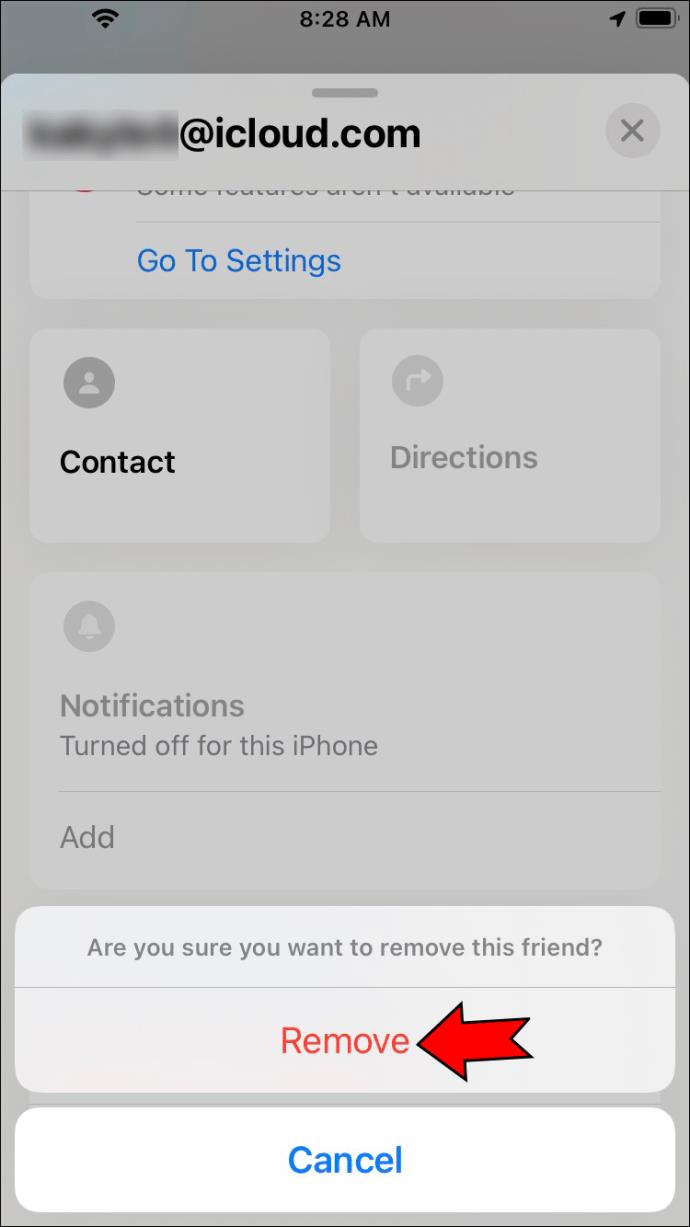
- Confirm the removal.
Alternatively, you can swipe left on a contact’s name and tap the “Trash” icon.
How to Add Someone Else’s Phone to Find My iPhone Without Them Knowing
Adding someone to the “Find My” app without their consent requires legitimate reasons. Even then, it’s not possible to do unless you know a person’s Apple ID and password.
Understanding the Find My Phone Alert System
Before adding another device to “Find My Phone,” you should know how to activate the alert system. The “Find My” phone app has three different alert systems for emergencies.
The Sound alert system comes first, as it is best applicable in times of threat. This alert system is most helpful for detecting a missing iPhone within a suspected location.
The “Lost Mode” feature is helpful if the phone is stolen. In this case, you can lock the phone with a passcode after permitting the notifications you want it to display afterward. This feature displays a notification on the missing phone’s screen to alert the thief to know you have his location.
Lastly, you can erase the information on your People’s list anytime. This is most helpful when your phone is far from you, sold, or missing with no hope of finding it.
If someone is tracking your iPhone using the “Find My” phone app, it will display a signal on the phone’s screen that indicates tracking. However, the latest versions, such as the iOS 13, may display no indication when tracked. Therefore, you might have to turn an alert feature on manually.
Additional FAQs
Is it possible to track an iPhone without using the “Find My” app?
The short answer is yes. The “Find My Phone” service is cloud-based. Therefore, users can use it from a web browser to track lost phones, check out their friends’ locations, etc.
You can log into the iCloud website from any browser and log in with the Apple ID used to configure your phone and the “Find My Phone” app. This will enable you to use the tracking services just as you would from the app on your phone.
Can someone you added to “Find My Phone” delete your iPhone’s data?
Attempting to erase a device with the “Find My Phone” app will require confirmation in the form of the owner’s Apple ID and password. Unless that person knows your credentials, they can’t erase your phone.
In addition, they might be required to answer some security questions before proceeding. This is especially true if you’re using two-factor authentication or they’re doing this operation from an untrusted device or web browser.
Can you restore your data after erasing it through the “Find My Phone” app?
Should you find your lost or stolen device, you can restore its data using Apple’s backup service. This will require you to have enabled periodic backups. If you have one, log in to your iCloud account, select the backup you want, and follow the on-screen instructions. To restore the apps previously installed on your iPhone, you may have to sign in to each one again.
Safeguard Your Phone and Sensitive Data
The “Find My” phone app is a popular location-sharing app among iPhone users. Now that you know how to use it, you can add someone else’s phone to the app, request their location, and help each other track these precious devices.
How often do you use the “Find My” phone app on your iPhone? Which of its features do you cherish the most? Do you think this app is worth it? Let us know by commenting below.