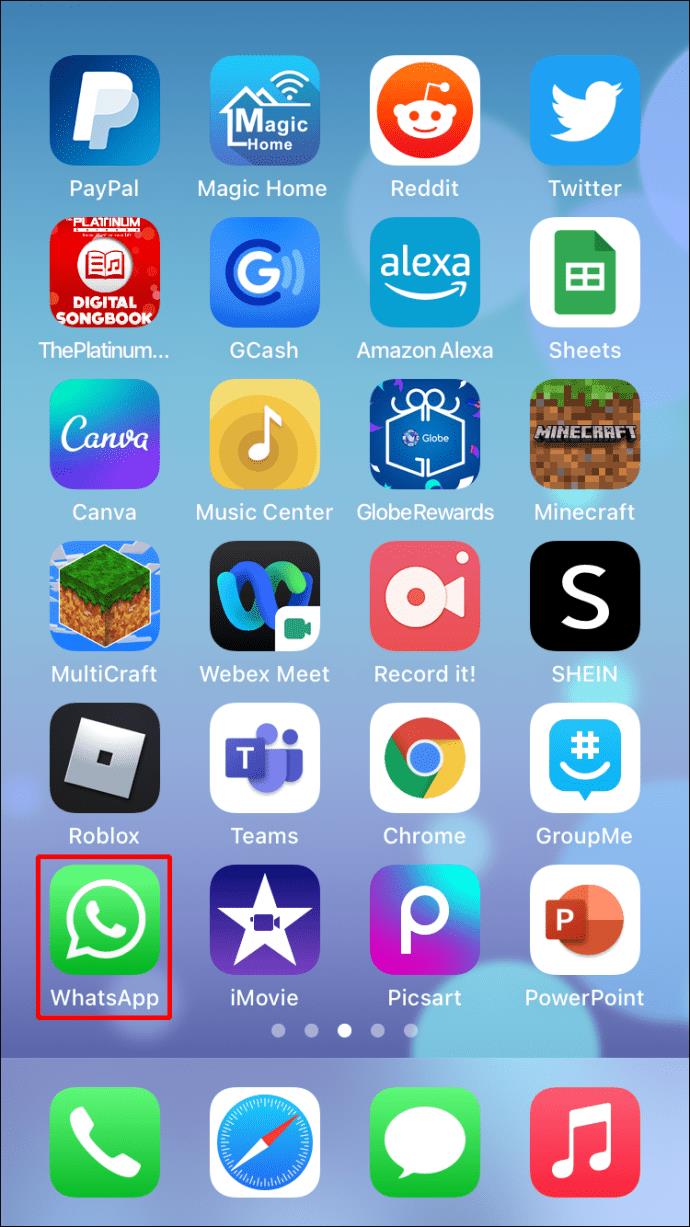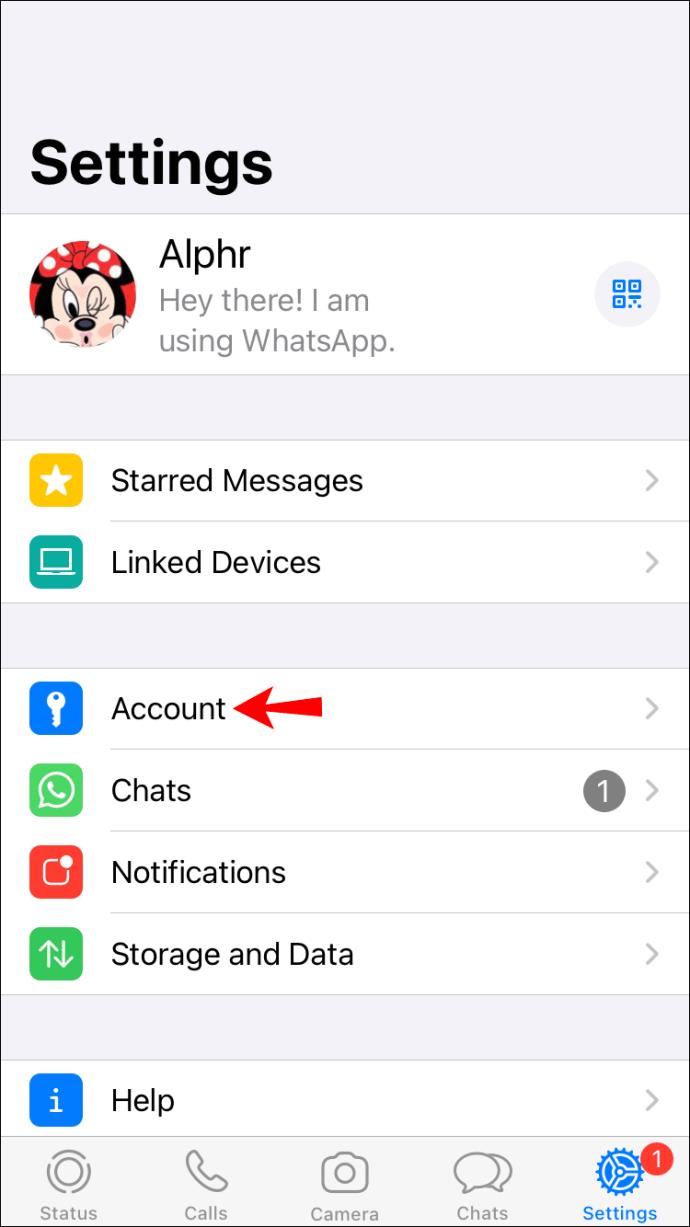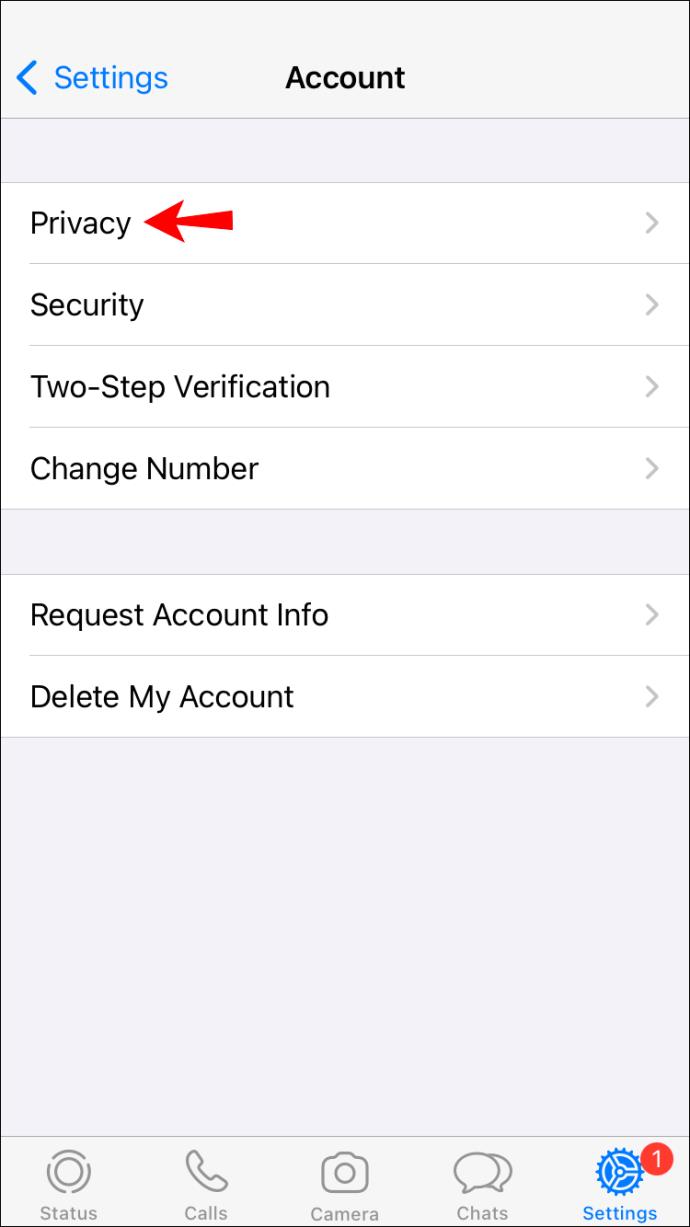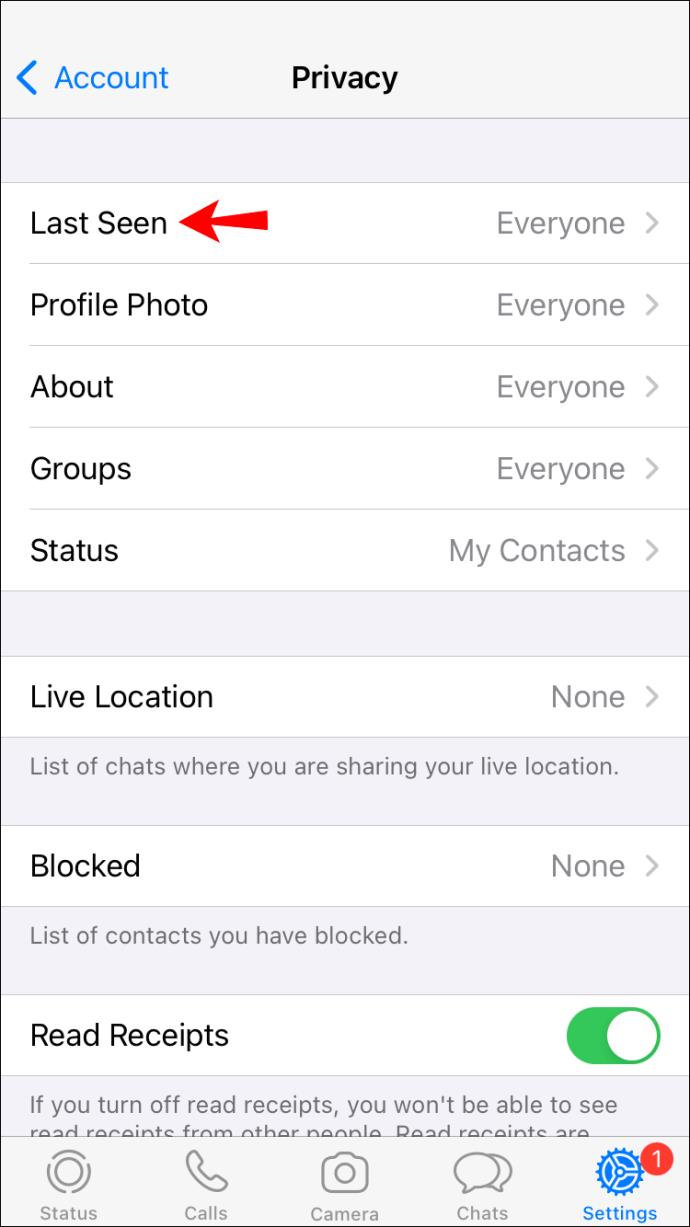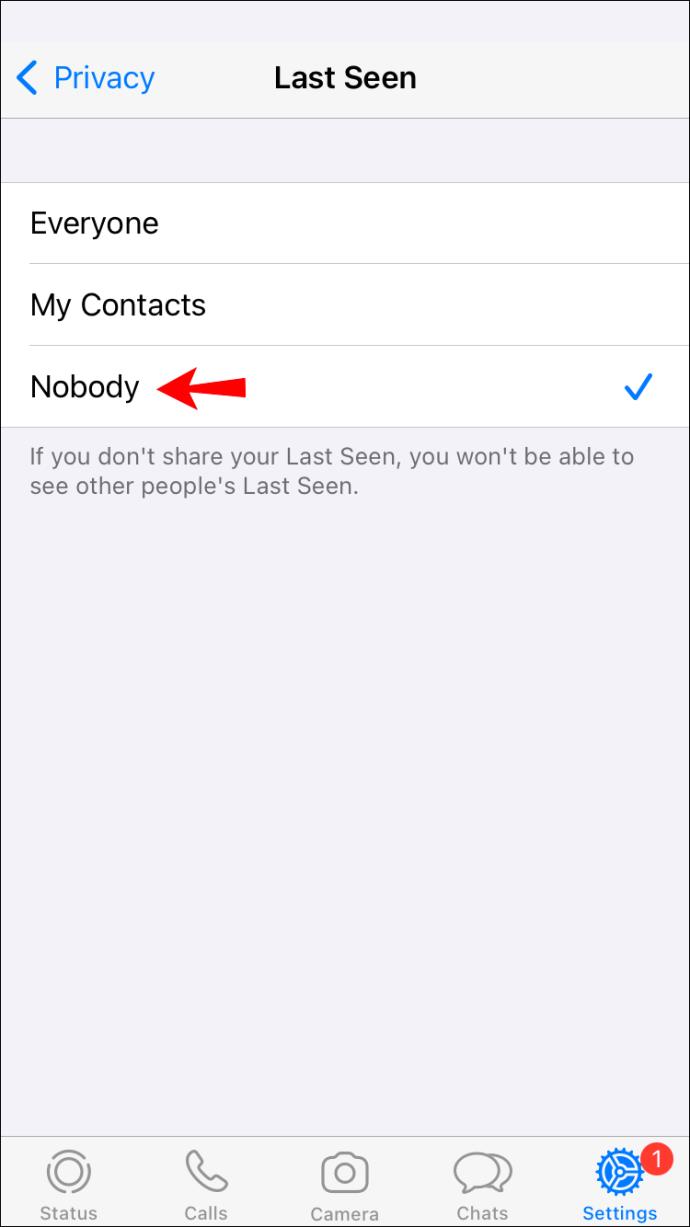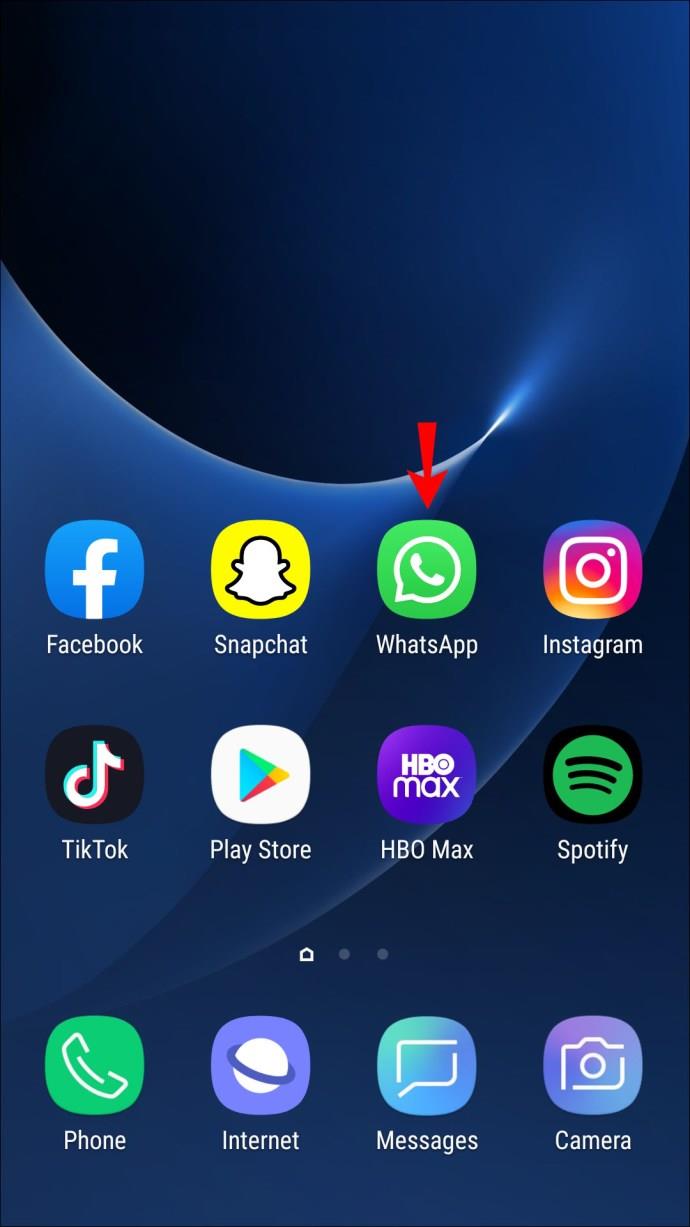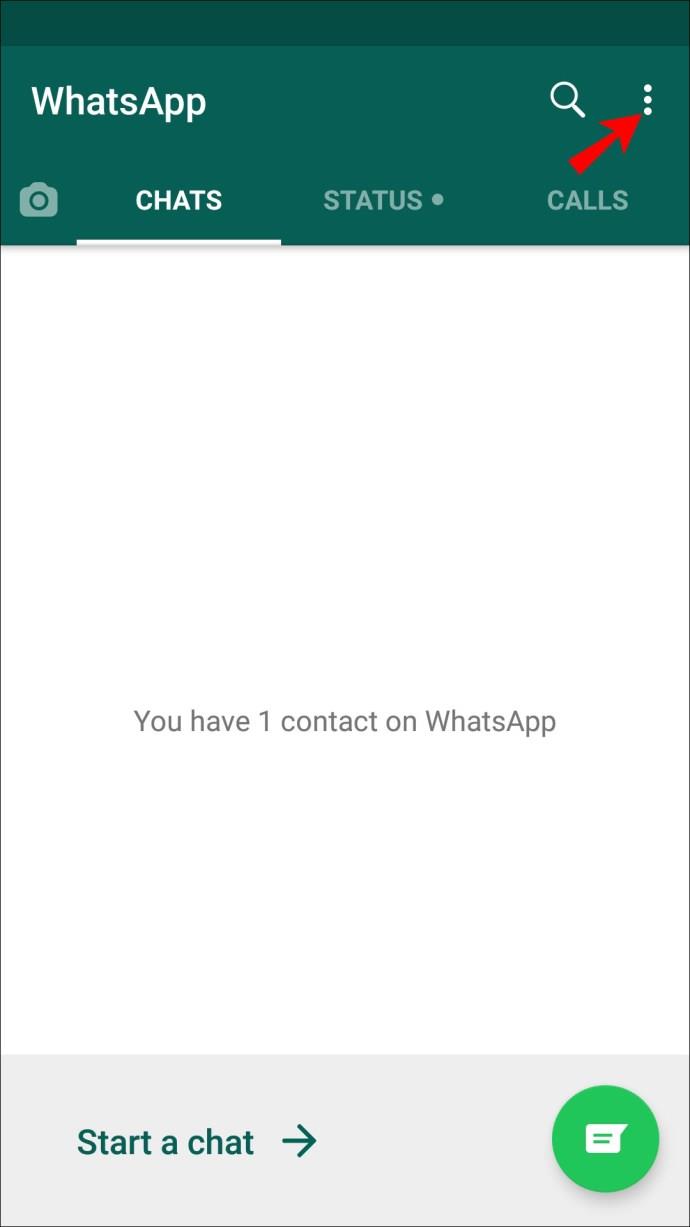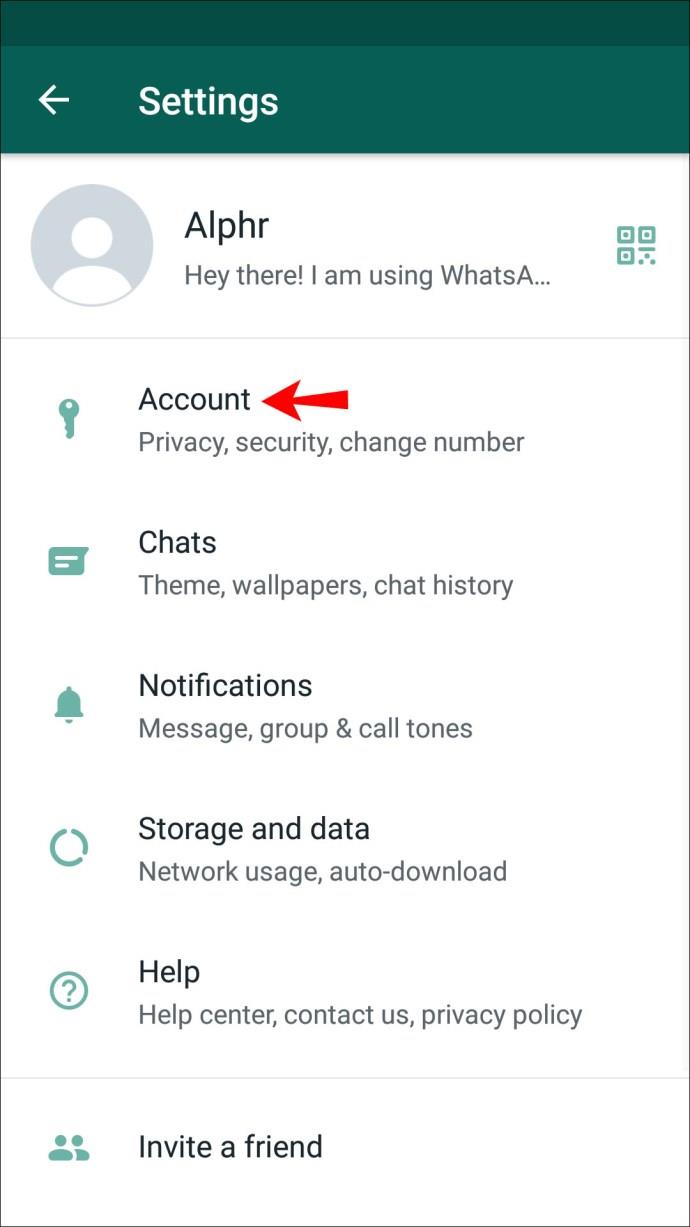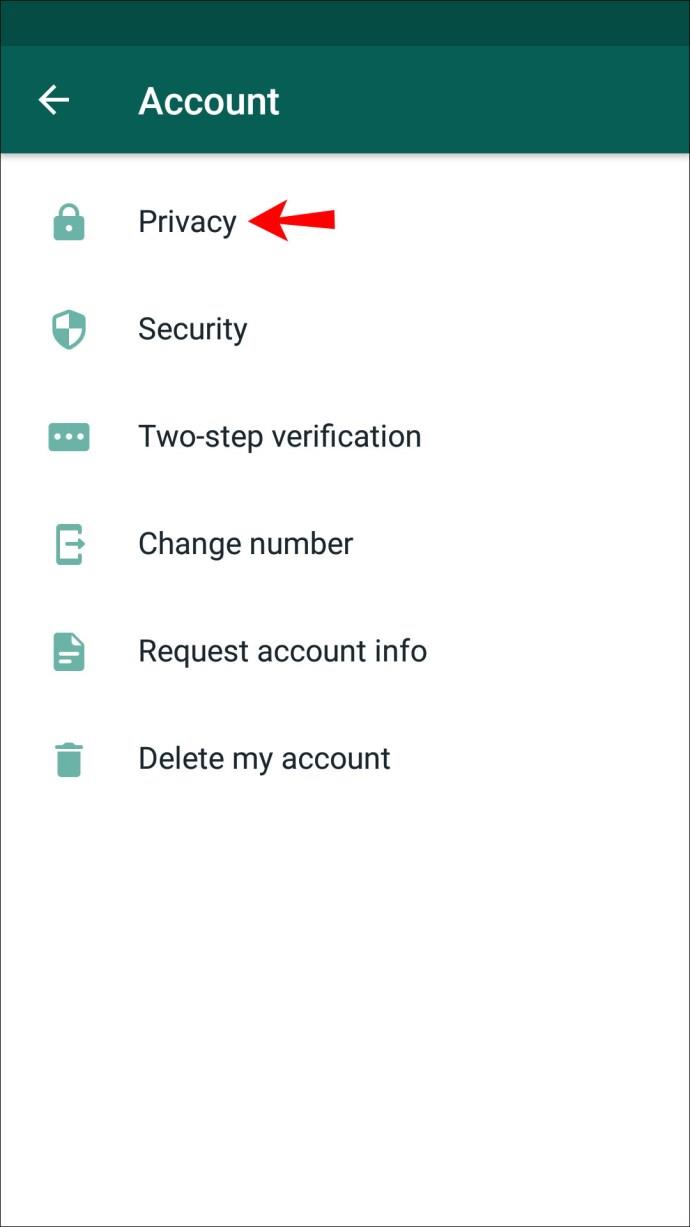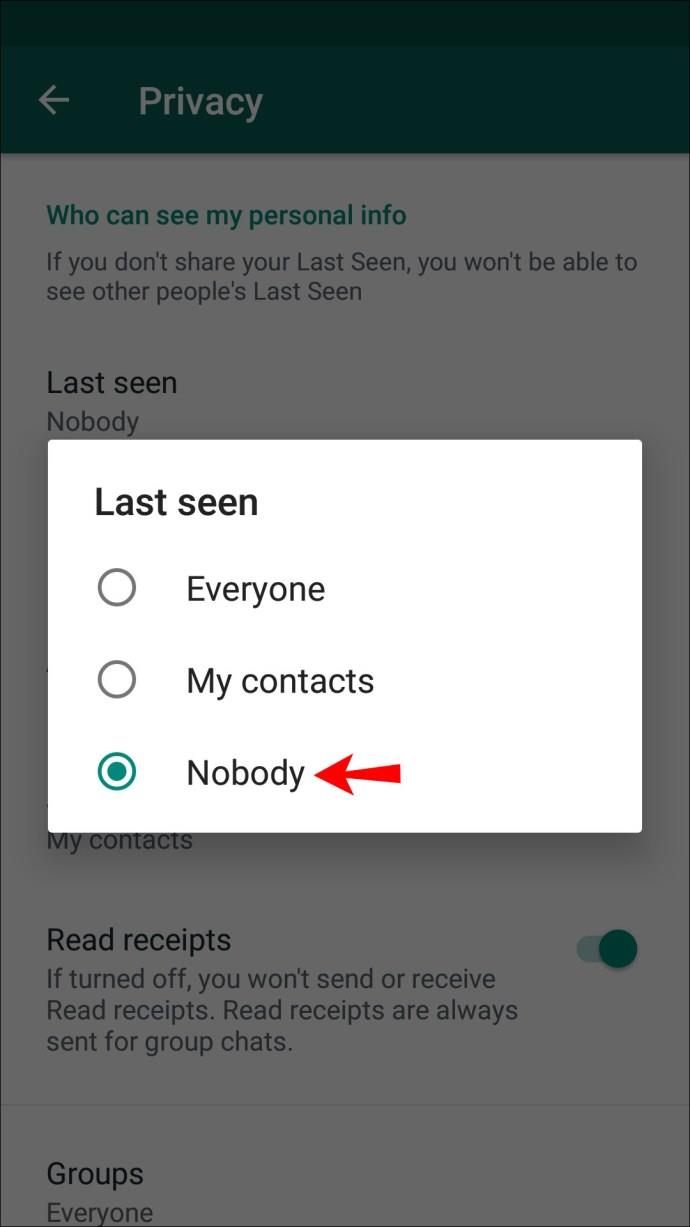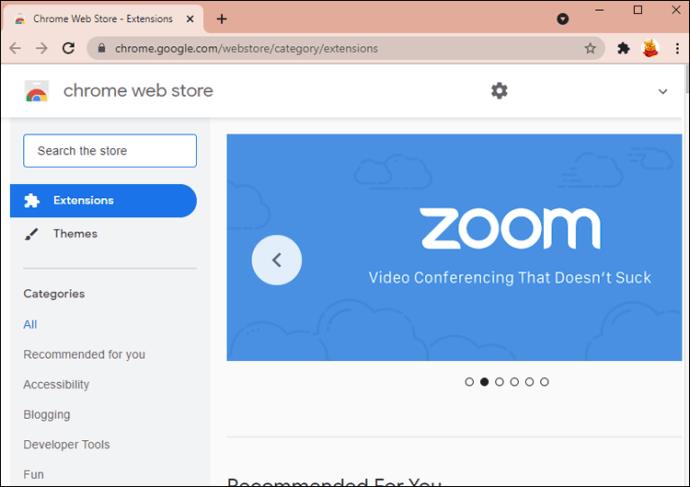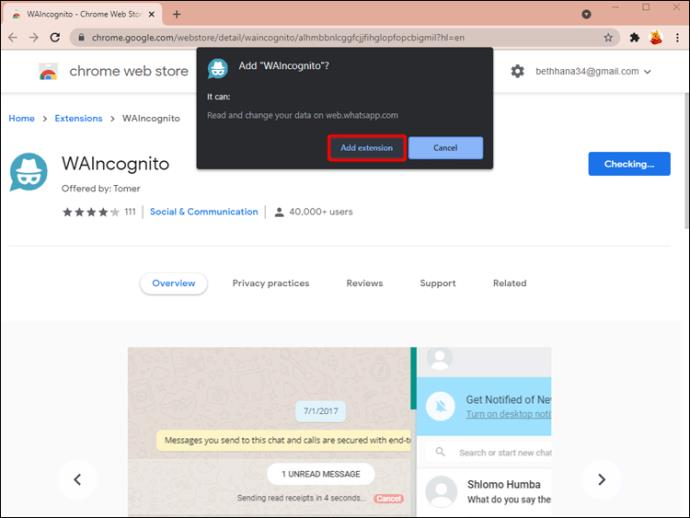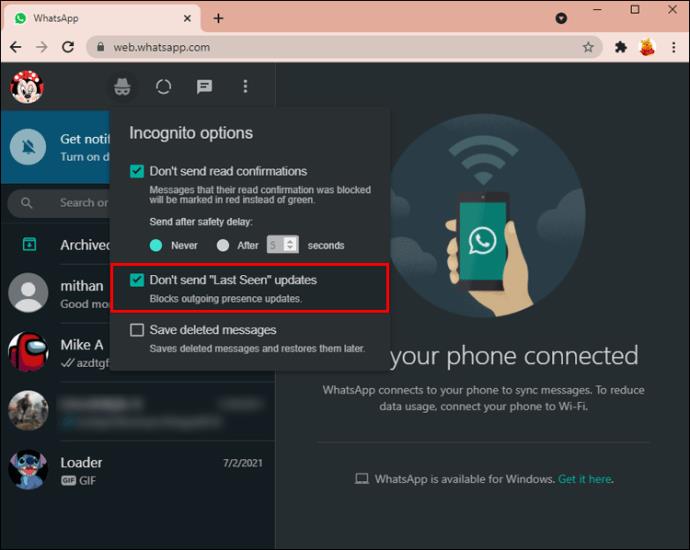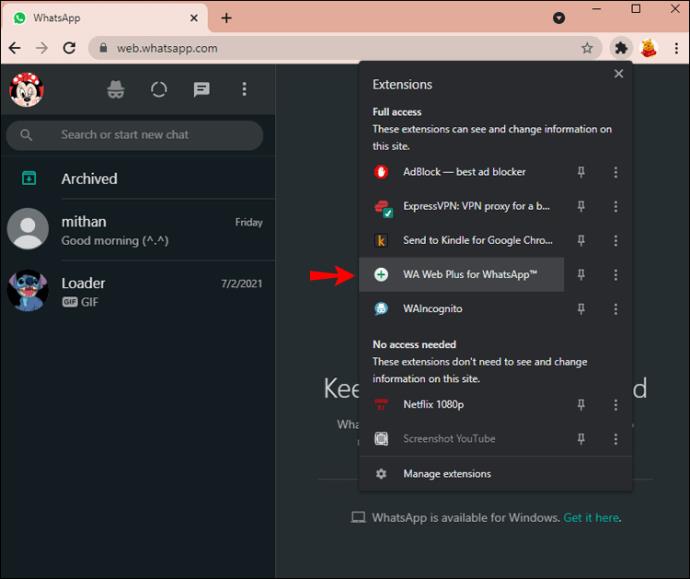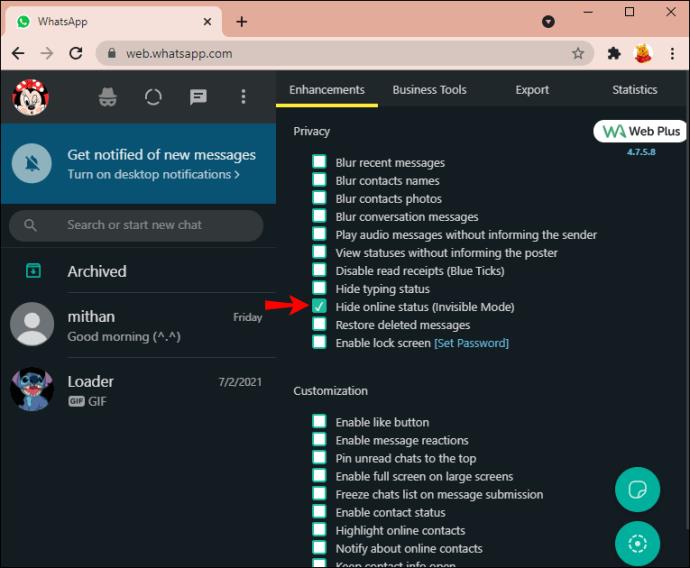Device Links
Users are becoming more aware of how exposed their privacy is on WhatsApp. You appear online to your contacts by simply opening a message, and it can give people the false impression you’re available for a chat every time you use the app. But a little trick that can help is turning off your online status on WhatsApp.

If you’ve been looking for ways to hide your online status on WhatsApp, you’ve come to the right place. This article will offer all you need to know about this trick, whether you’re accessing WhatsApp on a PC, iPhone, or Android user.
How to Hide Your Last Seen Status in WhatsApp on an iPhone
WhatsApp’s “Last Seen” status lets users see the most recent time other people were online on the app and whether they’re currently using the platform. As convenient as this may be for some users, it’s a major privacy concern for others. Disabling your online status is the first logical step to protecting your privacy.
However, note that after disabling your “Last Seen” status, you also won’t be able to see your contacts’ online status.
If you’re an iPhone user and would like to hide your online status on the app, follow the steps below.
- Launch WhatsApp.
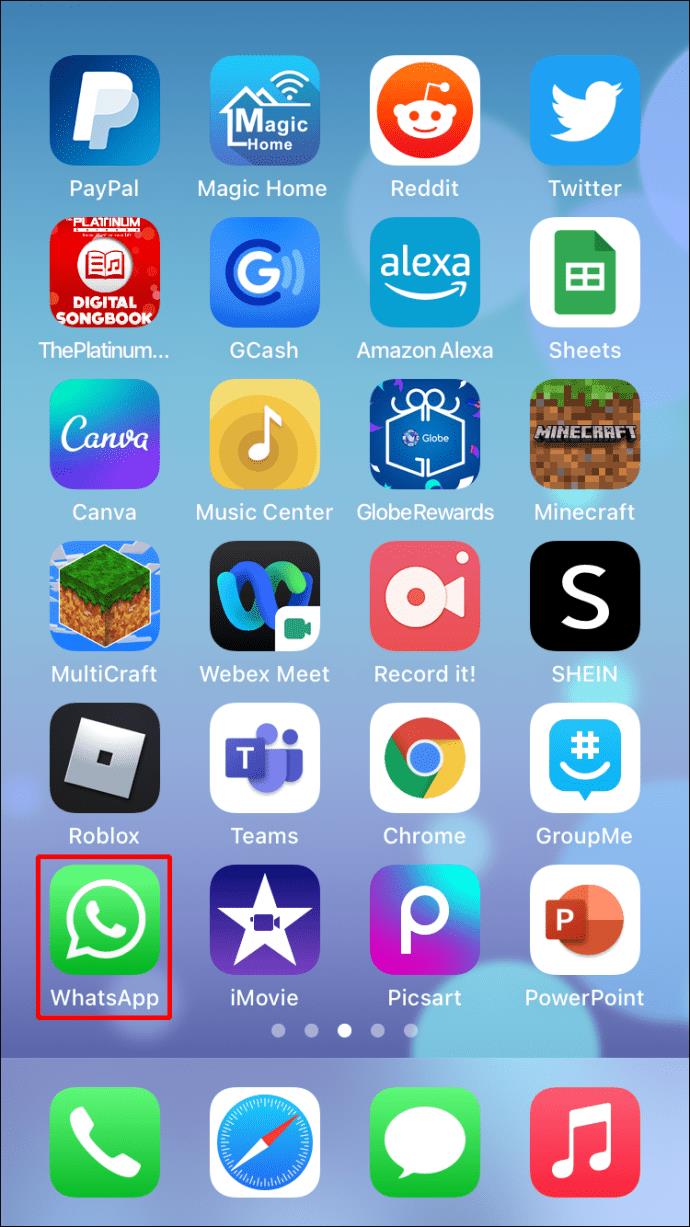
- Tap on the Settings button in the bottom menu.

- Navigate to the Account section.
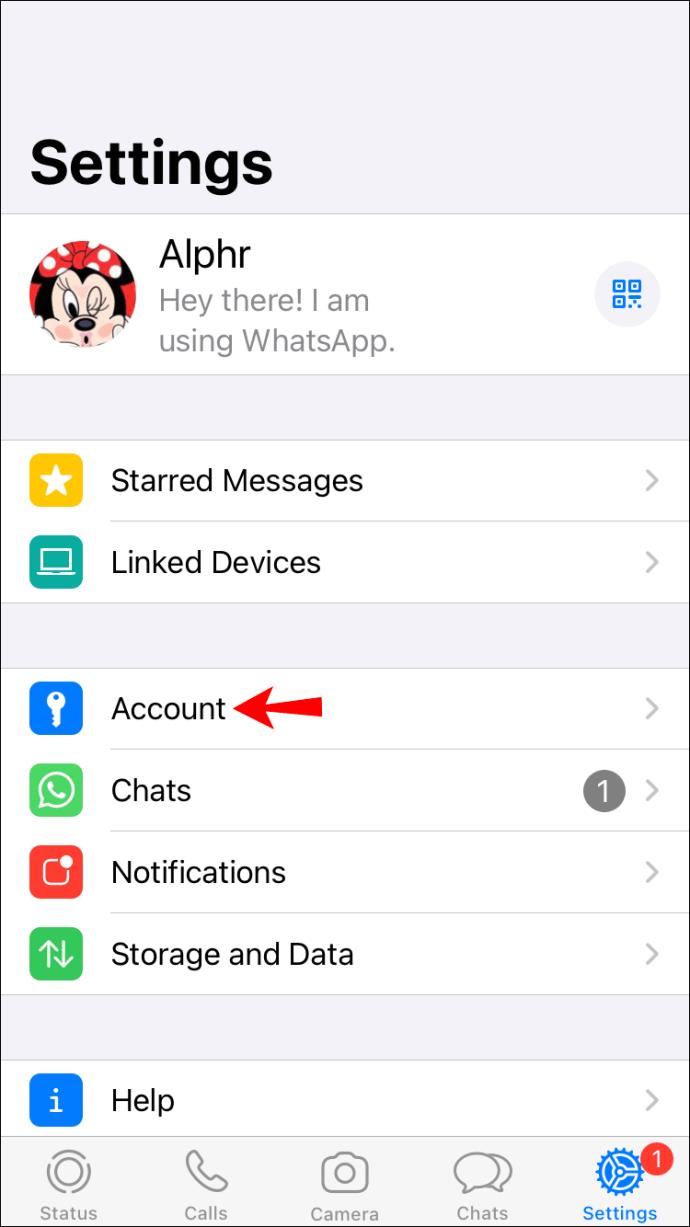
- Tap on the Privacy button from the options list.
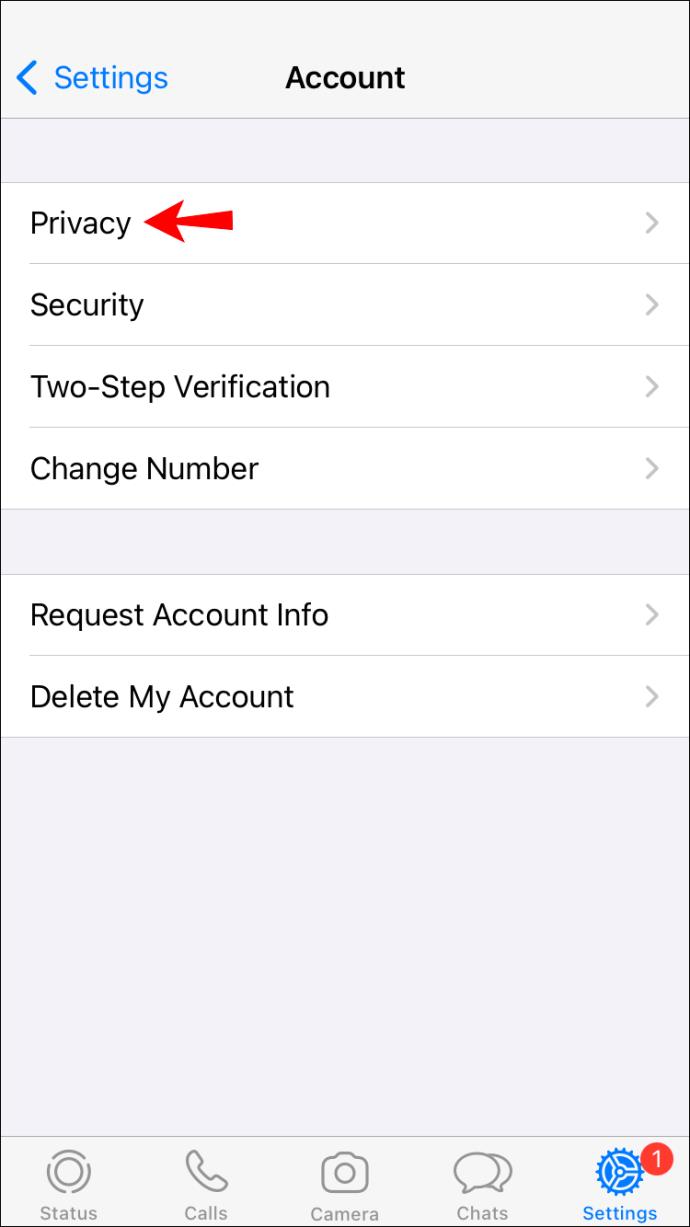
- A new options list will appear where you can change who can see your personal information. Tap on Last Seen to tweak your online status settings.
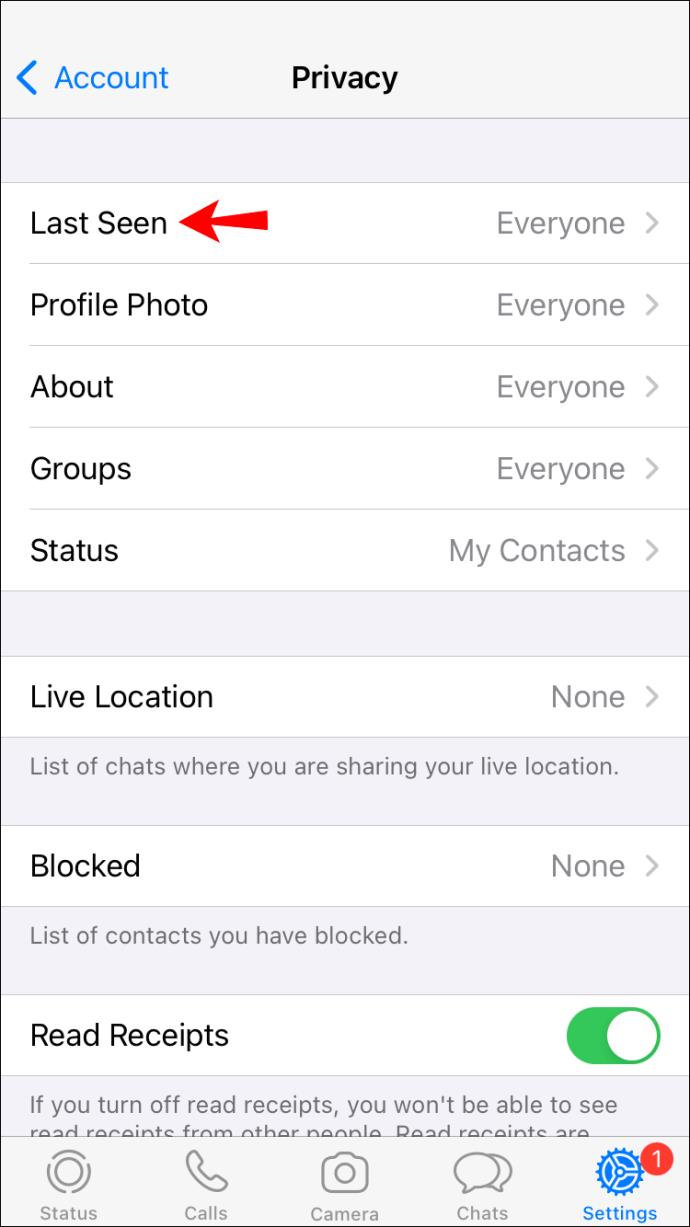
- Hide your Last Seen status by tapping on Nobody. You can select My Contacts if you want only your contacts to see your status or Everybody for everyone to see your Last Seen status.
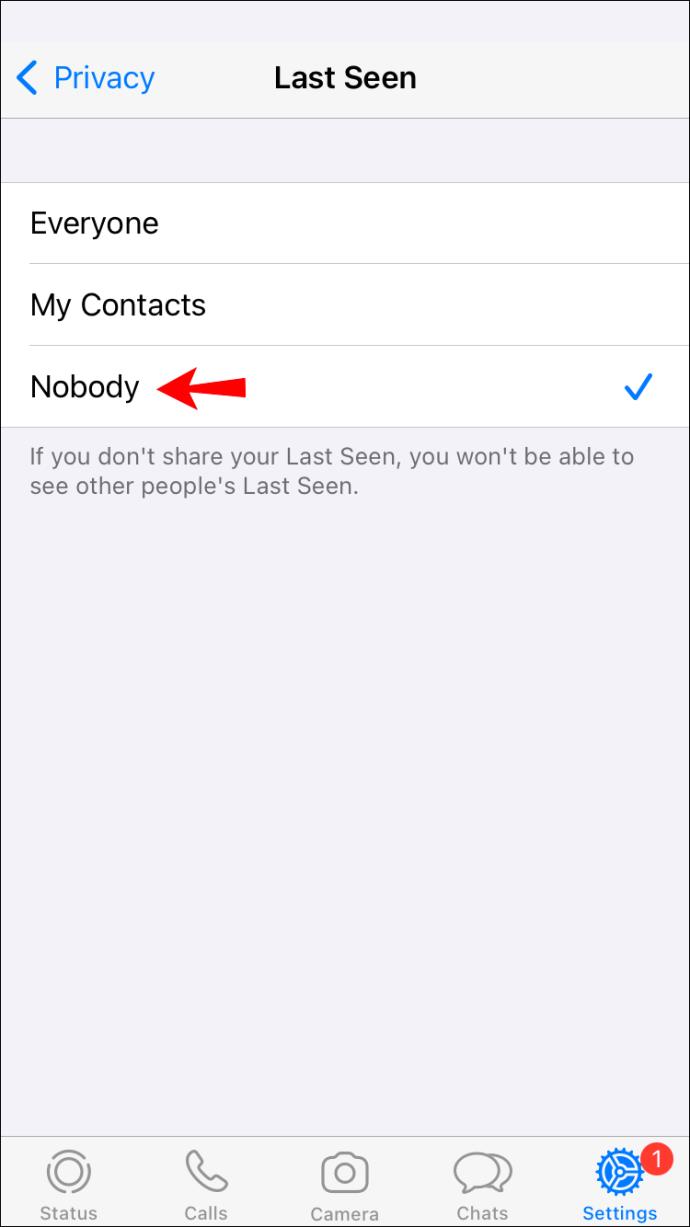
How to Hide Your Last Seen Status in WhatsApp on an Android Device
People often want to hide their online status to keep a bit of privacy for themselves. If you’re better off texting on WhatsApp incognito, you can do so on your Android device. Just follow the steps below.
- Launch WhatsApp.
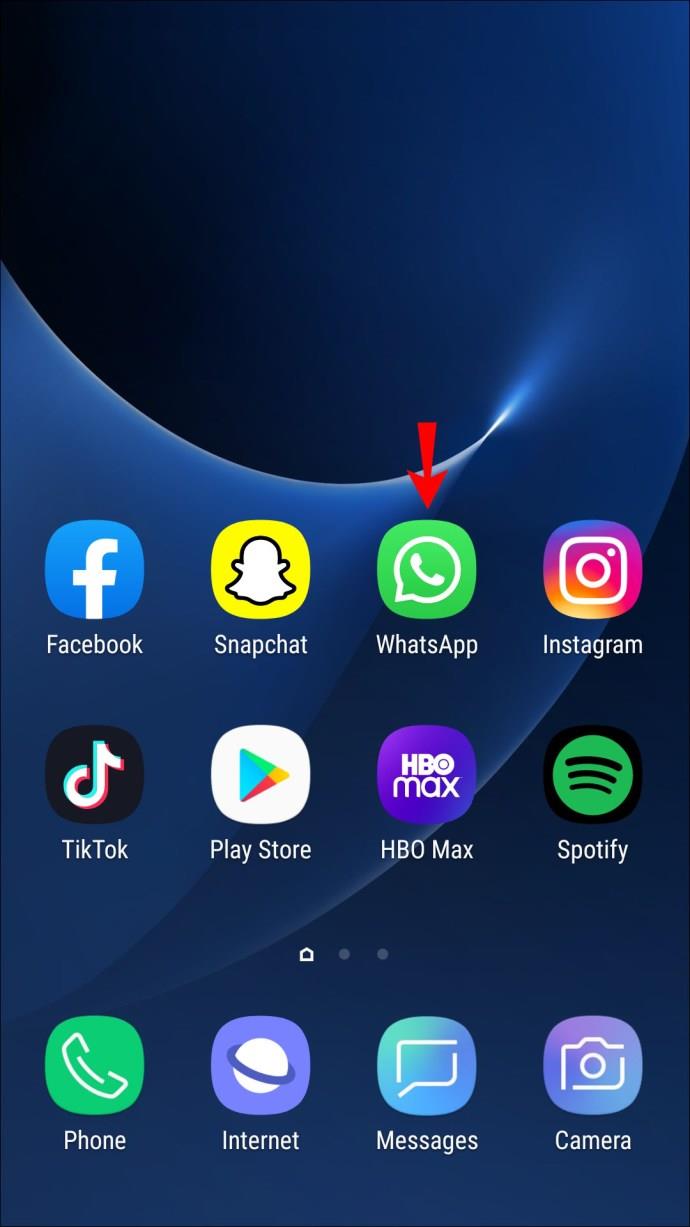
- Tap on the three vertical dots in the upper right-hand corner of the screen.
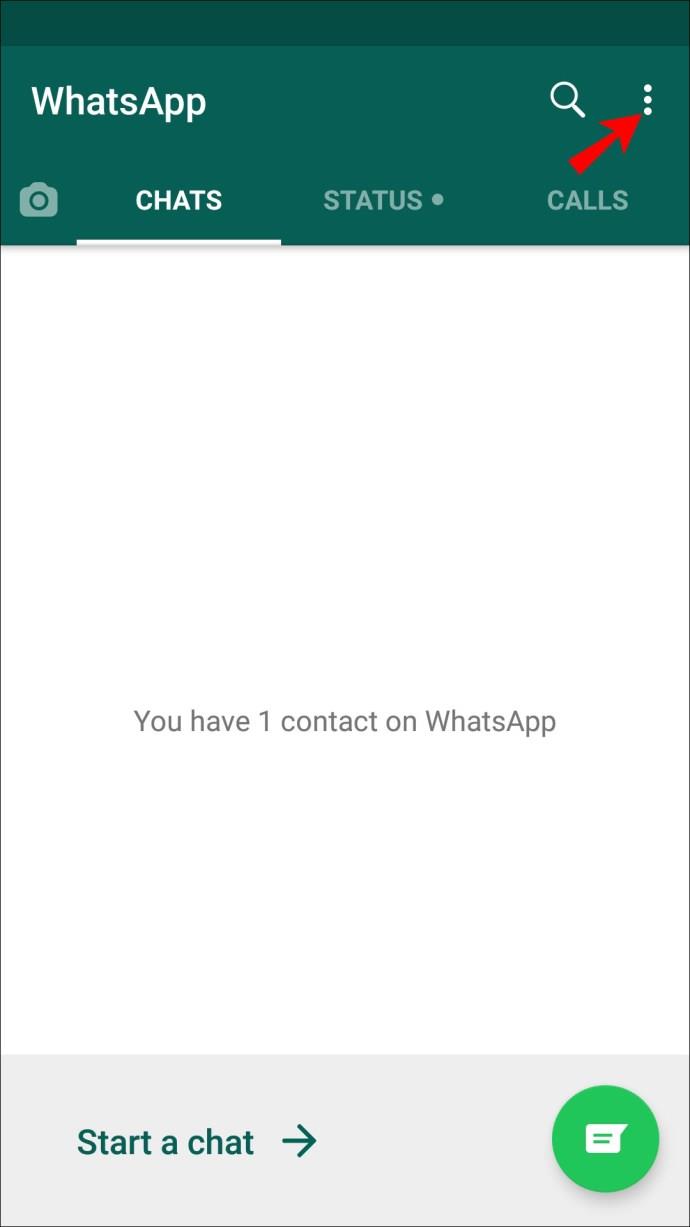
- Select Settings and navigate to the Account section.
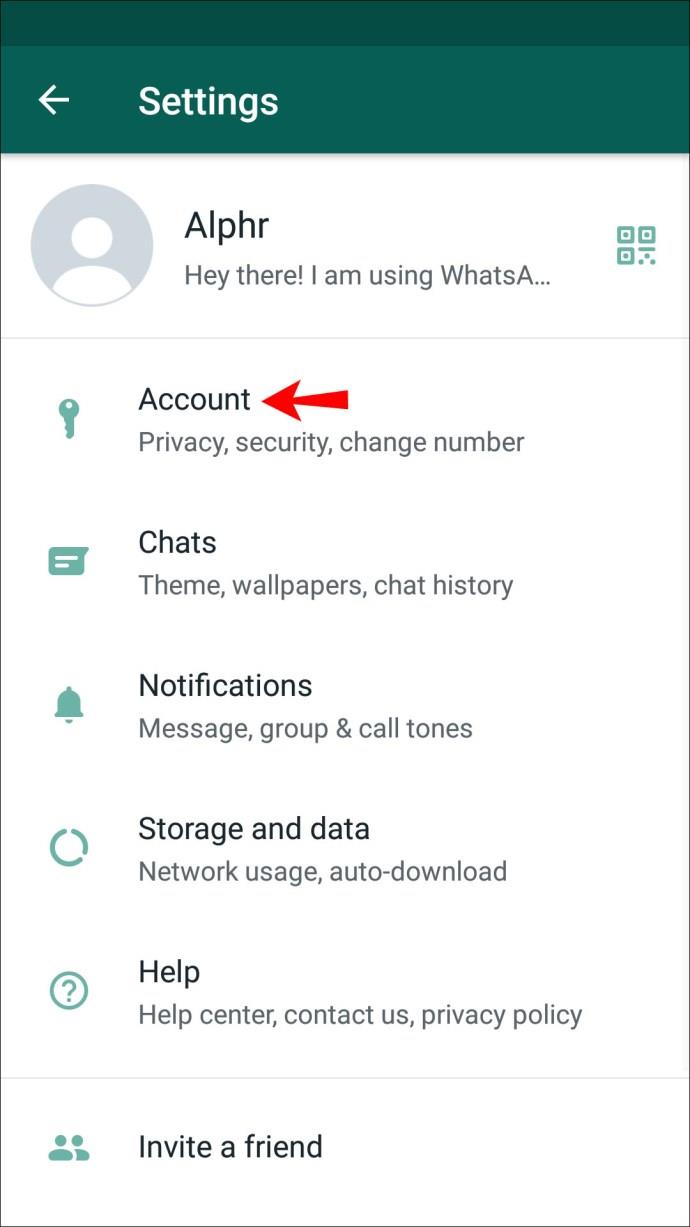
- Go to Privacy.
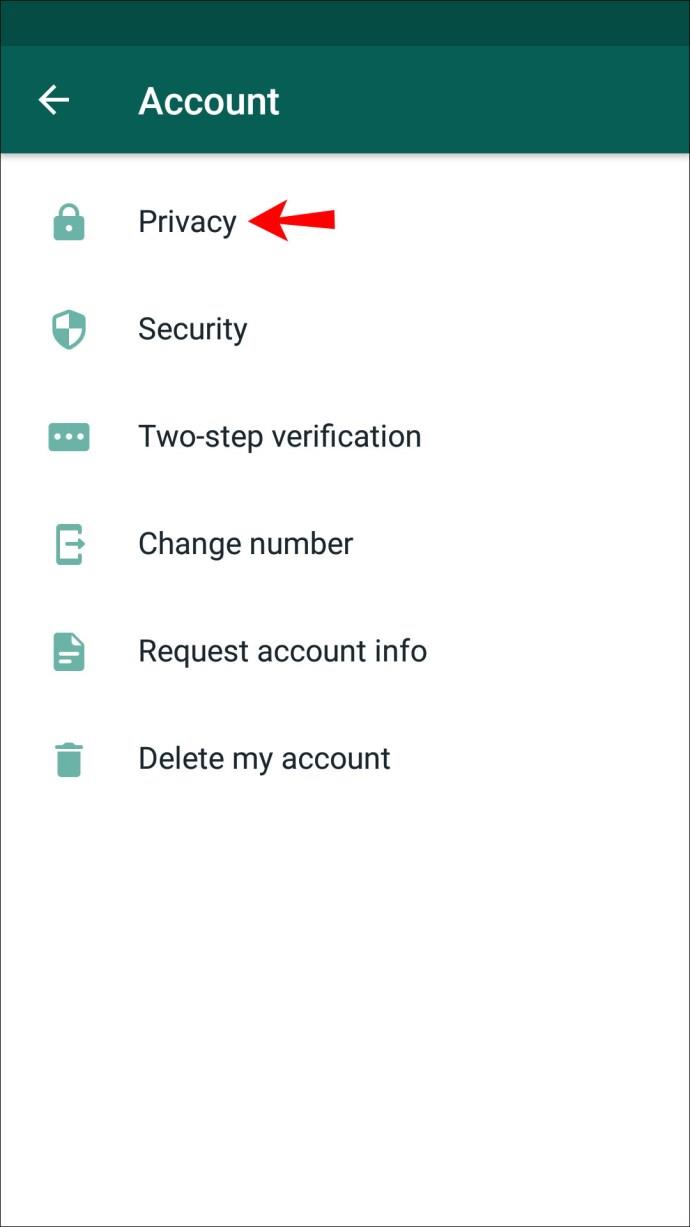
- Tap on Last seen and select Nobody if you want to hide your online status completely. Tap My contacts if you only want your contacts to see your online status.
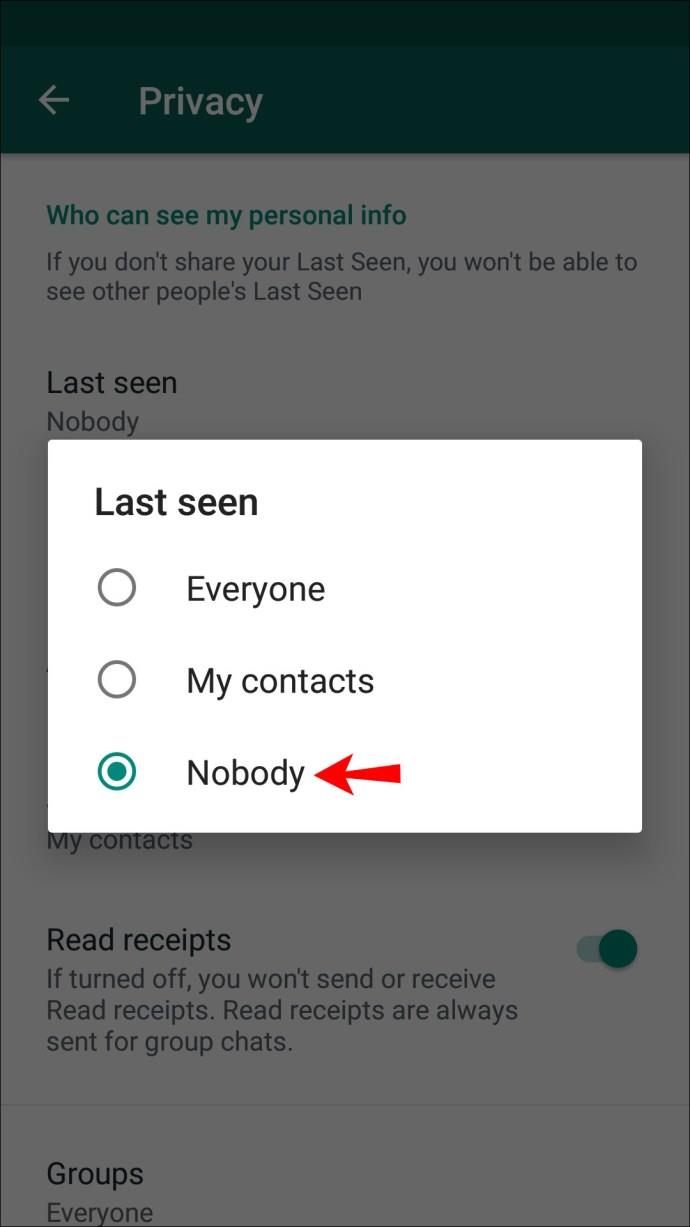
How to Hide Your Online Status in WhatsApp from a PC
If you use WhatsApp on your PC, you’re probably on the WhatsApp Web version. This version doesn’t allow tweaking online status through the settings page like the smartphone.
Instead, you need to install plugins for your browser. Assuming you use Chrome, there are two plugins you can use. Just follow the steps below.
- Navigate to the Chrome Web Store and search for the WAIncognito extension.
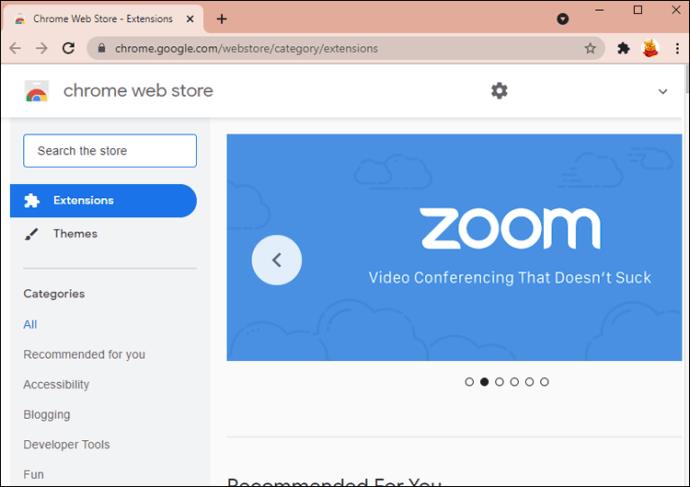
- Install the extension to use WhatsApp without appearing online.
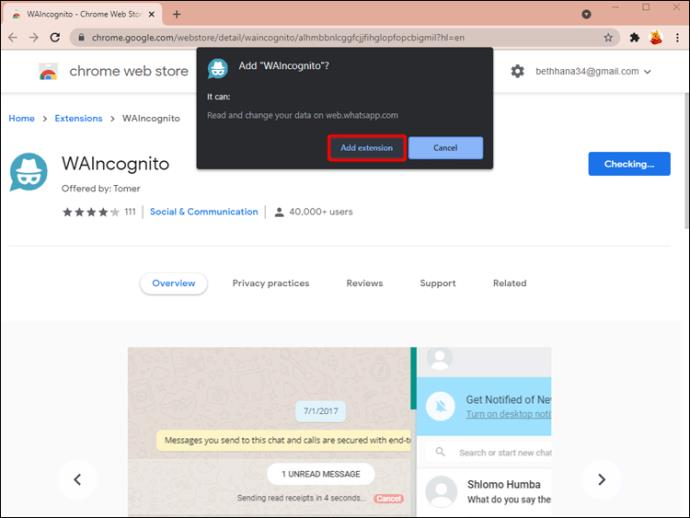
- Tap on the extension to tweak the settings. You can check the box next to the Don’t send “Last Seen” updates option to hide your online status.
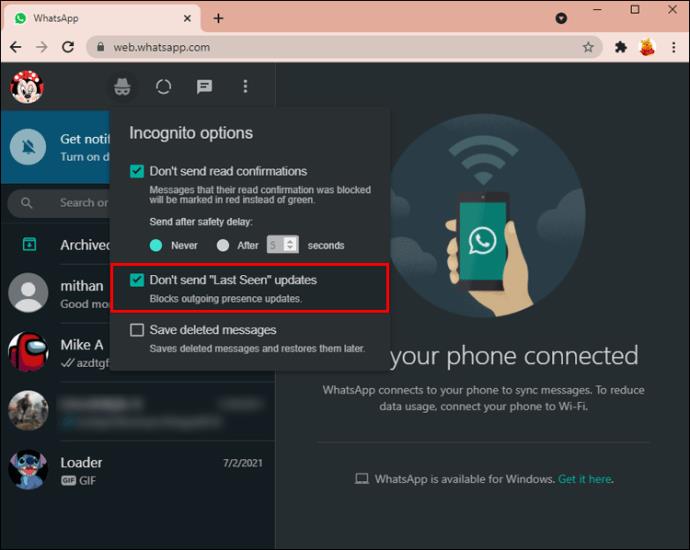
You can also install a plugin called WA Web Plus. Just add the plugin to your Chrome, access the WhatsApp Web as usual, and follow the steps below:
- With the WhatsApp Web open, tap on the WA Web Plus plugin.
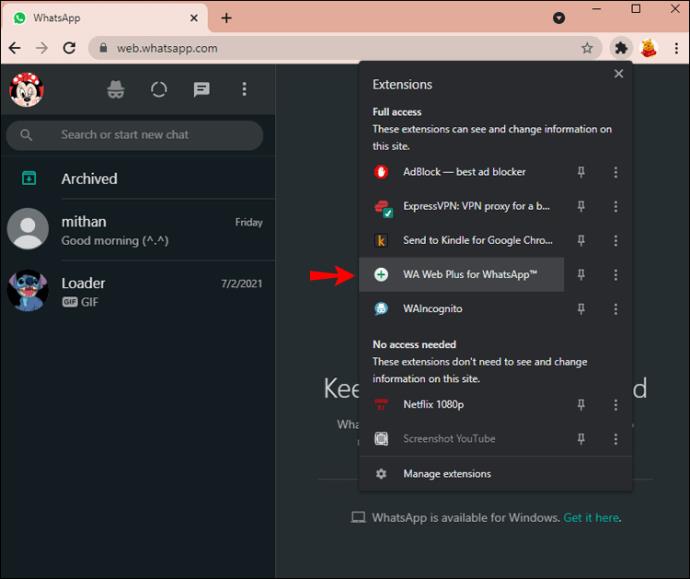
- Check the box next to Hide online status to hide your online status from your contacts.
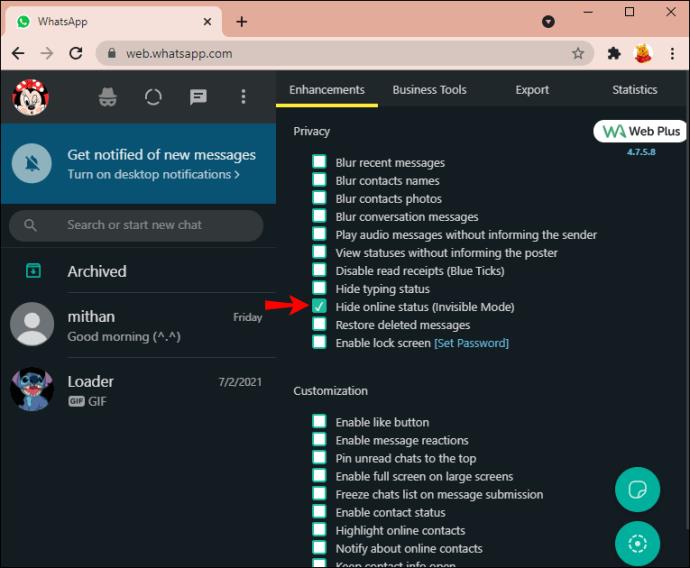
- If the changes don’t apply right away, simply reload the WhatsApp Web app.
Additional FAQs
Here are some more helpful answers to your questions about WhatsApp privacy.
Can I chat while appearing offline on WhatsApp?
Yes! You can use two handy tricks to read and reply to messages on WhatsApp and still appear offline.
The first is the more direct one, and it involves replying to a message via the notification panel:
– For iPhone users, simply slide the message from your notifications panel to the left, select the view option, and reply.
– For Android, tap the message on your Notifications panel, select the Reply button, and send the message.
If you accidentally removed the message preview, you can pull down from your screen top to see unread notifications, hold the chat in question, and hit the Reply button.
The second method to answer a message while appearing offline involves Airplane Mode. You turn on Airplane Mode, and it lets you read a message without appearing online. This way, your last recorded online time on WhatsApp is the one before you turned on Airplane Mode. This is a pretty cool feature, except that it prevents you from receiving new messages while it’s on.
Here are detailed steps on how to perform this trick:
1. Switch your device to Airplane Mode.
2. Launch WhatsApp and open the chat to which you want to send a new message.
3. Enter the message and hit the Send button.
4. Switch off the Airplane Mode. The receiver will get your message without you appearing online.
You now know two methods that help you chat without appearing online. Feel free to use the quick reply option when you know the person will continue sending more texts your way if they believe you’re online. If there’s a single text you need answered but want to avoid being seen online, you can always turn on the Airplane Mode.
Can I see others while my status is hidden on WhatsApp?
In WhatsApp settings, you can tweak your online status to make it visible to everyone, only contacts, or nobody. If you set the status to Nobody, no one will be able to see your Last Seen status, but you won’t be able to see other people’s online status either.
If you choose the My Contacts setting, you’ll be able to see when your contacts are online, and they’ll be able to see when you are as well.
Can I hide my status for specific contacts on WhatsApp?
You can hide your status updates for some contacts by following the steps below:
For iPhone users:
1. Launch WhatsApp on your iPhone and navigate to the Settings page.
2. Go to Account, then Privacy.
3. Head over to the Status section and tap on My Contacts Except…
4. Check the circle box next to the contact(s) from whom you wish to hide your status updates.
5. Tap Done when finished.
For Android users:
1. Launch WhatsApp on your phone and head to the three-dotted menu from the upper right-hand of the screen.
2. Tap on Settings from the drop-down menu.
3. Head over to Account.
4. Navigate to Privacy, then Status.
5. Select the My Contacts Except… option.
6. Tap on the circle box next to the contacts from whom you want to hide your status updates.
7. Tap on the green circle from the bottom right-hand to confirm.
Beware that these steps will only hide your Status Updates from specific contacts. They won’t hide your Last Seen status.
You can hide your Last Seen status for Everyone, My contacts, or Nobody. Currently, there’s no feature that allows hiding online status from specific contacts only.
If you want to prevent a specific contact from seeing your online status, you’ll have to block them from your account. After doing so, the person won’t be able to see your Last Seen status, nor other personal information such as your profile picture, stories, or anything else associated with your account.
Here’s how to block a contact:
1. Launch WhatsApp on your phone.
2. Tap on the chat with a person you wish to block.
3. Tap on that person’s name from the top of the screen and select Block.
4. Select Block from the prompt to finish.
WhatsApp Chatting Gone Incognito
Hiding your online status comes with many perks. You won’t feel as pressured to respond to a message as soon as you read it. Meanwhile, scrolling the app late at night when you just want to relax doesn’t make you easy prey to constant messages from your contacts, and your overall privacy levels are higher. This article has shared everything there is to know when it comes to hiding your online status on WhatsApp. Hopefully, you’ll be able to use some of the things you’ve learned.
What are the main reasons you want to hide your online status on WhatsApp? Share your thoughts in the comments below.