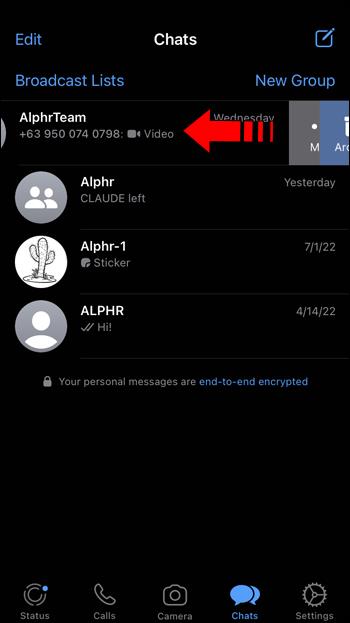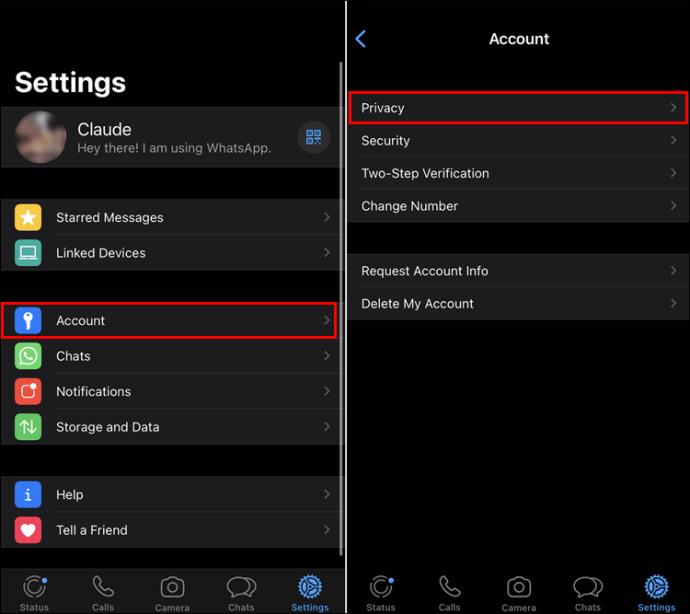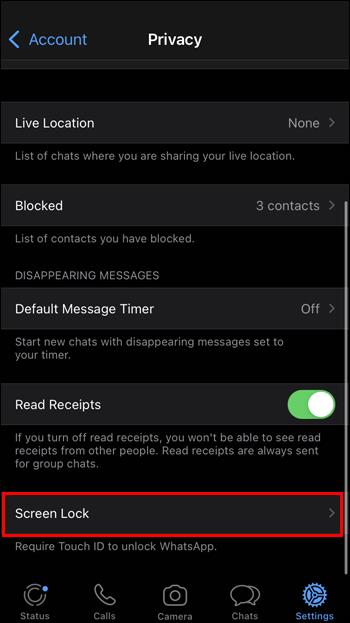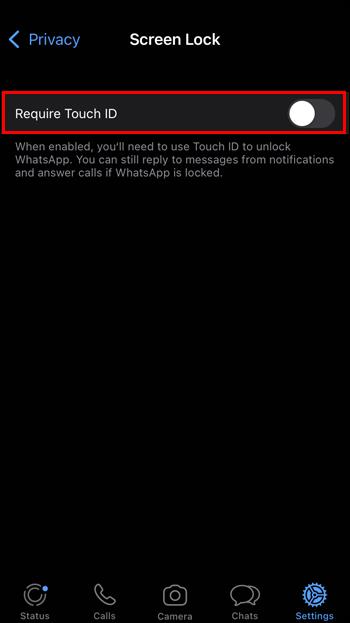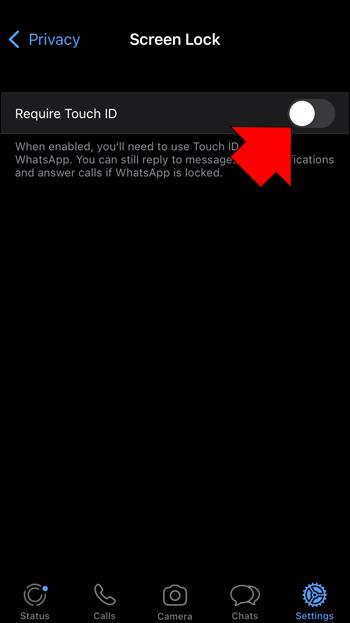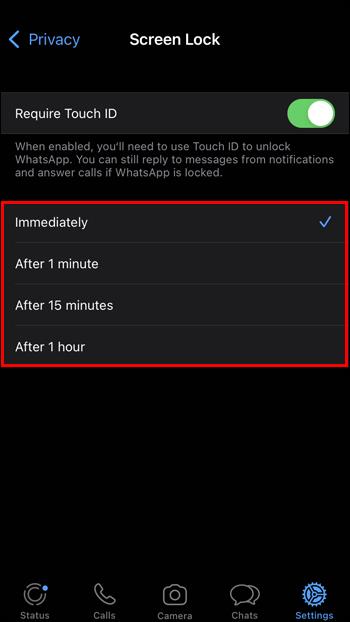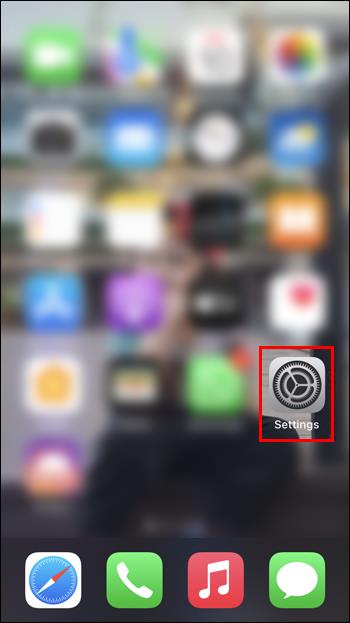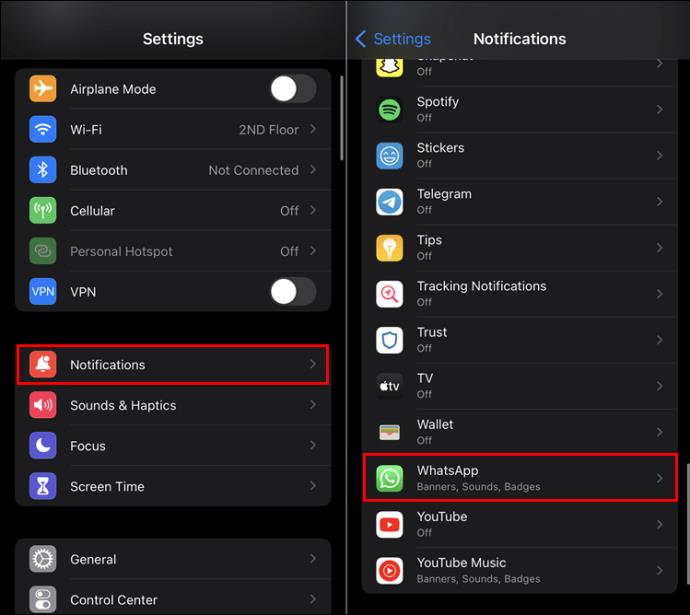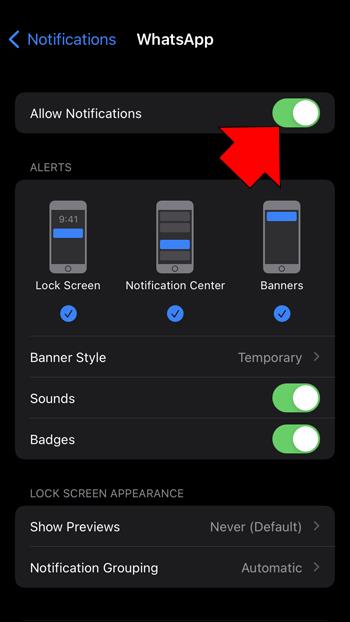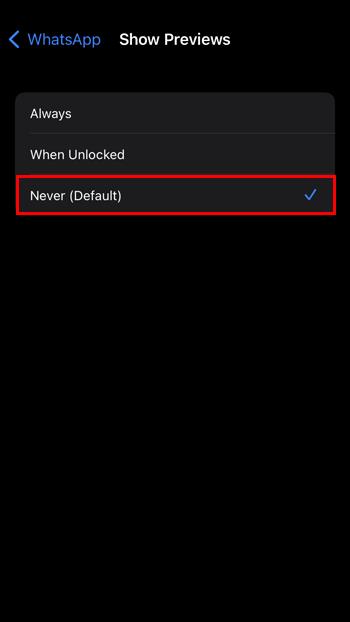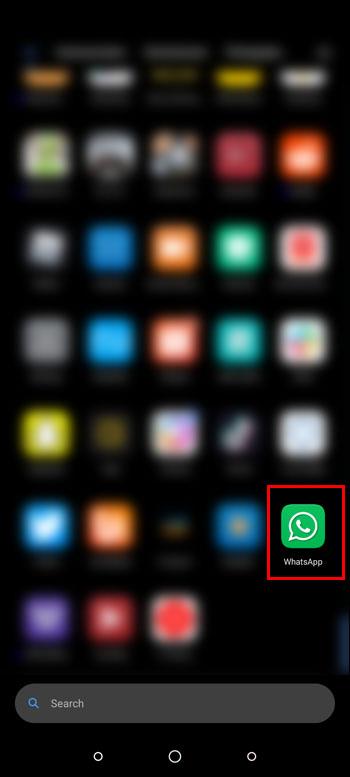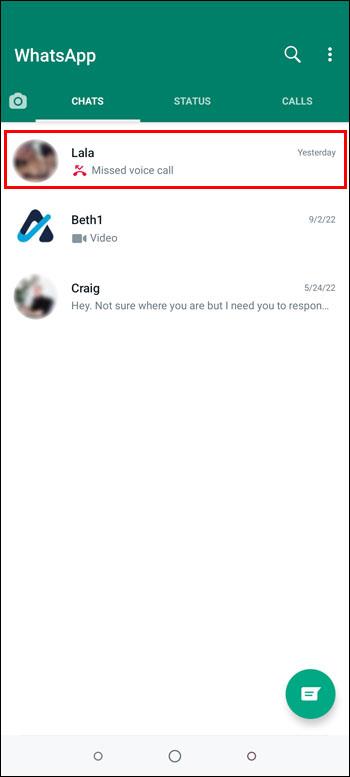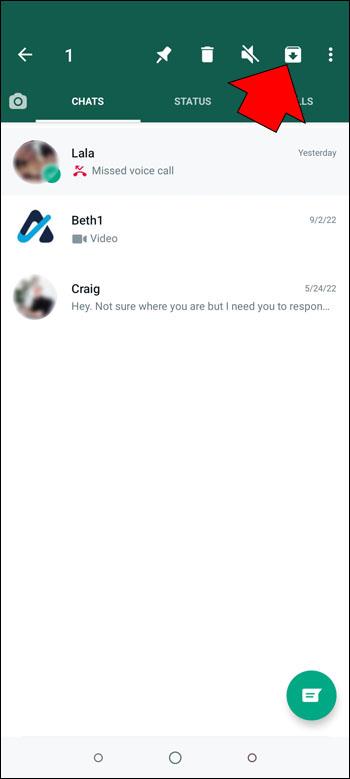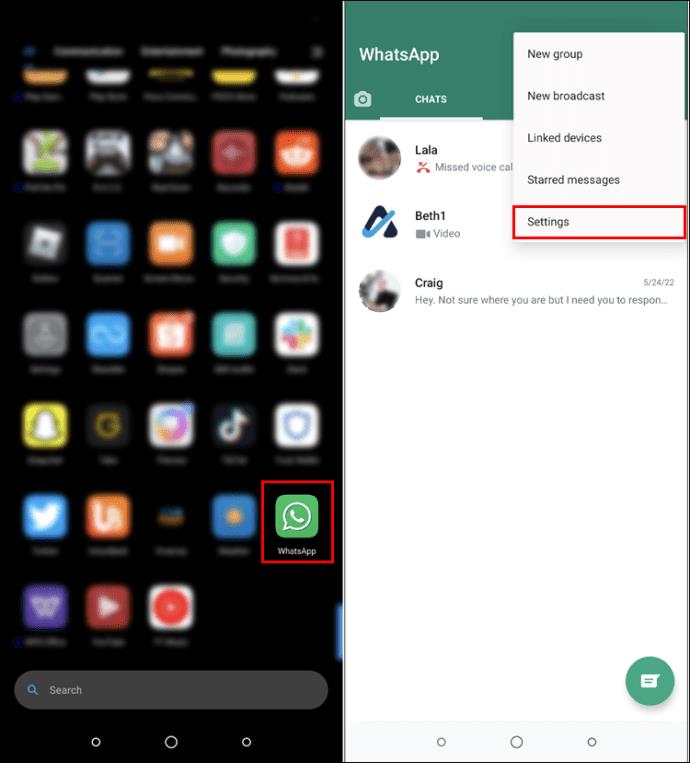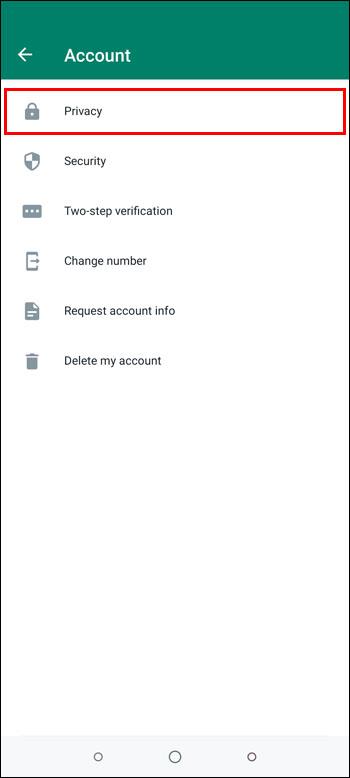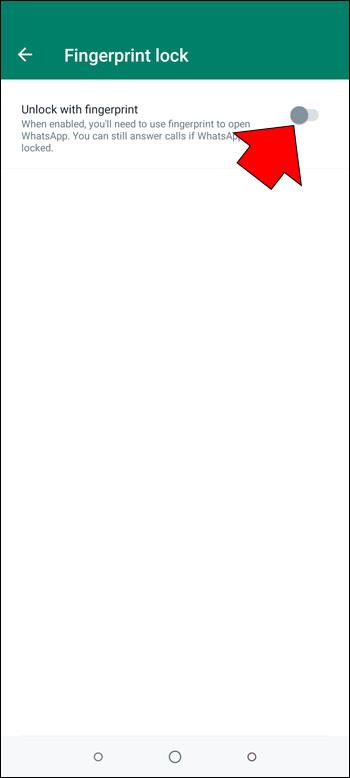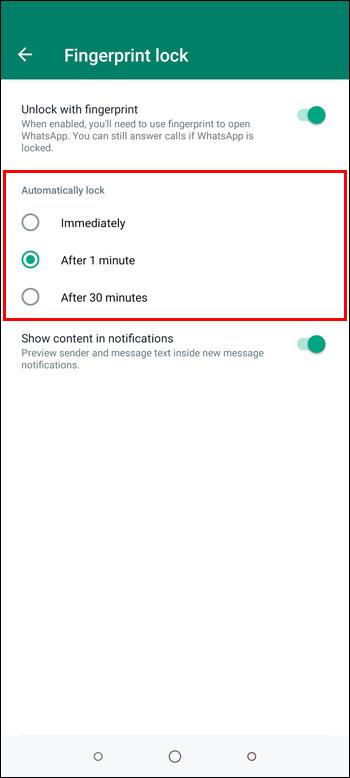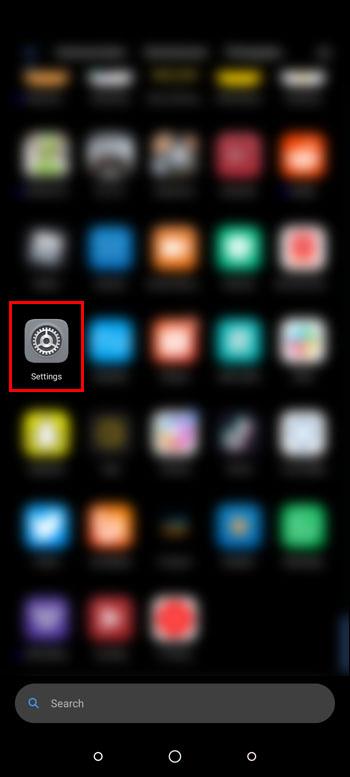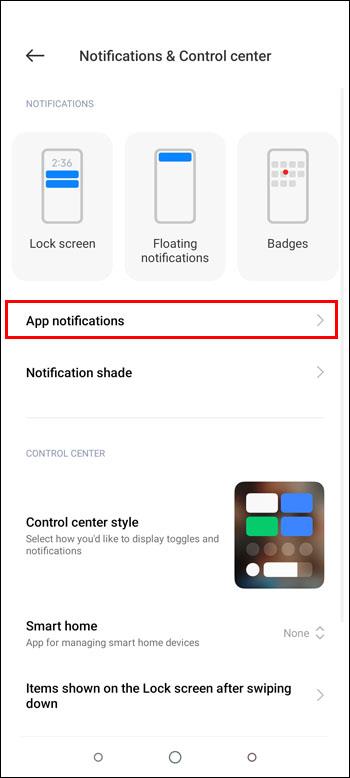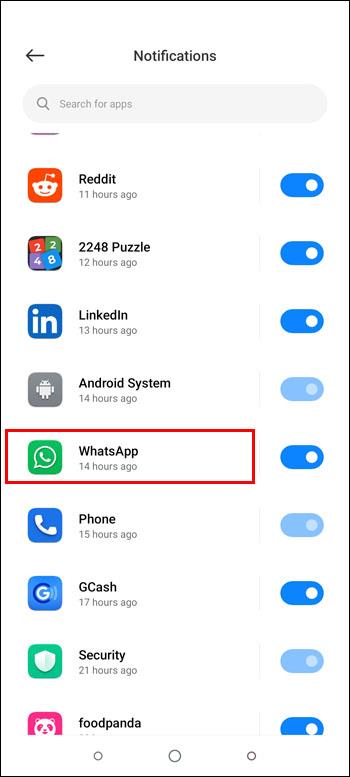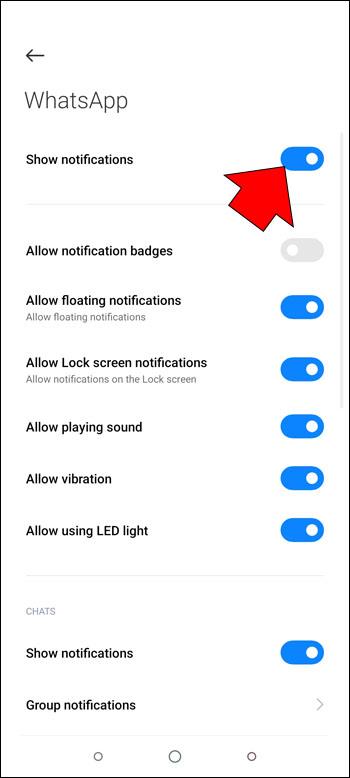Device Links
WhatsApp is a popular way to stay in touch with friends, family, and coworkers. However, sometimes your chats could be of a sensitive nature, things you don’t want to share with others. It’s too common for those around you to unconsciously glance at your phone when you have WhatsApp open, and you may not want them to see who you’ve been chatting with.

If you’re wondering if there’s a way that you can hide your messages on WhatsApp, look no further. This article will discuss hiding your messages and notifications on an iPhone and an Android device.
How to Hide Messages in WhatsApp on an iPhone
Whatever your reasons are for hiding WhatsApp messages, it can be done. The most popular method is by archiving them. This will put them in a special archive folder that isn’t immediately visible when you launch the app.
Another option is to add another level of security to the app if you don’t want to jailbreak your iPhone to run third-party apps to hide your messages. It’s also possible to hide your WhatsApp notifications. We’ll cover all of these methods below.
Hiding Messages
The most straightforward way to hide a WhatsApp message is by using the archive feature. By archiving a chat, it won’t be immediately visible when you have the app open. However, you’ll still have access to these archived chats. To learn how to archive messages, do the following:
- Launch WhatsApp on your iPhone.

- Locate the chat you’d like to hide and swipe to the left.
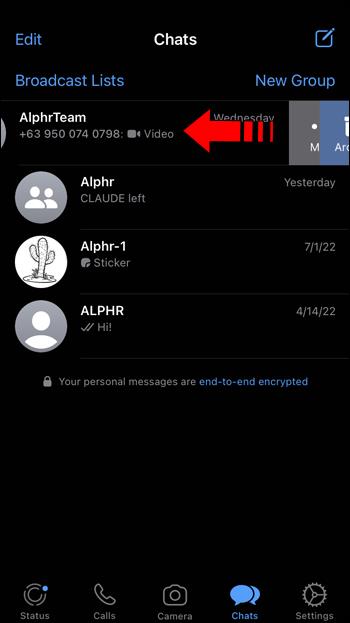
- Tap the dark blue “Archive” icon.

This chat will no longer be visible when you have the app open. You can easily view archived discussions by swiping your finger downwards to reveal an Archived Chats link just under the search window. Tap on it and see your hidden chats.
Hiding Messages Without Archiving
Currently, you can only hide WhatsApp messages by archiving them. There are third-party apps that will assist you in hiding messages, but you’d first have to jailbreak your iPhone. Jailbreaking voids your warranty and isn’t recommended unless you know exactly how to do it.
The only other option available is to add another level of security to your phone by requiring a Touch or Face ID to unlock WhatsApp. This will prevent others from gaining access to your chats. To set up the ID, follow these steps:
- Launch WhatsApp.

- Tap on “Settings.”

- Select “Account” and then “Privacy.”
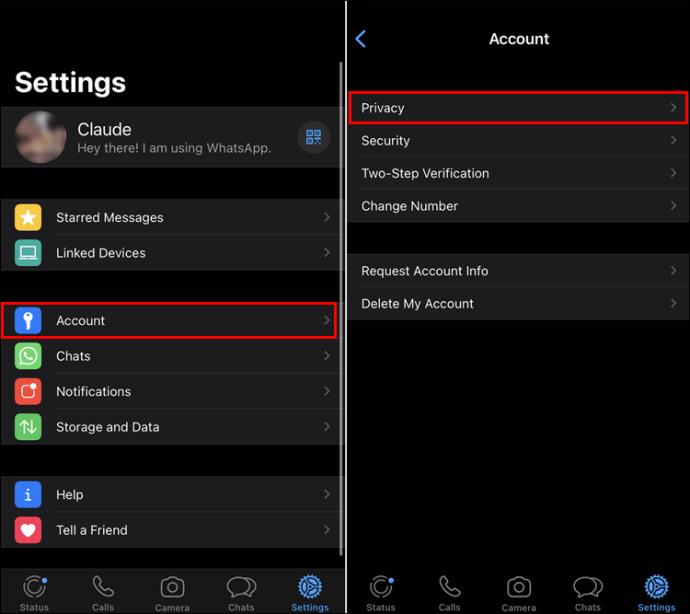
- Locate and press “Screen Lock.”
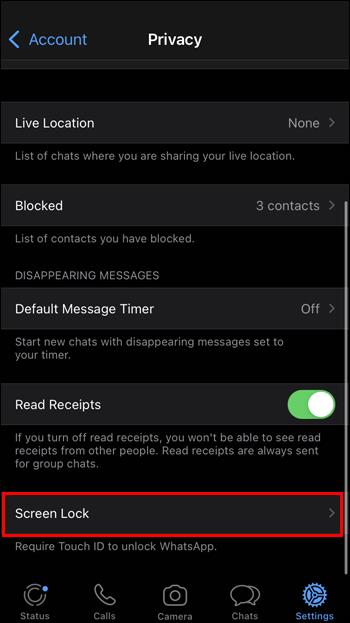
- Depending on your iPhone, you’ll see “Require Face ID” or “Require Touch ID.”
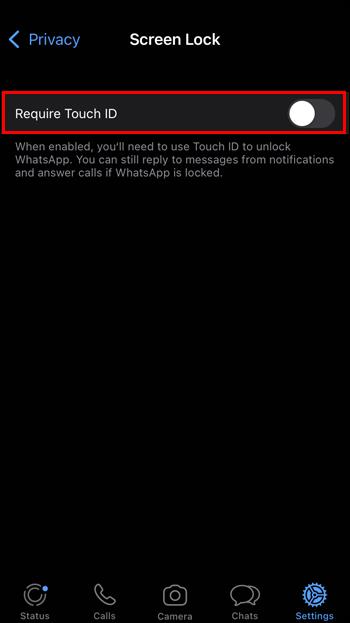
- Click on the toggle switch next to it to turn this feature on.
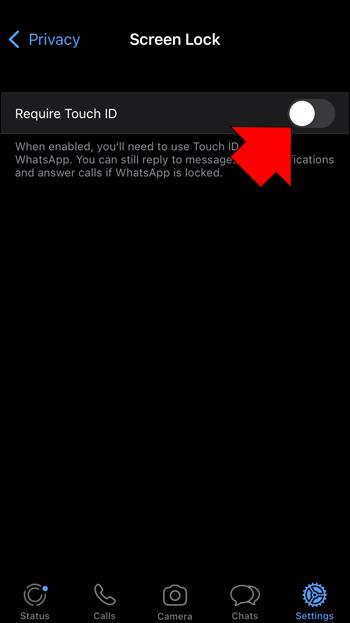
- Choose how long before this takes effect. Your choices are “Immediately,” “After 1 minute,” “After 15 minutes,” and “After 1 hour.”
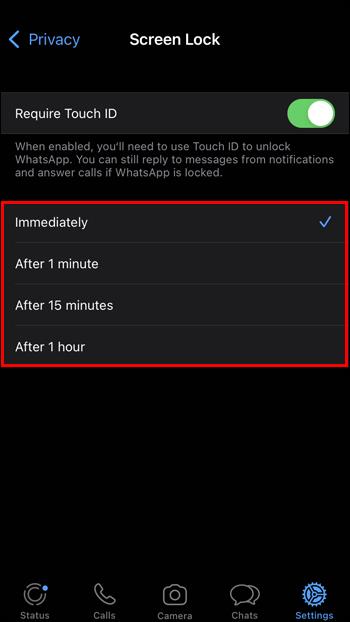
You’ll now have an extra layer of security to hide your messages and will require your Face ID or Touch ID to open the app.
Hiding Notifications
You may want to hide your WhatsApp notifications. If you have multiple active chats simultaneously, these notifications can be distracting. You can easily disable this feature by changing your iPhone’s settings. Here’s how it’s done:
- Tap the “Settings” icon on your iPhone.
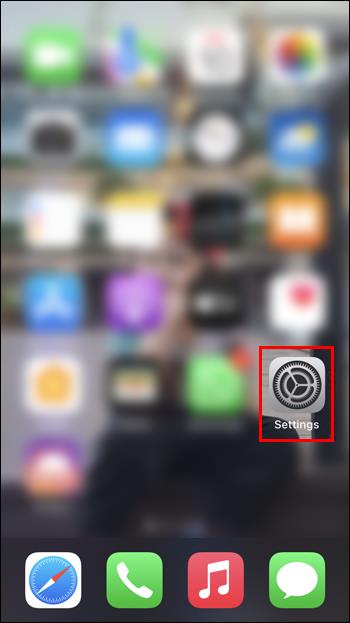
- Locate and select “Notifications” and then “WhatsApp.”
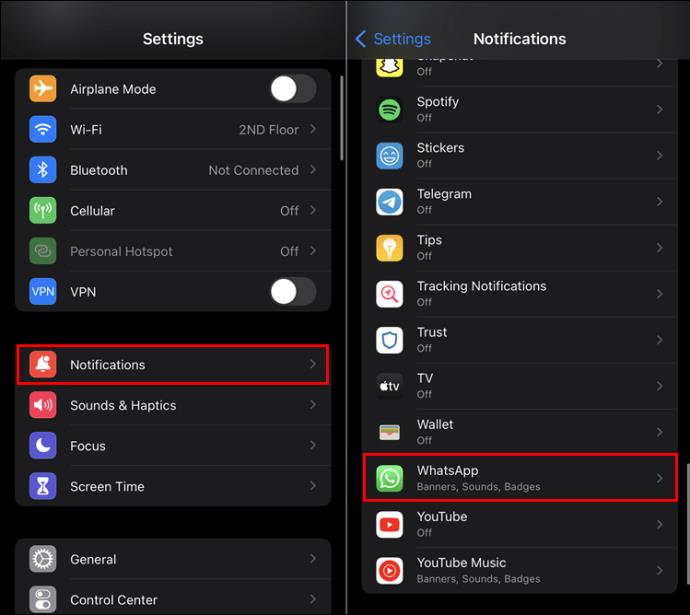
- Depending on your OS, this next step could vary.
- If you see “Allow Notifications,” click on the toggle switch and set it to the “Off” position.
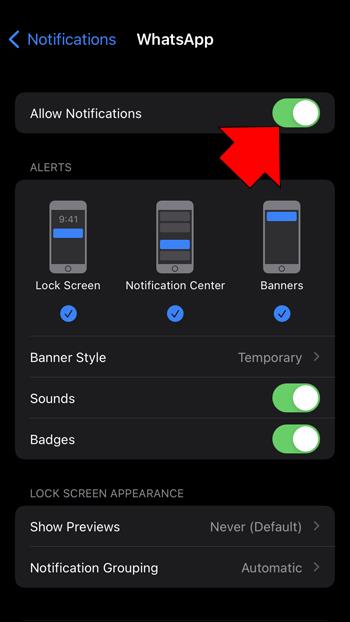
- If you have the “Show Previews” option, press on it and choose “Never.”
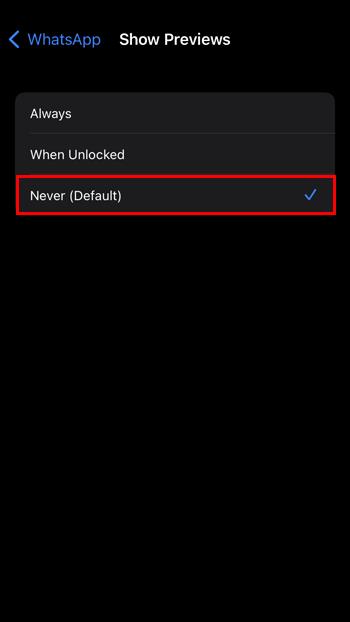
Following these steps, you’ll no longer see a notification whenever you receive a new WhatsApp message.
How to Hide Messages in WhatsApp on an Android Device
Each WhatsApp user has their reasons for hiding messages on their Android device. Hiding messages can be done using WhatsApp’s archiving feature or a third-party app. Message notifications are also easily hidden by changing your device’s settings. Fortunately, making these changes is a straightforward process.
Hiding Messages
There could come a time when you’ll want to hide certain messages on WhatsApp. Thankfully, this is something that can be accomplished. The quickest method is to archive them. With a quick swipe and a tap, you can hide any message. To archive a WhatsApp message on your Android device, follow these steps:
- Tap on WhatsApp on your Android.
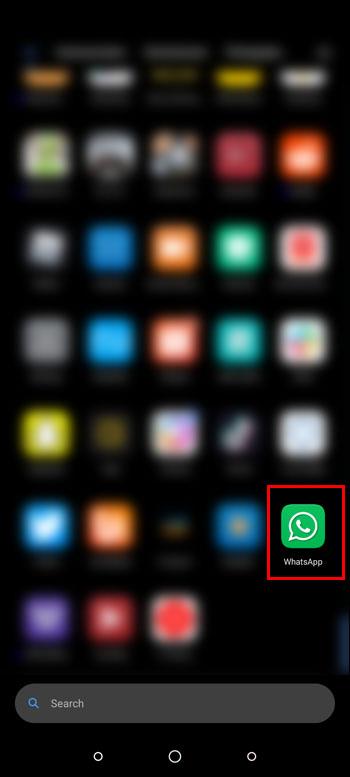
- Locate the message you want to archive and long-tap.
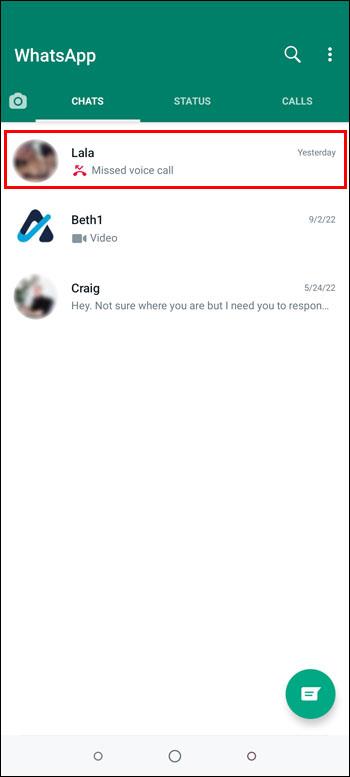
- Press the “Archive” icon at the screen’s top-right corner.
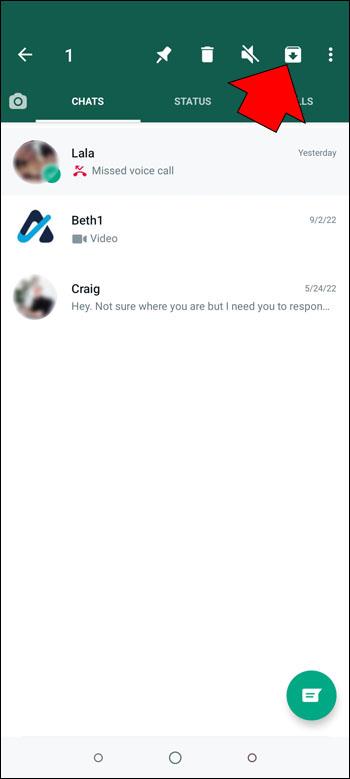
This message will now be moved to the Archive folder. You won’t be able to see it when you open the app. To view it, scroll down to the bottom of the screen and press on “Archived Chats.”
Hiding Messages Without Archiving
The only way to hide WhatsApp messages without archiving or resorting to third-party apps is to limit access to the app. This can be accomplished by making adjustments to your privacy settings. Adding another layer of security will make it more difficult for others to access your WhatsApp messages. Here’s how to do it:
- Launch the app and select “Settings.”
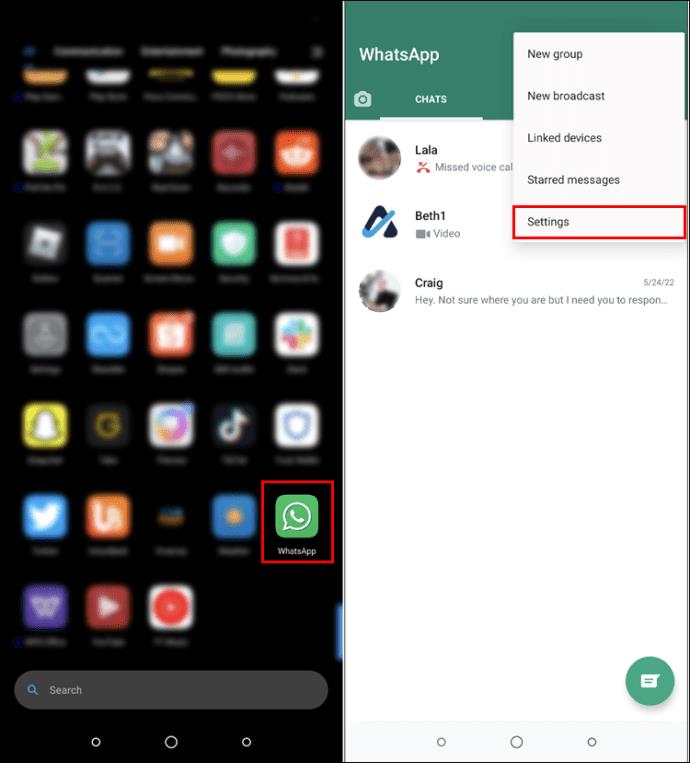
- Tap “Account” and choose “Privacy.”
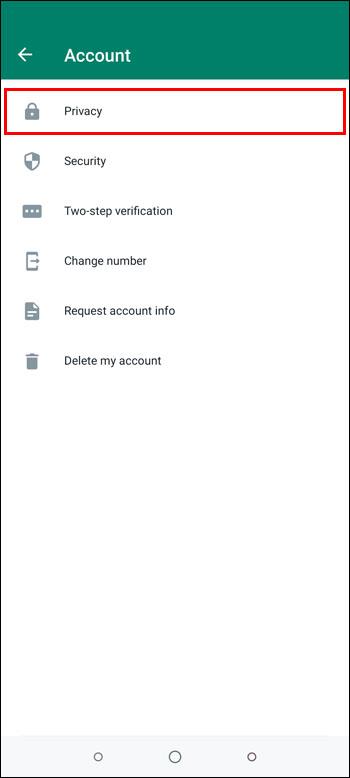
- Press “Fingerprint lock.” Depending on which Android device you’re using, your options could be different.
- Click the toggle switch next to “Unlock with fingerprint” or whatever other method is displayed.
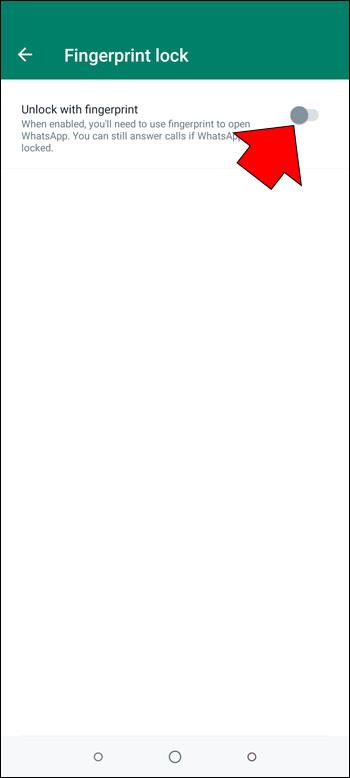
- Choose how soon this security measure will take when the app is idle. Options include “Immediately,” “After 1 minute,” and “After 30 minutes.”
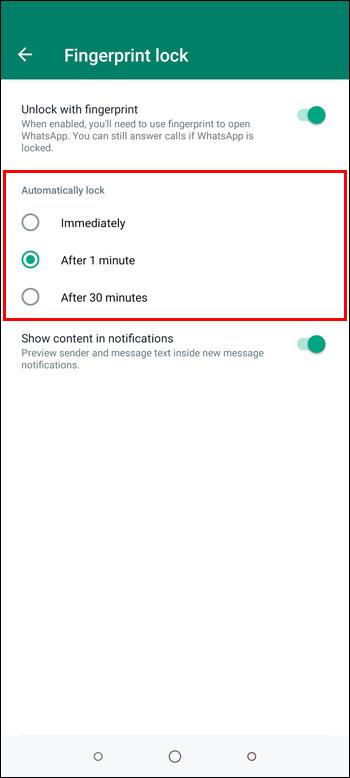
If you’d like to hide your messages without archiving them using a third-party app, here’s how to do it:
- Download and install GBWhatsApp.
- Launch the new app.
- Register the app with your phone number.
- Select the message you want to hide and tap the “three dots” icon.
- From the dropdown menu, tap “Hide.”
- A patterned screen will appear. Choose a password pattern to implement the lock code.
This message will now be hidden and locked. To view your hidden chats with GBWhatsApp, you’ll need to verify the password pattern.
Hiding Notifications
With multiple simultaneous WhatsApp chats, you could be bombarded with notifications each time you receive a new message. These notifications can not only be distracting but could also be an annoyance. Fortunately, you can turn them off by changing your WhatsApp settings. To turn them off, do the following:
- Click on “Settings” on your Android device.
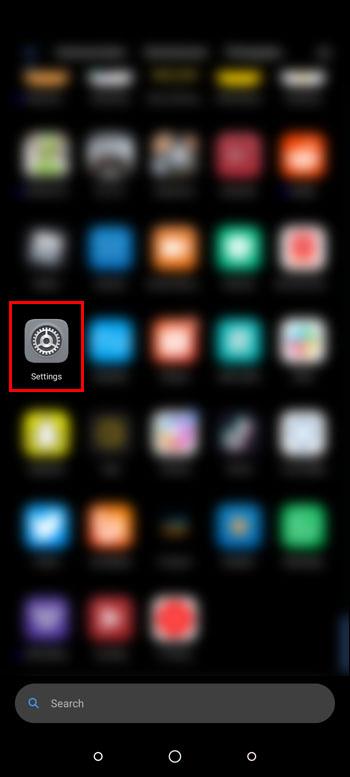
- Select “Apps and Notifications” and then “Apps.”
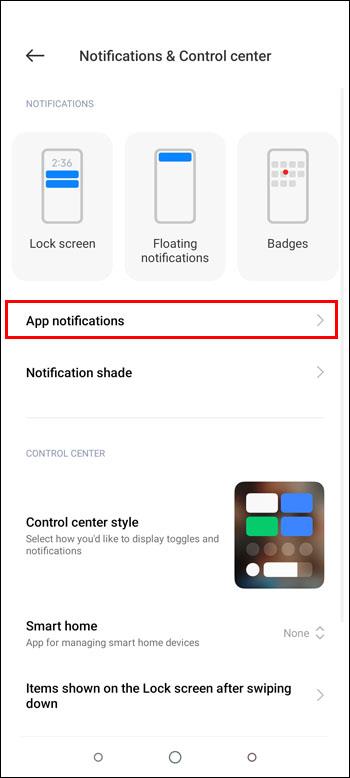
- Locate and choose “WhatsApp.”
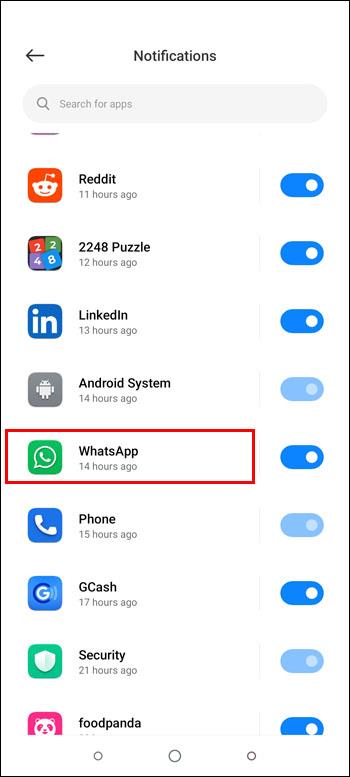
- Turn off “All WhatsApp Notifications.”
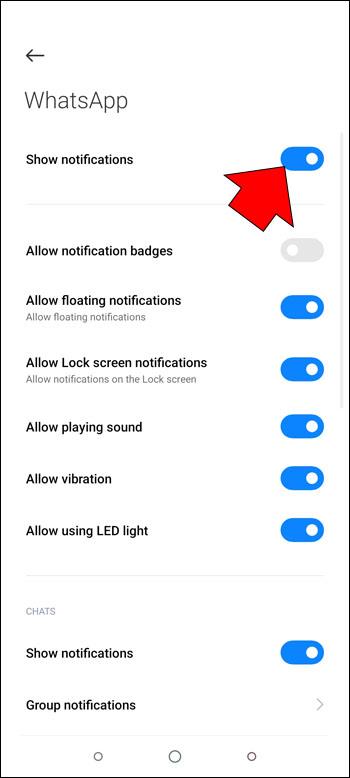
By changing your settings, you’ll no longer receive a notification when you have a new chat message.
Hiding WhatsApp Messages and Notifications Explained
You can easily hide your WhatsApp messages and notifications on either an iPhone or Android device by utilizing the archive feature. This will move the selected chats into a special folder that isn’t directly shown in the app. Notifications are easily hidden by making a change to the app’s settings. Hiding messages without archiving them isn’t easily done, but there are third-party apps that can assist with this.
Have you wanted to hide messages on WhatsApp? Did you use the methods outlined in this article? Let us know in the comments section below.