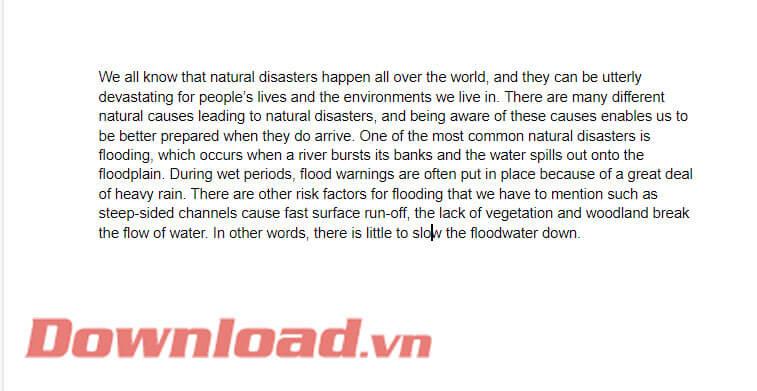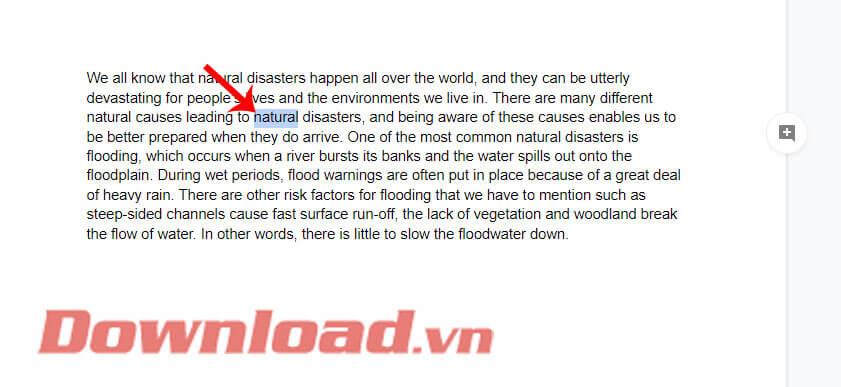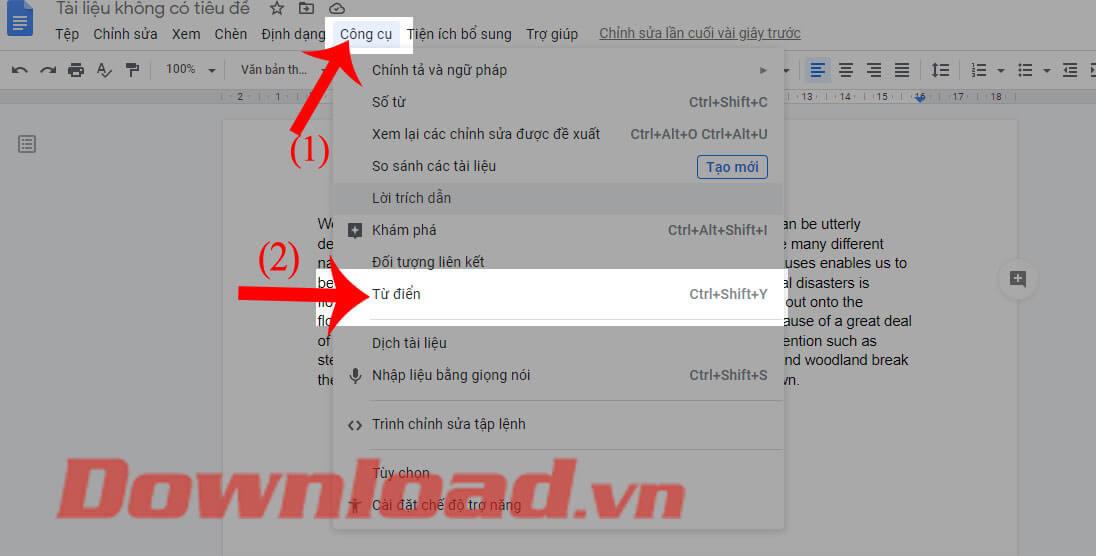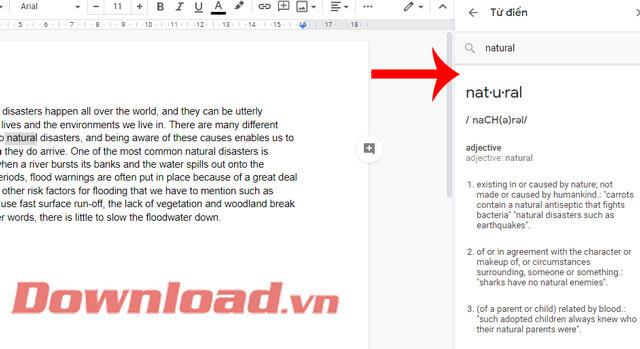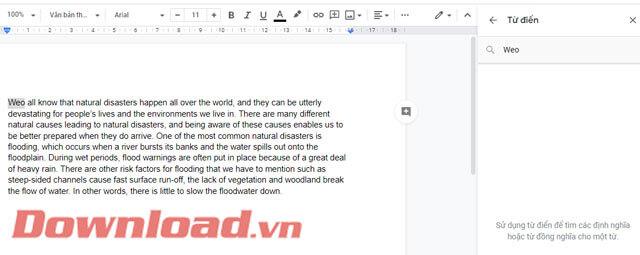Google Docs is one of the online text editing tools used by many people. Currently, this application has offered many extremely useful support tools to help users compose many different types of documents quickly and easily, one of which we must mention is the Word tool . dictionary on Google Docs .
With this tool, we can look up the pronunciation, type of word, and usage of any English word in the content of the text. Next, we will introduce the steps to use the dictionary on Google Docs . We invite you to follow the article.
Instructions for using dictionary on Google Docs
Step 1: First access the Google Docs page on your browser, then log in to your Gmail account .
Step 2: Create a new file and enter English content, or any English document file .
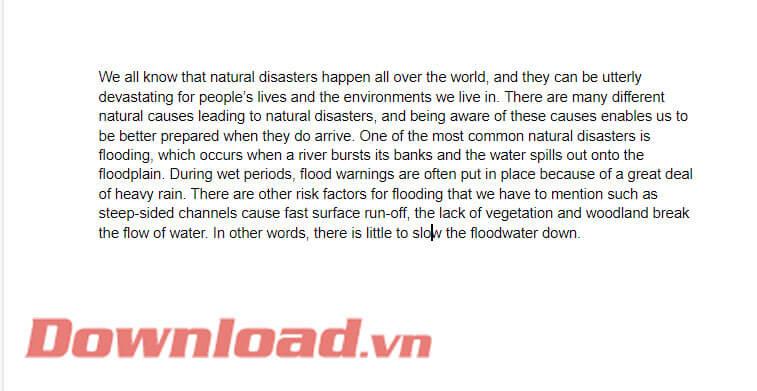
Step 3 : In the content of the document, highlight any English word you want to look up.
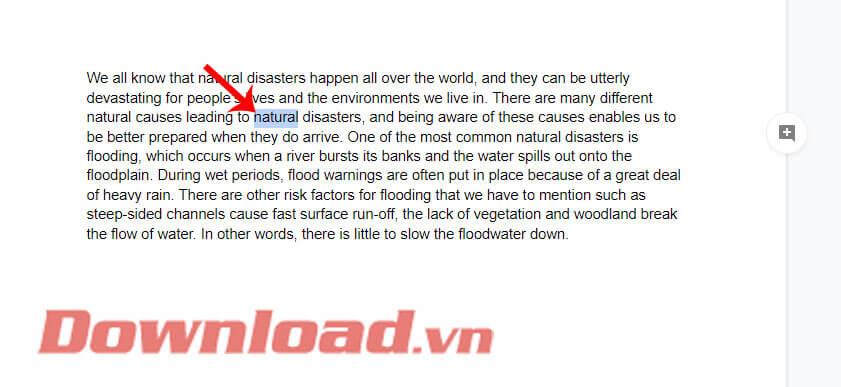
Step 4: Click Tools at the top of the screen.
Step 5: Next in the Tools section , click on Dictionary , or you can press the key combination Ctrl + Shift + Y.
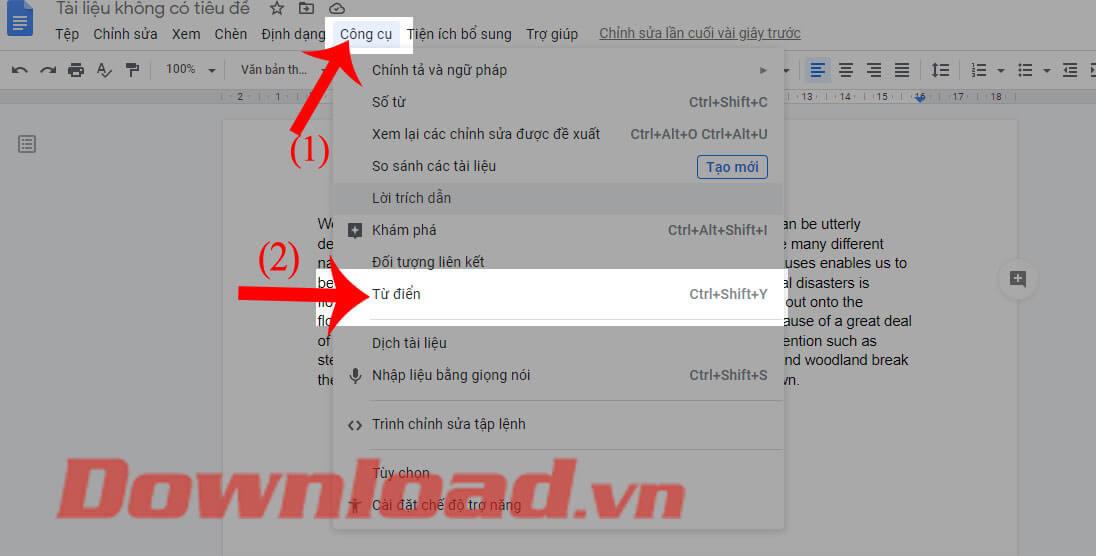
Step 6: Now on the right side of the screen a Dictionary frame will appear . Here, we will first see the pronunciation of words and word types . Next will be the usage of that word in an English sentence. This will be a useful tool to help those who are editing English content on Google Docs.
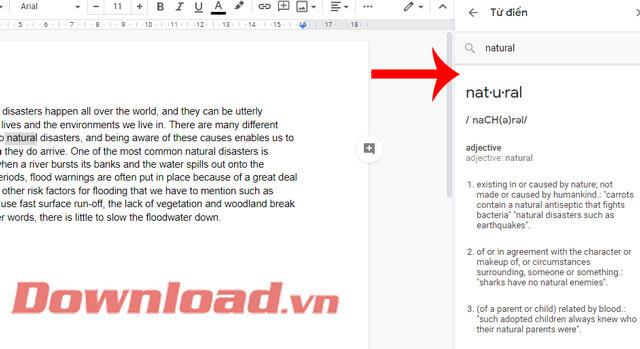
Step 7: If you enter the wrong word to look up, the Google Docs Dictionary frame will display the message "Use dictionary to find definitions or synonyms for a word" .
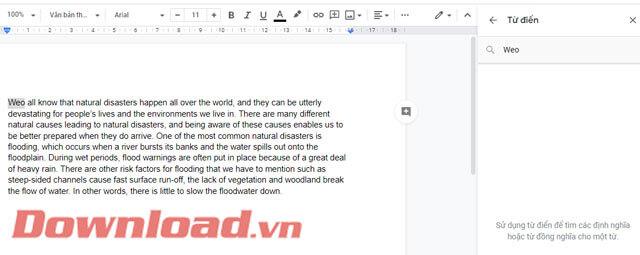
Wishing you success!