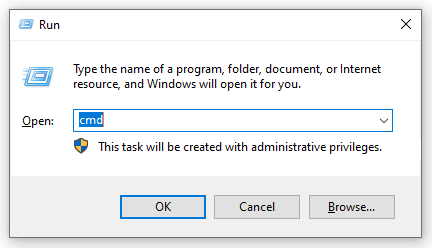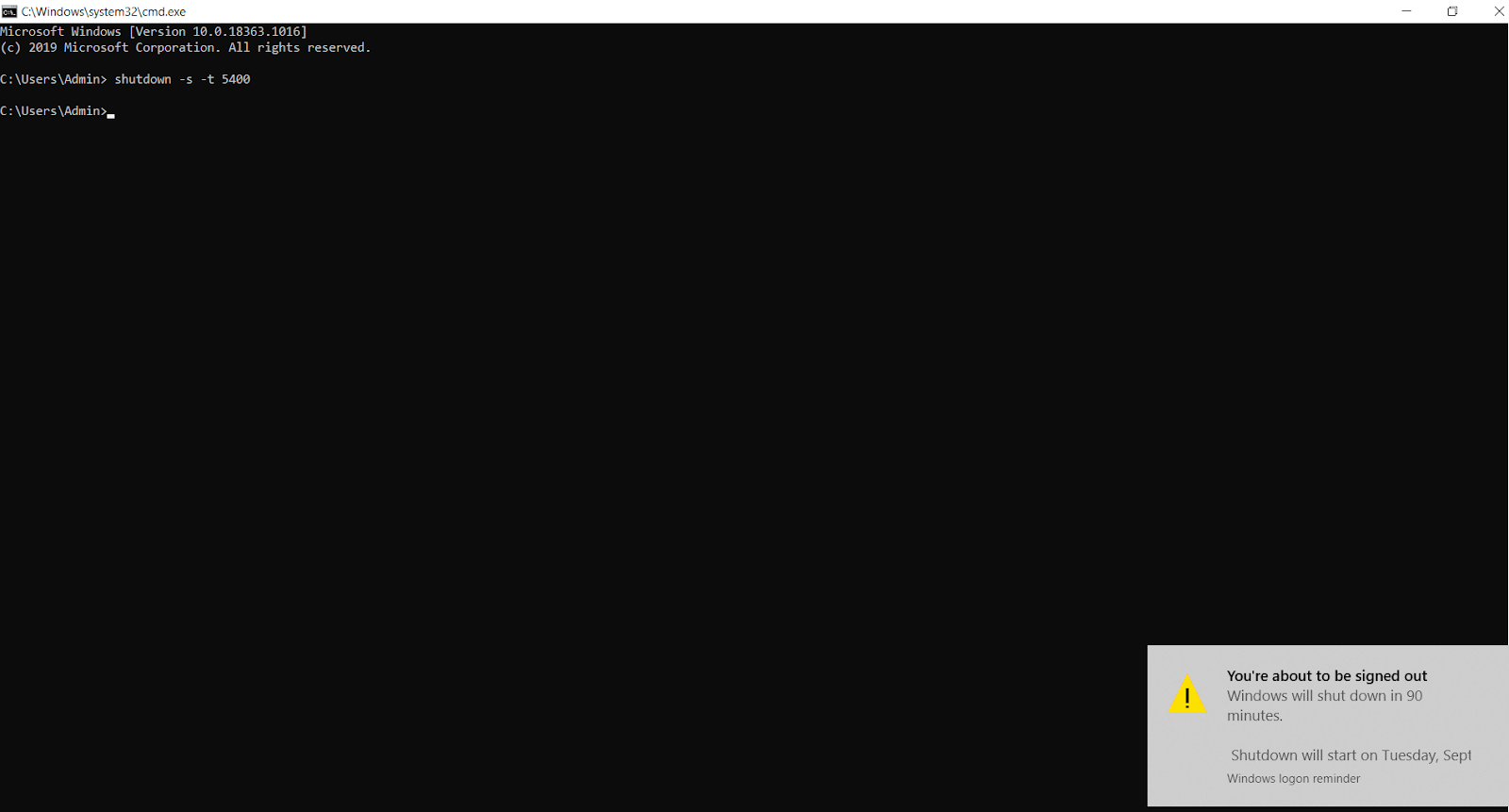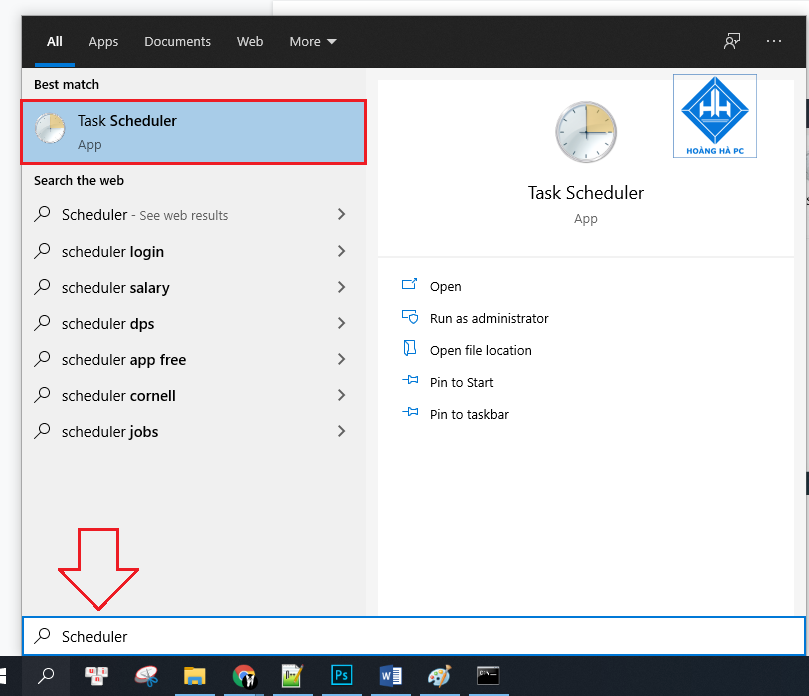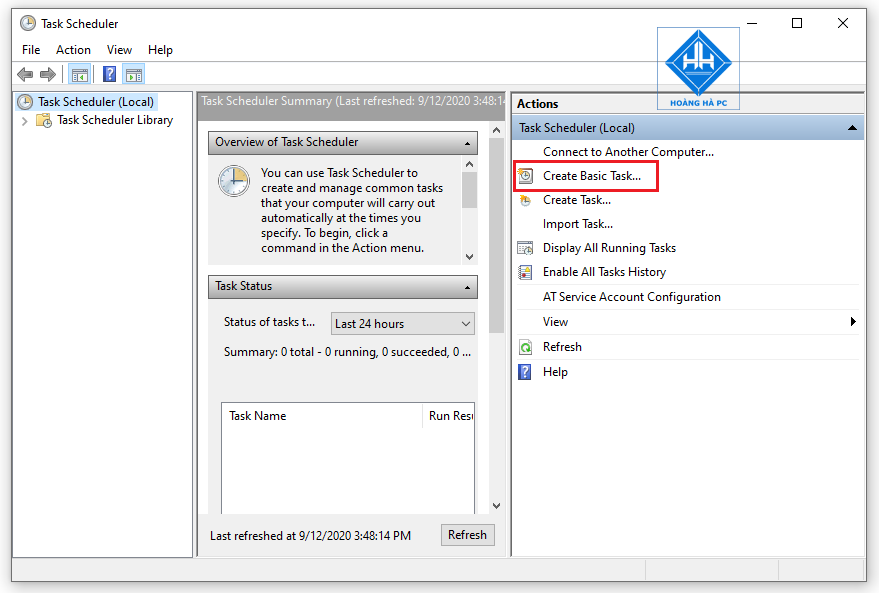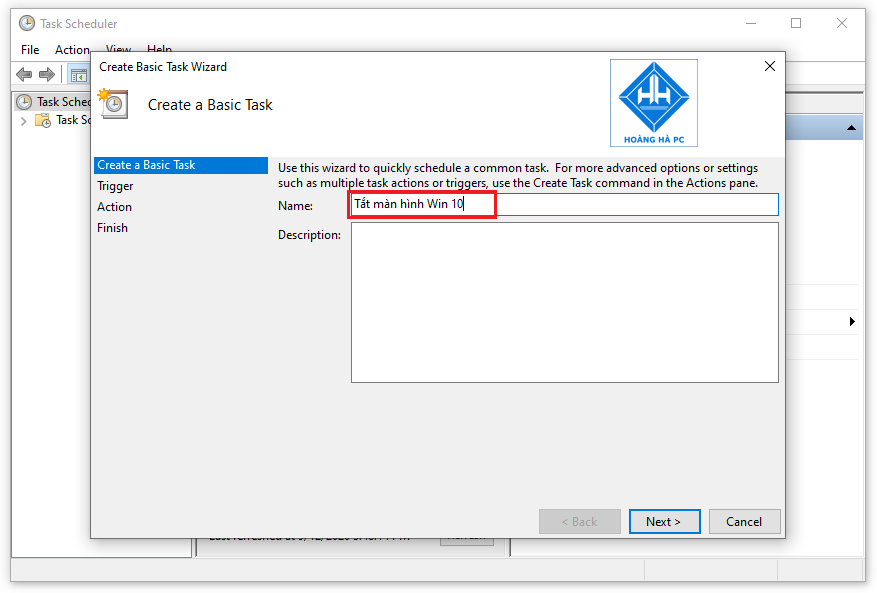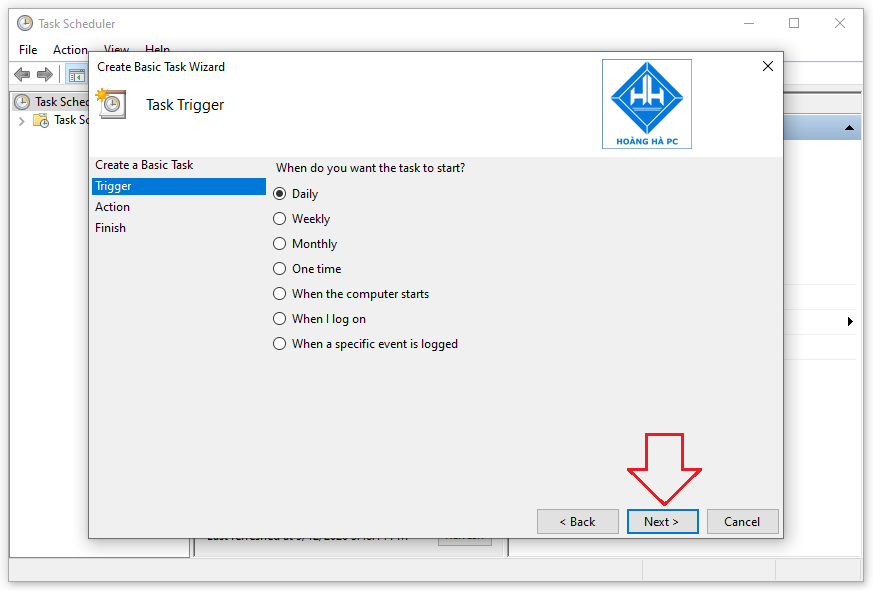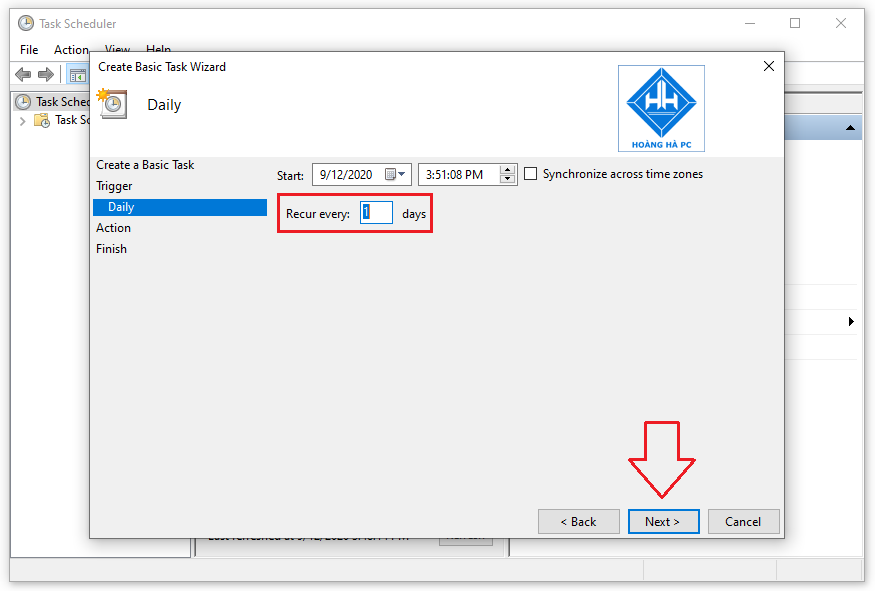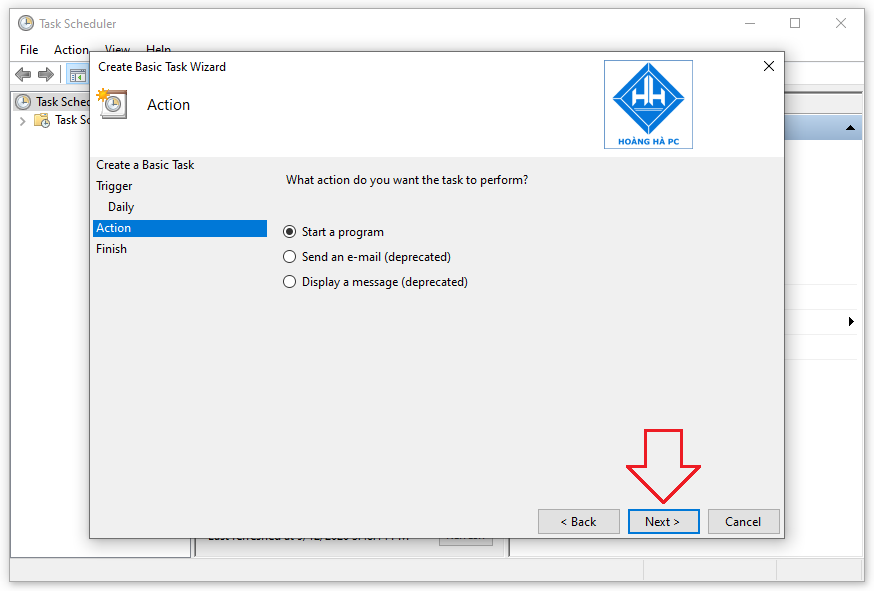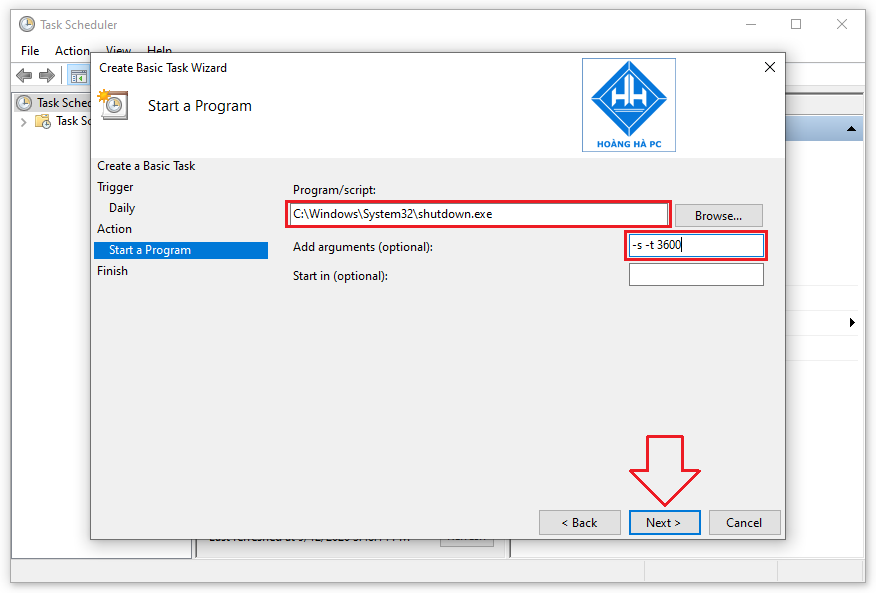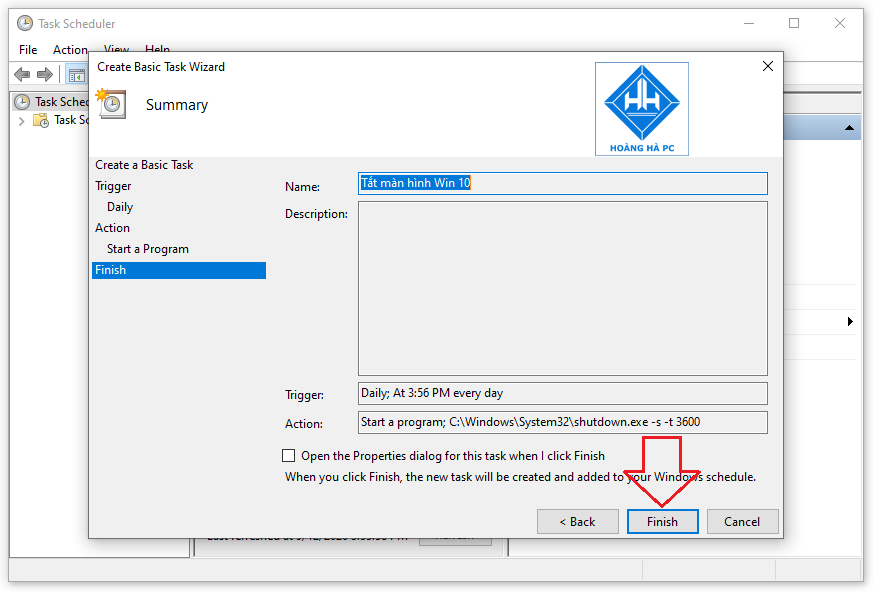Have you ever set the time in your computer, controlling the time not only helps you optimize your work as well as control the effective work experience. However, Windows 10 shutdown timer not everyone knows how to do it. So WebTech360 will introduce you to the most effective and easiest ways to schedule shutdown in Windows 10.
Timer to shutdown Windows 10 via Windows + CHEAP
Windows 10 shutdown timer with Windows + R key combination is one of the simplest ways to shutdown. With this trick, you don't need to install or download any software or applications at all, just enter a few simple commands to time the shutdown. Please refer to the following steps:
Step 1: You need to use the key combination Window + R to open the Run dialog box , then proceed to enter the command Shutdown -s -t number (where number is the time that you want the computer to work before shutting down, time in seconds).
For example: You want the computer to work within 30 minutes, the command to be entered will be: Shutdown -s -t 1800 (30 minutes = 1800 seconds).

Enter the shutdown timer command
Step 2: After entering the command, you just need to click “ OK ” or press “ Enter ”, then immediately, the computer will automatically display a message about the remaining operating time of the computer before shutting down because you just installed.
In addition, to cancel the Windows 10 shutdown timer mode, you just need to enter the Shutdown -a command in the Run dialog box .
Timer to shutdown Windows 10 via Command Prompt
One of the ways that many people use when shutting down Windows 10 is to shutdown via Command Prompt . Similar to the above method, this is also a simple way to shutdown when you just need to perform command input operations on your computer without downloading any software.
Step 1: To open Command Prompt , you need to use the Windows + R key combination . Then the Run dialog box will appear. Similar to the above, you need to enter the command " cmd ", then you just need to " Enter " to complete the first step.
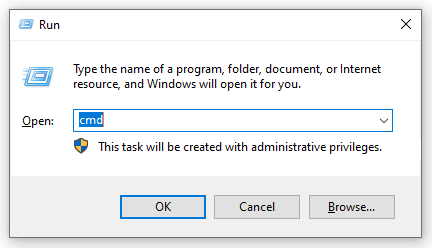
Timer shutdown via Command Prompt
Step 2: Still similar to method 1, you just need to enter the command Shutdown -s -t number , where number is still the time you want to install in seconds. Next, you press “ Enter ” and a message about the shutdown timer will be displayed on the screen.
For example: You want the computer to work only for 1 hour and 30 minutes, the command you need to enter is Shutdown -s -t 5400 .
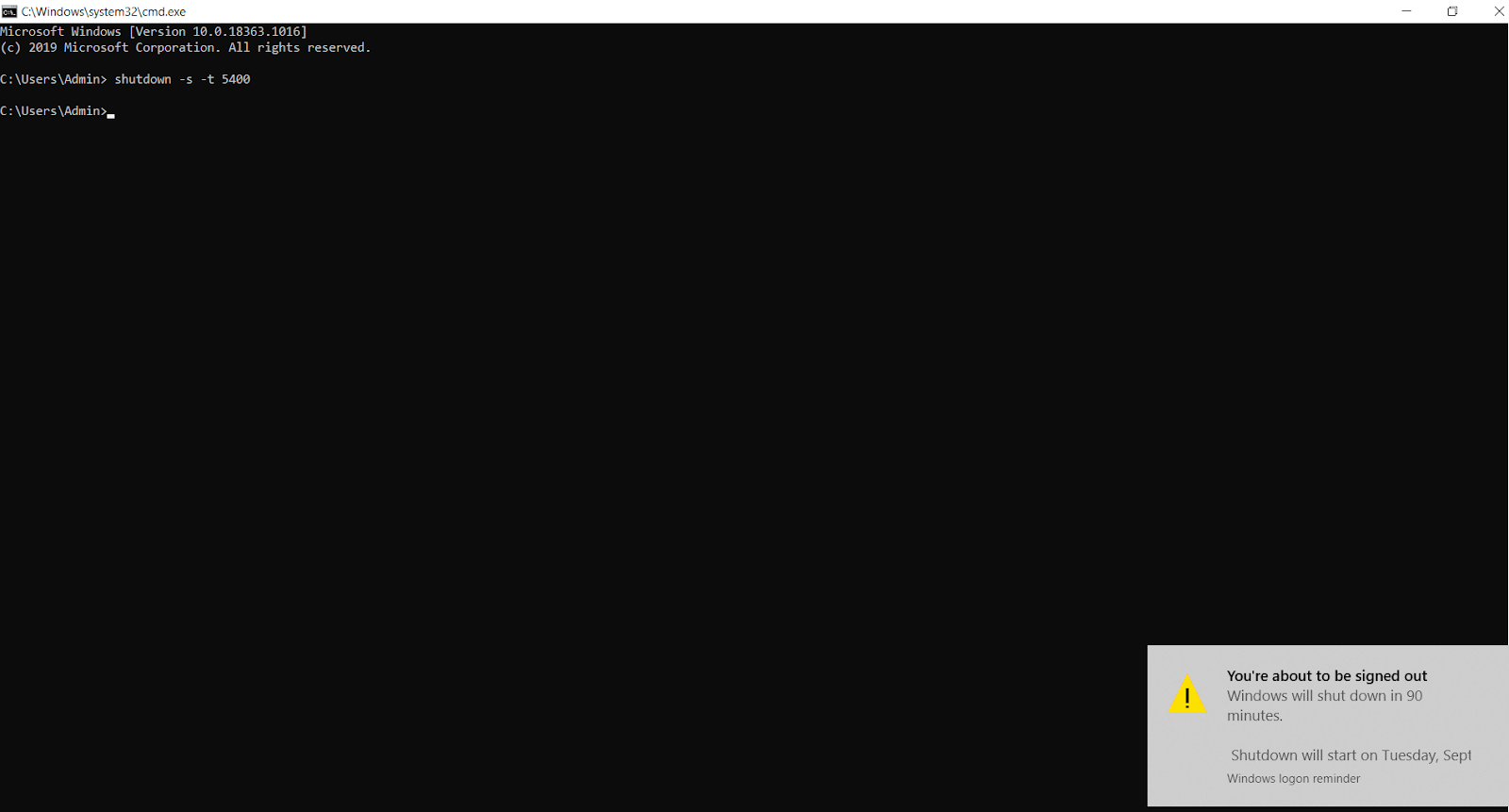
Enter the shutdown timer command via Command Prompt
Timer shutdown over many days with Task Scheduler for Windows 10
The above 02 ways are tips to schedule shutdown in 01 day. With the next way, we will reveal to you the Windows 10 shutdown timer trick that repeats day after day in just 1 setup. Although it is more complicated than the above two methods, this is the way that gives you more advantages because it saves you setup time, in case you forget to set up when there is something important.
Here's how to schedule shutdown in Windows 10:
Step 1: In the Start section , enter the keyword Scheduler in the search bar to activate the Task Scheduler .
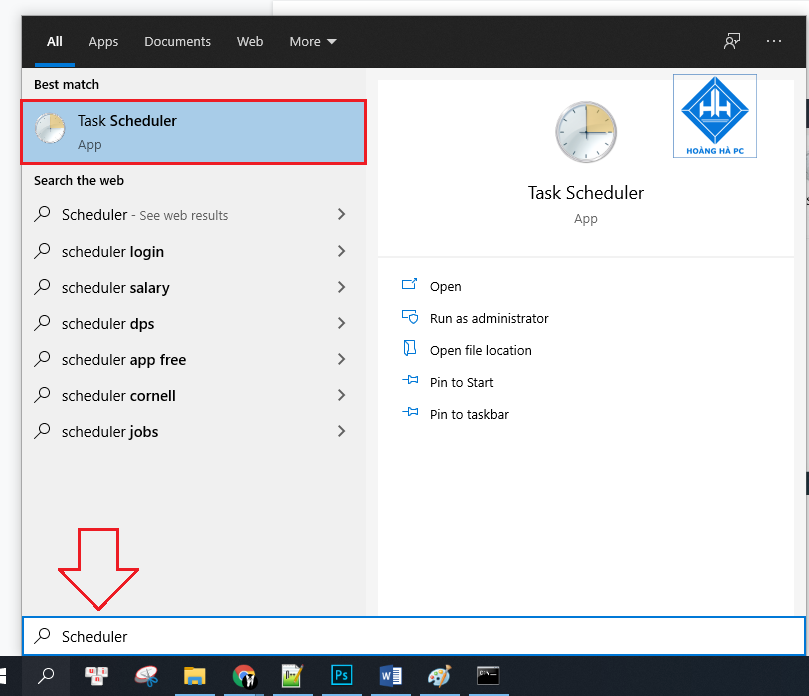
Step 2: Click on “ Create Basic Task ”.
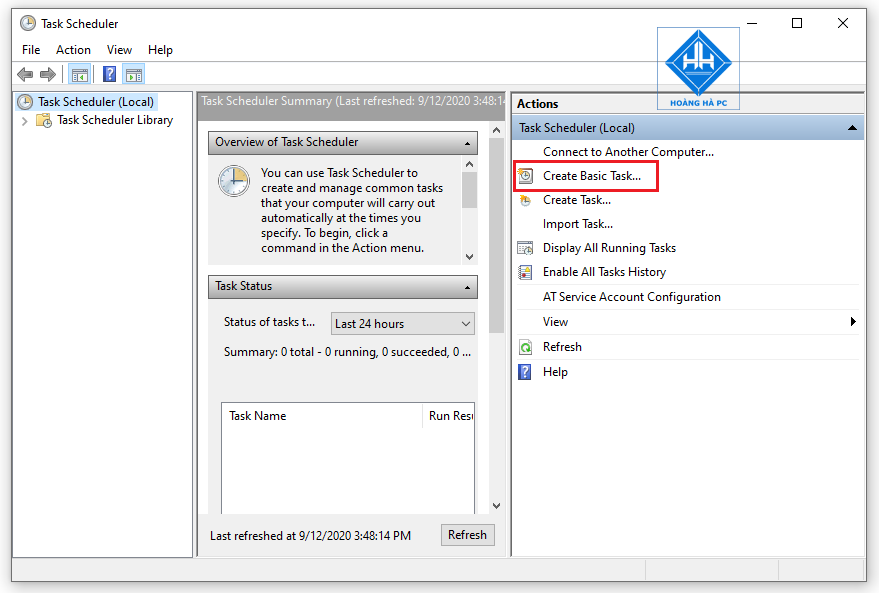
Step 3: Name the command you want to create. Such as “ Turn off the Windows 10 screen ”.
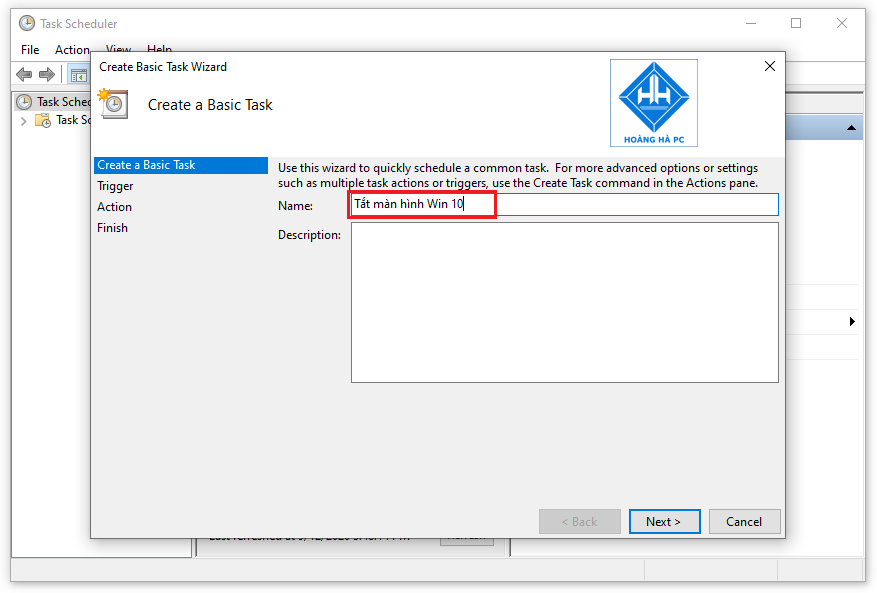
Step 4: This is the step where you choose the time to turn off the computer and this time can be repeated or not. Specifically, Daily - daily, weekly - weekly, monthly - monthly, one time - 01 time, when the computer starts - when the computer has just started, when I log on - when you log in and finally when a specific event is logged - when a specific event is logged.
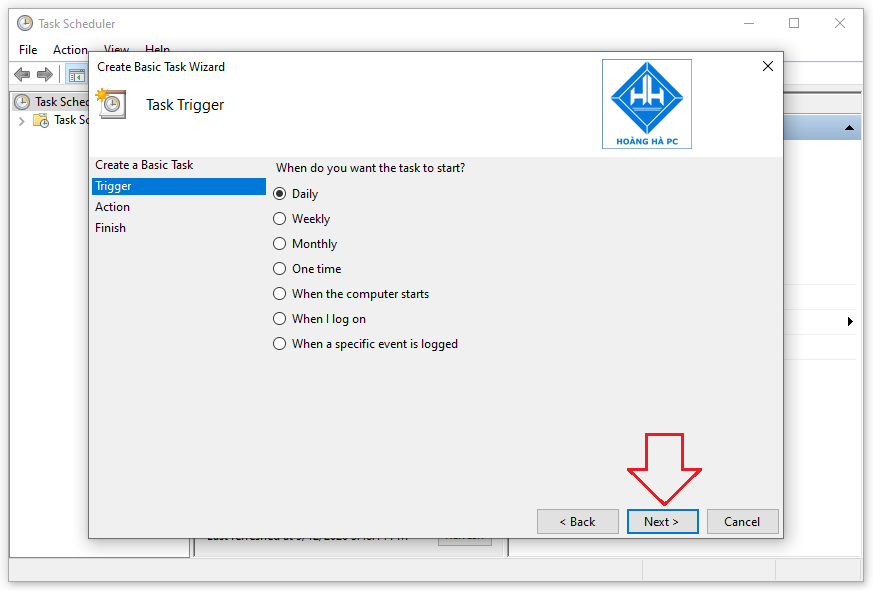
Step 5: For this step, you need to set the time the computer starts executing the timer command you are creating. “ Recur every ” is the periodic shutdown time. In order for the computer to shut down every day, you should enter “ 1 ” in this field. Then you click on “ Next ”.
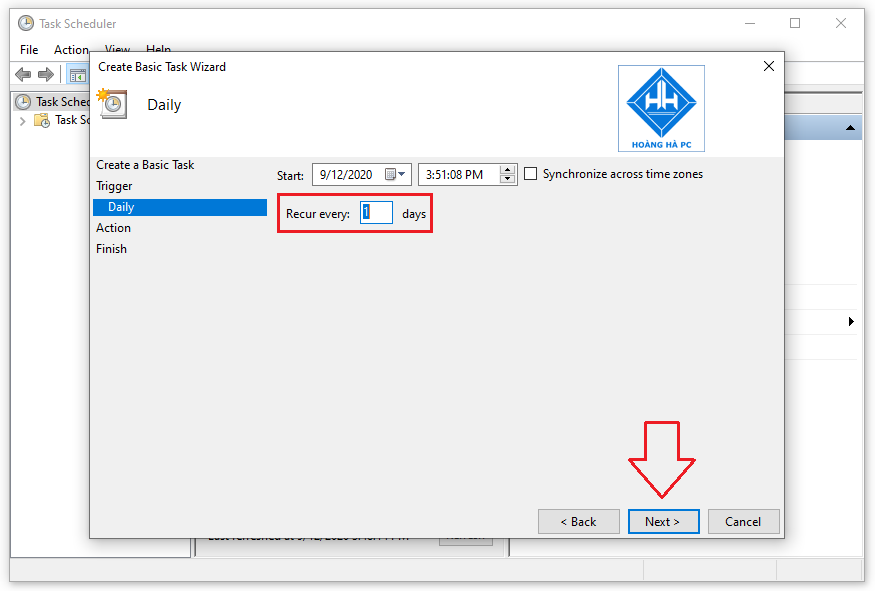
Step 6: Click " Start a program " to start the program. Then you click on “ Next ”.
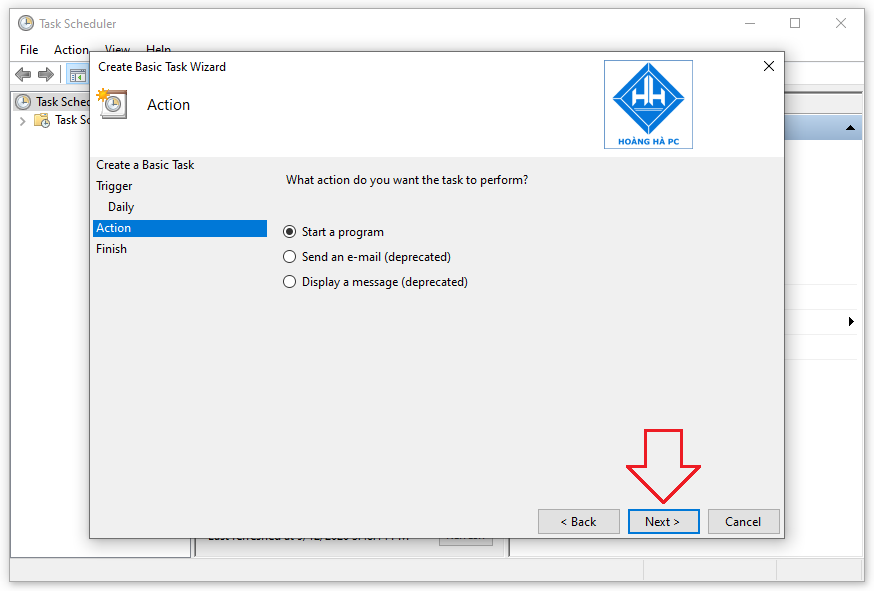
Step 7: Click Browse and select the shutdown.exe file ( C:\Windows\System32\shutdown.exe ). To set the time the computer needs to work, enter the command -s -t number in the " Add arguments " field (where the time is in seconds).
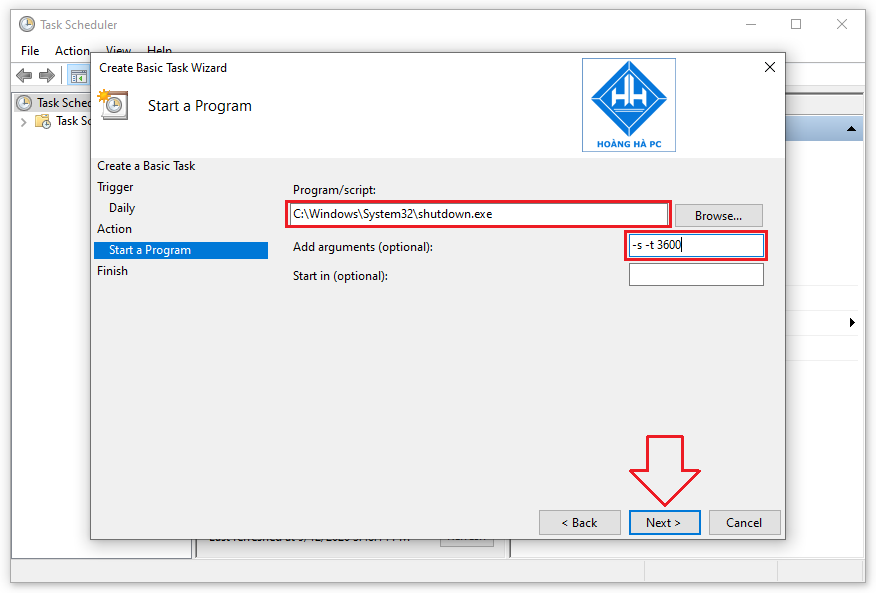
Step 8: To complete this Windows 10 shutdown timer setup, simply click “ Finish ”.
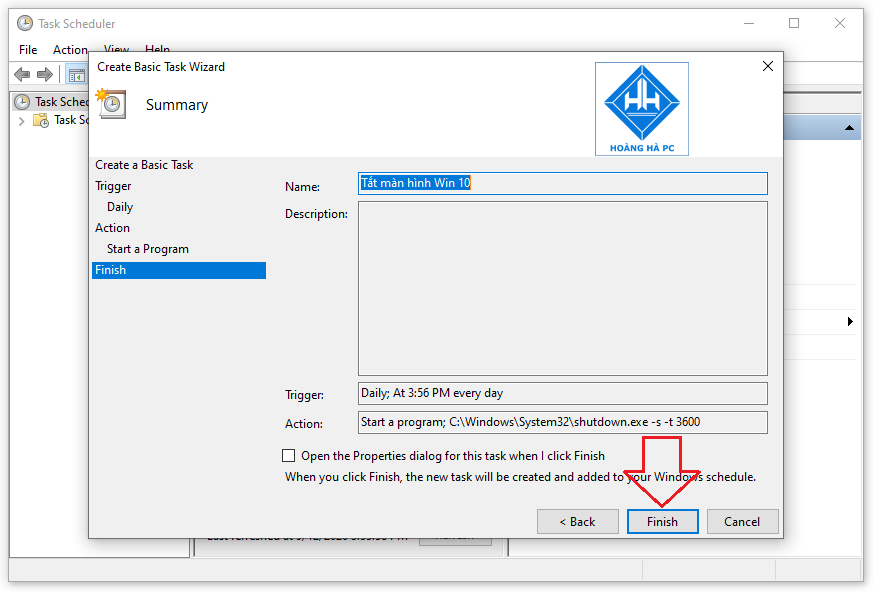
And those are the three most popular and widely applied ways to schedule shutdown of Windows 10 that WebTech360 has learned and summed up for you. Hope you will have the best experience, help you control the time you use your device better.