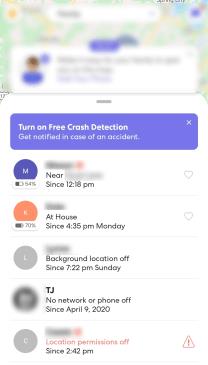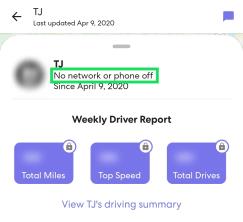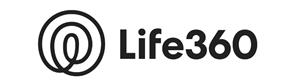Life360 is an ultimate family location sharing app. It brings a lot of convenience to the table, in the sense that it allows users within an inner circle to share their locations with each other. This means no more tedious checkups that are neither amusing nor fun for anyone.

But how does this app work? Does it show your location when your phone is off? Does it notify other people? Read on to find out.
How to Know if Someone’s Phone is off
We’ll go a little bit more into Life360’s behaviors below. But first, let’s talk about how to know if someone’s phone is off. Of course, you could call the individual. If the phone goes straight to Voicemail, then it’s likely off or the battery has died. But, Life360 makes sure you don’t have to do that.
When you open the Life360 app, you should see your Circle with a map on the home screen. If you swipe up from the bottom of the screen you can see a list of the people in your Circle.
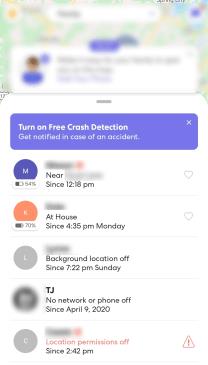
Each person will have a status under their name. Some will give you the location of where the individual is at with a street address, others will tell you that the individual is one of the recognized locations (that you set up), another may tell you that a person’s location services are off, and lastly you may see that a phone off.
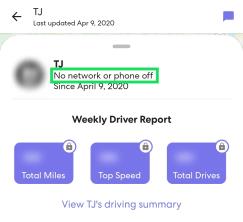
Now, a common excuse for this is that a phone died. But, Life360 catches us on that too! Phones that have their location on will show a battery life percentage just under the profile icon. People in your circle will also get a notification when someone’s phone is low on power. So, if you shut your phone off with 60%, you’ll likely get busted for this excuse.
Using the App
Even though Life360 is the ultimate app when it comes to location sharing, it doesn’t mean that just about anyone can access your location. The app is used to show the locations of other inner circle members. You get to create your own circle – a safe environment where the emphasis is on care and safety.
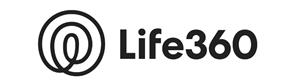
Of course, in order to use the app, you have to download it to your phone first. Naturally, you’re going to need to register your account. For this, you’ll need to share your email address, phone number, and set up a strong password. All of this is done for you and your family’s safety.
Every member within the app group needs to be registered in order to use it. After everyone in your family has completed the registration process, you can start adding each other to the group. Of course, you can use separate circles for any number of groups that you wish. You can also upload your own profile picture if you so wish. This is recommended for everyone in the circle, in order to make tracking easier.
Setting up a Circle
Setting up a circle is fairly simple and straightforward. Naturally, every member that you wish to add to your circle needs to have the Life360 app installed on their smartphone. To create a circle, navigate to the top left corner of the app and select the menu icon. From the next menu, select Create Circle. After doing this, a code will be sent to you. Use this code to add people into your circle.

After you’re done setting up a circle, you should be able to see all members on the featured map. If they’re using a profile picture, you’ll see it on their map location. Now, tap on one of your kids’ icons and use the menu to pick the school they’re attending. The app will then notify you each time your kid leaves or enters school.
Limits
Although Life360 is a powerful app, it relies on the phone’s GPS location. GPS location sharing is selected on a particular smartphone, which means that every user can “disappear” from the map by simply turning off their location sharing options. Another way to stop location sharing is logging out of the app. Deleting the app will, obviously, also make the user appear offline.
However, a truly fantastic feature that the Life360 app offers is the ability to see the remaining battery of all the contacts within your circle. Therefore, you’ll be able to tell whether your kid has simply turned off their phone in order to prevent you from knowing where they are or has legitimately run out of battery.
The Information
In addition to the obvious location sharing info, Life360 offers the aforementioned battery life information, which can be incredibly useful. In addition to working as a “children’s lie detector” of sorts, it can also alleviate a lot of worry and anxiety when it comes to not knowing where your child is. Instead of imagining horror story scenarios in your head, you simply get to follow your kid’s battery level.
Another great benefit of using this app is being able to access the location history of every user within your circle. The search history works for the past two days, so you don’t have to monitor your kids at all times. You can easily see where they’ve been and when their location sharing options were turned off/on.
If your kid turns their GPS location sharing off, the app will notify you. If their smartphone is turned off or has no network access, the app will notify you. Put simply: there’s no tricking this clever app, and no more tricking you, as a parent.
Location Sharing
In order to turn the location sharing settings on or off, go to Settings and navigate to the Circle Switcher towards the top of the menu. In this view, you’ll see a list of circles that you’re a member of. This means that you can turn off location sharing for specific circles while staying visible to others. To turn the location sharing for a particular circle on or off, select the circle and simply swipe Location Sharing.
Bear in mind that the location-sharing settings can be somewhat buggy at times, so don’t go blaming your kids right off the bat. This tends to happen when you get a new phone or when it’s used on another, additional device. If this happens, simply turn the location sharing settings on manually.
If the connection is lost, restart the Life360 app in order to reconnect. Log out of it and back into it. Finally, before contacting the Life360 tech support team, try restarting your smartphone device.
Family Tracking Made Easy
Life360 is one of the most popular location-sharing apps on the market. it’s specifically targeted at inner family circles and offers unique options, such as battery level display and location notifications.
Have you ever used Life360? Do your kids like the app? Do you feel more relaxed, knowing where your kids are most of the time? Hit the comments section below to share your experiences.