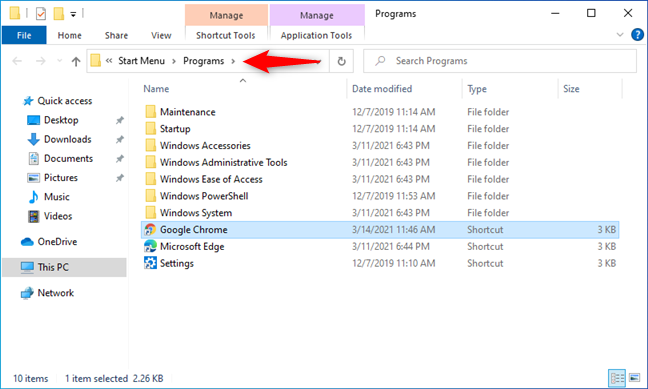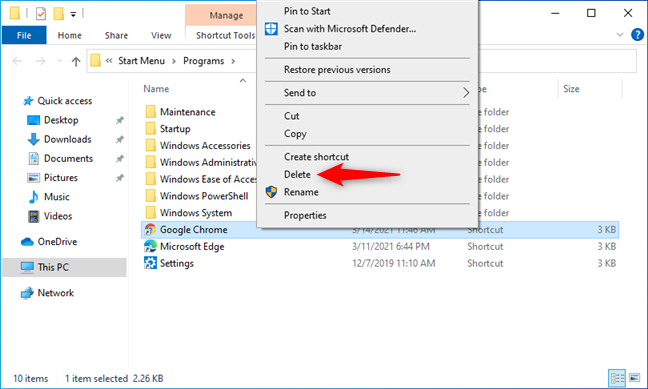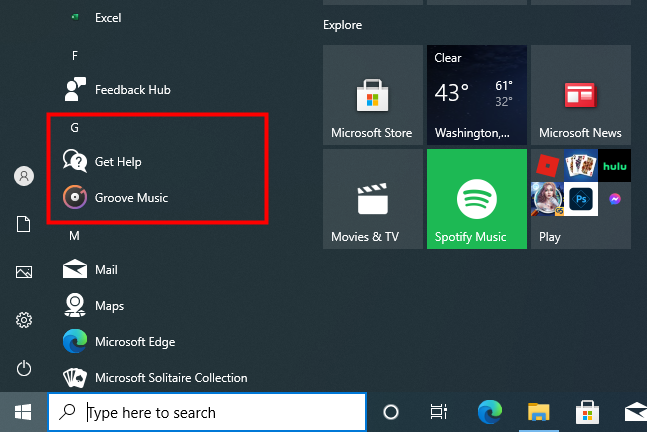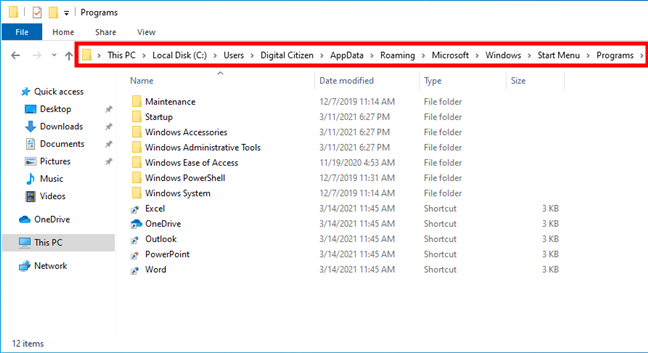Do you want to organize the Start Menu on your Windows 10 computer and wish you knew a way to remove or hide certain apps that clutter it up? Would you like to do all that without having to install a Start Menu replacement from a third party? If we’ve got your interest, read this guide and find out how to hide apps from the Windows 10 Start Menu:
Contents
- How to hide apps on Windows 10’s Start Menu
- Do you know other ways to hide apps from the Windows 10 Start Menu?
NOTE: Windows 10 allows you to remove apps from your Start Menu without uninstalling, only if those apps are traditional desktop apps (programs). You cannot hide Windows 10 (UWP) apps that are distributed via the Microsoft Store. If you want to know more about the different types of apps you can use in Windows 10, read: What is a Windows app? What is a desktop application? How are they different?.
How to hide apps on Windows 10’s Start Menu
To hide an app from Start Menu’s list of apps without uninstalling it, first right-click or press and hold on it. In the menu that shows up, go to More, and choose “Open File Location.”
How to open the file location of a program from the Start Menu
That makes Windows 10 open File Explorer and takes you to that app’s shortcut, located in the Start Menu’s Programs folder.
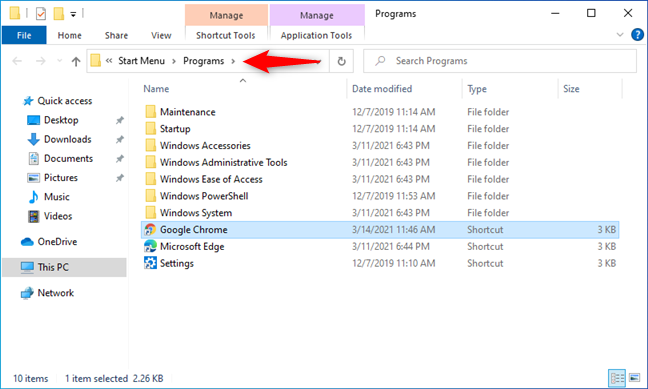
The Start Menu Programs folder in Windows 10
To remove that application from your Start Menu, simply delete its shortcut from the Start Menu folder.
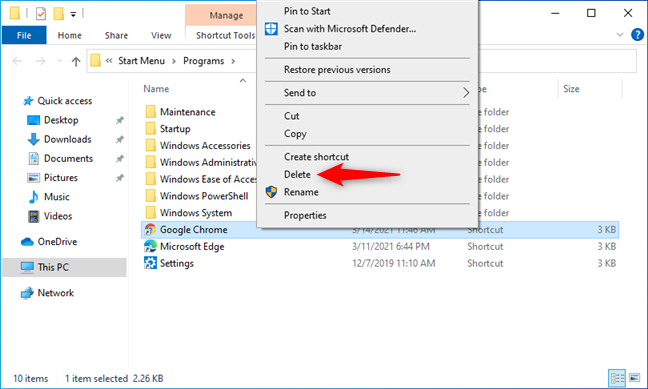
Deleting the shortcut of an application from Windows 10's Start Menu
That’s it! Now the application’s shortcut is no longer shown in Start Menu.
As you can see in the following screenshot, the app we used as an example - Google Chrome - is now hidden from Windows 10’s Start Menu.
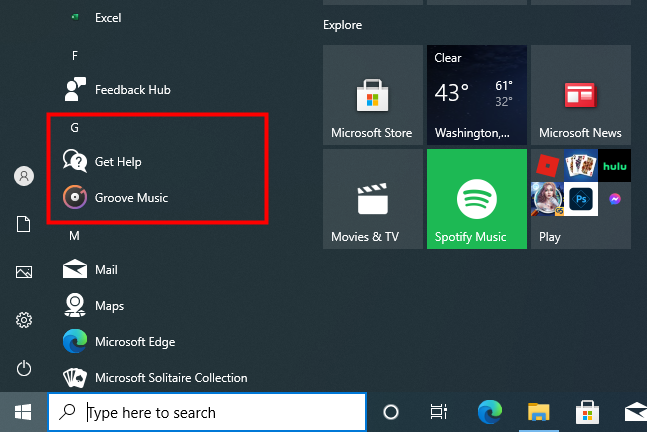
An app being hidden from Windows 10's Start Menu
Note that the Programs folder is a system folder, and you can find it not in one, but two different locations on your computer. Don’t worry; the procedure we’ve shown always takes you to the right place. However, if you’d rather navigate manually to the Programs folder in order to find the app shortcuts to remove, make sure you check both Start Menu Programs locations:
- %AppData%\Microsoft\Windows\Start Menu\Programs - this is where you find the programs that are installed and available for your current user. Removing apps from here means not displaying them for your user account only.
- C:\ProgramData\Microsoft\Windows\Start Menu\Programs - this is where you find the programs that are installed and available for all the users on your Windows 10 PC.
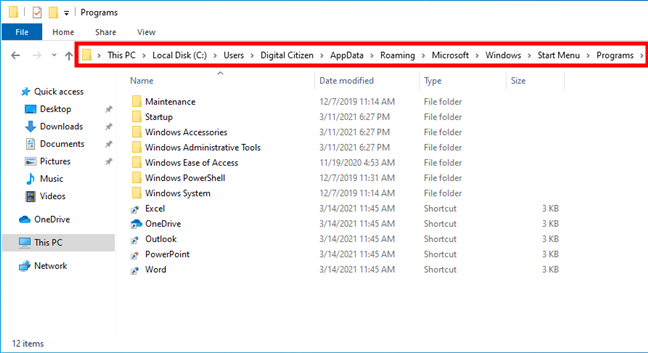
The location of your the Start Menu Programs folder for your user account
Although working in the per-user Start Menu Programs folder mentioned earlier doesn’t require special permissions, working in the “all users” Start Menu (the second location) requires administrative privileges because the changes you make there impact all user accounts.
TIP: In case hiding just one app from the Start Menu is not enough for your customization goals, hiding the Recently Added & Most Used apps or even hiding the entire “all apps” list might make you happy.
Do you know other ways to hide apps from the Windows 10 Start Menu?
This is the only method we know for removing an application from the Start Menu in Windows 10. Do you know others? If you do, or if you have any questions on this subject, don’t hesitate to let us know in the comments section below.