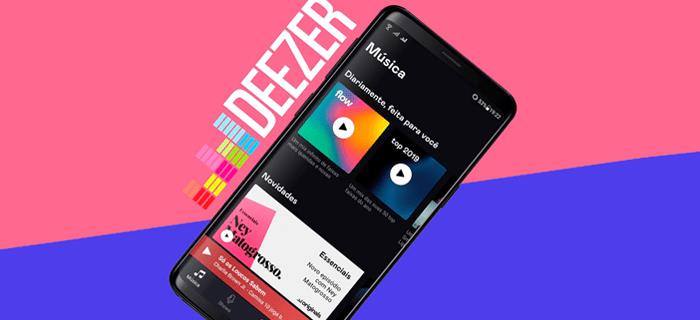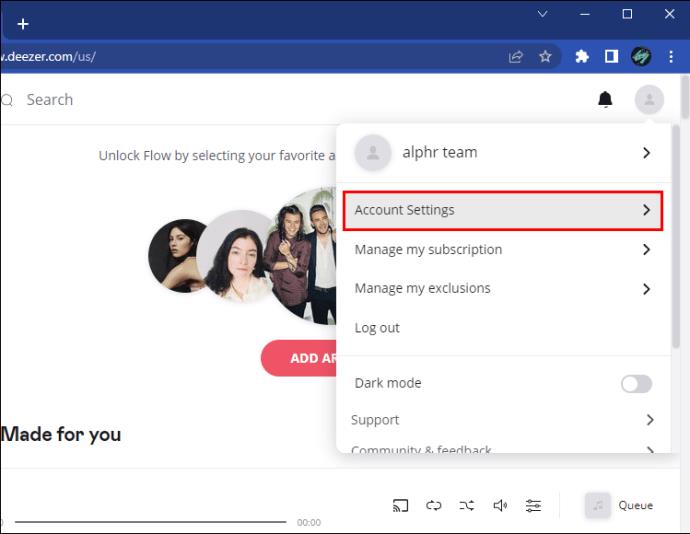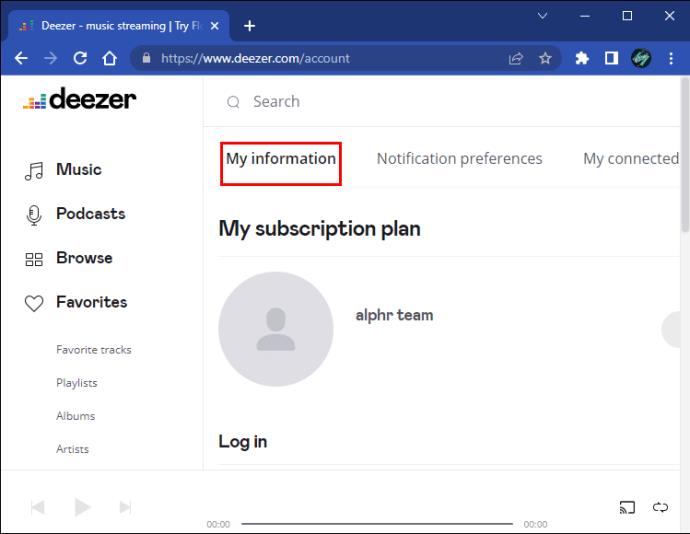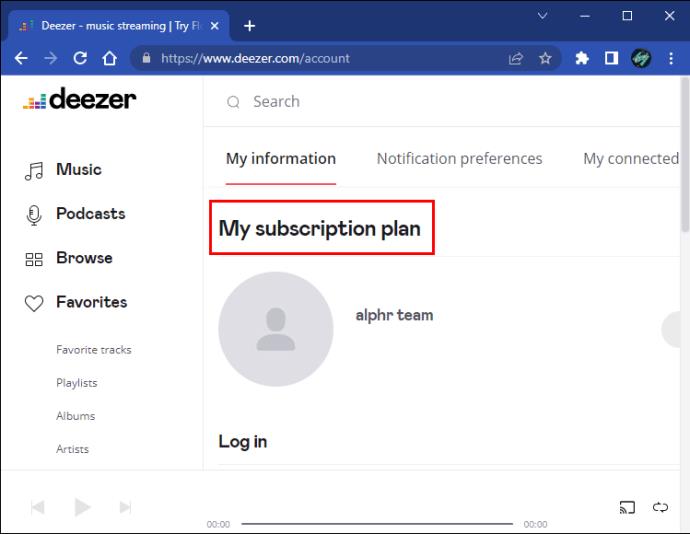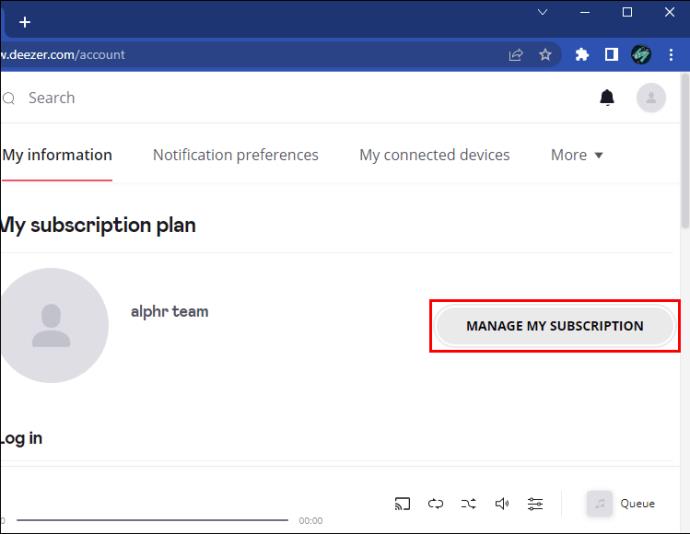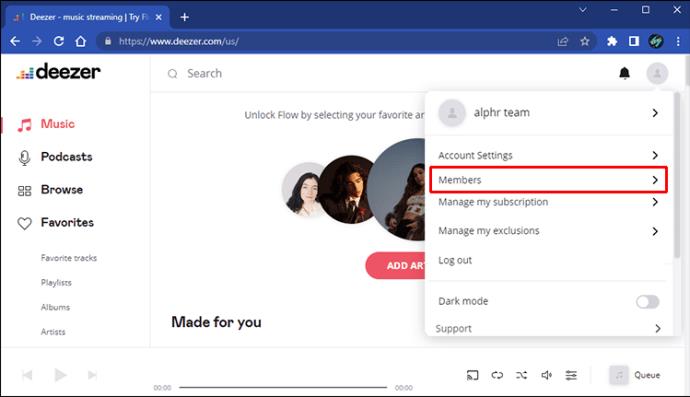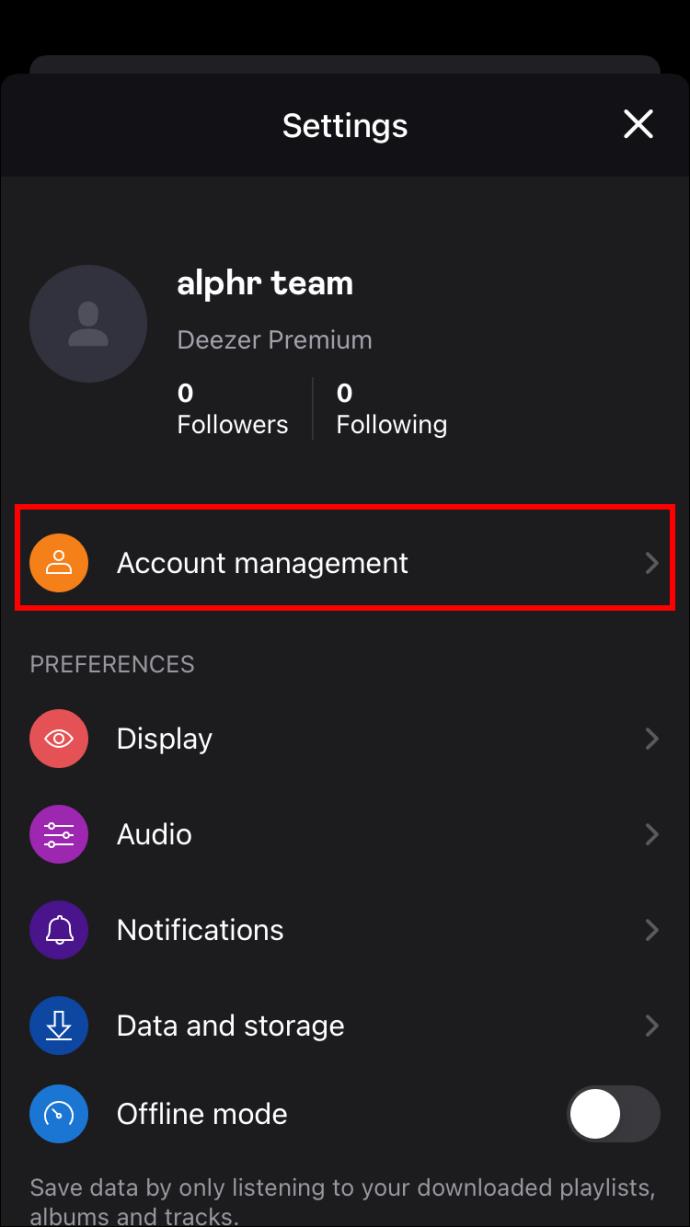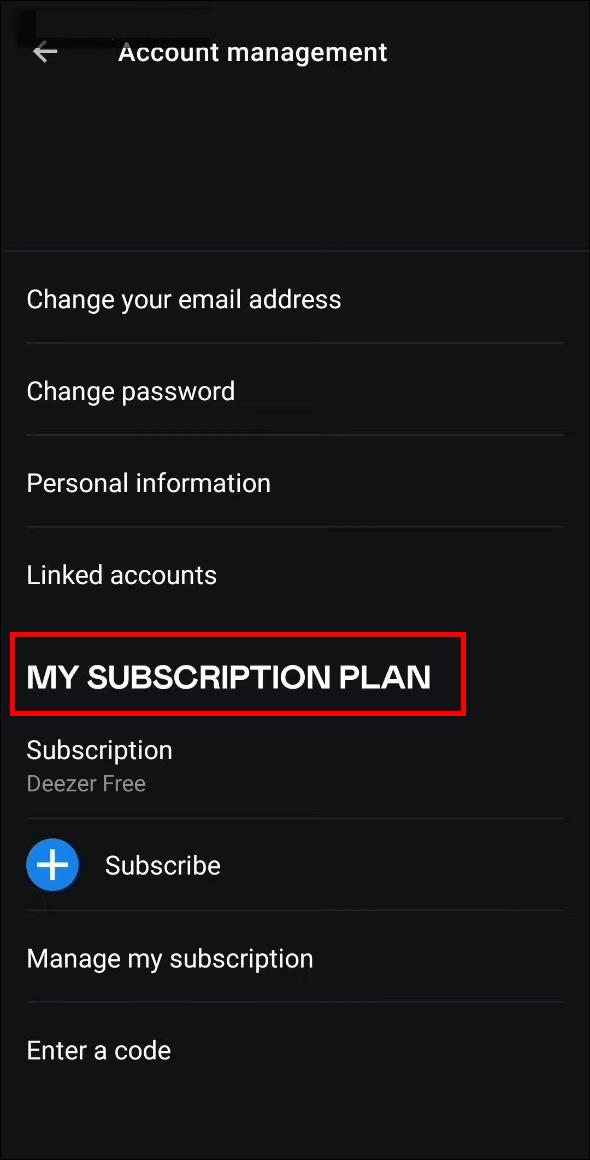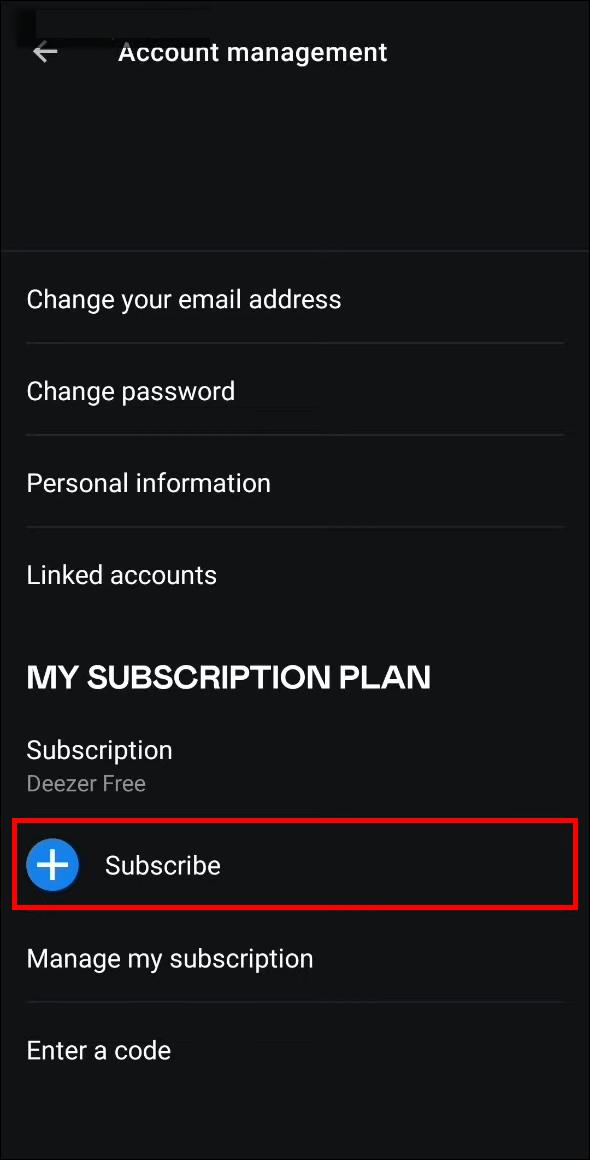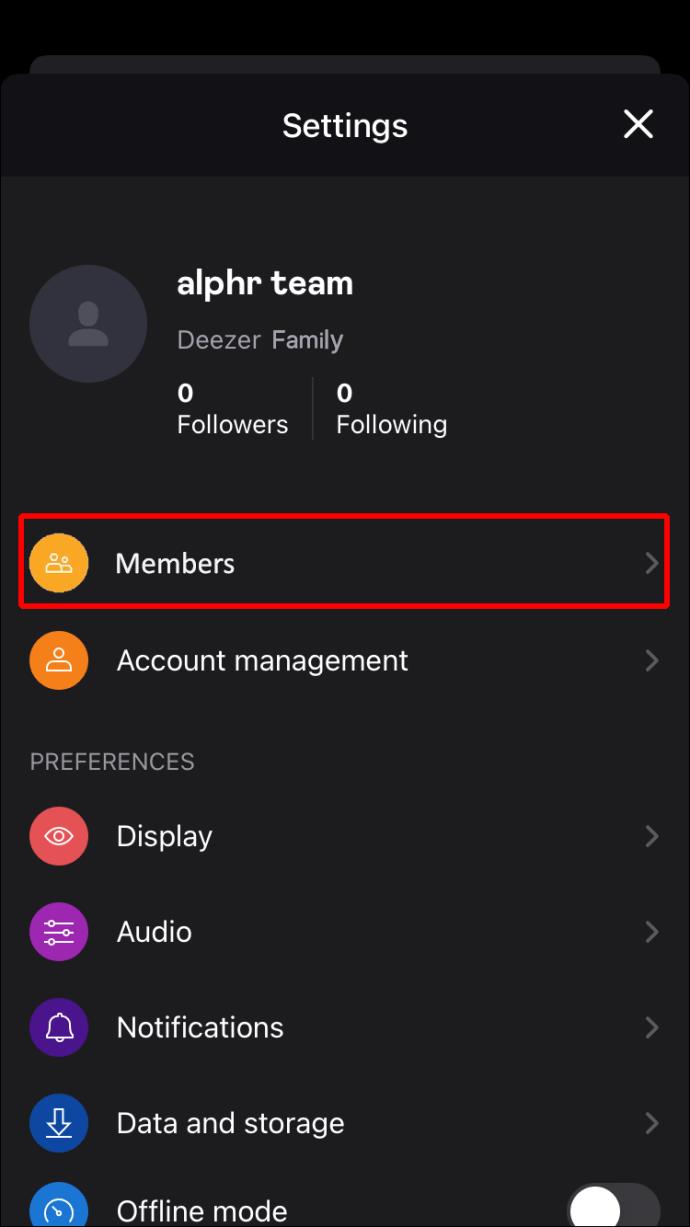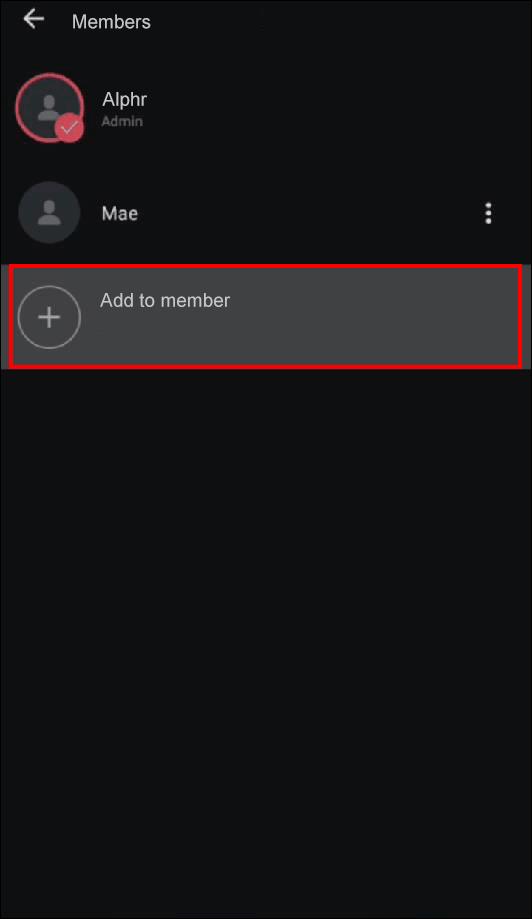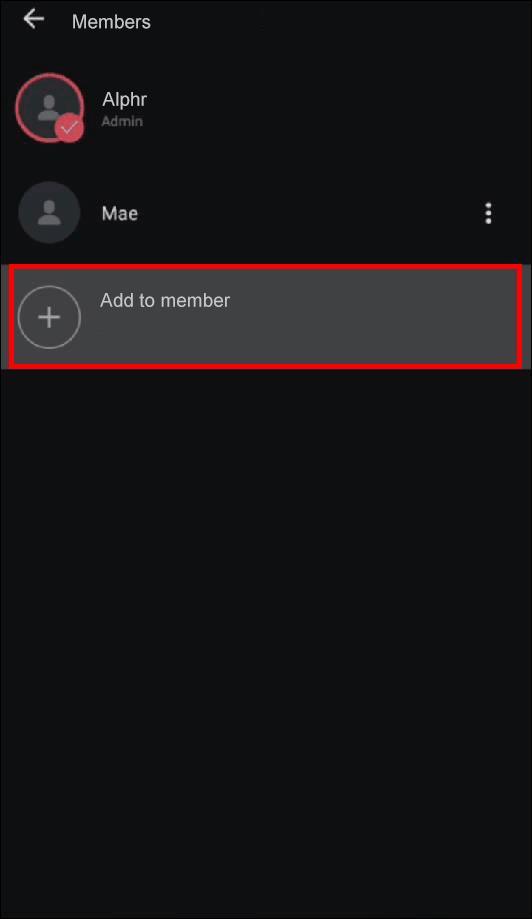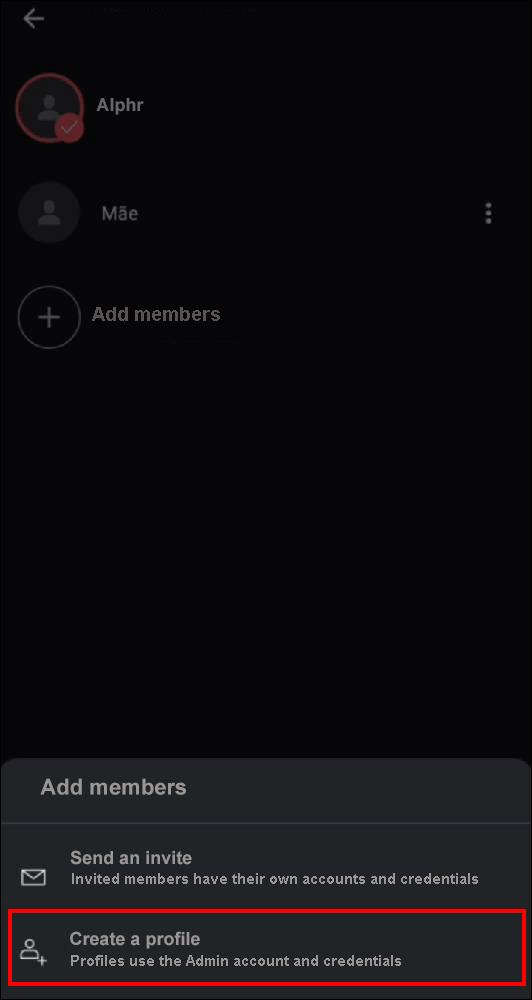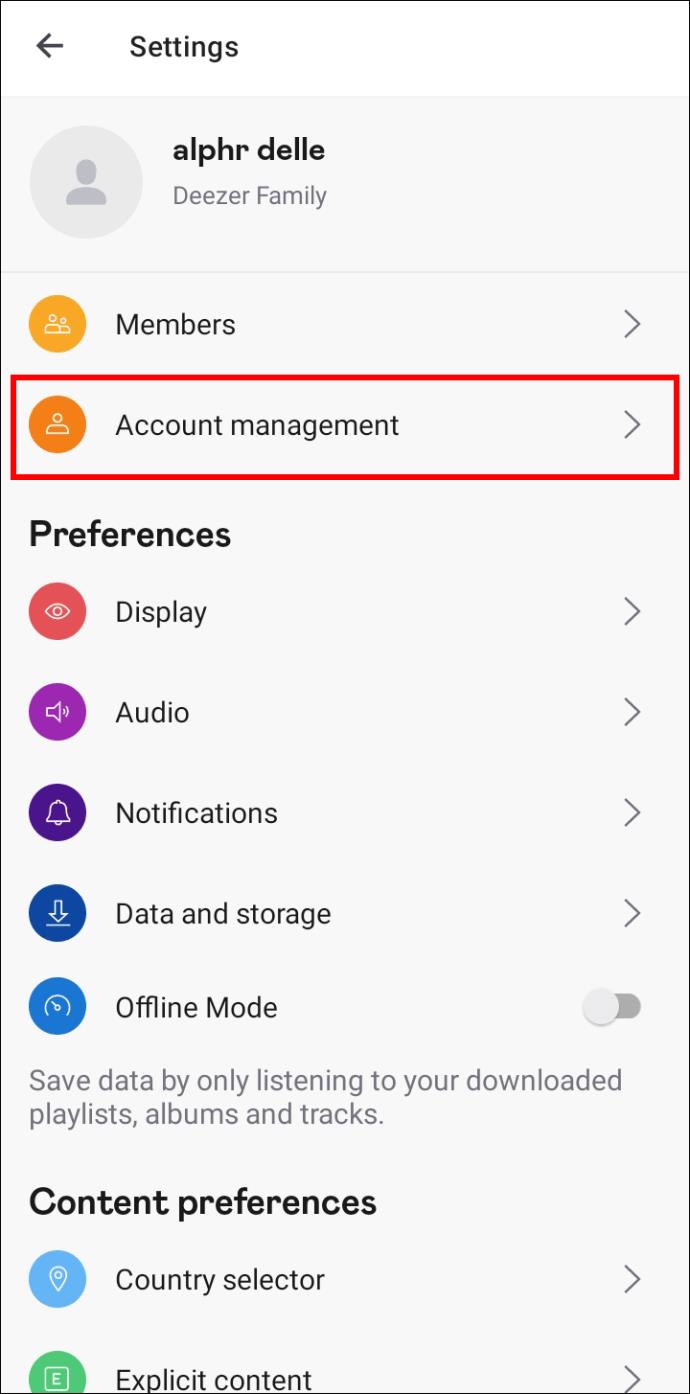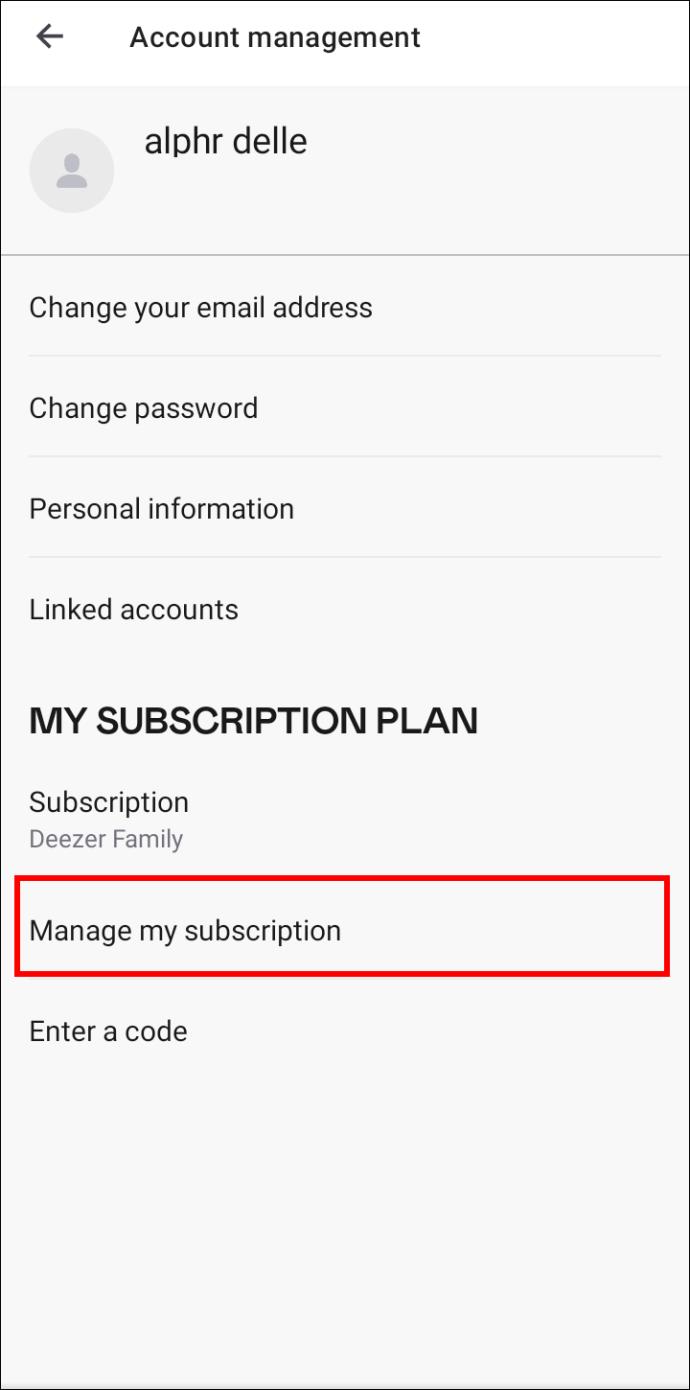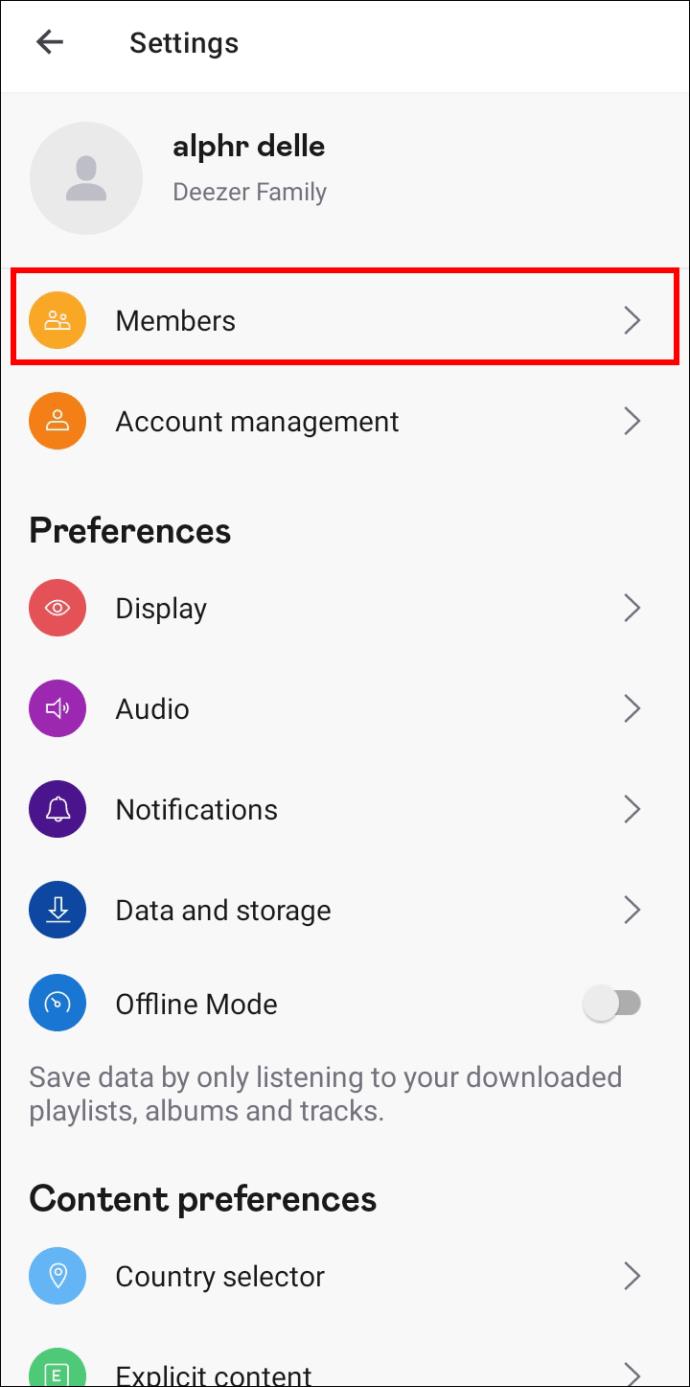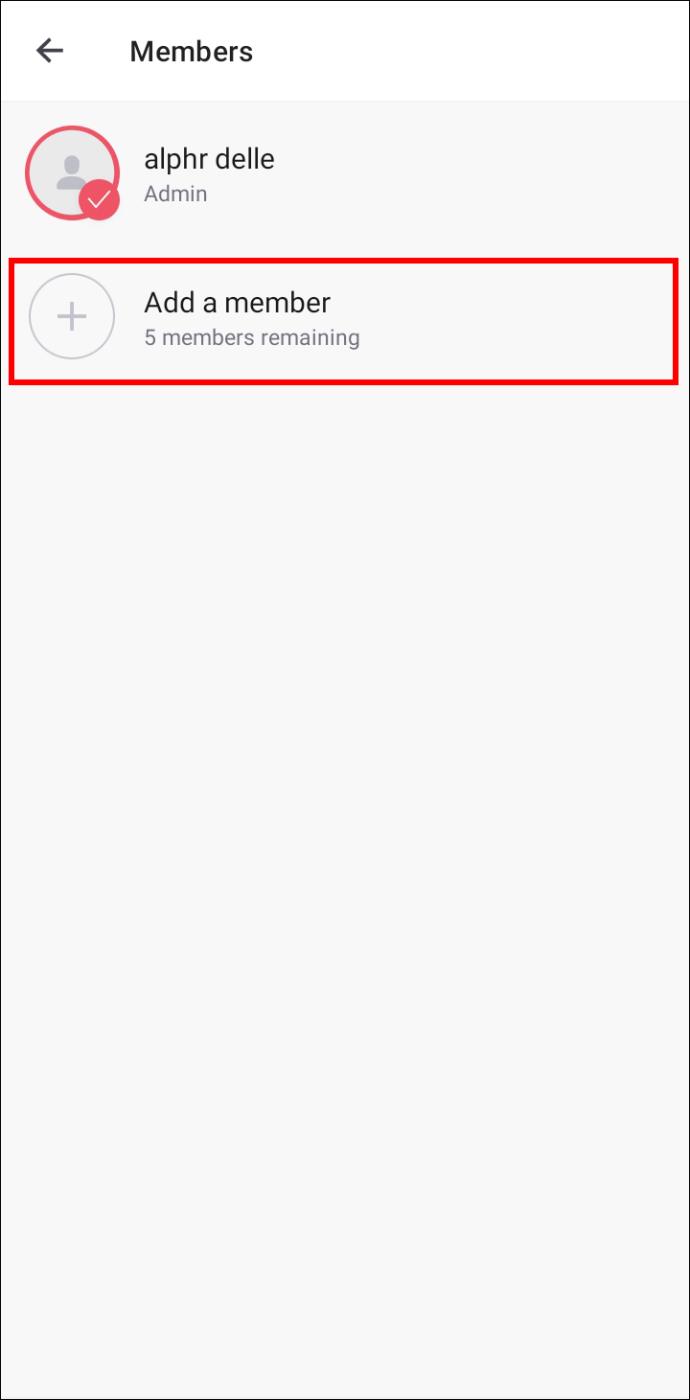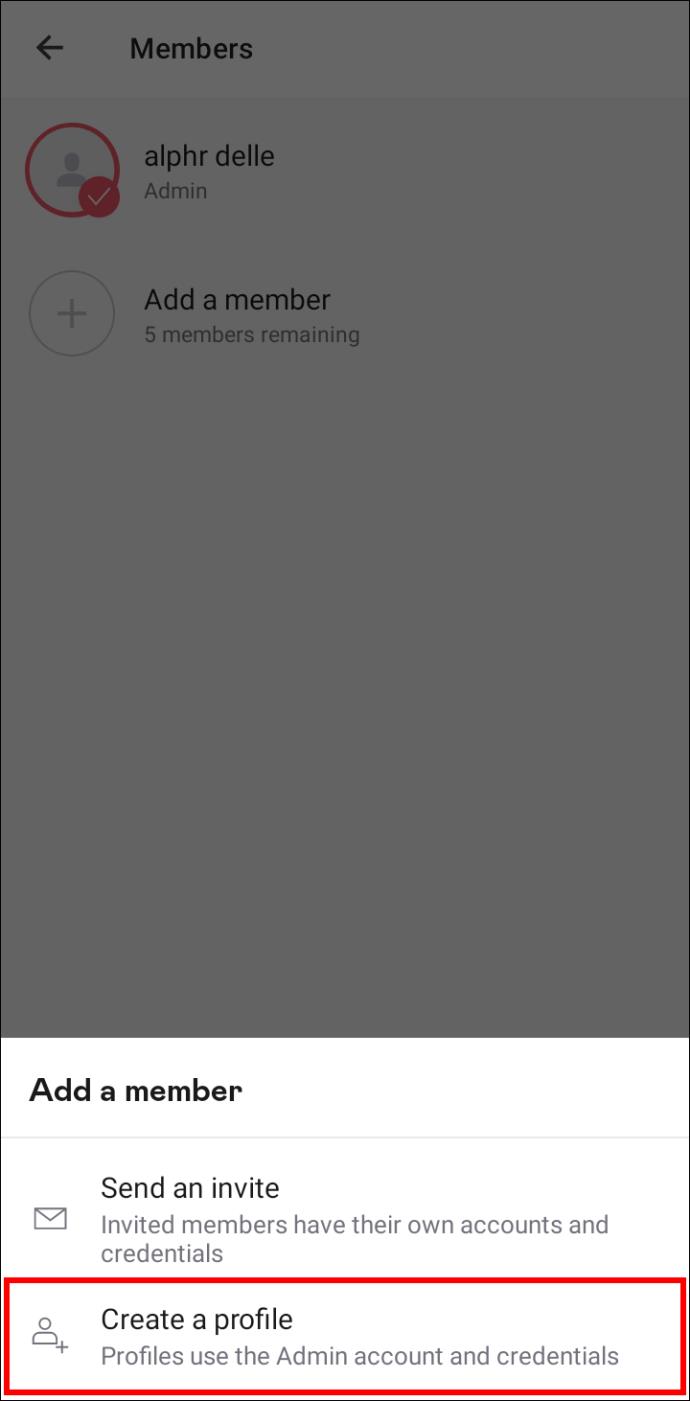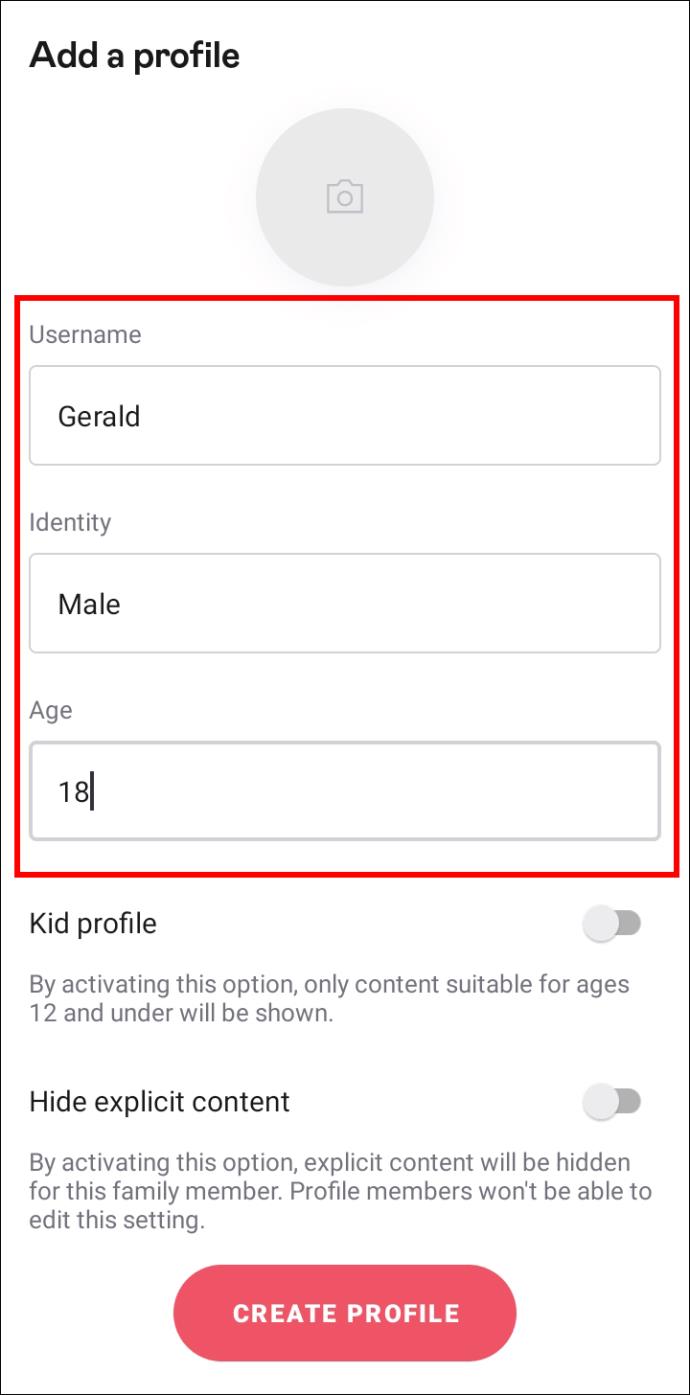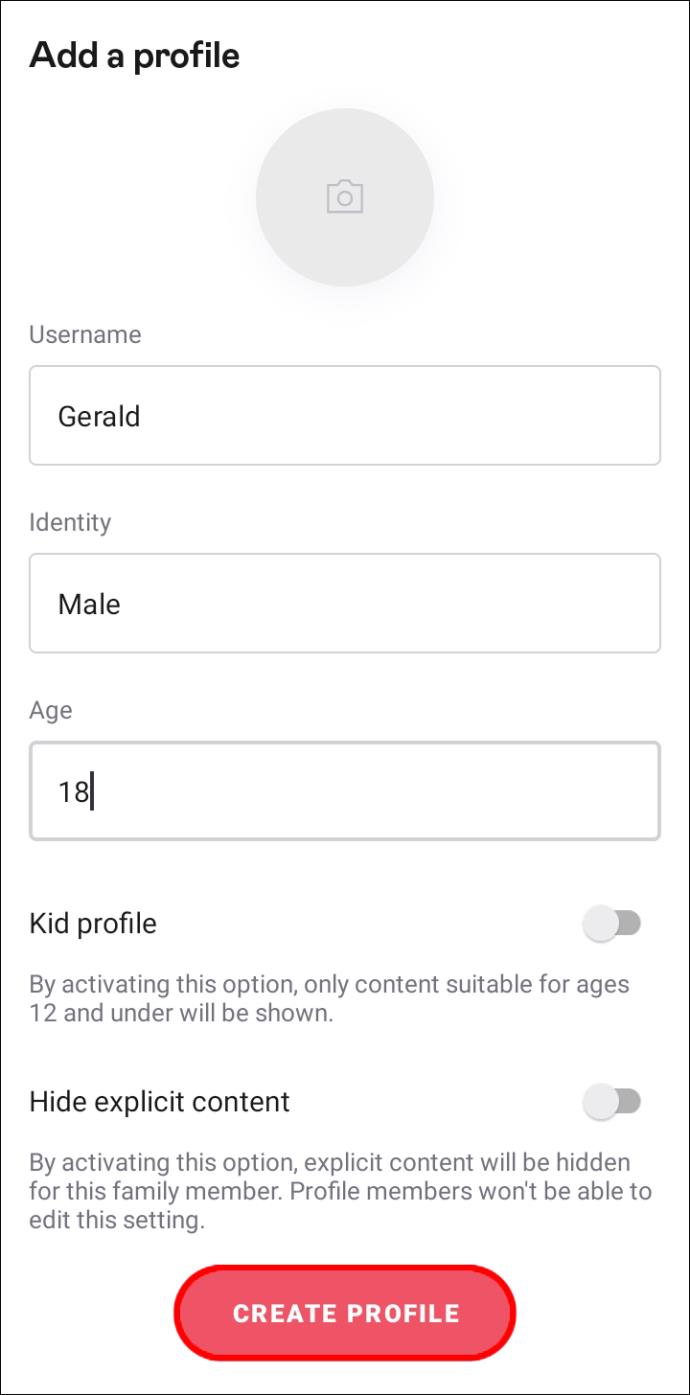Device Links
Deezer is a beloved music platform that offers users a Family Plan so that the entire family can enjoy and share high-quality playlists. Up to six family members can share a single Family Plan and access ad-free music.
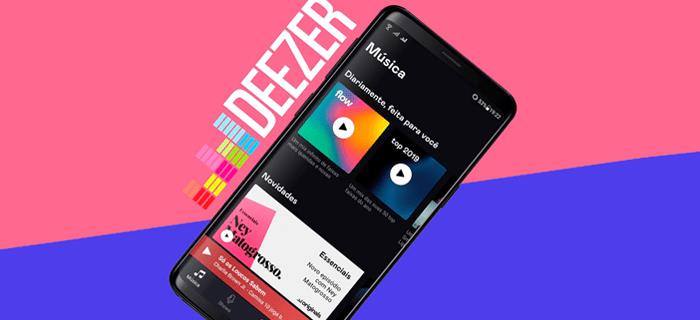
This article will discuss adding family members to your Deezer plan on a PC, iPhone, and Android device. Keep reading to learn more.
How to Add a Family Member in Deezer on a PC
An account admin can invite up to five household members to use the Family subscription. To invite people under 16, the admin must be their legal guardian and create their account.
If you plan to be the administrator, you can upgrade your Premium Subscription to the Family Plan. To do so:
- Head to your profile.

- Click on “Account Settings.”
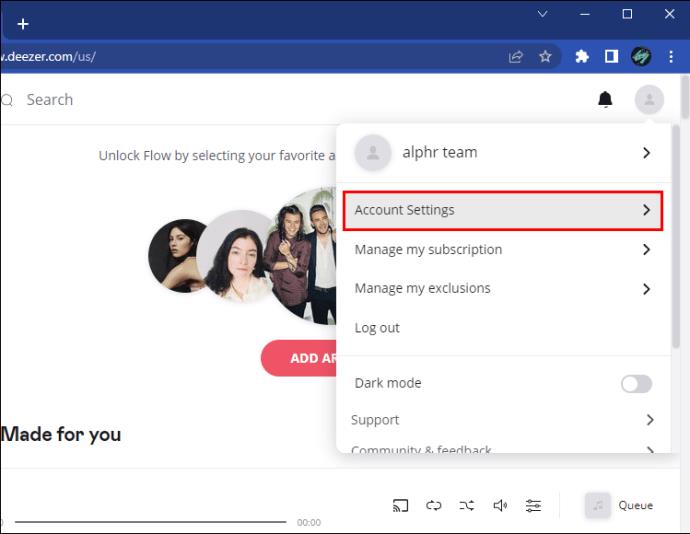
- Navigate to the “My Information” section.
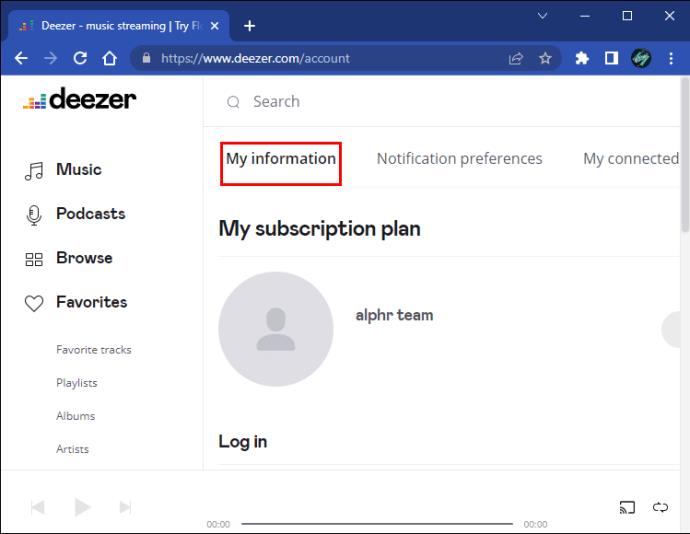
- Go to “My Subscription plan.”
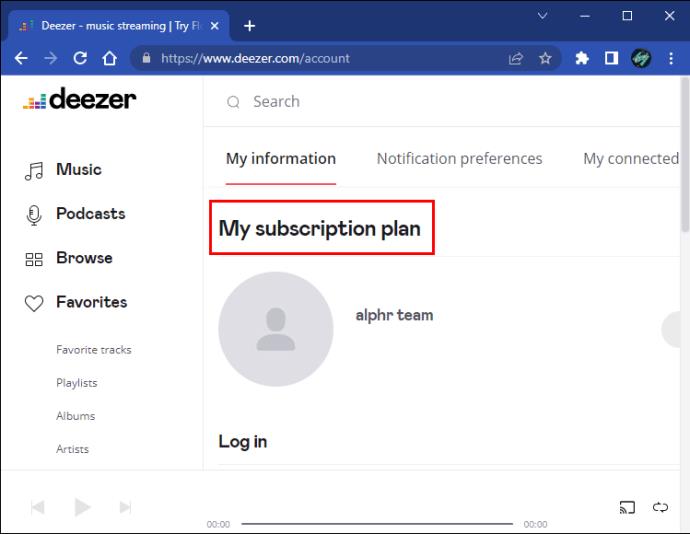
- Tap the “Manage my subscription” option and subscribe.
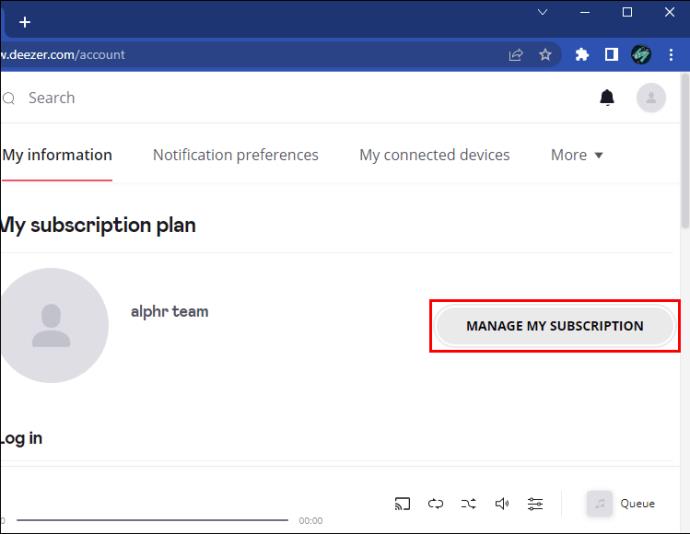
After activating Deezer Family, follow these steps to add a family member:
- Open your profile.

- Press “Members” to invite an independent account to Deezer Family.
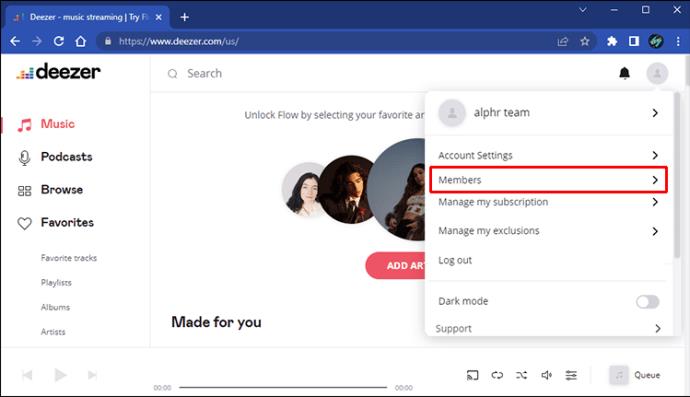
You can also access the “Members” page directly after logging in with the admin account.
- Tap “Add a member.”
- Choose “Send an invite.”
- Select the invitation method to share the invite link.
Note that invite links become inactive after 30 days. If the link expires before a family member joins, you can create a new invite using the above method.
Since several users will be connected to the same plan, you might want to create new profiles using your admin account login information. Here’s how to do it:
- Open your profile page.

- Go to the “Members” section.
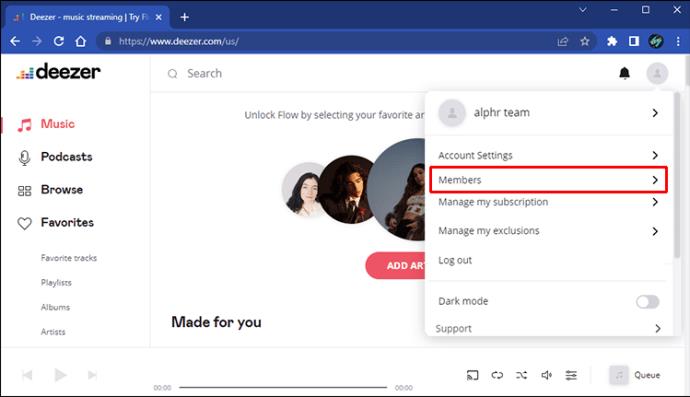
- Tap “Create a profile.”
- Type the profile details for your family member.
- Press the “Create” button.
When your family member receives the invitation, they’ll need to log in to the new profile using your admin account information.
How to Add a Family Member in Deezer on an iPhone
Deezer is compatible with iOS devices, so you can use the mobile app on your iPhone and switch to the Family Plan. To do so:
- Click on the gear icon to open the app’s “Settings.”

- Tap the “Account Management” option.
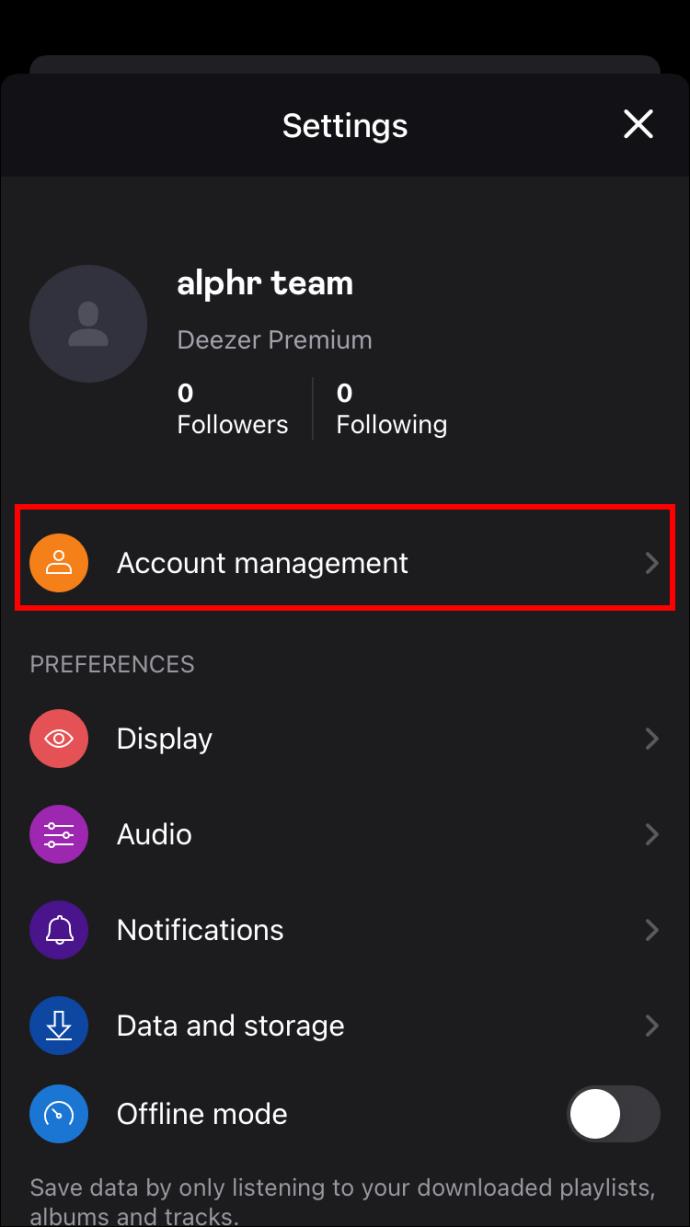
- Press “My subscription plan.”
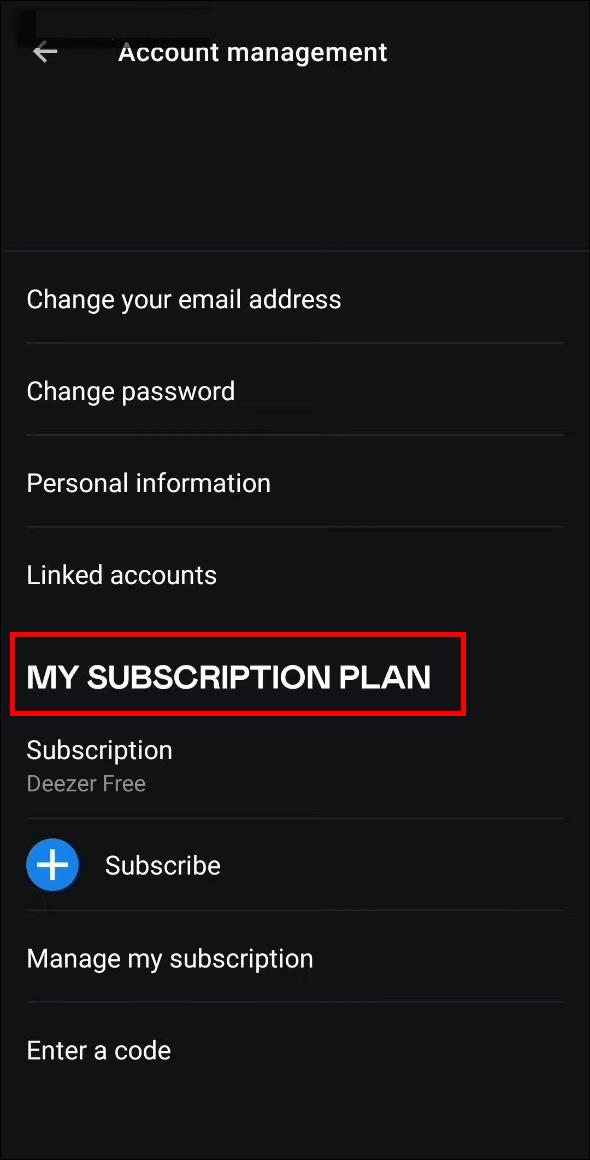
- Choose “Subscribe” or “Switch to Deezer Family” to upgrade your subscription.
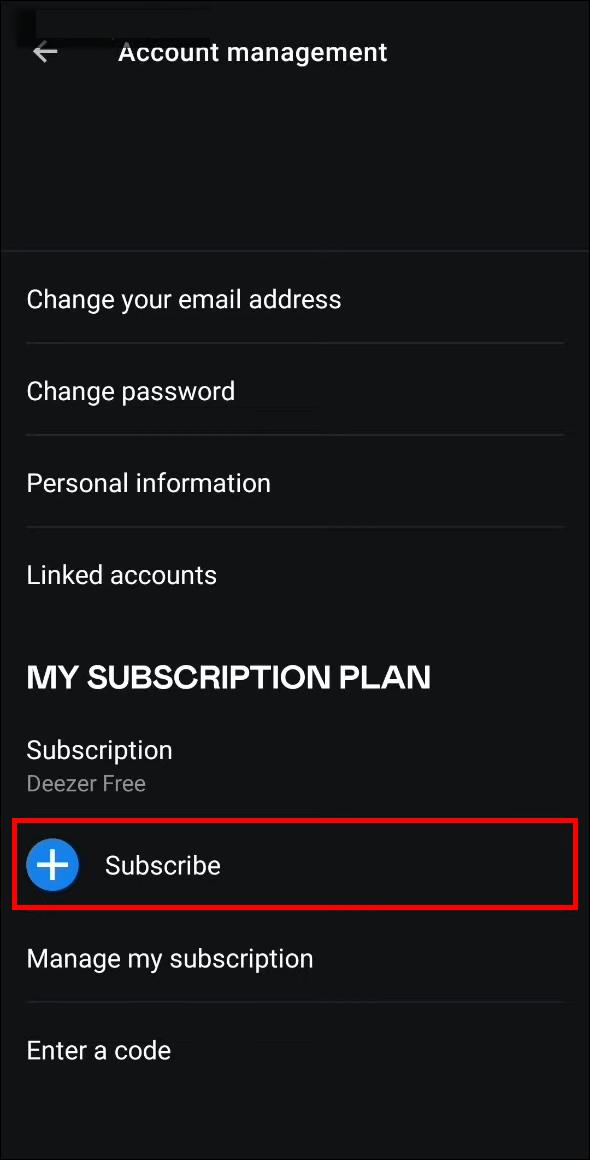
When you access Deezer Family as an admin, you can invite up to five family members to share the subscription.
There are two ways to add family members. The admin may send them the invite links, and they can use their own email and passcode to log in with individual accounts. Or, the admin can create new profiles using the admin account credentials. If you switch to Deezer Family from your Premium account, you become the admin of the Family subscription.
To invite an individual account to the Family Plan:
- Tap the gear icon to visit “Settings.”

- Press “Members.”
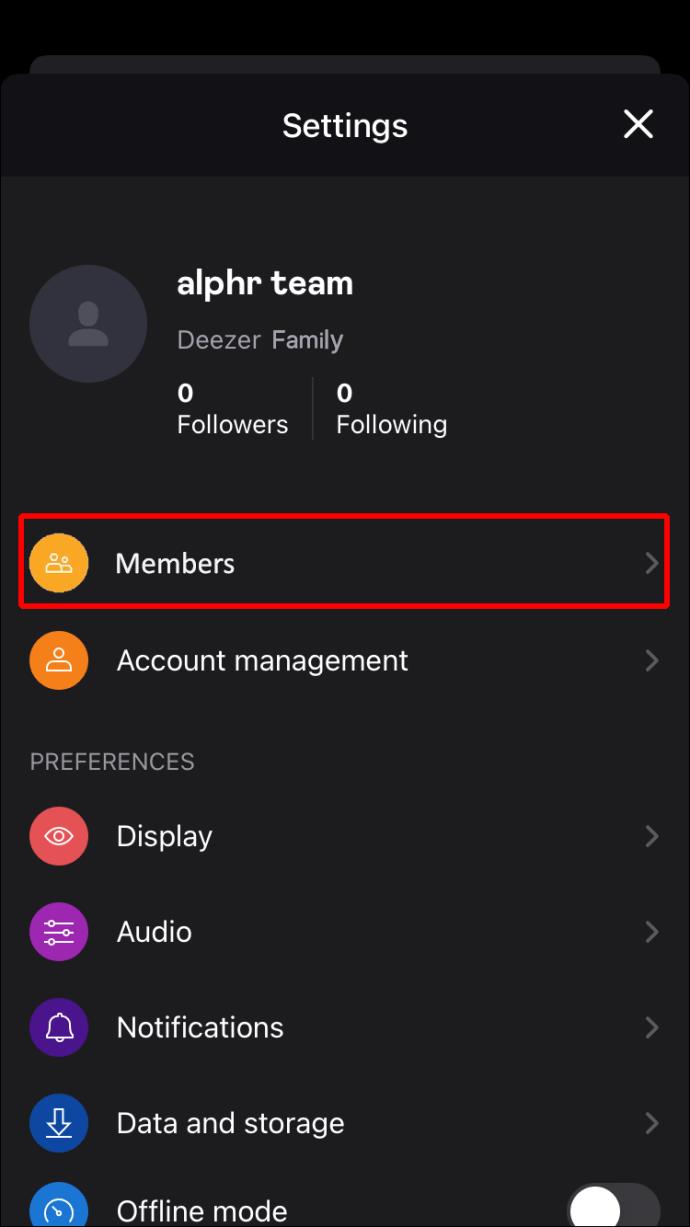
- Tap the “Add a member” option.
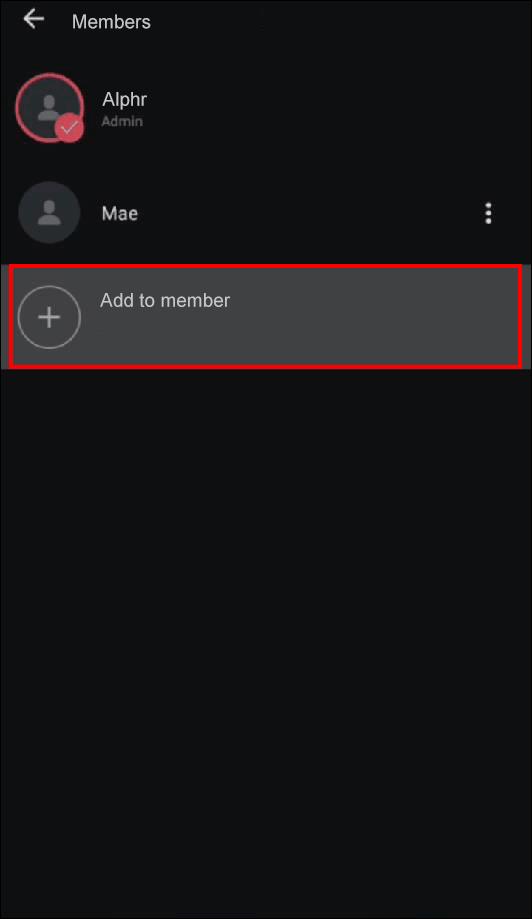
- Click “Create Profile.”
- Pick “Independent account.”
- Choose how to send the invitation link.
Invitation links are valid for 30 days. If the link expires and your family member hasn’t joined yet, follow the above steps to generate a new link.
Although you can invite individual profiles, you can also create new profiles with your admin account information for your family members. To do so:
- Press the gear icon to go to “Settings.”

- Pick “Members.”
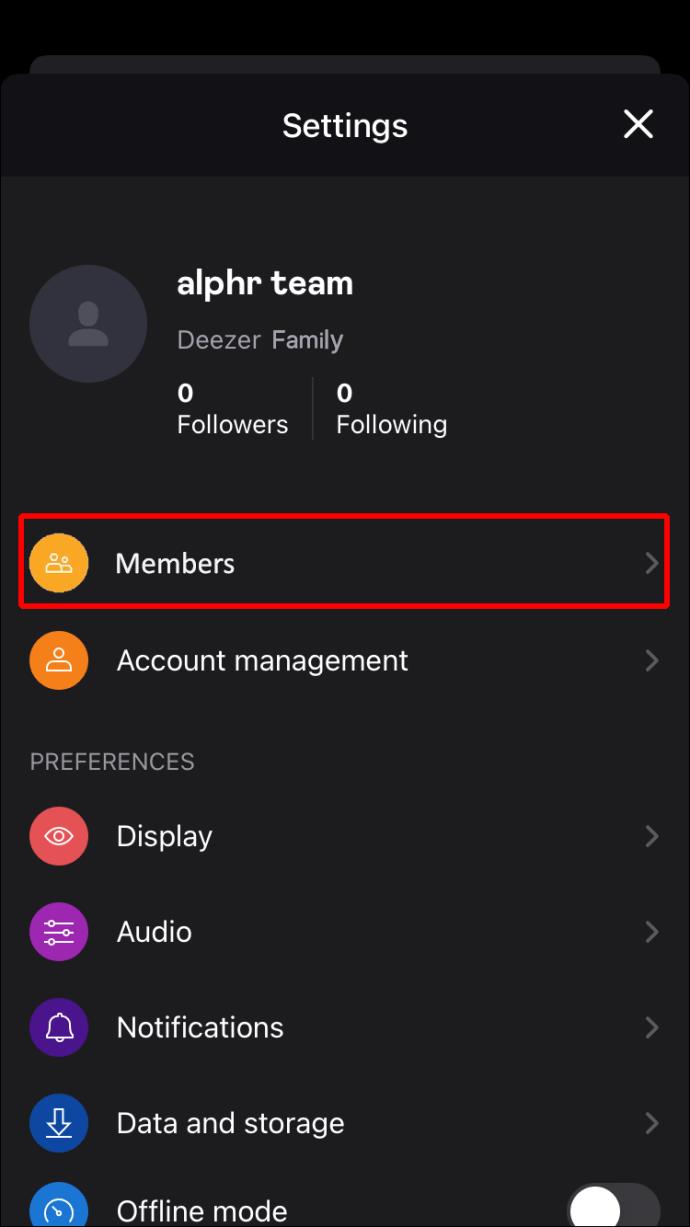
- Choose “Add a member.”
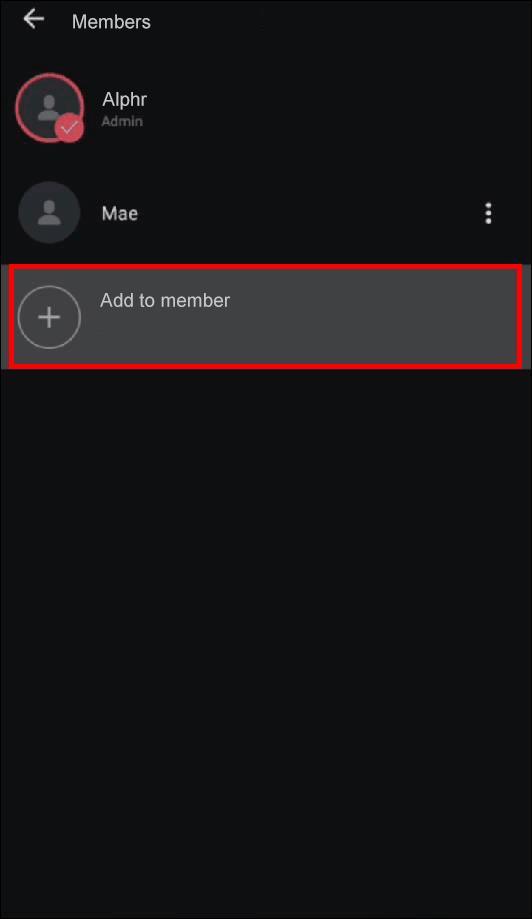
- Tap “ Create a profile.”
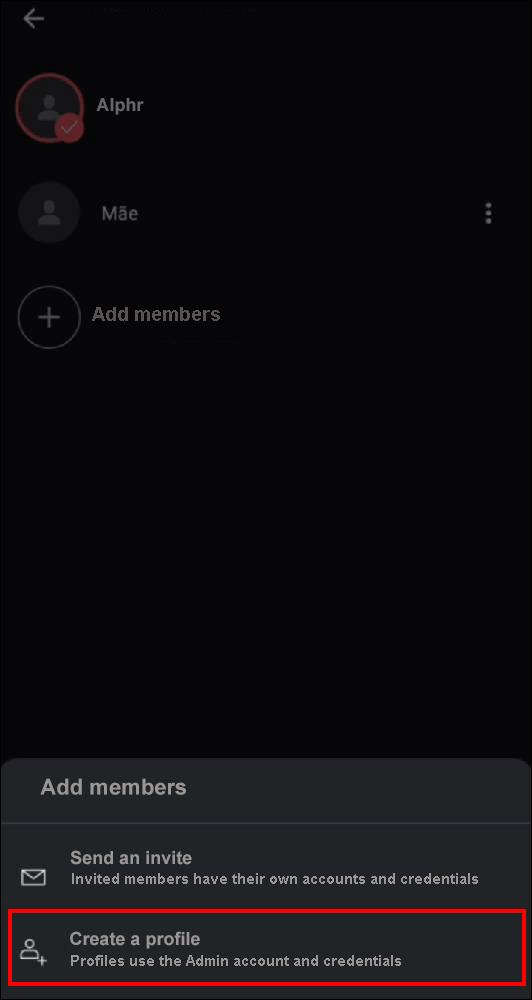
- Type the profile details for your family member.
- Hit the “Create profile” button.
Share the admin account login details with your family members so that they can access their profiles and enjoy the Deezer Family perks.
How to Add a Family Member in Deezer on an Android Device
Android users can subscribe to the Family Plan from the mobile app following these steps:
- Click on the gear icon to head to “Settings.”

- Press “Account management.”
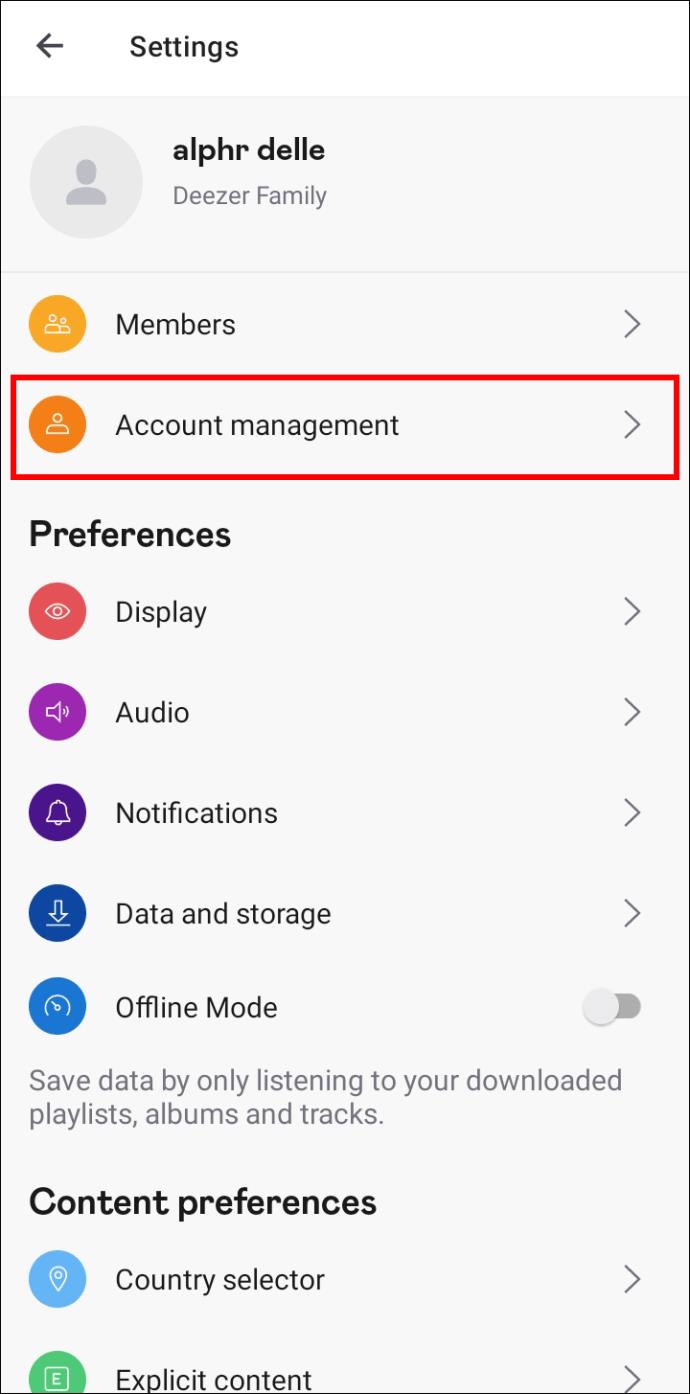
- Tap “Manage my subscription,” then choose any of the following option to upgrade your subscription and become an admin.
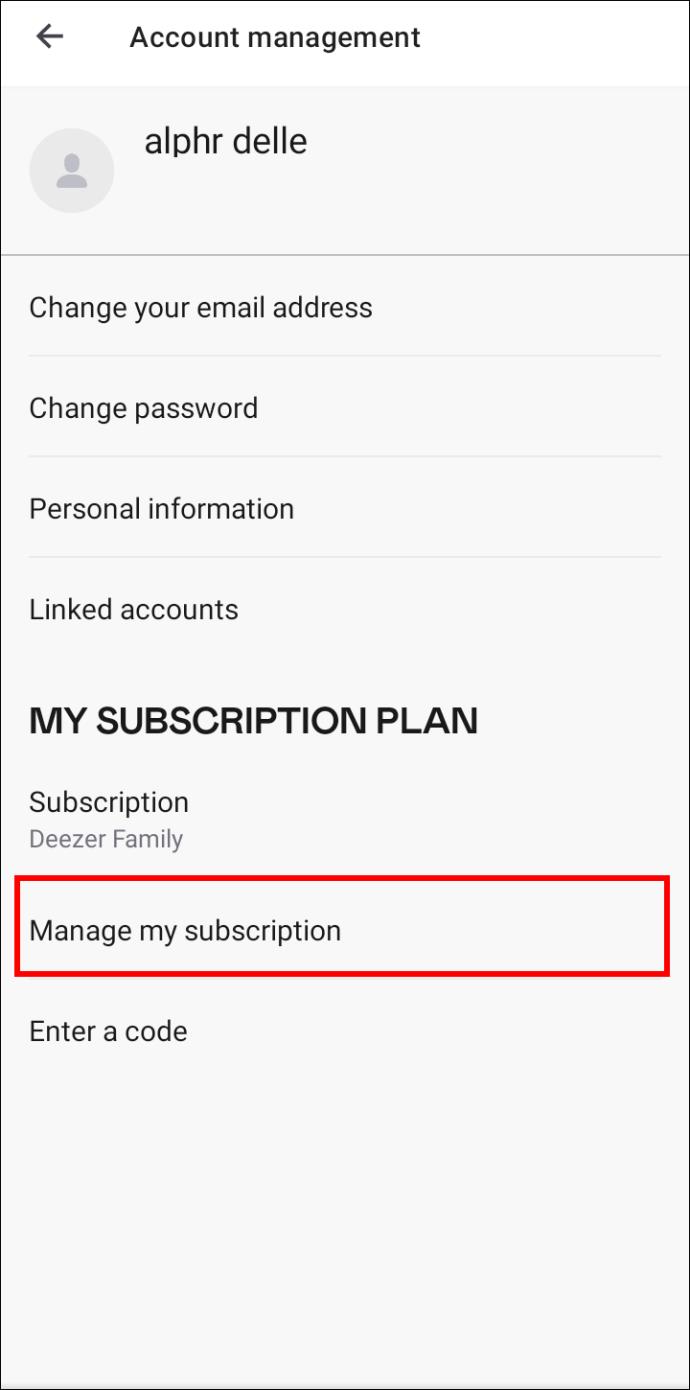
When you activate Deezer Family, you can invite up to five family members. The app separates personal libraries and recommendations, so everyone can stream music that matches their personal preference.
You can add a family member to the Deezer family as an individual account. Here are the steps to do so:
- Head to “Settings” by selecting the small gear icon.

- Press “Members.”
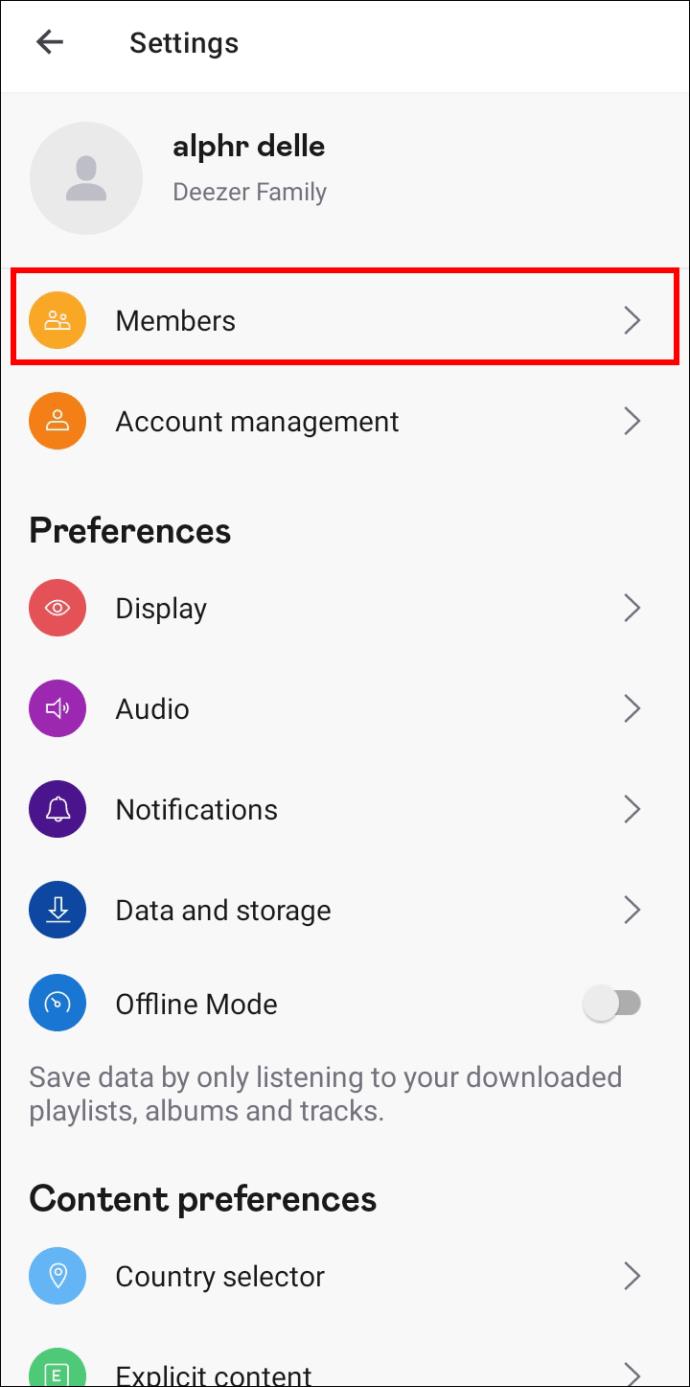
- Click on the “Add a member” then, choose any of the option.
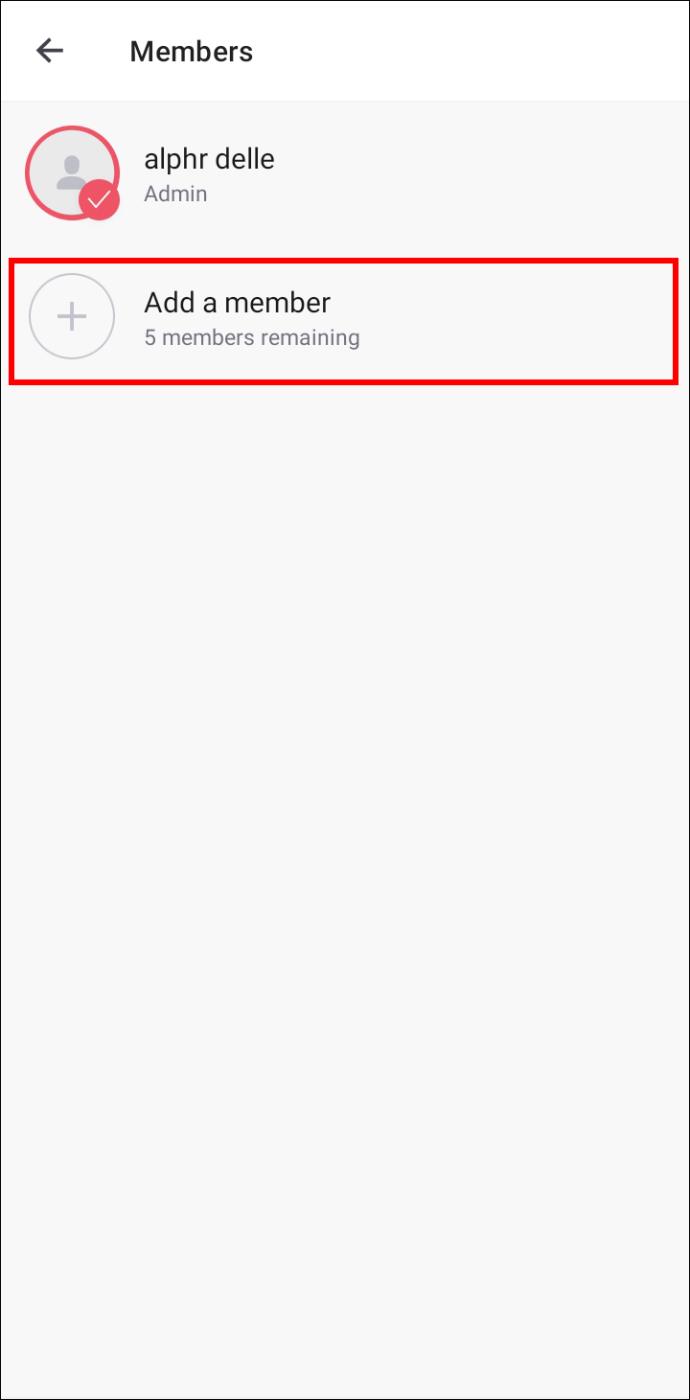
The link will remain active for 30 days. If the link expires before a family member uses it, follow the above steps to create and resend an active invite link.
Some users might prefer to add family members by creating new profiles with their admin account credentials. To do this, follow the steps below:
- Tap the small gear icon to go to “Settings.”

- Press “Members.”
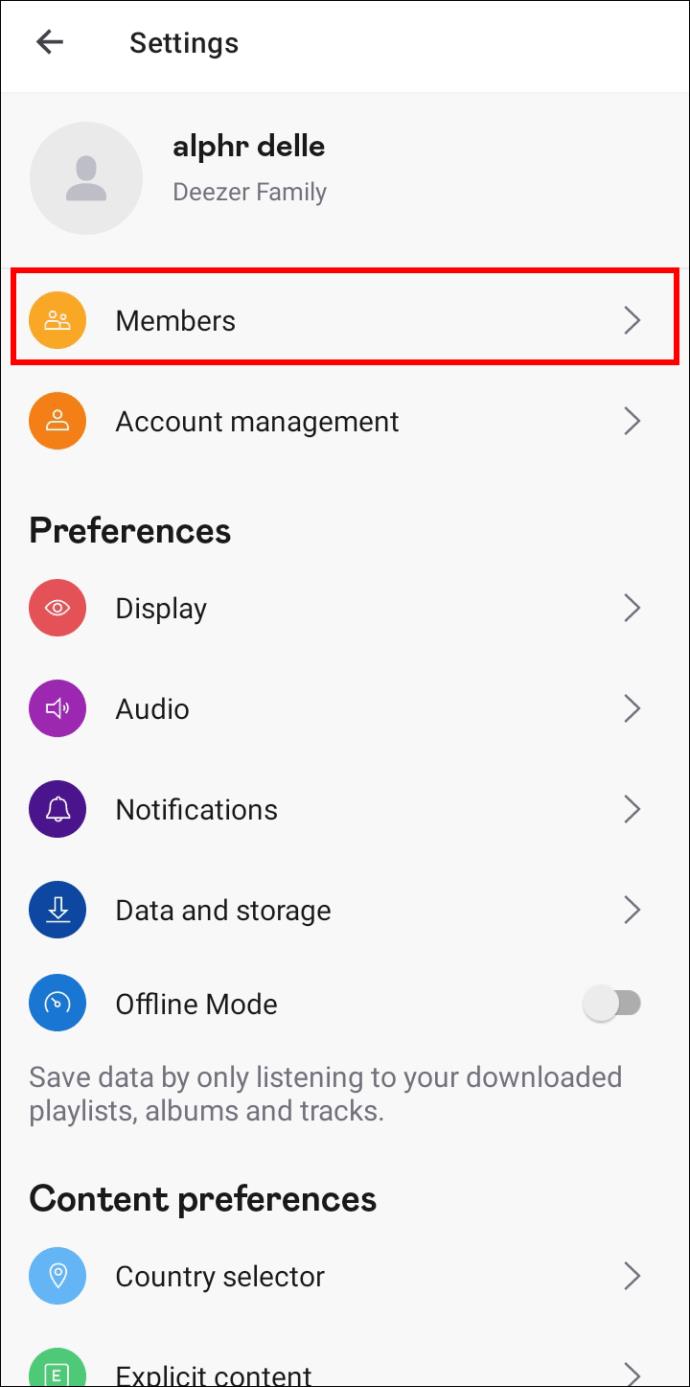
- Choose “Add a member.”
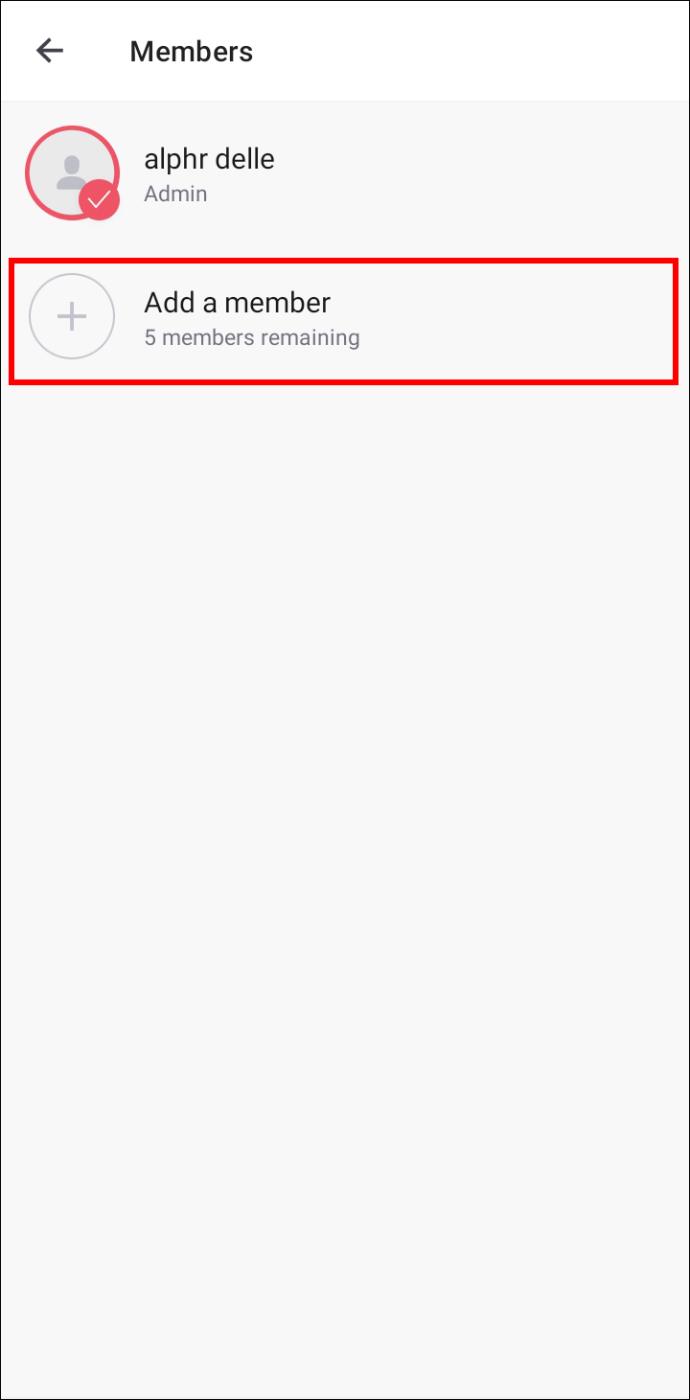
- Click on “Create a Profile.”
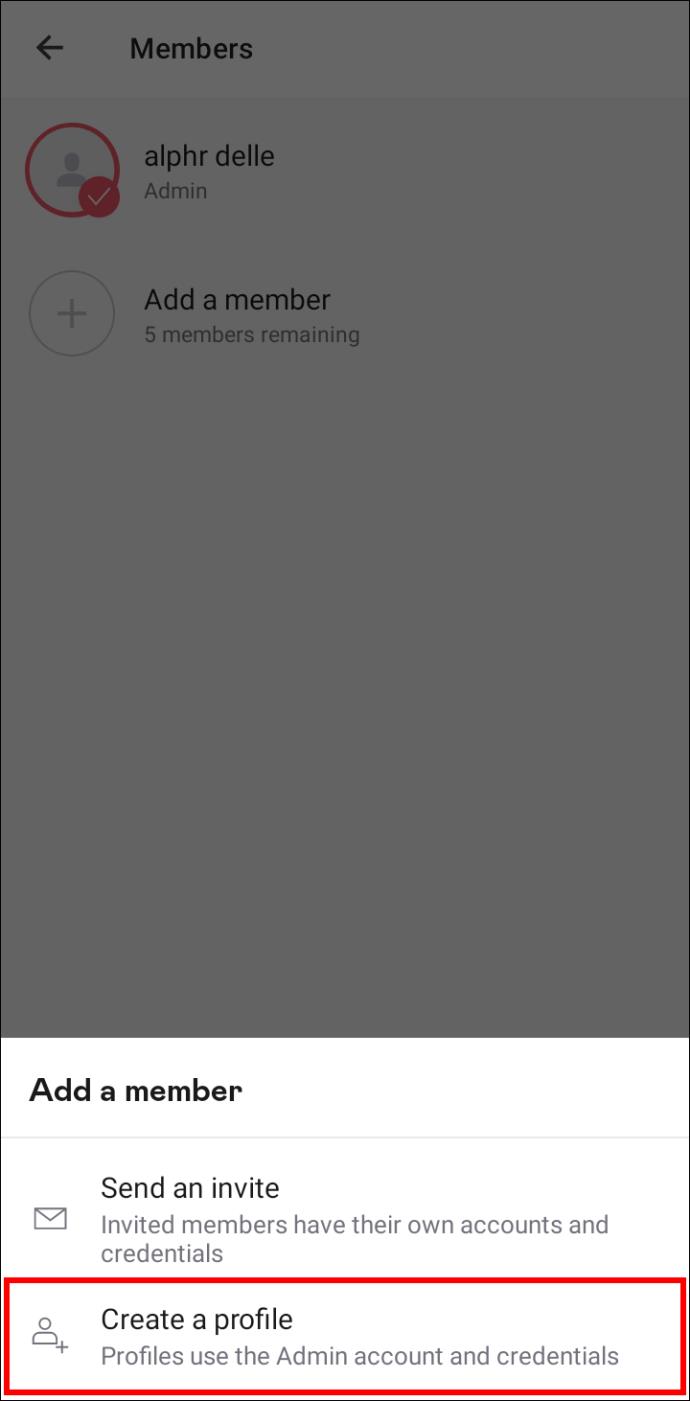
- Type the account details for your family member.
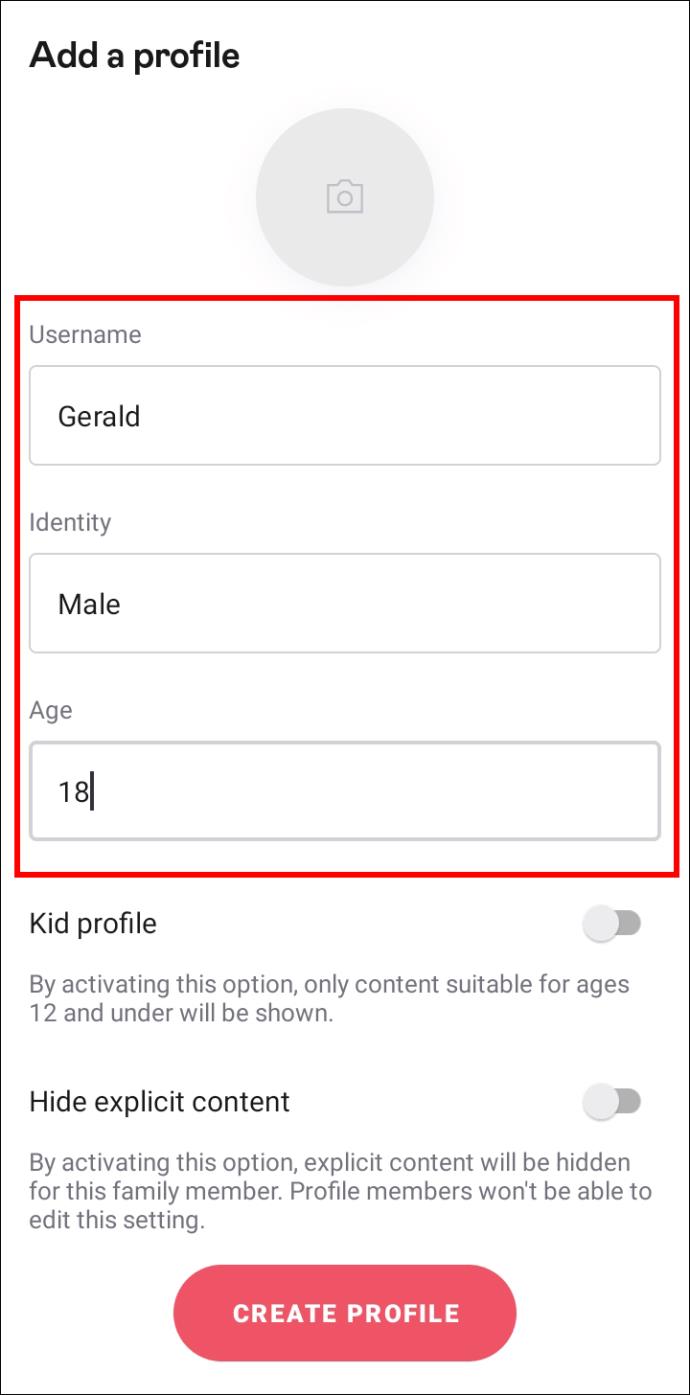
- Hit the “Create profile” button.
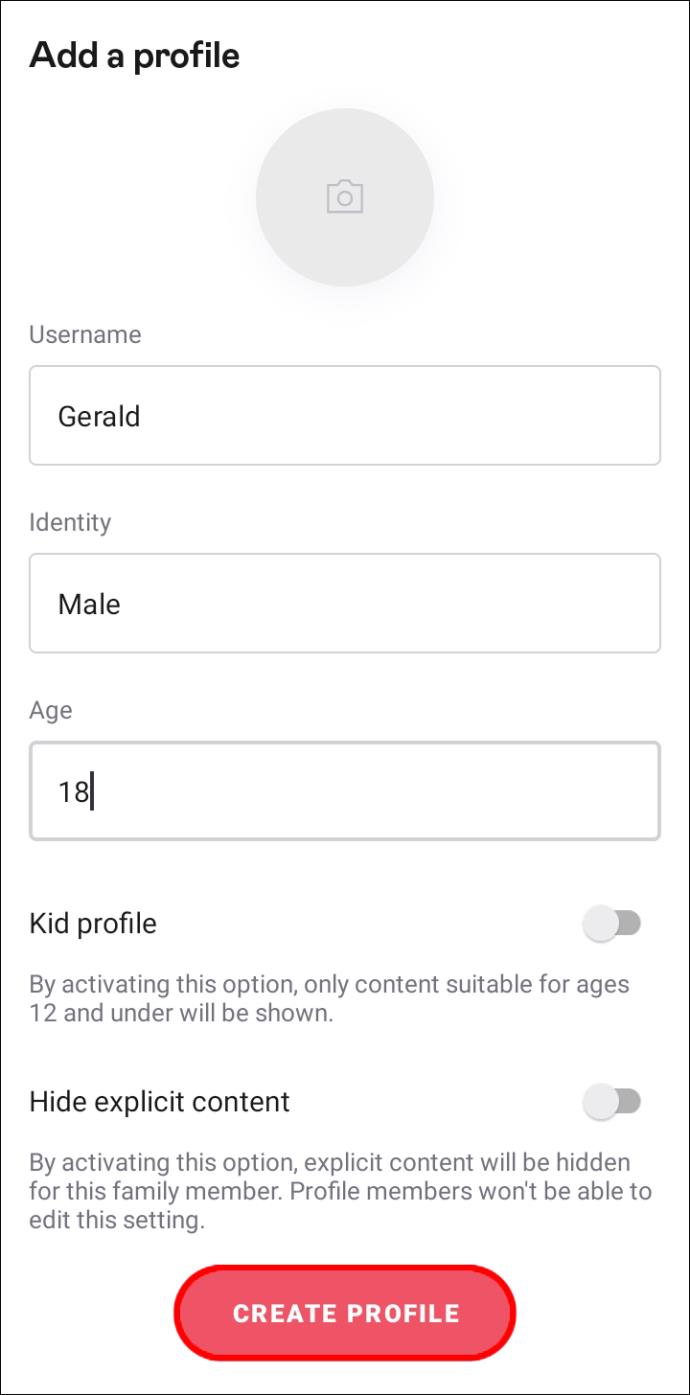
Share your admin account details with your family members so that they can log in successfully.
Let the Music Play for the Entire Family
The Deezer Family subscription allows you to connect up to six profiles so that each household member can play their favorite music and enjoy HiFi streaming. Additionally, you can link up to 13 devices to the plan. Users can add family members by generating invite links or creating new Deezer profiles with the admin account information. Deezer is compatible with multiple devices, and you can invite family members using your PC, iPhone, or Android smartphone without difficulty.
Have you used Deezer Family before? Which of the above methods did you use to add family members? Let us know in the comments section below.