How to Copy Partition to Another Drive in Windows 11/10/8/7

In Windows 11, 10, 8, and 7, you can quickly copy a partition to a different drive using the flexible disk cloning tool AOMEI Partition Assistant.
Does the PC startup sound annoy you? So please refer to how to turn off the startup sound for PCs running Win 11 below.

How to turn off the startup sound in Windows 11
If you don't like the startup sound in Windows 11, you can turn it off via Windows Settings, Group Policy Editor or Registry Editor. Below are detailed step-by-step instructions.
The easiest way to turn off your computer's startup sound is through Settings . Once you've made the necessary changes, follow these steps:
Go to the search bar on the Start menu, type settings and select the most suitable result. Now from the settings menu, go to the Personalization section .
Then, select Themes > Sounds . From the Sound dialog box , uncheck Play Windows Startup Sound . Finally, click Apple to complete the changes on your PC, restart the computer. You will no longer hear the startup sound.
If you want to turn the startup sound back on, open System settings . Then, navigate to Personalization > Themes > Sounds .
On the Sounds tab , select the box next to Play Windows Start-up sound , then click the OK button to save the changes.
Local Group Policy Editor is quite a useful tool for troubleshooting errors and configuring system settings. If the startup sound annoys you or you don't need it, remove it with this tool.
The only problem here is that Windows Home Edition does not support Local Group Policy by default. So, first, you need to enable Group Policy Editor in Windows Home, then follow the steps below. If it seems too complicated, you can skip it and go straight to the next solution.
1. Press Win + R to open the Run dialog box .
2. Type gpedit.msc in the text field and press Enter to open Local Group Policy Editor .
3. Once you are in the Local Group Policy Editor, navigate to:
Local Computer Policy > Computer Configuration > Administrative Templates > System > Logon4. Select the Logon folder from the left panel, then double-click Turn off Windows Startup sound on the right.
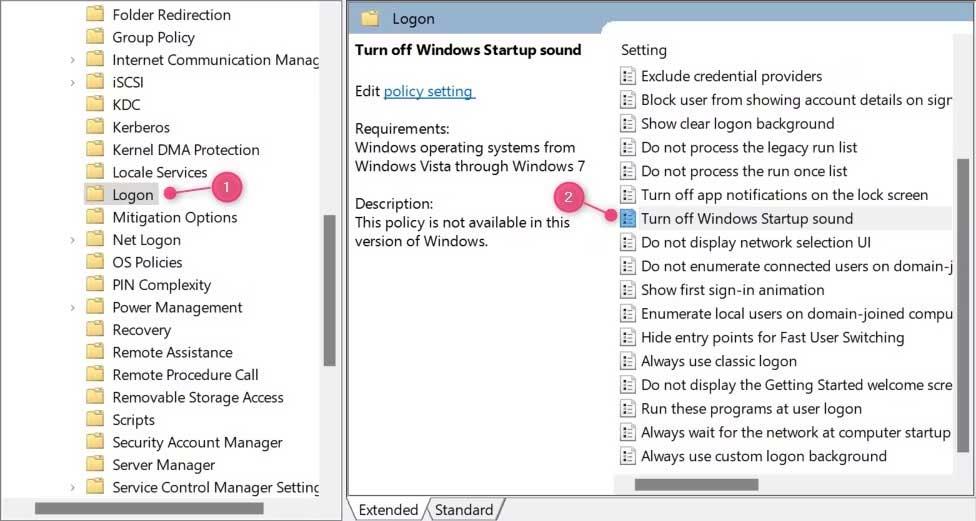
5. In the dialog box that appears, select the Enabled button .

6. Now click Apply and OK to save changes.
Restart the computer to apply changes. The PC startup sound will no longer be heard.
If you want to turn on the startup sound, open Local Group Policy Editor , select Disabled in the Turn off Windows Startup sound settings . Click OK to apply the changes.
Note, if you use this method and apply the wrong passcode, your device may be affected. Therefore, it is still best to back up Windows registry before making changes.
Below are detailed steps to turn off the startup sound on Win 11 using this tool.
1. Use Windows key + R to open the Run command dialog box .
2. On the text field, type regedit and click OK to continue.
3. When UAC appears on the screen, click Yes to confirm the action.
4. After you open the Registry Editor window, navigate to:
HKEY_LOCAL_MACHINE\SOFTWARE\Microsoft\Windows\CurrentVersion\Authentication\LogonUI\BootAnimation5. Here, you will see DisableStartupSound in the right-hand panel.
6. If you don't see it, you will have to create it. To do this, right-click on the empty area and select New > DWORD (32-bit) Value .
7. Name it " DisableStartupSound ", then press Enter to save it.
8. Now click twice on the newly created DWORD key.
9. In the window that appears, set the Value data to 0 and select Hexadecimal as the base.
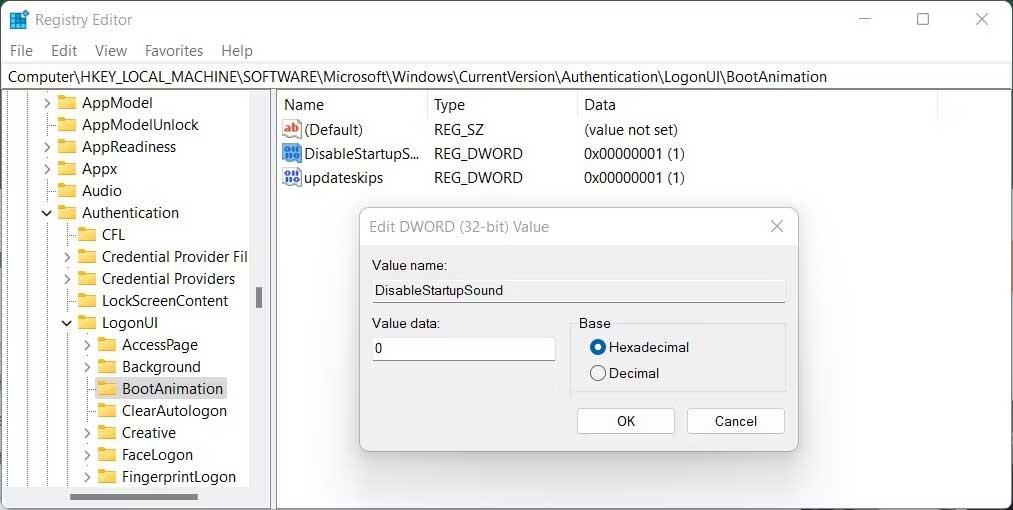
10. To save changes, click OK .
11. Close the Registry and restart your PC.
If you want to re-enable the startup sound, you must open the Registry Editor and right-click on the DisableStartupSound key . Select Modify from the context menu and set the Data value to 1 . After selecting Hexadecimal as the base, click OK to save the changes.
Above are ways to turn on/off the Windows 11 startup sound . Hope the article is useful to you.
In Windows 11, 10, 8, and 7, you can quickly copy a partition to a different drive using the flexible disk cloning tool AOMEI Partition Assistant.
Driver Booster 12 Free is an effective tool that will keep your computers drivers up to date, which will make the system run faster and more reliably. This driver updater from IObit keeps your PC running at its best by checking for lost, out-of-date, or broken drivers immediately.
In an era where digital efficiency is paramount, Advanced SystemCare 17 Free emerges as a beacon for those seeking to enhance their PC's performance.
Summary of Movies & TV application shortcuts on Windows 10, Summary of Movies & TV application shortcuts on Windows 10 to bring you a great experience. Maybe
How to fix Messages Failed to Load error on Discord for Windows, Discord isn't fun if you can't read what other people write. Here's how to fix Messages error
How to display the This PC icon on the Windows 11 desktop, During the process of using Windows 11, many users need to access This PC (management).
How to find information in the Windows Registry quickly, Do you find it difficult to find information in the Windows Registry? So below are quick ways to find the registry
How to limit the number of failed login attempts on Windows 10. Limiting the number of failed password login attempts on Windows 10 helps increase computer security. Here's how
How to create fake error messages in Windows, Windows can come up with some pretty creative error messages but why don't you try creating your own content for them to make fun of?
Ways to open Windows Tools in Windows 11, Windows Administrative Tools or Windows Tools are still useful on Windows 11. Here's how to find Windows Tools in Windows 11.
How to fix Windows Quick Assist not working error, Windows Quick Assist helps you connect to a remote PC easily. However, sometimes it also generates errors. But,
How to pin Word, Excel and PowerPoint files to the corresponding app icon on the Windows 11 taskbar, How to pin Office files to the taskbar icon on Windows 11? Invite
How to fix the error of not being able to install software on Windows, Why can't you install apps or software on Windows 10/11? Here's everything you need to know about how to fix it
Instructions for deleting or changing the PIN code on Windows 11, In Windows 11, the PIN code is a very useful and convenient security tool for users. However some people
How to fix There Are Currently No Power Options Available error in Windows 10, Can't select power mode in Windows 10, what should I do? Here's how to fix the error
The simplest way to fix Photos app errors on Windows 10, what should I do if Microsoft Photos doesn't work? Don't worry about ways to fix Photos app errors on Windows
Instructions for installing shortcuts to switch input languages on Windows 11. During the process of using Windows, users will often have to switch between methods.
How to check power status is supported on Windows 11, Windows 11 can handle many different power states. Here's how to check the power status
How to switch from 2.4GHz to 5GHz in Windows 10, If you want to find a quick and simple way to speed up the Internet, changing the WiFi band from 2.4GHz to 5GHz may help.
How to fix Not Enough Memory to Run Microsoft Excel error on Windows, Are you having an error of not enough memory to run Microsoft Excel? So, how to fix Not Enough Memory error


















