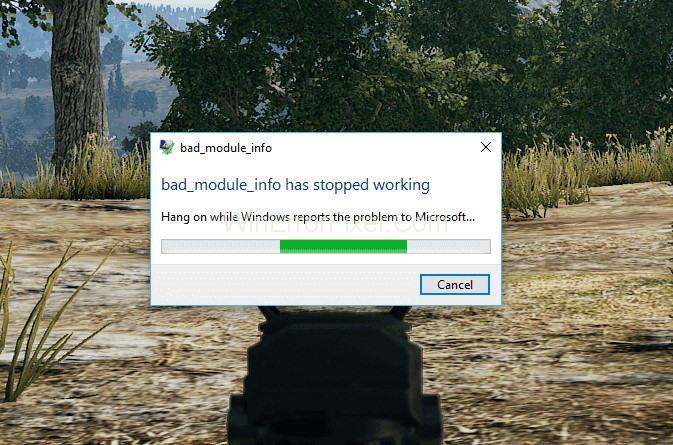PUBG is one of the most popular games having millions of users, but unfortunately, some of the users are experiencing the Bad Module Info error, which comes along with the message: bad_module_info has stopped working and hence, crashing the game and making the users unable to continue playing. This error is faced by PUBG users and the users of some other famous games like Fortnite, Days, Apex Legends, CS: GO, and Tarkov.
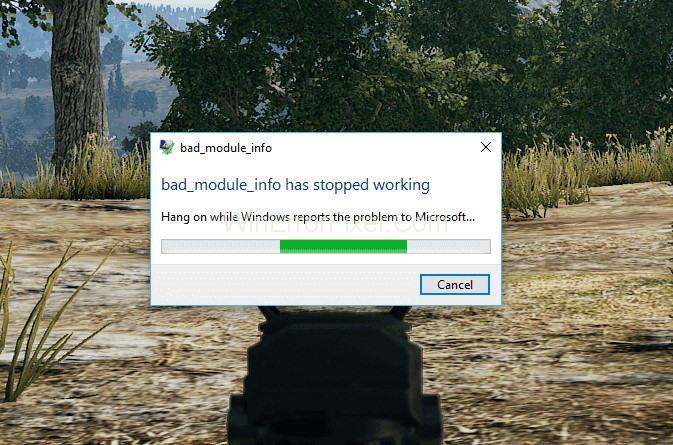
There can be many causes behind the error, but most of the users have reported that this error pops up just after having a Windows 10 Creators update (1709). Windows regularly provide updates in order to make the users access to new features and to ensure optimum performance, but some of these updates contain minor bugs and glitches due to which users have to face such kind of errors while running their gaming applications.
Contents
How to Fix Bad_Module_Info Error in Windows 10
If you are facing the same and don’t have any idea about how to fix it, then, fortunately, you are at the right destination as here we will suggest every possible and relevant solution to fix the error. So, let’s dive deep to terminate this error from the roots with just a few efforts.
Solution 1: Disabling Fullscreen optimization
Fullscreen Optimization is a new feature introduced by Windows 10, which allows the operating system to optimize gaming applications’ performance and provides a borderless full-screen mode. However, some users have observed that this feature is not working properly and doesn’t improve gaming performance as expected.
This feature comes enabled with Windows by default, but games like PUBG are affected by low FPS issues with this feature enabled, and turning it off can help you in solving this issue.
So, try out these steps to disable the fullscreen optimization feature on your PC and get the glitch-free gaming experience:
Step 1: Firstly, exit the PUBG application, and go to the desktop. Now, right-click on the PUBG shortcut and click on the Properties option from the menu.
Step 2: Further, you need to switch to the Compatibility tab and check Disable fullscreen optimizations option as well as Run this program as an administrator option. Click on Apply and then OK to save the changes.
By doing so, you will be able to disable the fullscreen optimization feature, and now you need to check out whether the error still pops up on opening the gaming application or not. If it still persists, then try out the second method discussed below.
Solution 2: Updating Windows and PUBG
PUBG has updated its application for fixing the issue. If you are still getting the error, then it is highly probable that you are using an older version of it or Windows. In such a case, you need to update Windows to the latest version. For doing so, go through the instructions below:
Step 1: Go to Settings by pressing Windows key + I hotkey. Click on Update and Security.
Step 2: Click on Check for Updates option. This will check for available updates for your PC. If updates are found, they will be shown. Downloading and installing updates will begin automatically.
After updating the Windows, it would be better to install the latest version of PUBG, too, as this will fix any previous bug, including bad_module_info error. Now, after updating both Windows and PUBG, launch PUBG to check whether the issue has been resolved or it still persists.
Solution 3: Disabling Game bar
Game Bar is a feature introduced by Windows 10 that allows the users to easily take screenshots, record videos in the background, stream video games, and quickly apply settings to make the gaming experience faster and smoother. But unfortunately, this feature contains some bugs that halt the game’s functioning, and hence, disabling it can help you resolve the issue.
Now, try out these steps to disable the game bar on your Windows PC:
Step 1: Press Windows key + I hotkey to open the Windows Settings. Select the option Gaming from the menu.
Step 2: From the left panel, select the Game Bar. Alternatively, while playing the game on Windows, you can press Windows key + G on your keyboard. Or, just hit the Xbox button on your gamepad to bring up the Game Bar. Now, toggle off the Record game clips, screenshots, and broadcast using the Game bar option.
Now, launch PUBG. Hopefully, the error will not pop up again, and you would be able to resolve the issue.
If none of the above methods worked out, then there is no need to worry. There are some other fixes available that you can try out for the same:
Solution 4: Power Cycle Your Computer
Shut down your computer properly by going to the Start Menu to turn your system off. Remove your battery and then unplug all the devices connected to your computer. Wait for 30 seconds. Reconnect all the devices that you have unplugged before. Now, restart your computer by pressing the power button and then allow it to boot fully.
Solution 5: Installing the Latest Versions of All Drivers
Many users have reported that after they have installed the latest version of all the drivers, particularly the graphic driver, the PUBG bad module info error message stopped popping up.
In such a case, go to the Device Manager to uninstall the device driver and install the latest versions available. After this, check whether the PUBG is running without the bad_module_info error message or not.
Solution 6: Close Other Game
If any other gaming application is running in the background while playing PUBG. Then, it might interfere with its functions leading to the bad_module_info error. So, make sure that no other gaming application is running along with PUBG.
Solution 7: Log in as an Administrator
Bad_Module_Info issues can also arise due to the application permissions. It might be possible that the operating system will not be providing necessary privileges to the gaming application. For playing the game, you need to start PUBG by giving it permission to run as an administrator.
Conclusion
We have provided you with the best methods to fix the issue. Hopefully, you would resolve the issue after trying the above solutions one after the other and find the one that works best for you. If you cannot fix the issue, you can put your query in the PUBG support to assist you further.