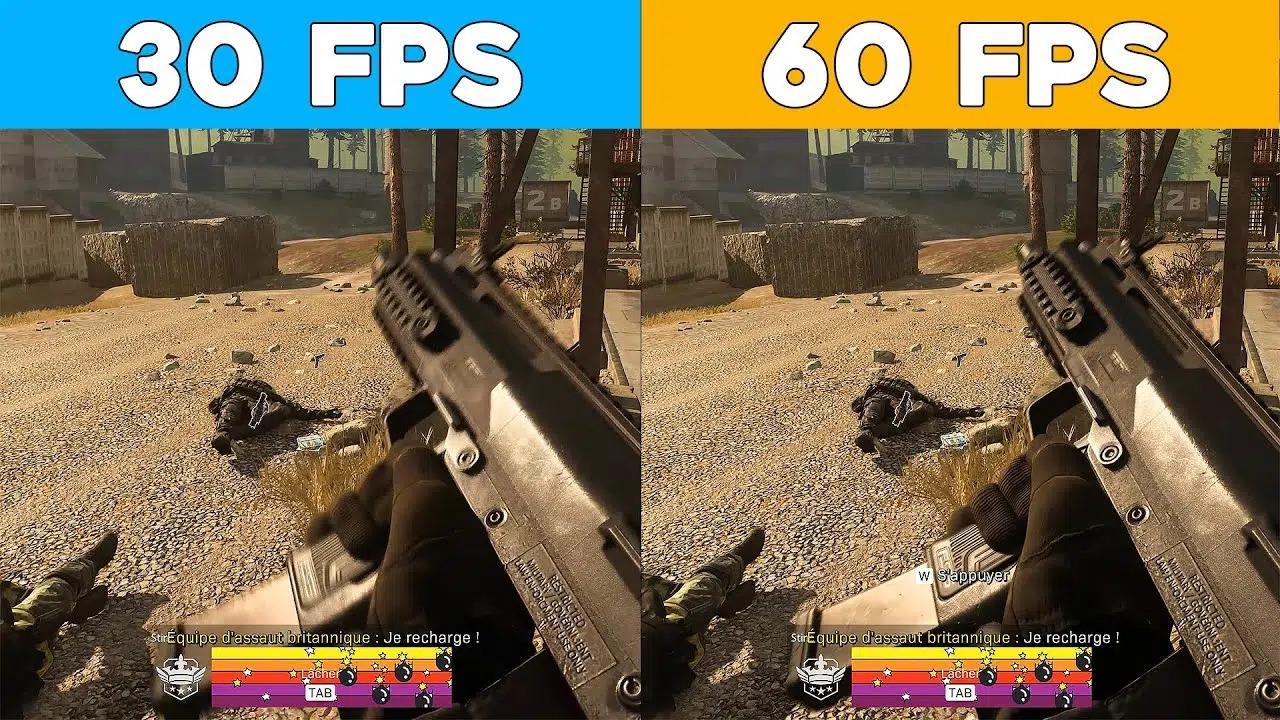FPS is one of the parameters that any game uses to know if your device is running smoothly or not. If the FPS is unstable or drops below the normal level of 10, then surely your device is very jerky, they will only be ok at 30 FPS and best at 60 FPS or higher. So what is FPS? Let's learn about it with WebTech360 and how to increase FPS when playing games for computers effectively?
What is FPS? How much FPS is enough?
FPS (Frame per second) is the number of frames per second that can be understood as a parameter that shows how many images the graphics processor can render per second on the computer screen. Gameplay will be smoother as more frames are rendered and rendered in time.
So gamers are very interested in how much FPS is enough for a perfect gaming experience and if not enough, what is the effective way to increase FPS when playing games for computers? In fact, there is no standard FPS level for all objects because each game has different requirements for machine configuration and image display. Besides, each player's requirements for a gaming experience are not the same.
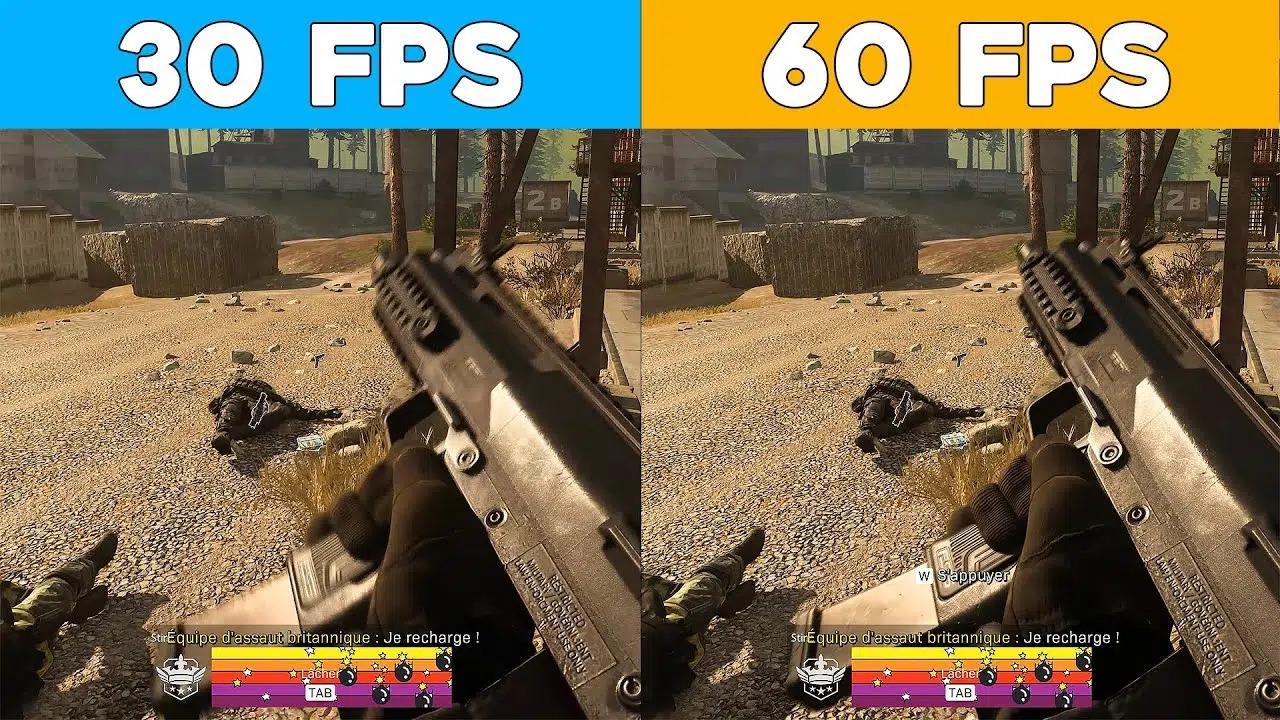
What is FPS? How much FPS is enough?
In general, there are several FPS levels as follows:
240 FPS: this is the FPS level that every player, especially gamers, always wants because it brings the smoothest, most perfect gaming experience.
120 FPS: similarly, 120 FPS is also an FPS level that many professional gamers need, along with a good requirement for machine configuration.
60 FPS: this is the current standard FPS level for most games thanks to the smoothness and stability it brings when handling game situations.
30 FPS: this is the minimum required for gaming that you need to ensure. It is suitable for games with low graphics, light online games like Empire, ...
How to Increase FPS When Playing Games For PC Effectively
To be able to increase FPS when playing games, you can do some of the following ways:
Driver Upgrade
There are many options for you, use Boost Driver / Driver Easy software to update your computer with the latest driver automatically or install the driver yourself from the homepage.
If you want to update the driver manually, do the following:
Step 1: View the name of the computer.
Step 2: Search on Google the content " Download Driver for + Your computer name ".
Step 3: After entering the Download page, the homepage will automatically identify your computer, then go to the Graphics or VGA section and download all the drivers. Then proceed with the installation as usual.
If you use the software, just download and launch it to automatically update the driver for your computer.
How to increase FPS when playing games for your computer effectively - Clean up your computer's hard drive
The FPS on your computer is lowered partly because the hard drive is full of software installation files, temporary files. It will be for longer game loading or Not Responding happening.
How to increase FPS when playing games for computers effectively by cleaning the hard drive as follows:
Step 1: Open the cleaning tool - Disk Cleanup by opening the Start menu → typing “ Clean ” and clicking Disk Cleanup .
Step 2: A window pops up informing you to choose the drive you want to clean. You can select each drive in turn.
Step 3: Select Clean up system files if you also want to delete system files.
Step 4: You wait a moment for Disk Cleanup to restart. The system will then ask you to confirm the deletion of files. Please select Delete Files to complete the removal of junk files in your computer.
Turn on game mode
In Windows 10 there is a mode called Game Mode. Turning on Game Mode is also an effective way to increase FPS when playing games for computers that you should try. Game Mode helps the computer prioritize the resources in the machine to play the game for a smoother gaming experience.
Turn off anti-virus software
Antivirus software is a useful tool to protect your computer, but it also takes up a large portion of your resources. So turning off anti-virus software during gaming or after scanning will be an effective way to increase FPS when playing games for your computer. You don't have to turn off all anti-virus software, just turning off Realtime protection - real-time protection can help reduce some resources when playing games.
And that's an explanation of what FPS is as well as a guide to show you how to increase FPS when playing games for computers effectively that WebTech360 has learned and selected to do this article. Wish you have a smooth and fun gaming experience as well as many victories.