Why Reliability and Flexibility Are the Cornerstones of Great Tech
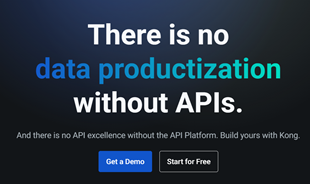
In the fast-moving digital landscape of the modern world, businesses can no longer afford to rely on systems that are only strong in one area.
How to regain hosting rights on Zoom is not difficult. This article will introduce you in detail how to host and reclaim Zoom host !

When the epidemic broke out, this was also the time for the "throne" of remote working software. Although newly emerging, Zoom has quickly "beat" long-standing names such as TeamViewer, Microsoft Teams, Skype... This is because it brings a series of useful features for both online meetings and online learning. Therefore, despite many security scandals, Zoom is still widely used in schools and individual organizations.
With Zoom, you can organize online teaching for up to 40 minutes . There is enough time for a normal class period. Furthermore, Zoom also integrates features for recording, recording, raising hands to speak, taking attendance, even scheduling meetings and more.
When creating a class or online meeting, you will be the host - the owner of that session. The host has all management rights, and can even share host rights in Zoom. This feature helps teachers or managers reduce their workload. Here's what you need to know about hosting and how to use co-hosting in Zoom .
Note: The new Zoom Pro, Business or Education versions have the co-host assignment feature. Basic, regular accounts do not have this option.

Required to specify co-host
Zoom Desktop Client on:
Zoom Mobile App
Enable co-host feature
Accounts: Enable co-hosting for all members of your organization
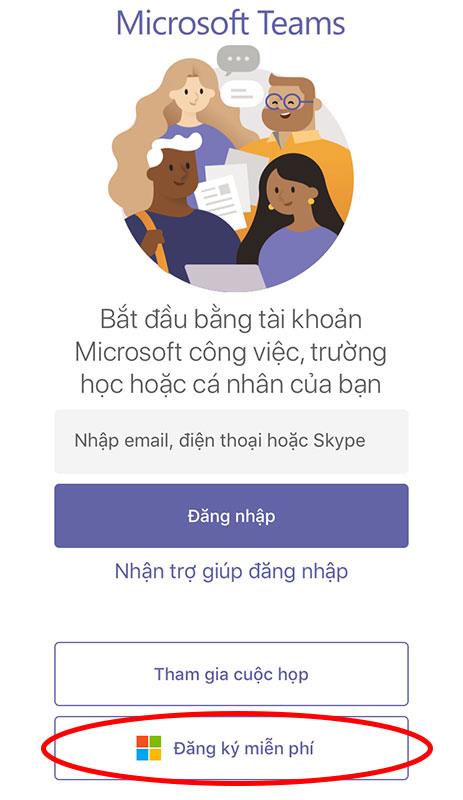
Groups: Enable co-hosting for all members of a specific group

User: Enable co-hosting for individual users

How to specify co-host in Zoom
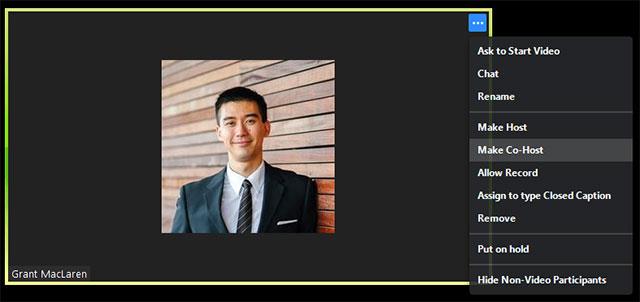
Click on the 3 dots and select Make Co-Host
Step 1: Click Manage Participants
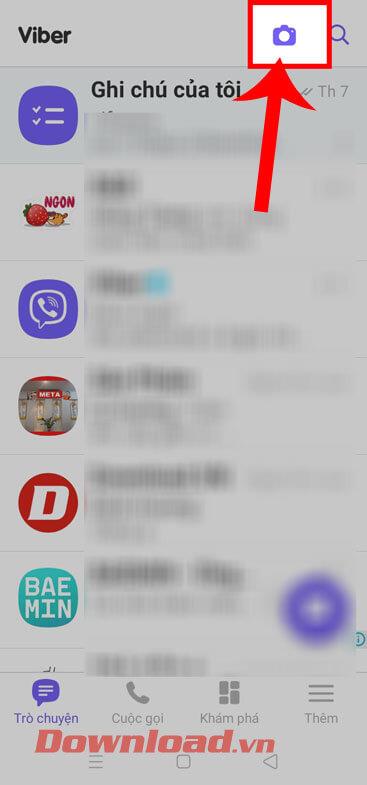
Step 2: Select the name of the person you want to be a co-host > select More > select Make Co-Host.

How to remove a co-host from a Zoom meeting
If you want to revoke the privileges of a Zoom meeting co-host, simply point to their name, click the More option , then select Withdraw Co-Host Permission from the drop-down menu.
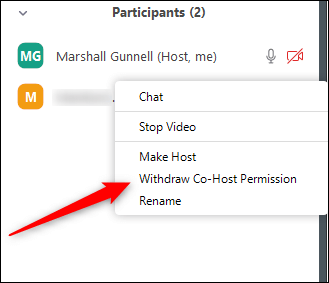
Co-host has the rights of a host, except for the following rights
Host permissions
The host controls appear at the bottom of the screen if you are not screen sharing.
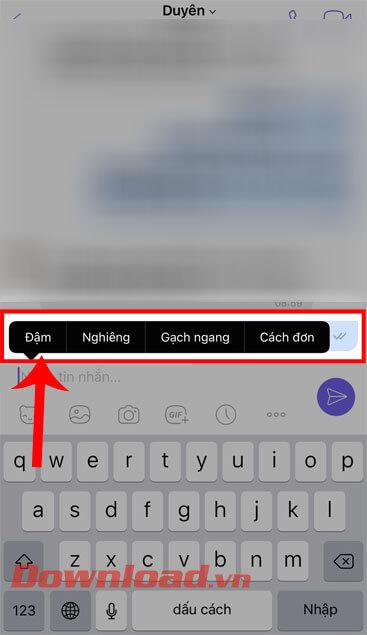
Host controls in Zoom on the Web

When you're sharing your screen, the controls appear at the top of your screen or are dragged to any location.
Host controls on Zoom for mobile
Basically, the host controls on Zoom for Android and iOS are similar. The article will take an example on the iPhone.
On iPhone, the host controls will appear at the bottom of the screen, except End to end or exit the meeting. On iPad, they will appear at the top of the screen.
 or Unmute
or Unmute  /Mute
/Mute  : Allows you to connect to the meeting's audio and, once connected, mute or unmute the microphone.
: Allows you to connect to the meeting's audio and, once connected, mute or unmute the microphone. /Stop Video
/Stop Video  : Start or stop video playback.
: Start or stop video playback. : Start sharing screens or files.
: Start sharing screens or files. : View the list and manage participating members.
: View the list and manage participating members.You can refer to : How to remove the 40-minute limit when teaching on Zoom
In the fast-moving digital landscape of the modern world, businesses can no longer afford to rely on systems that are only strong in one area.
Looking to create engaging product demos in minutes? Look no further! This guide will introduce you to the best tool for the job.
Discover the latest updates in Zooper Widget for Android. Zooper Widget is a compact, highly customizable, and battery-friendly widget with endless possibilities.
Lipp for iOS, alongside Dubsmash and Musical.ly, provides iPhone and iPad users with a new platform to create lip sync videos and dub videos readily.
Learn how to share audio using TeamViewer, including the latest updates for 2024 and 2025, making remote communication more effective.
Learn the latest tips on how to pet a cat in Adorable Home for optimal gameplay in 2024 and 2025. Discover what positions give you hearts.
Explore the latest features of OrangeHRM Open Source, a free HR management system tailored to meet evolving business needs in 2024 and 2025.
Fix IDM not catching file download links. Discover solutions for downloading videos, music, and more with the latest IDM updates in 2024 and 2025.
Discover the latest version of The File Converter for Android, an application that converts various file formats efficiently.
Explore the latest features of Zalo Web, allowing users to chat and connect seamlessly on various browsers without installation.
PDF Password Remover is a powerful tool for removing passwords and restrictions from PDF files. Download the latest version for 2024 to experience enhanced features.
Step-by-step instructions to completely remove Internet Download Manager (IDM) from your system in 2024 and 2025. Learn to uninstall IDM effectively and cleanly.
Discover Mindjet MindManager, an innovative software that helps individuals and teams streamline their work processes through effective mind mapping and project management.
Su DoKu 2.0.0 is an advanced Sudoku game design software that captivates enthusiasts with its simplicity and functionality. Download now and challenge yourself with Sudoku puzzles.
Discover the new features of Google Photos for Android in 2024 and 2025, including faster backup and advanced search capabilities.













