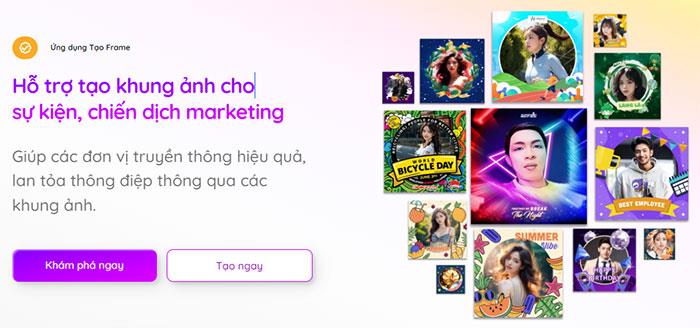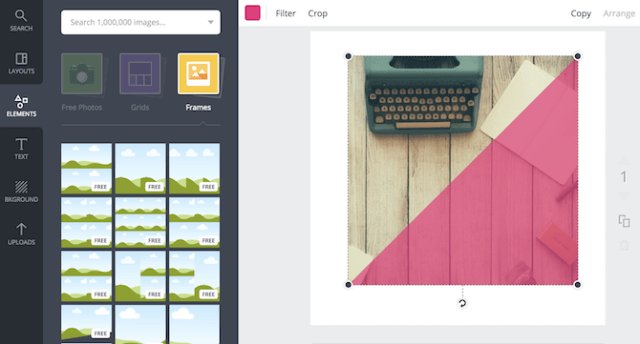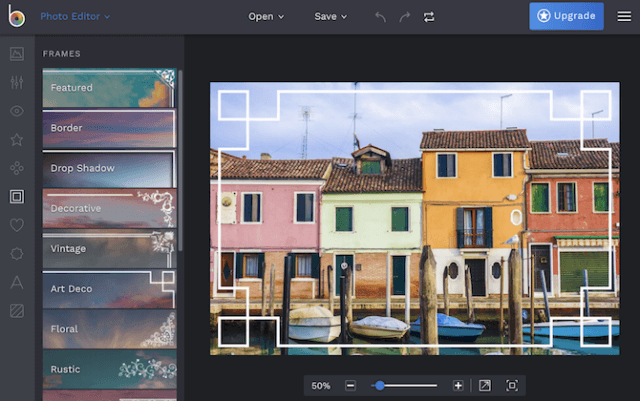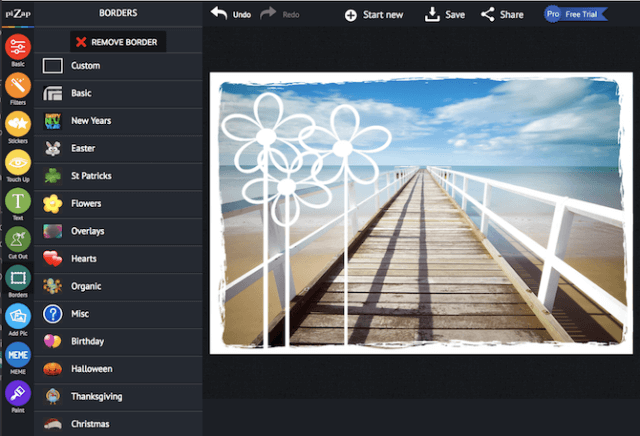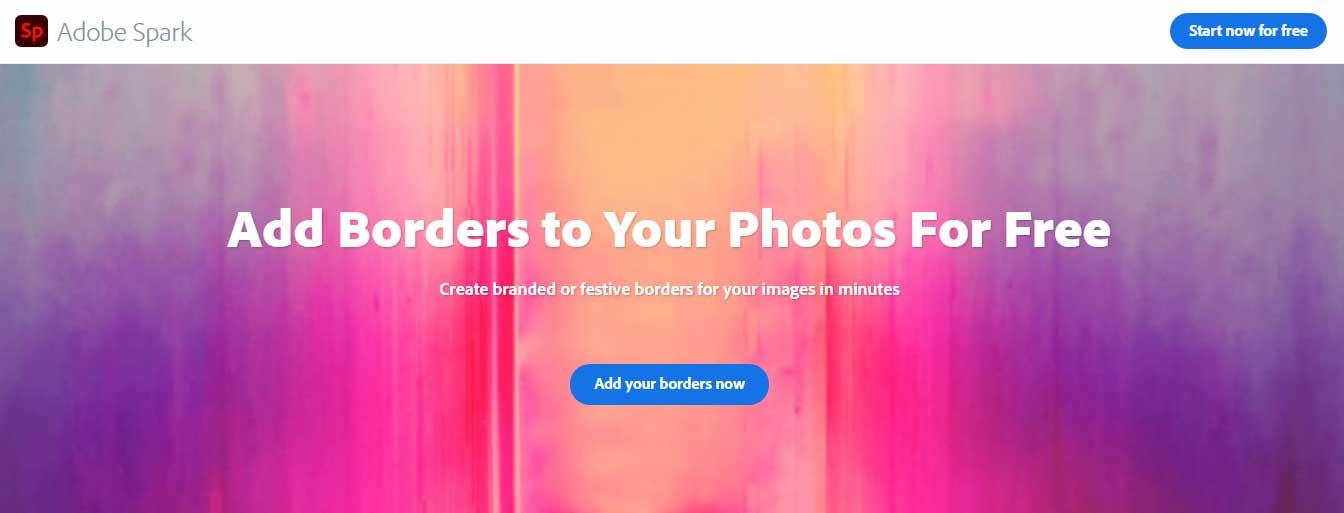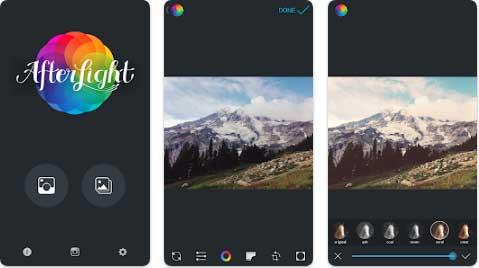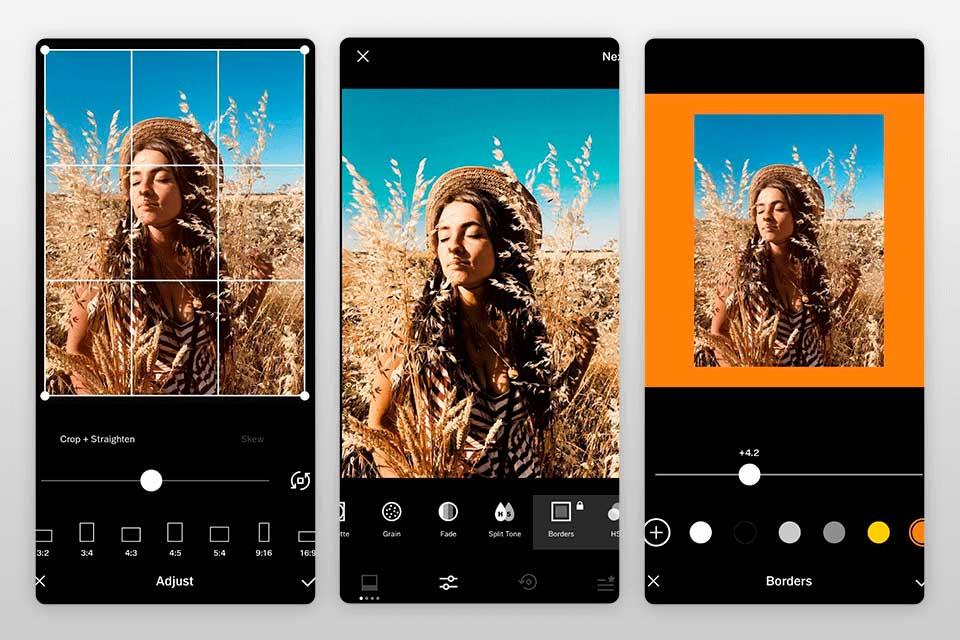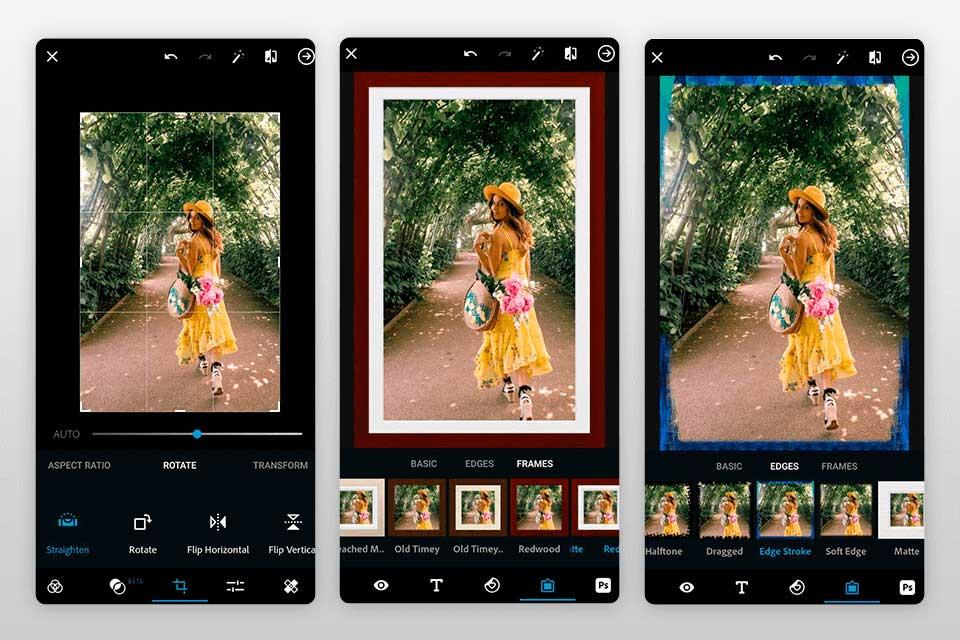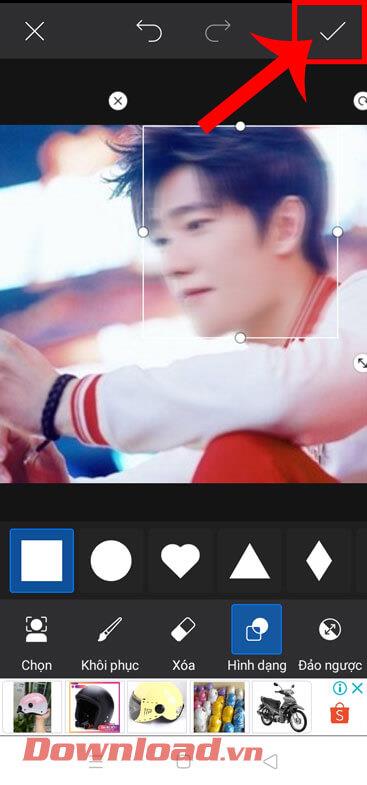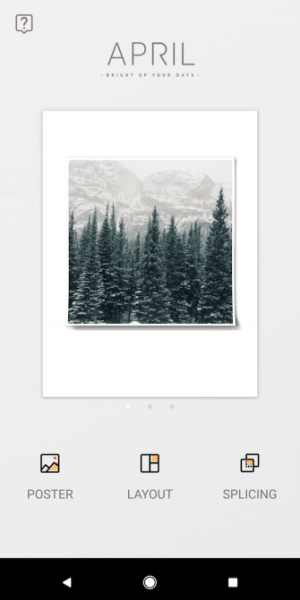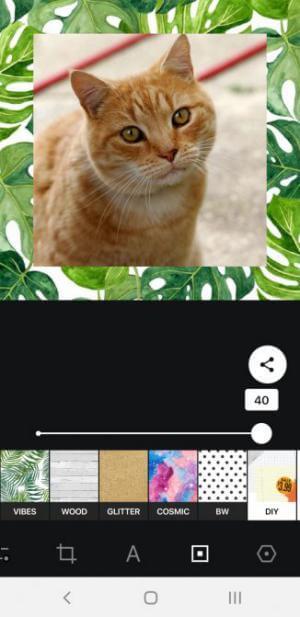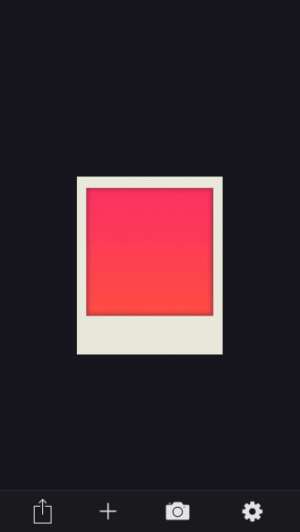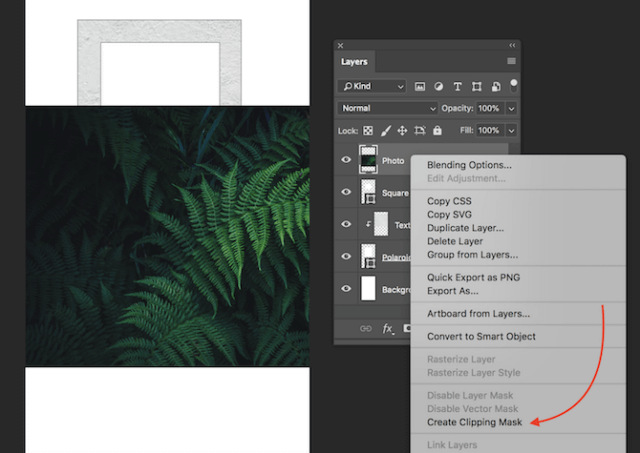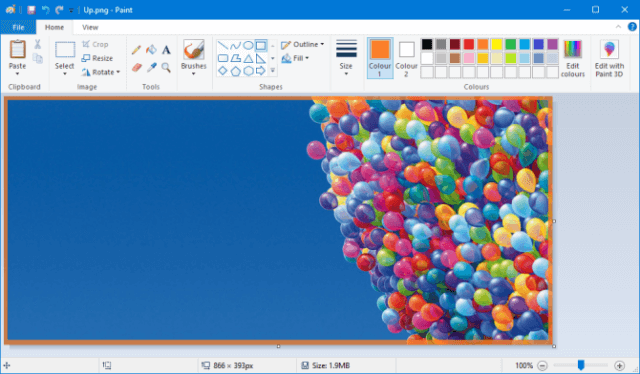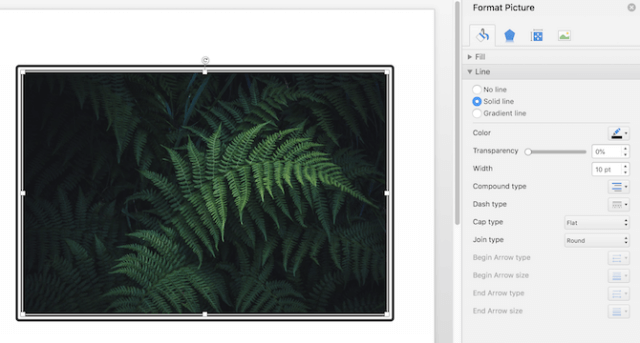Adding frames to photos is not difficult and you have a lot of options. This article will summarize for you the most beautiful and easy-to-implement ways to add frames to photos . best!

Taking photos is one of the hobbies of many people today. In the age of technology, it is easy to take photos anywhere with the help of smartphones. Most smartphones have a built-in camera with some editing features and fancy effects. Therefore, you may not need a third-party app to perfect your photos as you want.
However, if you want to frame art to make your photos more impressive, the applications below will help you.
Ways to add frames to beautiful photos
Add photo frames using the web application
If you don't want to install software on your computer or smartphone, use the web to insert frames into photos. The websites below all allow users to use for free but have limited features. If you want more advanced designs and tools, upgrade to a premium account.
myFrame
myFrame is a very famous border creation application today. With myFrame you can create frames for avatars extremely easily and quickly.
Outstanding features of myFrame
- Friendly and Easy to Use: Designed to be easy for everyone to use, from beginners to experts can create photo frames in just minutes.
- No Ads: User experience comes first. Enjoy a great experience, there will be no ads around your beautiful frames
- Unlimited: To satisfy your campaign's creativity, you can create 1 or 999 frames as desired.
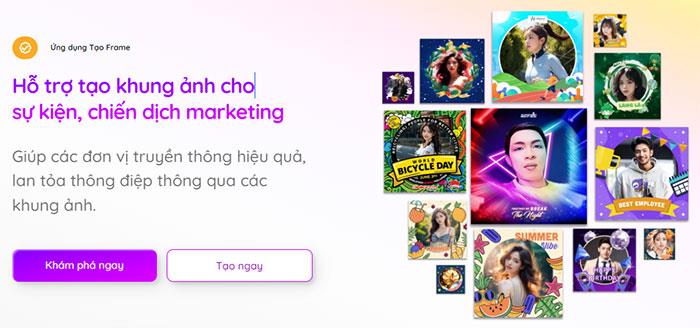
myFrame
Canva
Canva is an ideal online photo design tool, and adding photo borders using this web app is super easy.
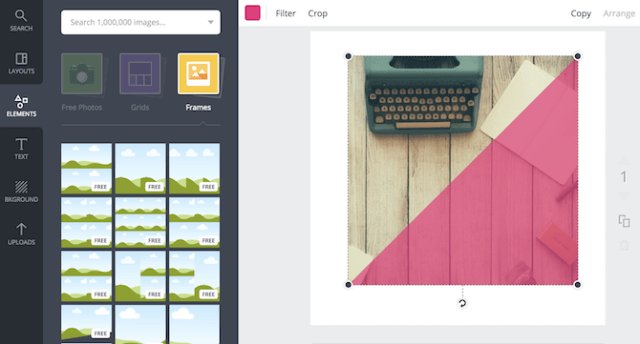
How to create photo frames on Canva
- To use Canva, you need to sign up for a free account.
- When starting a new design, click Elements > Frames . With Canva, you need to choose a frame before adding your photo.
- The frames provided include borderless collages (suitable for Instagram, free color frames, Polaroid frames... many free or paid frames for players to choose from.
BeFunky
BeFunky photo editor has the function of adding frames to photos for you and users do not need to register to use
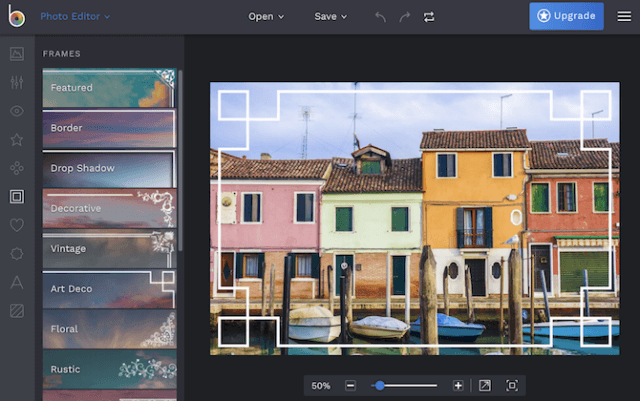
How to do it : Select Photo Editor > Upload your image > click Frames in the menu. BeFunky has many frame options for users to choose from
Pizap
Pizap can be used to add frames to photos and create collages. You can test the features before registering, but to save images you must create a free account.
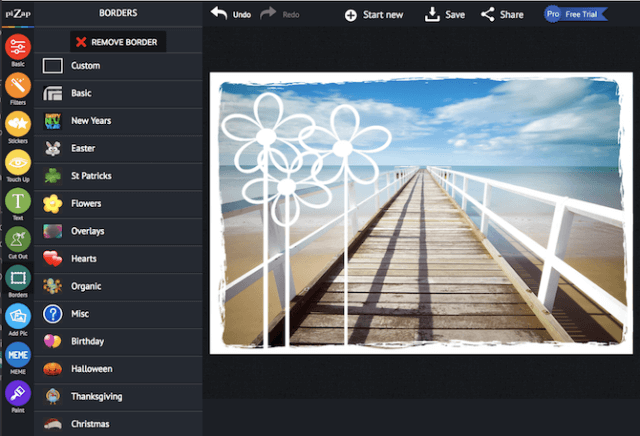
How to do it : Click Edit a Photo on the home page, Borders are divided into 13 categories according to the theme of special occasions such as Christmas, Halloween, and birthdays... Each category has free and paid options. .
Adobe Spark
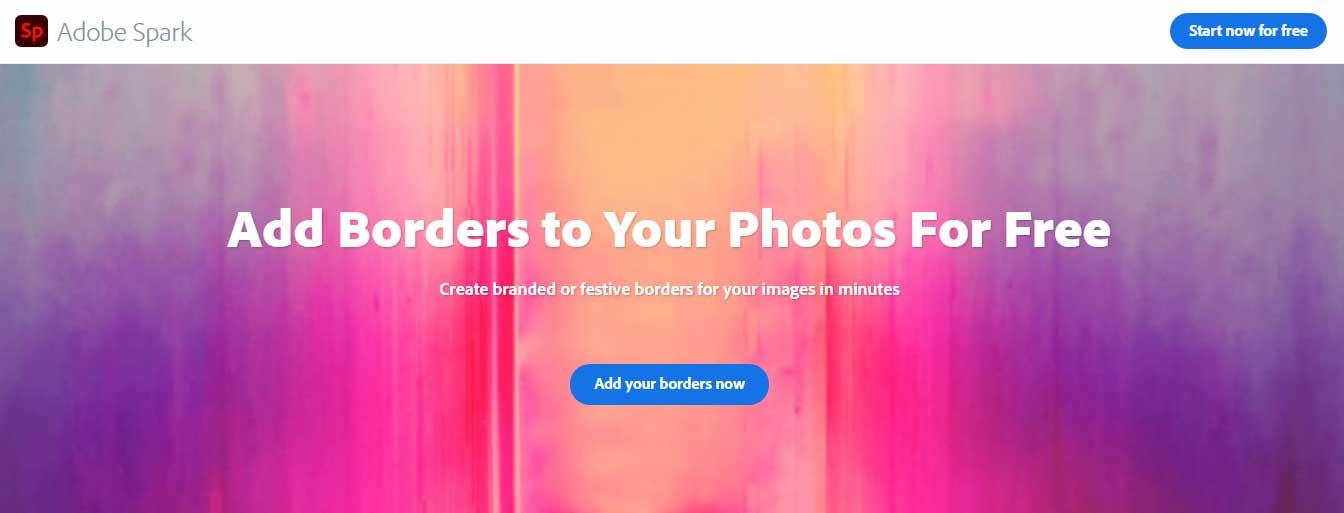
Adobe Spark is another easy-to-use photo framing app. This tool will help you create beautiful borders and frames for photos in just a few minutes.
Doing:
- Start with your desired choice: Adobe Spark has thousands of professionally designed templates available so you never have to start from a blank canvas. Search by platform, task, mood or color you want. Once you've found the right choice, just tap or click to open the photo in the editor.
- Customize the canvas such as color, font style, inserting the desired background image.
- Add borders using icons: Click the + button to choose from Spark's extensive icon library. Enter keywords border, rectangle... related to your design. Drop the icon into the corresponding field, adjust the size and color accordingly.
- Add a photo border via the + button to open your personal photo library or go to Spark's photo store.
- Add borders using shapes with text via the Shape option.
- Save the design and share it with your audience.
LunaPic

If you want a simple way to frame your photos, look no further than LunaPic.
First, upload the photo (from your computer or a service like Google Drive). Next, choose a border style. You can choose a grid background to upload individual photos or a colored border (enter the hex code or choose from the color palette).
You can then customize the thickness of the border, select the edges you want to border, and apply a 3D effect if desired. After completing the necessary adjustments, click Apply and save the image.
Add photo frames using mobile app
Afterlight
Advantage
- Rich border options
- Includes a variety of photo editing tools
- User-friendly interface
Defect
- Must purchase Premium version to access more advanced features
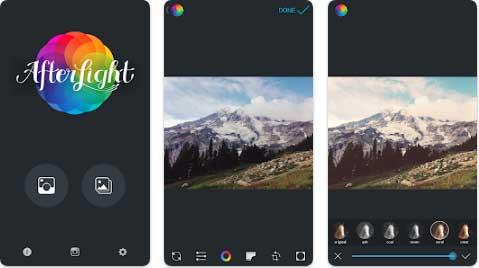
Afterlight provides you with a simple yet beautiful way to create photo frames. It's famous for being a feature-rich photo editor, including photo frames in all shapes and styles. If you need more border options for your work, this is a photo framing option worth trying.
Like any other professional photo framing app, Afterlight has a simple interface that's suitable for both beginners and experienced users. In addition to standard frames, you can add icon, letter and advanced frames.
The free version of Afterlight already gives you a lot of tools. However, if you want to improve your work and add highlights to your photos, consider upgrading to the paid version, unlocking more frame styles and textures.
Snapseed
Advantage:
- Diverse effects
- Intuitive interface
- Borders can be customized
Defect:
If you want to add frames to your photos, go to Snapseed. It is an easy-to-use photo editor. You can apply effects and frames simply by moving the slider left or right. Unlike similar apps, Snapseed can overhaul the entire photo or each part inside.
Additionally, you can choose different border shapes and sizes, add text and textures. To make your photos more eye-catching, you can combine frames with filters.
VSCO
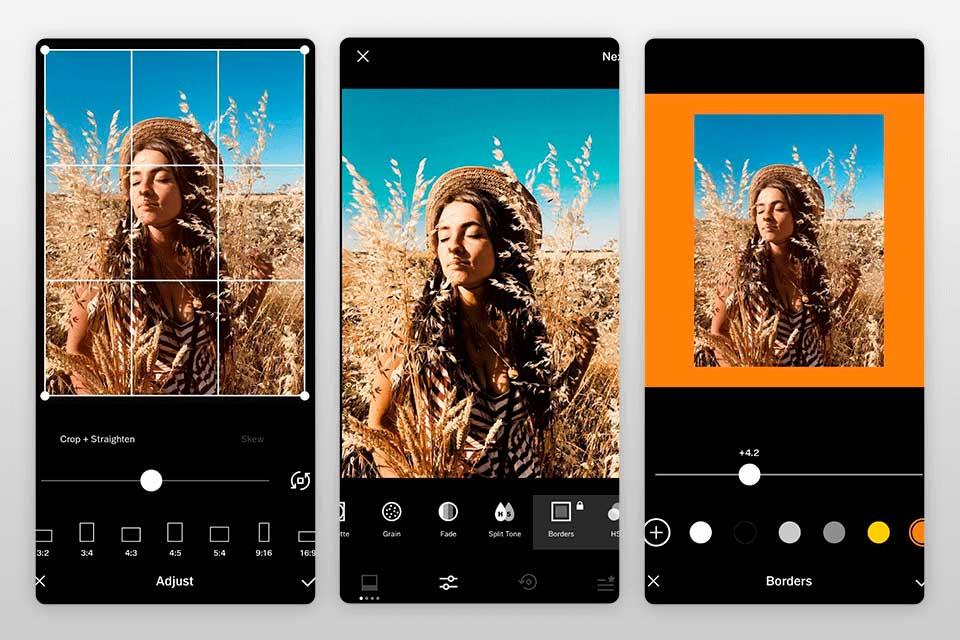
VSCO is an app that creates frames for beautiful photos, extremely suitable for you to post them on social networks. It includes many tools to help you improve the quality of your work. Using VSCO, you can create photo frames and collages.
VSCO includes a special Borders tool with 17 primary colors to choose from. In addition, you can also make your own colors. This App helps you satisfy your passion for image creation. You can make a multi-color frame by exporting the bordered image, then importing it back into the Borders tool for editing.
Adobe Photoshop Express
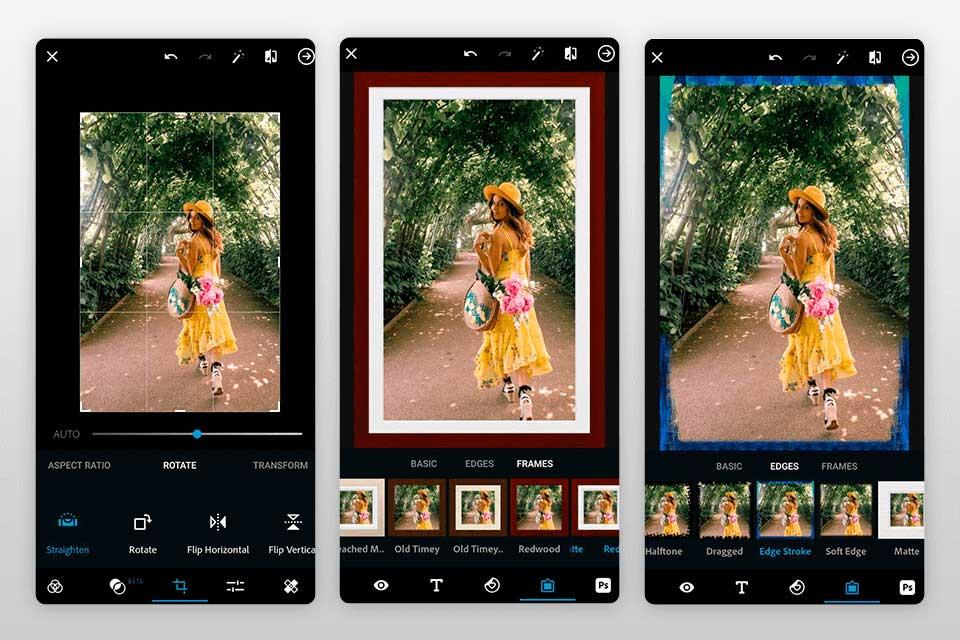
Using Adobe Photoshop Express is a great and simple way to add frames to photos . It provides a set of professional photo editing tools that everyone needs. With the help of a variety of tools, stickers and patterns, you can make your photos more attractive. In addition to the photo collage & frame addition feature , you can also adjust colors, remove facial blemishes, and even insert effects.
Although Adobe Photoshop Express is part of Adobe's professional photo editing application package, it has an intuitive, easy-to-navigate interface on both Android & iOS devices.
InFrame
InFrame is a simple app that has many different image customization options, but its main focus is on providing interesting and varied frames.
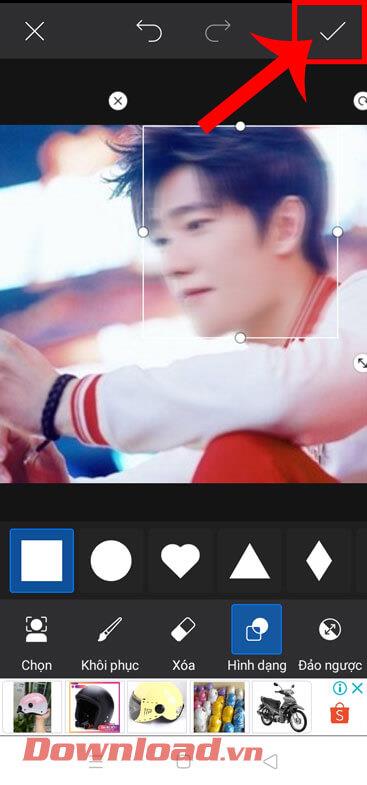
April
April has some unique and creative frames, with endless free options based on how many photos you want to use.
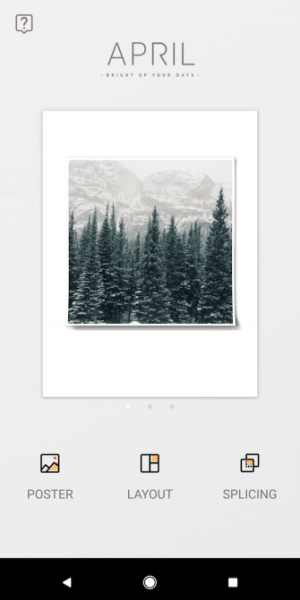
Instasize
Instasize has lots of great frames to add to your photos, perfect for applying then sharing your photos on social networks.
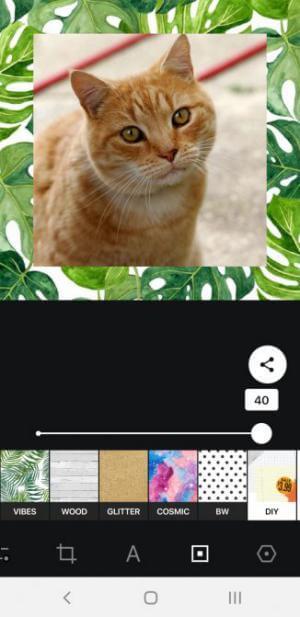
ShakeItPhoto
ShakeItPhoto is an iOS app that has just one function but is extremely good at adding Polaroid frames to your photos along with a vintage effect.
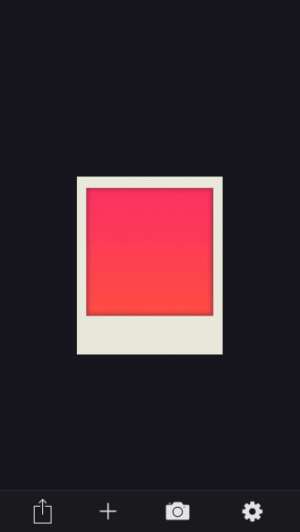
You can refer to : The most beautiful phone photo framing applications
Add photo frames using software on PC
Photoshop
Photoshop is a photo editing application that has a lot of features, and one of them is the option to add frames to any photo.
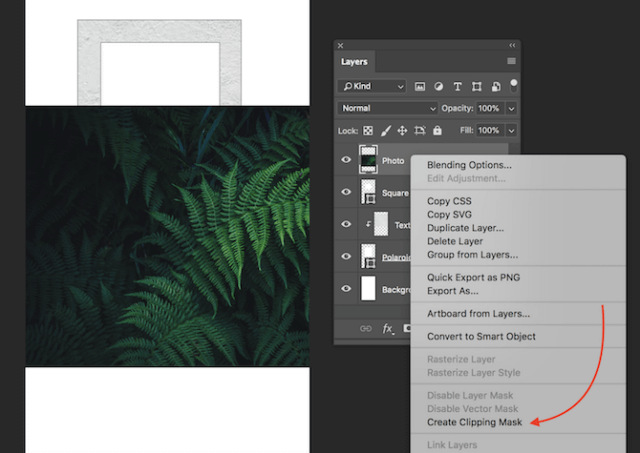
Microsoft Paint
If you just want to add a simple colored border to your photo, Microsoft Paint will do a great job.
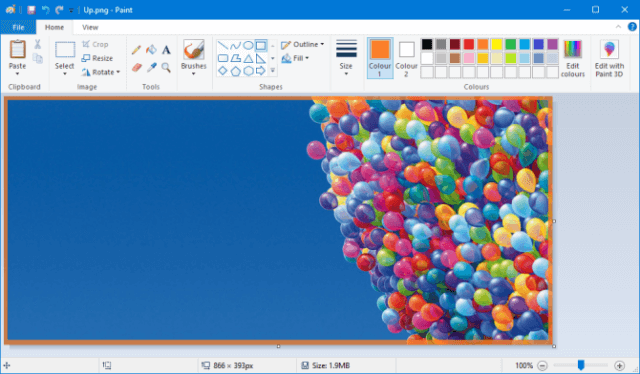
How to: Open your image in Paint. In the top toolbar, in the Shapes section , click the rectangle. You can then click and drag around the outside of your image to create a border.
If you want to customize it a bit, use the Outline drop-down menu to switch between options like Solid color and Felt tip . Additionally, the Size drop-down menu changes the thickness of the frame, while the Color section allows you to change the color of the border.
Microsoft Word
Microsoft Word also has the ability to add frames to images. This feature is also found in PowerPoint and even Excel.
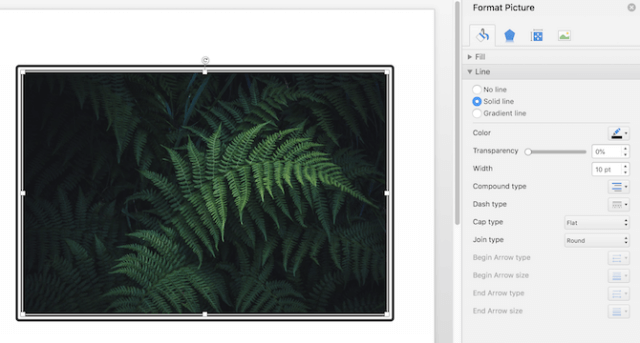
How to do it: Once you've inserted your image into your Word document, right-click it and select Format Picture . In the menu that opens, you have several options including adding more shadows, image reflection, and glow.
If you want a simple frame, click the Fill icon and choose Line > Solid Line . You can change color, line type, width, etc
You can refer to: How to create frames and effects for images in Word
With the above applications, you can create any type of frame for your photos, even if it's just a simple white border or add flowers and patterns to make your photos more vivid and ready to show them off to the world!