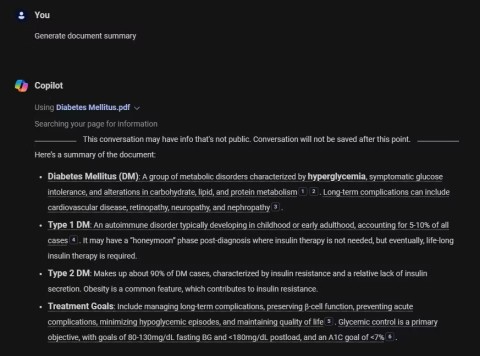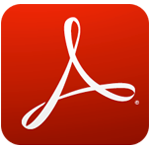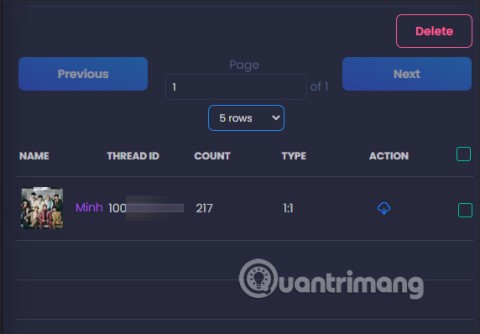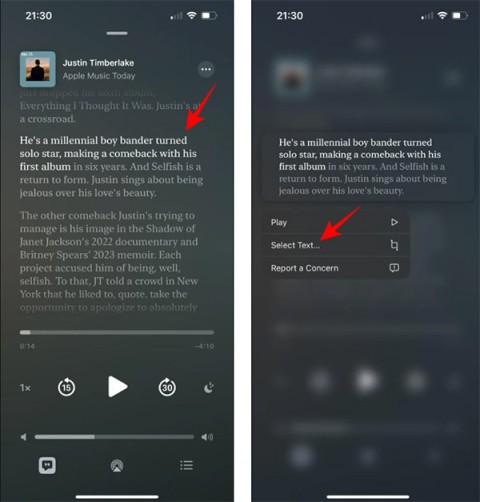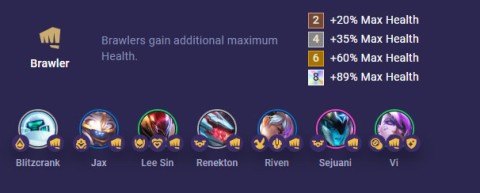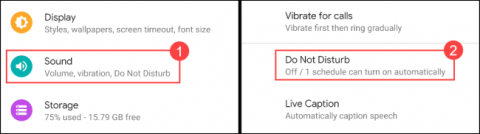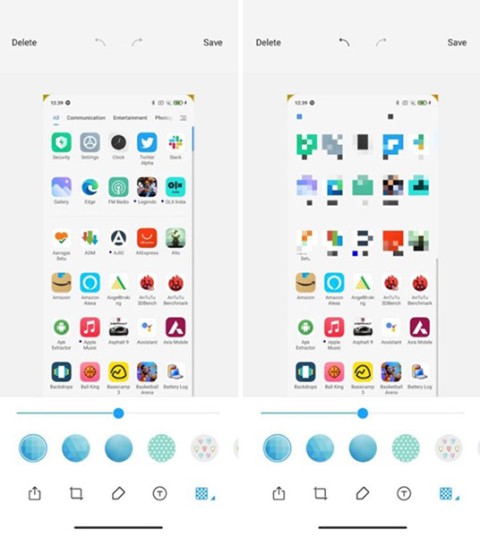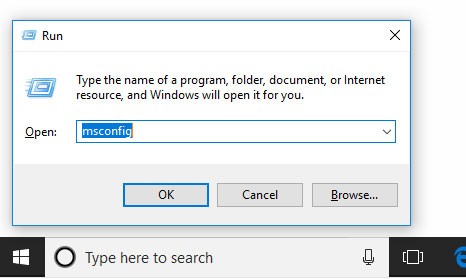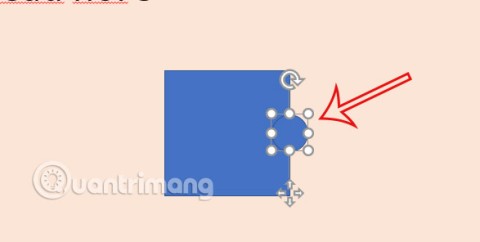4 ways to make ChatGPT read PDF files
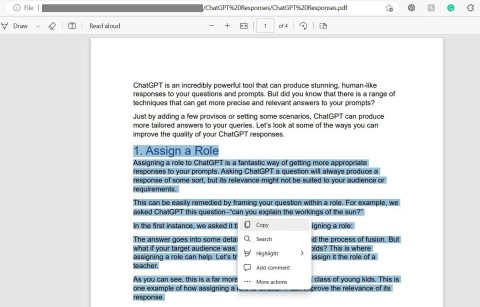
If you are having trouble getting ChatGPT to read PDF files then here are some easy ways to do it.
PDF conversion tools are available today, both online tools and software installed on your computer, but some PDF conversion software often have some errors that cause conversion files with font errors, or cannot open ... At this time you should use the Candy PDF converter .
This is a specialized software for PDF files, you can convert PDF files into Word files, .DOCX files, convert .JPG image files into PDF files, convert PNG files to PDF, convert PDF files into Excel files ... The most common is still converting a PDF file into a Word file. How to use PDF Candy Desktop to convert PDF files into Word files you can do in the following article
Step 1: If you do not have PDF Candy Desktop on your computer, please read the article How to install PDF Candy Desktop on your computer . Here I have a sample PDF file.

Step 2: Once you have installed PDF Candy Desktop, launch it, select Convert from PDF , select PDF to Word.

Step 3: Next, select the path to the PDF file available on your computer, click Open.

Step 4: The PDF file will be added to the conversion list, you can add multiple PDF files to convert at once by clicking the red plus sign on the right hand side.
Under the Save to Folder section is the part you will choose to save the converted file, choose Desktop as the most convenient. Then click Convert to convert the file.

Then just wait for the conversion to take place.

When you see the Conversion Complete message that your file has been successfully converted, click Open Folder to open the folder containing the converted file.
In the left column, there is a folder called Last file , click Open Folder in this section, you will be moved to the folder containing the last converted file.

Finally, your Word file has been successfully converted, here I use WPS Office, which is a free office software for Microsoft Office that is very useful. If you want to use it, you can download it using the download button below.

Above is a guide to convert PDF files into Word using PDF Candy Desktop software. In addition to converting, you can also use PDF editing features on PDF Candy Desktop such as joining PDF files, cutting PDF files, unlocking PDF files ...
In addition to the above conversion files, DWG is also a file that many people convert to PDF, there are a few tips to convert DWG to PDF without software, see the article How to convert DWG to PDF without software to convert DWG to PDF.
If you are having trouble getting ChatGPT to read PDF files then here are some easy ways to do it.
While incredibly versatile, PDF files can be difficult to navigate and process, especially larger or multi-document files. That's where Artificial Intelligence (AI) can step in and improve your PDF document processing productivity.
Adobe Reader XI, Adobe Reader 11 are the best and free PDF reader software available today. Adobe Reader XI supports users to view PDFs, print PDF files and take notes
Learn how to effectively use the Reader app in Windows 10 and Windows 8.1 to view PDF, XPS, and TIFF documents. Discover tips for printing, viewing, and managing documents seamlessly.
Do you want to know what is a PDF password and its use cases? Go through this article to get a good idea about the best tool to add or remove the password from PDFs.
As we live in a digital age, the majority of our communication and documentation happens online. PDFs have become the go-to format for sharing and storing information, but editing them can be a daunting task
PDF (Portable Document Format) is a portable document format, a fairly popular text file from Adobe Systems. Like the Word format, PDF is used by many people around the world.
Instructions on how to merge PDF files with Foxit Reader, Instructions on some simple and fast ways to merge pdf documents using Foxit Reader software.
The PDF format will not allow users to copy data on it, but you can install Foxit Reader and open the PDF file with this tool to conduct copying data.
What is PDF? How to open, and what software to use to view and handle files with this format is still a difficult problem for many computer users today.
CHM is a very special text format so many people don't know what is CHM file? How to view CHM text?
Using signatures in PDF files is a way for us to mark copyright and let others know they are viewing and using your resource.
Adding PDF files to Excel will make working with this spreadsheet tool much more efficient and professional.
PDF can now be read automatically in browsers. However, if you do not want to use it, you can disable this feature.
Facebook Messenger is currently the most used messaging application, so do you know who messages you the most? The following article will guide readers to see who messages the most on Messenger.
Adobe's Lens Blur tool makes it easy to review your photos, adding depth and focus to your photos.
iOS 17.4 adds live translation to Apple Podcasts. You can choose which languages you want to translate to for the content of the podcast you're listening to.
Two US companies Kronos Advanced Technologies and Yasheng Group are working together to develop nuclear batteries that can operate continuously for decades without recharging to narrow the gap with China.
Despite possessing extremely dangerous venom, the tree snake can only endure the enemy's "heavenly" pecks to the eyes and head.
AI chatbots are completely reshaping the way users interact with websites and making some types of websites obsolete in the process.
AI photo enhancement tools promise to improve your photos with just one click. However, while these tools are convenient, there are still some problems with using them.
Jax DTCL season 8 is a carry even though he is a Fighter, his skills increase damage over time and that is the main reason he turns into a carry easily.
The movie When Life Gives You Tangerines has just been released on Netflix and has attracted the attention of fans with its heartwarming stories.
The statuses about the future and good quotes about the future below will be a strong source of inspiration to help each person have more motivation to strive.
Flat phones have been the only option for a long time, ever since the invention of smartphones. However, if you are tired of them and want to try something different, you can buy a foldable phone.
Here's how to set up do not disturb mode on Google Pixel phones.
In case you have a Xiaomi phone running MIUI 12 or are just curious about what this software has to offer, here are 10 features you should definitely know about.
MSConfig is a versatile tool that is great for managing the startup process on your computer. It can also be used for more than just troubleshooting performance and stability issues.
Puzzle pieces in PowerPoint can be created manually through Shapes or you can download available puzzle piece templates to use for presentation slides.