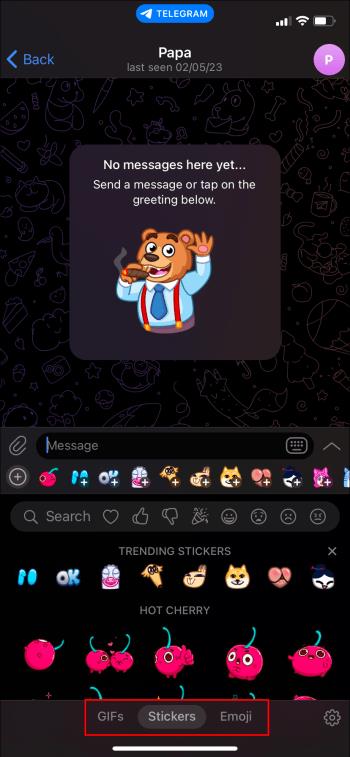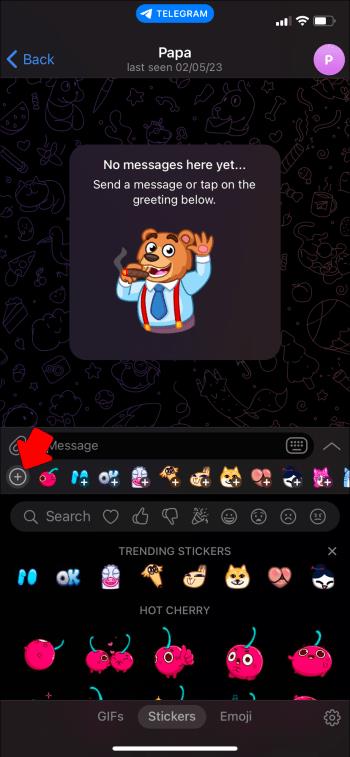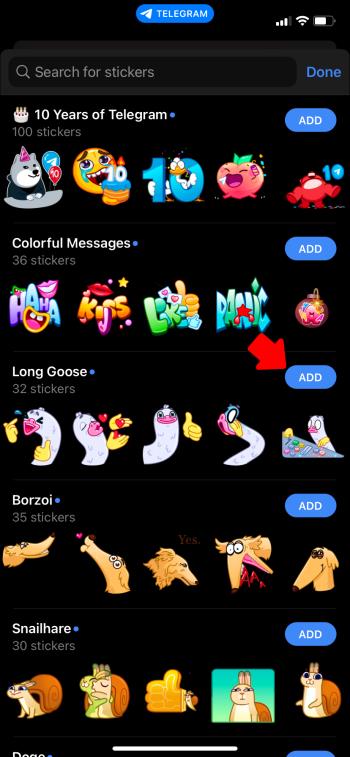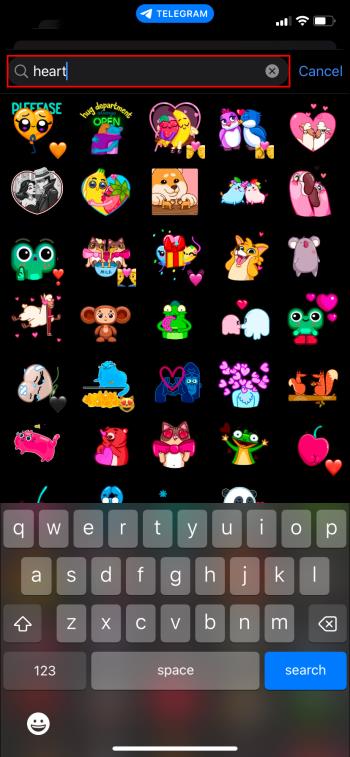Telegram offers a large catalog of free stickers that can be added to your library. The stickers come in packs to express different moods and emotions, or just to give the receiver a laugh. All of which makes them perfect for adding color and a dash of fun to your posts.

This article will explain how to use stickers in your chats using the Telegram app.
How to Access the Stickers in Your Telegram App
Telegram’s extensive collections of stickers will give a little extra pop to your posts. Better still, they’re super easy to use. Here’s what you need to do:
- Look for the emoji button, which is shaped like a smiley face and should be near or in the message box.

- Once you tap that button, a window will open displaying the emojis available. You should see a section that says stickers or trending premium stickers. At the top or bottom of the screen, there’s also a section that has a tab for GIFs, Stickers, and Emojis. You can select the sticker area from here as well.
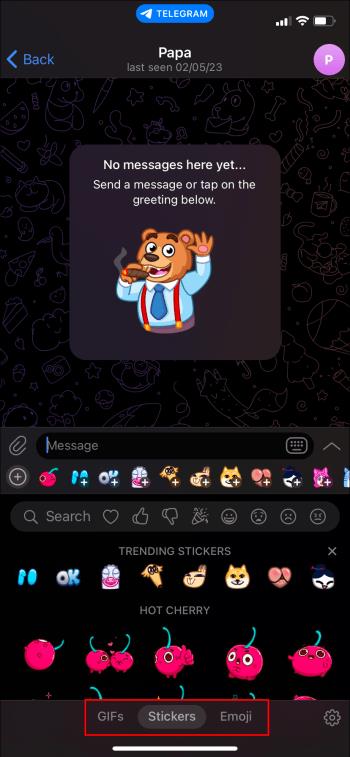
- You’ll see a circle with a “+” sign on the left-hand side of the row below the message text box. This is the add button and it will open a new window and a list of available stickers. They’re called packs and you’ll see lots of options for downloading. You click on the add button on the right side to download the sticker packs that you’re interested in.
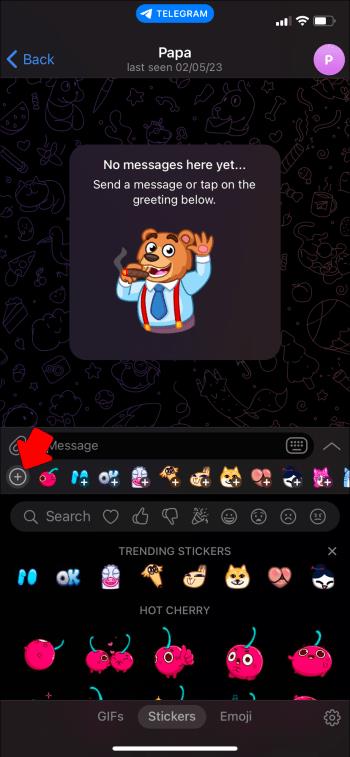
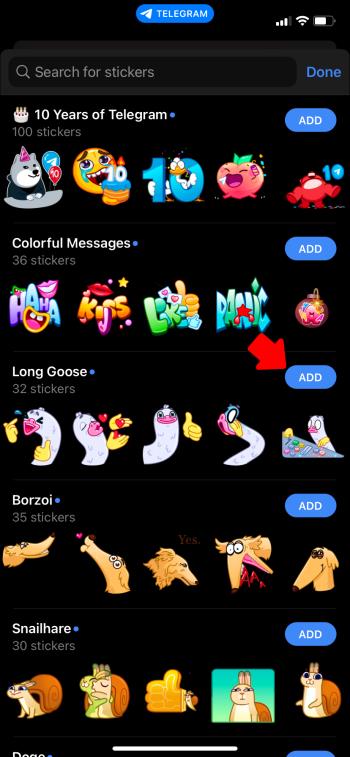
- When you’ve added a sticker pack of your choice, simply repeat steps 1 and 2 to get to the stickers tab. You can choose as many packs as you want, simply by clicking the add button.
Once you’ve finished adding to your collection, you’ll see a library of all your selections. Now that they’ve been added to your app, you can use them as often as you like. The same as your cell phone, the emojis and stickers that you use most often will appear at the front of the listing.
How to Search and Add Stickers
Now that you have a sticker collection, you can search it to find the right one for any chat.
- Open a conversation with any of your contacts and click on the smiley icon. This should open a popup window that shows the most recently used stickers and a listing of stickers that have already been added to your collection.

- Inside the search bar, type your search item description such as watermelon, rock ‘n roll music, vintage dresses, etc., and hit search. The app will display whatever item you searched for that’s inyour library as well as anything new that has been added since you last “shopped” for sticker packs.
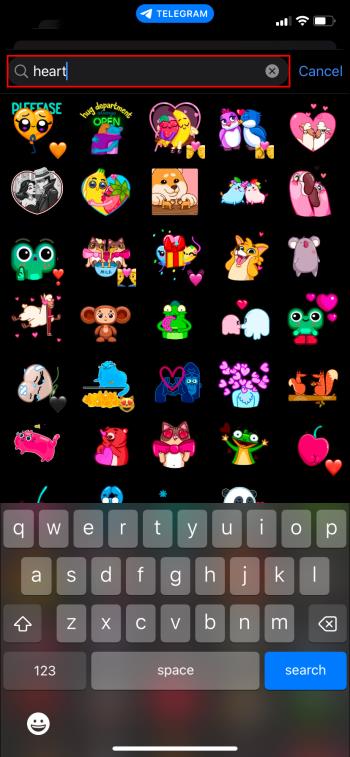
There are so many sticker packs to choose from, the search bar helps narrow down the selection. This way, you can choose what you specifically want instead of having to scroll through a bunch of listings that you’re not interested in.
A Little Inspiration
If you just want to see what’s available on Telegram, here are a few of the sticker packs available:
- Colorful Messages
- Crazy Daisy
- Seagull Sam
- Din the Dino
- Monkey Puppet
- Froggo in Love
How can you not want a Monkey Puppet sticker set to use when chatting with your BFF?
If the stickers on the Telegram app are not enough, there are websites that have even more selections to choose from. One website, telegramhub.net, has their inventory listed in quite a few categories: Animals, TV Shows and Series, Cartoon, Movies and Characters, and more. They boast over 1 million sticker packs as their inventory. If you can’t find something in that listing, then you should think about making your own!
How to Create Your Own Stickers
There’s a bot on Telegram that lets users create unique, personalized stickers and upload or import new stickers that other users have created and uploaded. The name of the bot is @stickers and there are other apps on the platform that encourage users to create their own customized designs.
If a user wants to upload their own stickers and share their creations with all Telegram users, the @stickers bot Is the way forward. The collection is added to the library and available to all users.
How to Use @Stickers Bot
@stickers bot and @EZSticker bot are resources for creating your own designs. Here’s a brief review:
- Once you choose or create your image, open Telegram and search for stickers. The @stickers bot link will be on a list along with @Trending Stickers and Favorite Stickers.
- Choose the stickers bot link and a menu will appear and you decide what you want to do from that menu.
Here some of commands that the bot uses:
/addsticker – adds a sticker to an existing set-
/replacesticker – replaces a sticker or stickers in a set
-
/renamesticker – changes the name of a set
/delpack – allows a set to be deleted/newmask – allows the user to edit photos with additions such as eyeglasses, facial hair, wigs and other fun items.
You can take a photo and do all sorts of editing, such as adding text to the photo. You can also use the brush tool and doodle on your photo. These photos can then be uploaded and turned into stickers that can be sent to anyone.
How to Add a Sticker Pack From a Conversation
A quick and simple way to add new stickers is to get a pack from a conversation with a friend. While chatting, a friend may send you a sticker that you can’t live without. All you have to do is tap on the sticker and the pack will pop up. Using this pop up, you can either download the entire pack or pick a sticker from the pack to send in response, without having to add the whole set to your collection.
Stickers in Your Future?
If Telegram is a big part of your media arsenal, what better way to spice up your posts than with stickers? You can send original stickers of your own design or choose from the thousands that are available in the app and online. Stickers are a fun and creative way to give new life to your Telegram chats.
Have you ever used stickers on Telegram? If so, did you use any of the packs mentioned in this article? Let us know in the comments section below.