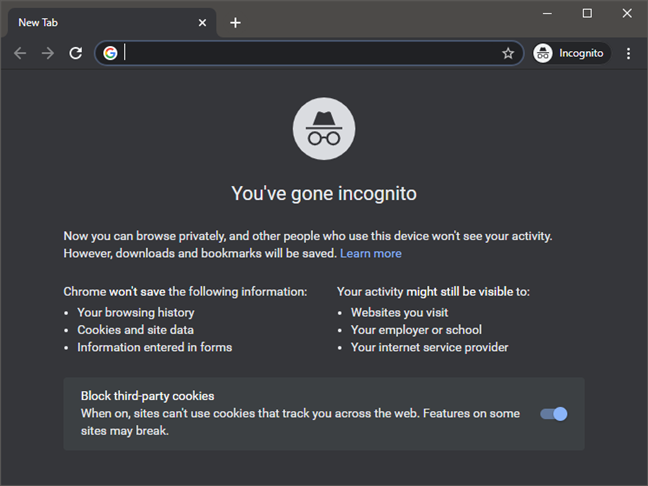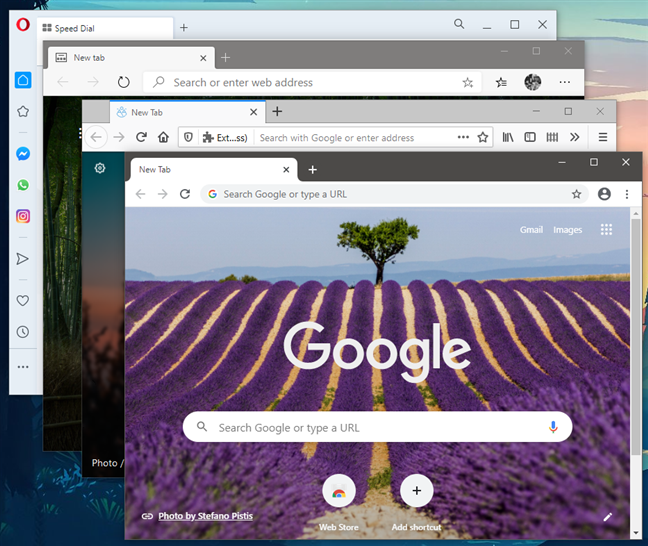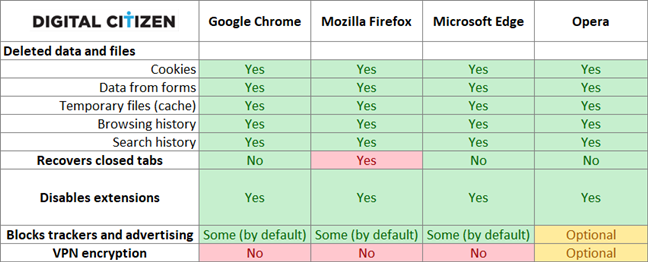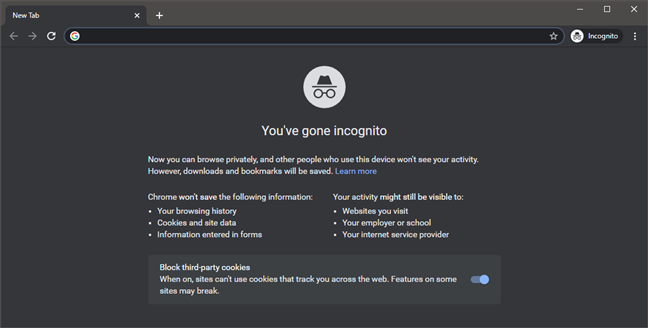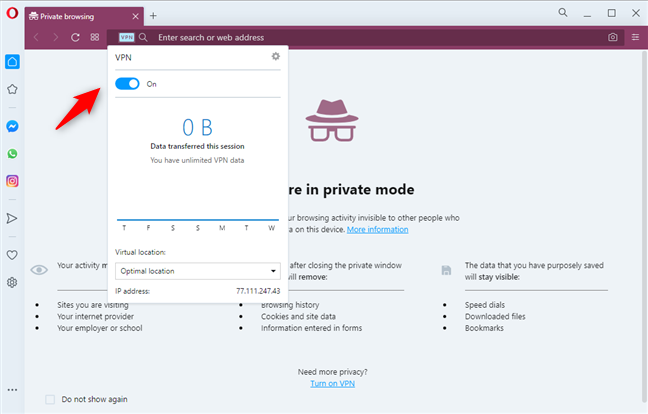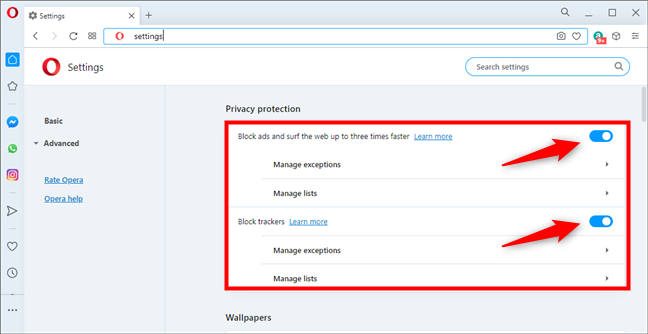When you want to hide something you do online, you use a private browsing mode like Incognito, Private Browsing, or InPrivate. However, do you know how private you actually are when you use this way of browsing the web? Can others still see what you are doing online? Also, do you know which browser is best at protecting your privacy? We tested the latest versions of Google Chrome, Mozilla Firefox, Microsoft Edge, and Opera, and we have the answers to all these questions. If you want to know all there is to know about InPrivate, Incognito, and other private browsing modes, read this article:
Contents
- What is private browsing? What does it do?
- What private browsing does not do
- The web browsers we used for comparison and the add-ons we installed
- What is the best browser for inprivate browsing?
- Google Chrome and Microsoft Edge cover all the private browsing basics, except for VPN
- Mozilla Firefox is a mixed bag when it comes to private browsing
- Opera could be the best at private browsing if you enable two features
- What is your opinion about private browsing and what all browsers offer in this regard?
What is private browsing? What does it do?
Private browsing is a slightly more private way of browsing the web, compared to normal web browsing. In all the major web browsers, private browsing does the following:
- Deletes stored cookies from your browsing sessions when closing private browsing. This means that if you have logged into Facebook, Gmail, YouTube, or some other website, when you close all the private browsing tabs and windows, these cookies are deleted, and you are automatically signed out. Suppose someone else tries to visit the same websites in a new browsing window. In that case, they are NOT automatically logged in with your account(s). Cookies from non-private browsing sessions remain as they are.
- Deletes the data you type in forms, like sign-up pages, login pages, or contact pages. When browsing the web, you may need to enter data into all kinds of forms, manually. When you close all the private browsing tabs and windows, this data is deleted and cannot be reused by anyone.
- Deletes temporary files and the cache from your browsing session. When you visit a website, files get downloaded to your computer or device, like images, styling files, and so on. All these files are stored on your computer for your private browsing session's duration to make browsing faster. However, when you close all the private browsing tabs and windows, these files are deleted, so that they cannot be accessed and used by anyone else who knows where to look for them on the disk.
- Deletes the browsing history from your browsing session. When you browse the web, the web browser stores a log of everything you have visited, so that you can access this information later or autocomplete addresses when you type them in the address bar. When you browse privately, your session's browsing history gets automatically deleted when you close all the private browsing tabs and windows. This way, other people with access to the same computer or device cannot know what you have visited on the web just by looking at your web browser.
- Does not store the search history from your browsing session. In modern browsers, you can search the web straight from their address bar. You insert keywords, press Enter, and they are sent automatically to the default search engine to return results. In regular browsing sessions, this data is stored for later reuse, to help you browse the web faster. In private browsing, this data is not stored at all, so that others can not reuse it when accessing the same computer or device.
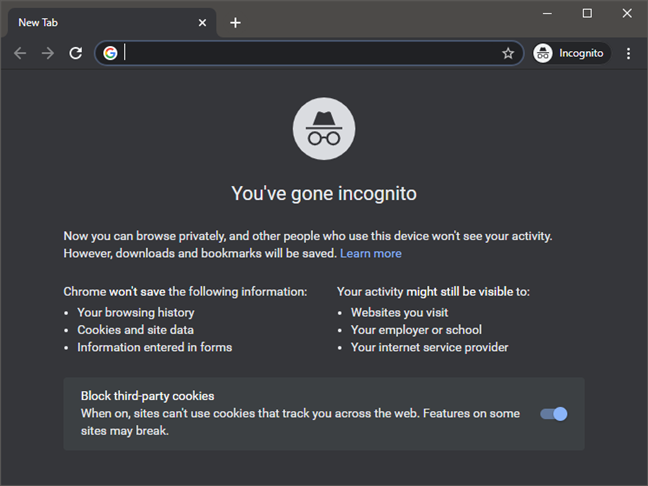
What Incognito does in Google Chrome
All these things are great features that enhance your privacy and confidentiality. They are useful to protect yourself from other people who have access to the same computer, so that they don't know what you are doing online. However, private browsing does not mean that no one can track you.
TIP: Did you know that you can create shortcuts for your browsers to automatically launch private browsing sessions? Check this guide to learn how: Make InPrivate or Incognito shortcuts for Firefox, Chrome, Edge, Opera, or Internet Explorer.
What private browsing does not do
Private browsing is not a silver bullet, and some entities can still track you, depending on the web browser that you are using and how it is set up:
- The files you download and the bookmarks you save remain where you saved them. You need to delete them manually if you do not want others to see them or use them.
- You are not protected from keyloggers and spyware. Even though the browser deletes the data you type, keyloggers and spyware act as independent programs that intercept all keystrokes. To protect yourself from these threats, you need a good antivirus.
- Your internet service provider knows everything you have done online, unless you use a VPN alongside private browsing, to encrypt your traffic. Fortunately, some browsers offer this kind of protection in their private browsing mode. Read on to learn more.
- Suppose you are in an organization, like a corporation or a school. In that case, your web browser communicates with a proxy server and a DNS (Domain Name Server) managed by that organization. This means that the IT administrator might log your activity online, and they know what websites you have browsed. To protect yourself, you need a VPN to go along with private browsing. Luckily, some browsers offer built-in VPN protection.
- The websites that you visit know that you visited them. However, if you also log into those sites, they know precisely that it was you and what you have done while visiting them. If you do not log in, they know that they have a visitor. Some websites might even identify you through more advanced tracking, which leads us to the next point.
- Ad networks know what you visited and what you searched for. Ad networks use advanced tracking techniques that track your browsing data across multiple sites, using your IP address, browser identifier, and cookies. Some browsers offer tracking protection or at least ad-blocking features in private browsing. If you enable them, it is harder for ad networks to track you. Enable a VPN connection too, and your private browsing becomes more challenging to track.
The web browsers we used for comparison and the add-ons we installed
For our comparison of private browsing modes, we used the following browsers for Windows: Google Chrome version 85 (64-bit), Mozilla Firefox version 81 (64-bit), Microsoft Edge version 85 (64-bit), and Opera 71.
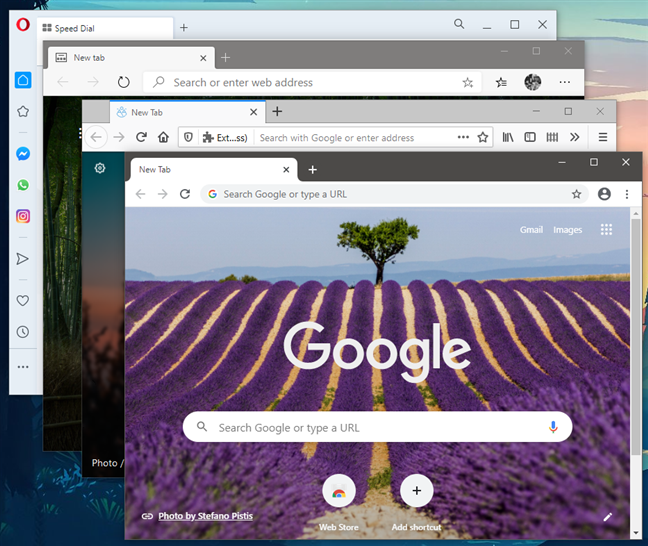
The web browsers we used for testing private browsing
We also installed the Pocket, LastPass, Amazon Assistant, and Avast Online Security extensions to see whether they are active in private browsing and whether they track user behavior.
What is the best browser for inprivate browsing?
We tested each browser individually and double-checked that it does what promises. We also verified the following:
- Does the browser allow you to recover a closed tab when private browsing? This is a negative feature because you may forget one private tab open, and someone else can come to the same PC and restore all your closed tabs to see what you have visited.
- Does the browser disable extensions? If a browser does not disable them browsing privately, you can be tracked by the add-ons installed in your browser. This is another critical negative, especially when using browsers with nasty toolbars and dodgy add-ons installed, like those from public places.
- Does the browser block advertising and other types of tracking? Advertising networks have the habit of tracking users across multiple websites, knowing what they want and serving ads that are more likely to get clicked.
- Does the browser offer a built-in VPN? This feature is useful when you do not want other organizations to know what you are doing online. When using a VPN, your browsing is encrypted, your internet service provider does not know what you are visiting, and neither does the organization whose network you are on. Even advertisements are misled into thinking that you are someone else.
Below you can see a comparison of all the features that are offered in the default versions of each browser. Some of the Yes boxes are colored in green, while others are colored in red. We used red and green to signal whether a feature or its absence is positive or negative. Green represents a positive feature, and red represents a negative.
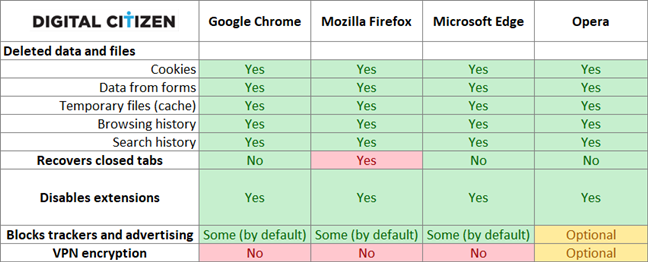
The privacy features offered by Chrome, Firefox, Edge, and Opera (about:inprivate)
As you can see in the table, the best browsers for private browsing are Google Chrome and Microsoft Edge. However, with a bit of tinkering, Opera can outperform both of them! Let's discuss each browser, one by one, and see what they offer and what they do not.
Google Chrome and Microsoft Edge cover all the private browsing basics, except for VPN
When it comes to inprivate browsing, the Incognito mode from Google Chrome and the InPrivate mode from Microsoft Edge offer all the basics. They can prevent other people using the same computer from knowing what you are doing online, but that is it. They can't protect you from your Internet Service Provider, your employer, or school, but hey, neither does Firefox!
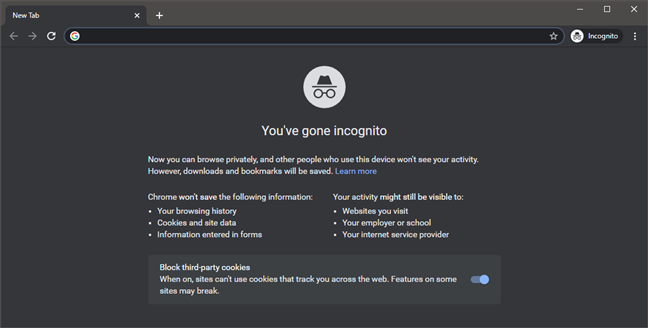
Google Chrome Incognito browsing mode
Mozilla Firefox is a mixed bag when it comes to private browsing
Firefox's private browsing feature has one issue that was present in its older versions and still persists. It allows users to restore closed tabs, even when browsing privately. If you forget one private browsing tab is open, someone else can restore your closed tabs and learn what you were doing online.

Undo Close Tab in Firefox Private Browsing
On the other hand, Firefox blocks trackers by default, but so do all the other browsers we tested.
Opera could be the best at private browsing if you enable two features
Opera has built-in features that could place it above the others when it comes to private browsing. However, these features are not turned on by default, so you need to enable them manually. When you open a private browsing window, it offers the same protection level as Google Chrome or Microsoft Edge. However, you also get a VPN button on the left side of the address bar. Furthermore, Opera encourages you in its description of private browsing to enable VPN. If you click the VPN button, you are automatically connected to Opera's best VPN server, depending on your location. This way, your ISP and your computer's organization should not know what you are doing online. Also, advertisers might treat you like another user from another location.
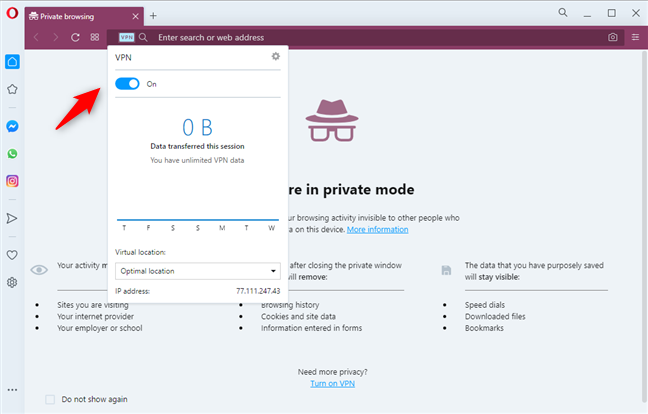
VPN turned on in Opera Private browsing
If you want ad-blocking and tracking protection, you can get that too, because it is built into Opera. However, it is not turned on by default. Click or tap the big O button in the top-left corner and go to Settings. The first settings are "Block ads" and "Block trackers." Check these two boxes, and you get the most private browsing a web browser can offer, using only built-in tools and features.
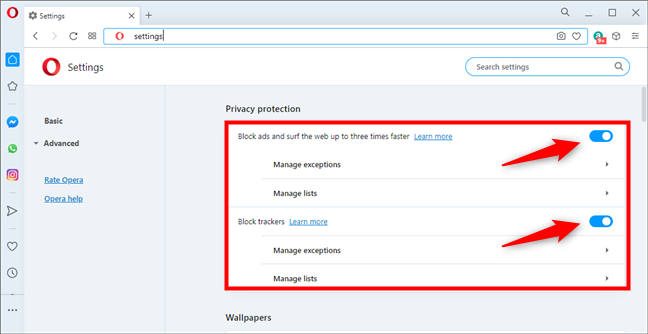
The ads and tracking blocking features from Opera
We appreciate what Opera has to offer, as it's the only browser we tested that can somewhat protect you from your ISP, employer, or school, as long as you use its VPN service. However, other users may agree with us when we say that these two features should be enabled by default in Opera's private browsing mode.
NOTE: Some of you may say that the VPN offered by Opera is just a proxy-based VPN that does not encrypt your entire traffic. You might even say that it does not match the quality and anonymity that a real VPN solution offers. You would be right, but even so, it is more than what the other web browsers offer in terms of privacy.
What is your opinion about private browsing and what all browsers offer in this regard?
Now you know what private browsing is, what it does, and what it does not do. You also have a comparison of the different private browsing modes that are offered by all the major web browsers. We are curious to know your view on this subject and what you think about our analysis. Comment below, and let's discuss it.