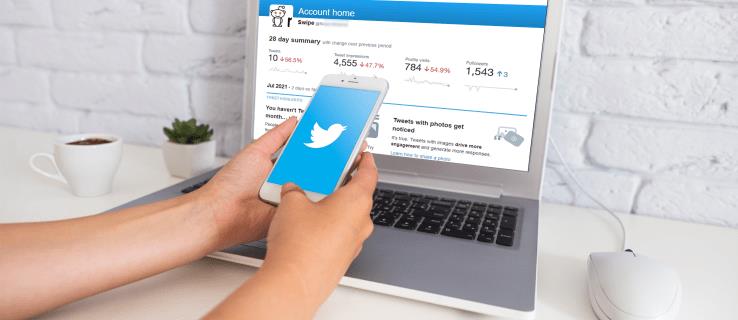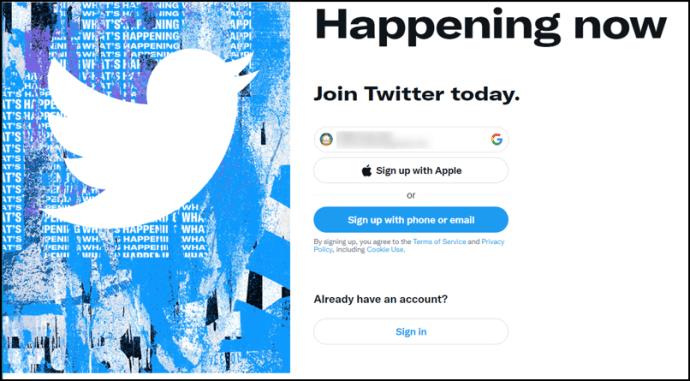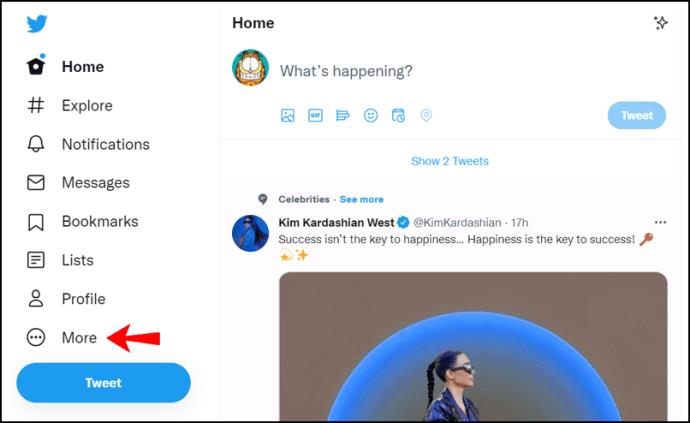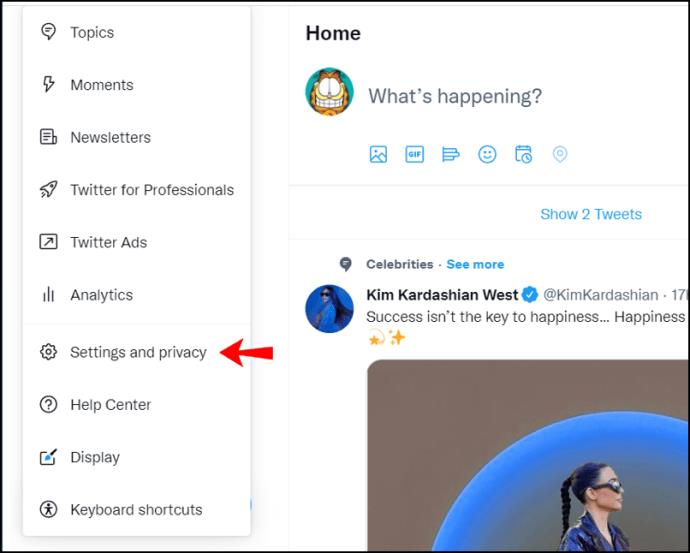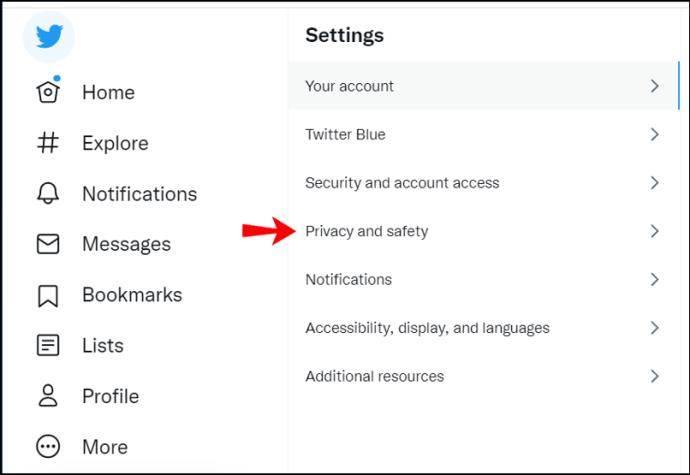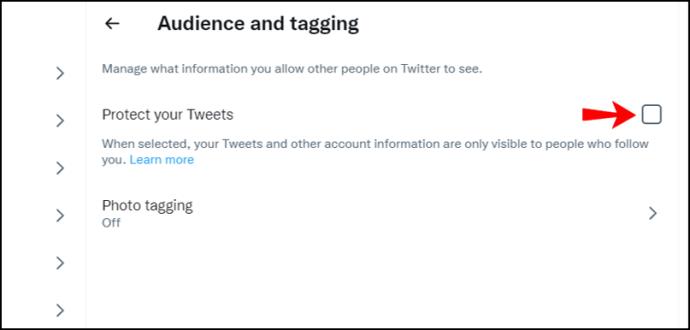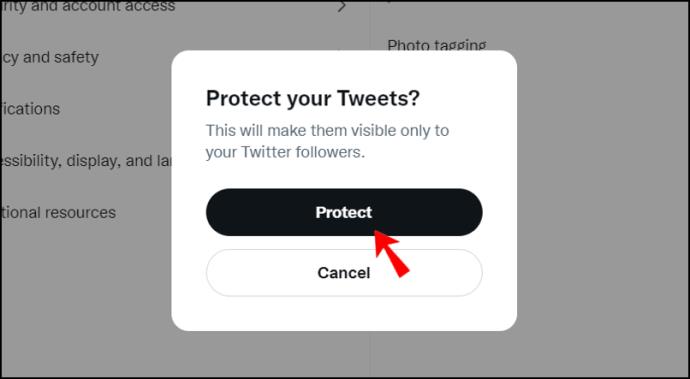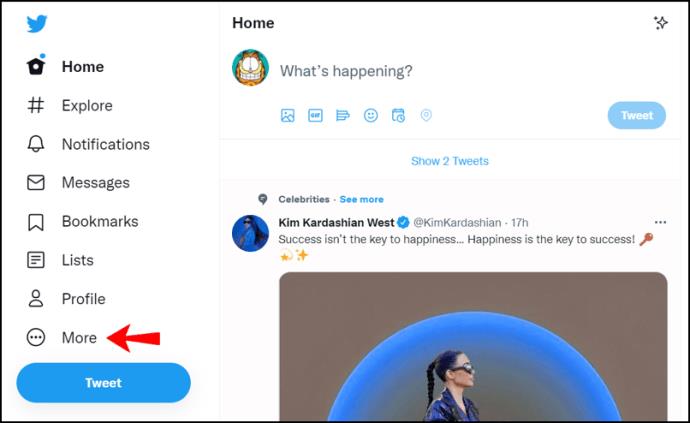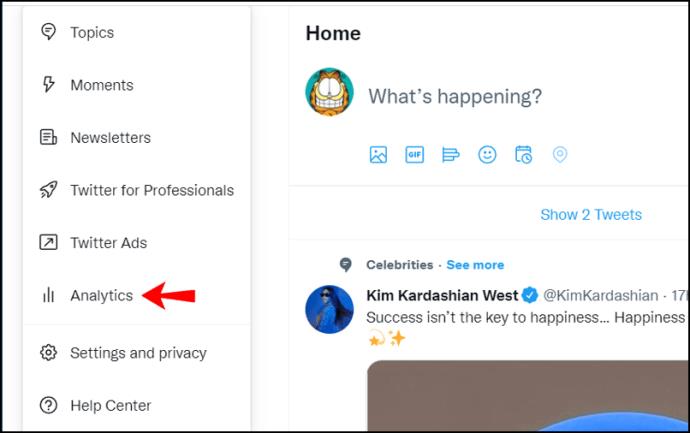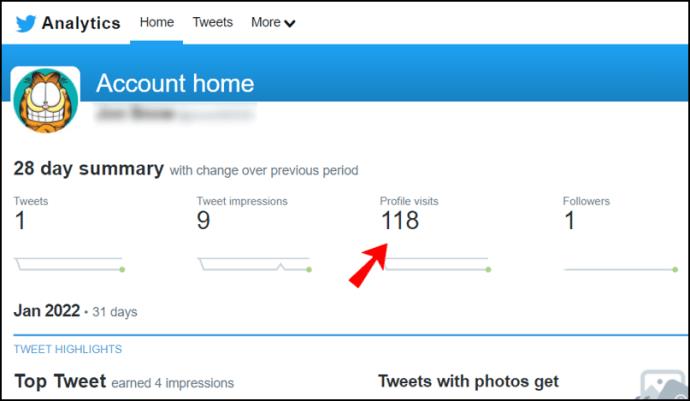If you have a Twitter account, then at some point, you might have wondered who is engaging with your profile. While there are certain things you can find, like which accounts like and repost your tweets, it’s impossible to see who is viewing your tweets and your profile. You can only find out about profile engagement through Twitter Analytics.
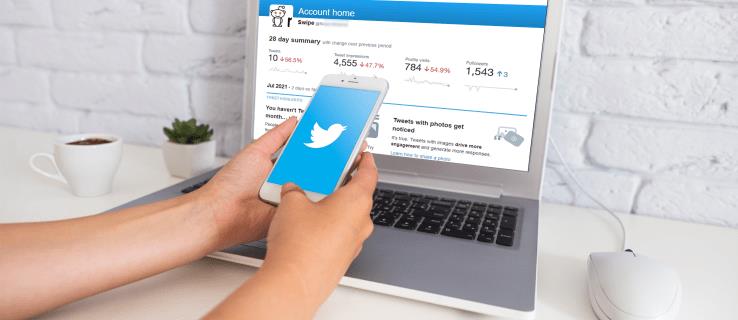
This guide will go through exactly what type of information you can and can’t access regarding your Twitter profile. We will also cover some common questions related to Twitter’s privacy policy.
Understanding Twitter Profile Visits
It’s impossible to find out who is visiting your profile on Twitter, but you can see how many. Unlike LinkedIn, which allows you to view who clicks on your profile, Twitter does not offer this feature. You can only tell if someone has seen your tweets through direct interaction.
You can see who likes, comments, and retweets. You can also see which accounts follow you or mention you in another post. This is not surprising, given that this information is public on all social media platforms.
Your profile’s visibility mainly depends on the setting for your Twitter profile. If your profile is set to “Public,” then not only can every Twitter user view its content, but pretty much everyone who knows your Twitter username can find it. Apart from viewing your content, they are also free to interact with you.
On the other hand, if you set your profile to “Private,” only your followers have access to your profile and your tweets.
How to Make Your Twitter Account Private in a Browser
If you want to make your Twitter account private using a browser, this is what you need to do:
- Open “Twitter” and log into your account.
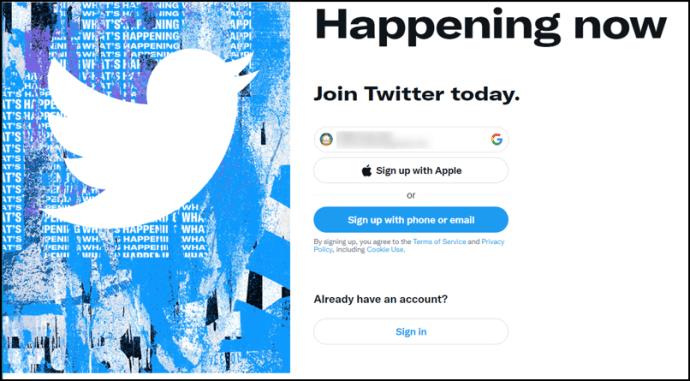
- Go to the “More” tab on the left sidebar.
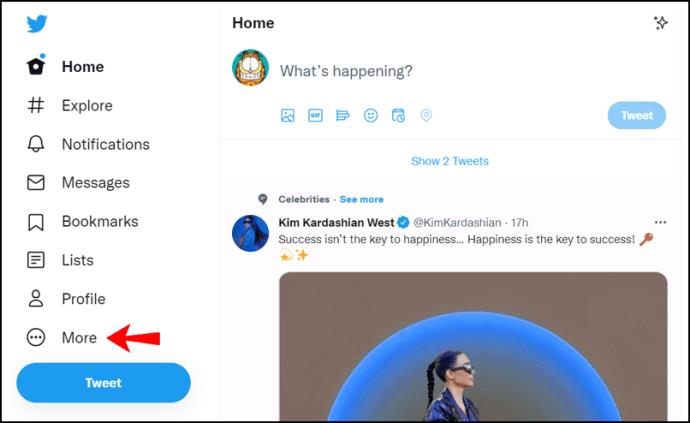
- Select “Settings and Support.”
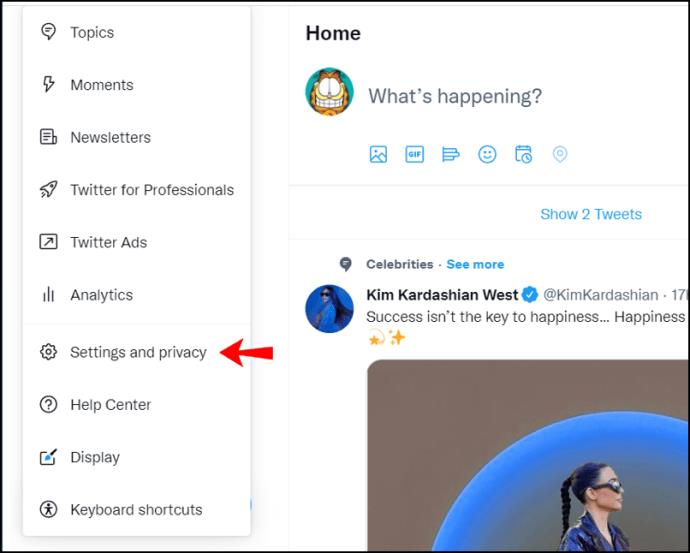
- Choose “Settings and privacy.”
- Select “Privacy and safety” in the main window.
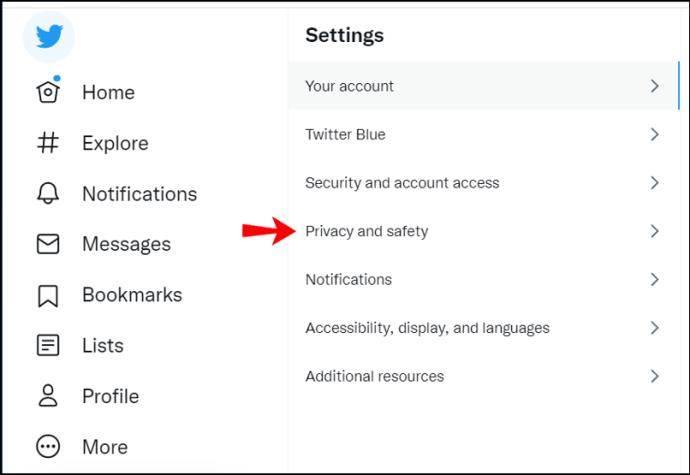
- Under “Your Twitter activity,” select “Audience and tagging.”

- Check the “Protect your Tweets” box on the right.
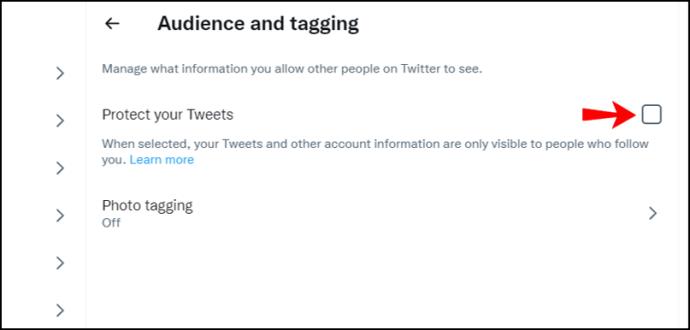
- Select “Protect.”
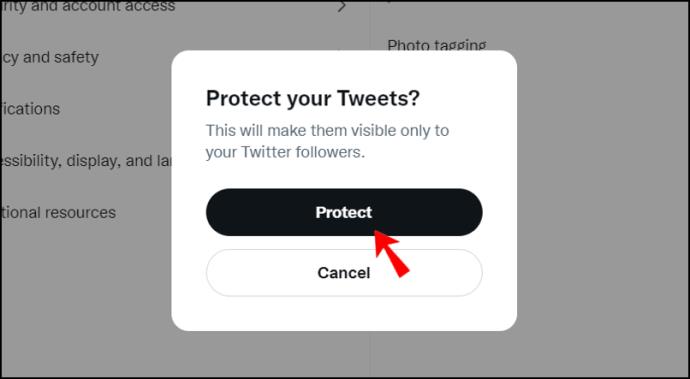
At this point, Twitter might ask you to log into your account once again.
Now, only your followers will be able to interact with your tweets. Remember that some information on your Twitter profile will always be public. For example, if you have supplied that information, every person on Twitter can view your biography, profile picture, website, and location.
How to Make Your Twitter Account Private using the Android/iOS App
Making your Twitter account private in the Android or iOS app is similar to doing it in a browser, but the navigation and user interface differs.
- Open the “Twitter” app on Android or iOS.
- Tap on your “profile” icon in the top left section.
- Choose “Settings and privacy” towards the bottom of the pullout menu.
- Select “Privacy and safety” from the options.
- Tap on “Audience and tagging.”
- Tap on “Protect your Tweets” to move the slider to the “on” position.
Using a Browser Extension to See Who Visited Your Twitter Profile
Many browser extensions claim to offer this type of functionality for Twitter and virtually every social media platform out there. However, most web extensions have concerns, and you should be wary of them.
Even though these browser extensions are free to use and might seem genuine, they could primarily be after your personally identifiable data. You would unknowingly be giving that web extension access to your private information.
Meanwhile, instead of notifying you when any account views your Twitter profile, they will only let you know if a profile with the same web extension clicked on yours. What’s worse, this fraudulent web extension will also track all the other websites you visit and notify other people (who have the same extension) whenever you view their profile. The decision to install this extension ultimately depends on you, but it’s not recommended.
Using an App to See Who Visited Your Twitter Profile
Like with browser extensions, there is no app you can use to see the actual usernames of accounts that visit your Twitter profile. However, you can use certain apps as an alternative to Twitter Analytics to get profile counts and tweet view numbers. The two best apps to measure and analyze your engagement are HootSuite and Crowdfire.
While neither app can provide specific information about who views your profile, they will offer accurate insights into your profile’s engagement. Moreover, both apps will let you know which posts get the most attention, how many views your profile has daily, and the number of accounts that see your tweets.
Both apps offer a free version, but only Crowdfire provides an unlimited free account. On the other hand, HootSuite only gives you a 30-day free trial. If you don’t want to pay for an app, Twitter Analytics is a much safer alternative.
Using Twitter Analytics to Show Who Visited Your Profile
Twitter Analytics is a business tool that helps measure profile engagement and other demographics, but it also displays the number of profile visits, tweet visits, tweet responses, etc. It can be beneficial if you are a content creator, an influencer, or an online business owner.
As mentioned before, it’s impossible to view which accounts visited your profile on Twitter, not even with Twitter Analytics. However, seeing the number of visits and responses for various tweets is handy.
1. Access Twitter Analytics using Android or iOS
Twitter Analytics is not available on the mobile app in Android or iOS. However, you can still view tweet statistics, including impressions, engagements, detail expands, new followers, profile visits, and link clicks. The data available per tweet depends on the tweet’s contents. For instance, you won’t see link clicks stats if there aren’t links in the tweet.
Note: You can only view stats on your tweets and any tweet replies you made. Retweets are excluded.
To see statistics on your Twitter tweets or replies, this is what you need to do:
- Open the iOS or android “Twitter” app and click on your “profile” icon in the top left section.
- In the pullout menu that appears, tap on your “profile” pic once more.
- Select the “Tweets” or “Tweets & replies” tab.
- As you scroll down, you’ll see a statistics bar icon with a number next to it. That number is your views (Impressions) count.
- To view more stats, tap on the “statistics bar” icon.
2. Access Twitter Analytics using a Browser in Windows, Mac, Linux, Chromebook, and More
Accessing Twitter Analytics using Twitter in a browser
- Open “Twitter” in a browser.
- Log into your account if you haven’t already.
- Go to “More” on your profile.
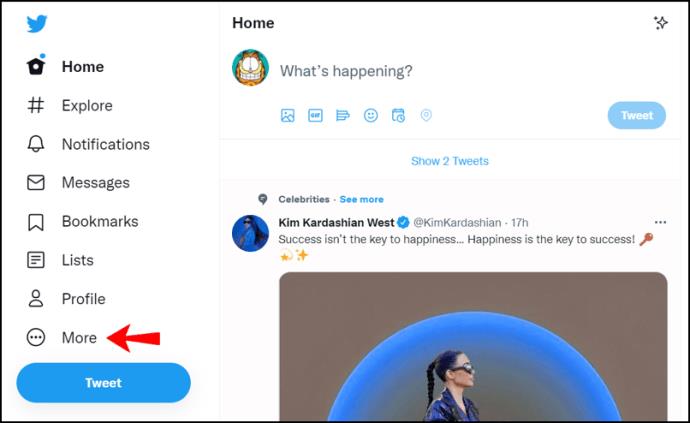
- Tap on “Analytics.”
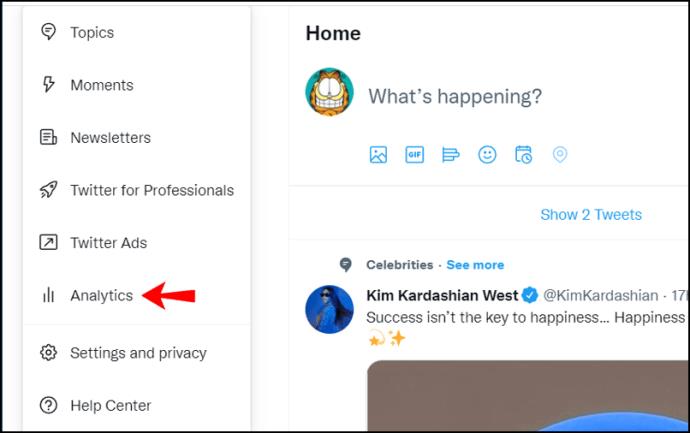
- Select “Turn Analytics On.”
- Go to “Profile visits.”
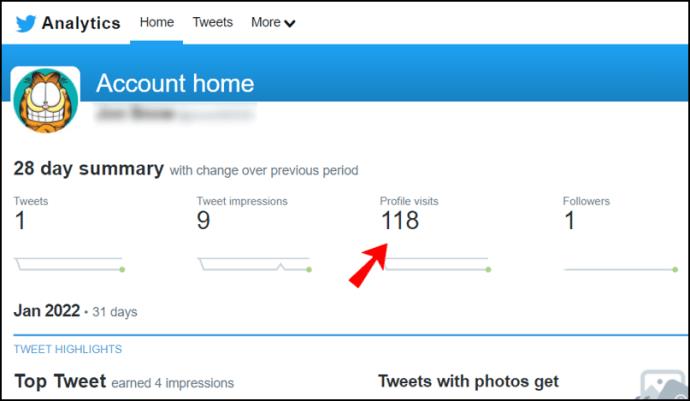
Accessing Twitter Analytics using the Webpage
To enable the Twitter Analytics page on the desktop browser, go to Twitter Analytics while logged into your account. You can see all the vital information regarding your profile engagement there.
Some other metrics Twitter Analytics keeps track of include: the number of tweets you posted, the number of views or impressions you got, the number of times another account mentioned yours, and your number of followers.
All of these metrics are measured every month. The Twitter Analytics website will also let you know which tweet got the most attention and who is your top follower of the month. If you are using this social media and blogging platform to promote a product or service, Twitter Analytics will help you by letting you know how your Twitter campaign is performing.
After you analyze the overall number of impressions and the engagement rate, you will know which areas are flourishing and which ones you need to work on. Not only that, but you’ll be able to learn more about your followers.
No matter your social media platform, it’s normal to be curious about who is visiting your profile, and Twitter is no exception. While many browser extensions and apps claim that they can provide you with such information, this isn’t possible. Regardless, you can at least see the profile and tweet statistics in count form using Twitter Analytics or viewing stats directly on your tweets and replies.
Twitter Analytics FAQs
Can you see who views your Tweets on Twitter?
There is no way of knowing exactly which accounts have viewed your tweets. On the other hand, you can find out the number of accounts that viewed and interacted with your tweets.
If you’re wondering how visible your tweets are in the first place, it depends on whether your Twitter profile is public or private. If you have a private account, there is no need to worry. Only your followers can see and interact with your tweets. Not only that, but they won’t appear in the search results either.
However, anyone can interact with your tweets if you have a public Twitter profile. If accounts that don’t follow you search for a specific keyword, your tweets that include that keyword can appear in the search results. Or for example, if your profile was public at one point but then you made it private, some tweets might still appear in the search results.
Can someone tell if you’re stalking them on Twitter?
If you use your Twitter account to view other people’s profiles, and you’re worried they might think you are “stalking” them, there is no need to be concerned. Twitter’s privacy policy doesn’t give anyone access to this information. While many apps claim that they can let you know precisely who is stalking your profile, they are usually scams.
Also, if you’re considering downloading such an app, don’t waste your time or money on them. You’ll only be giving them your data and profile information willingly.