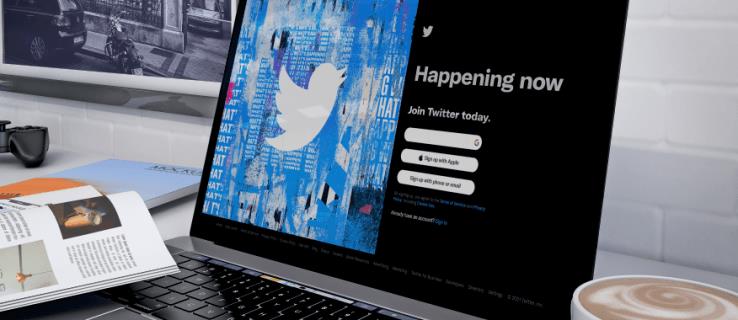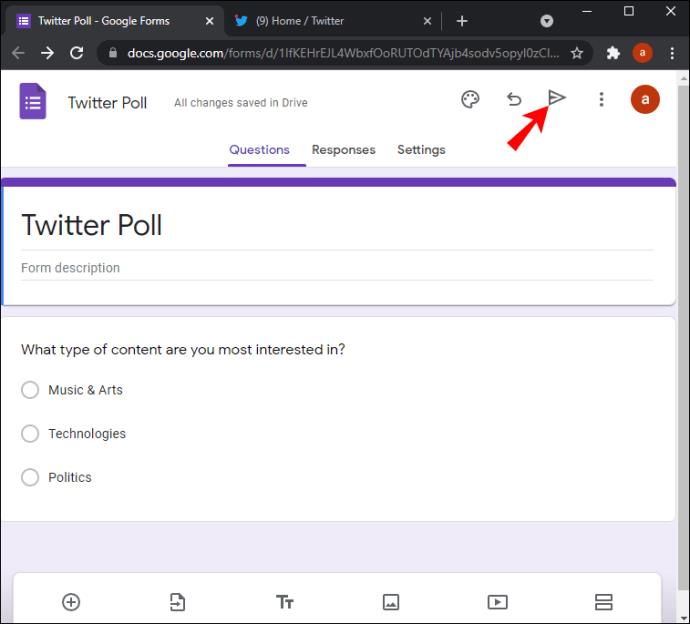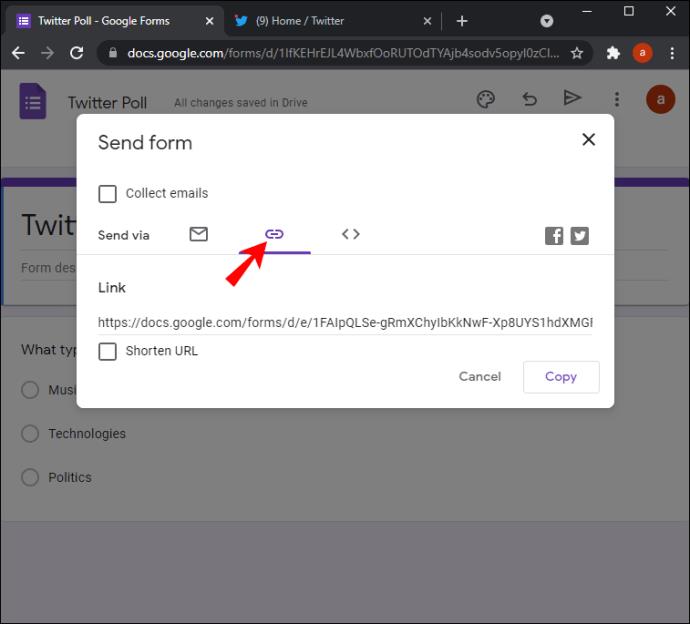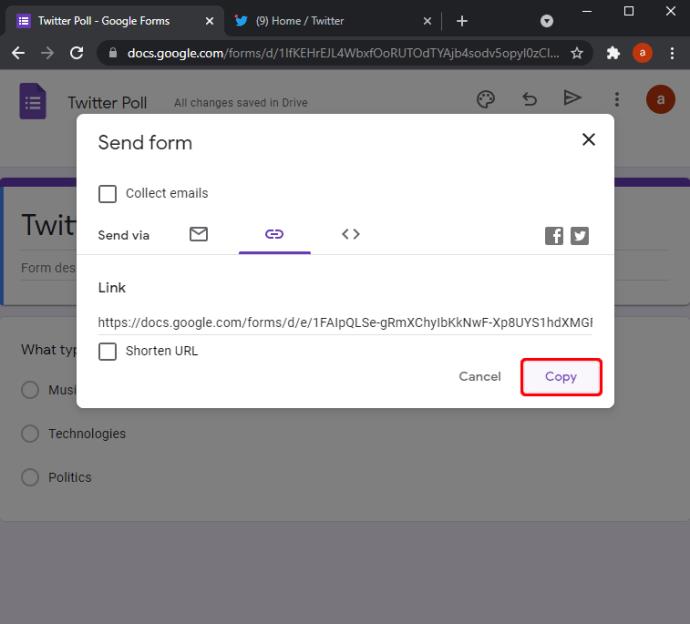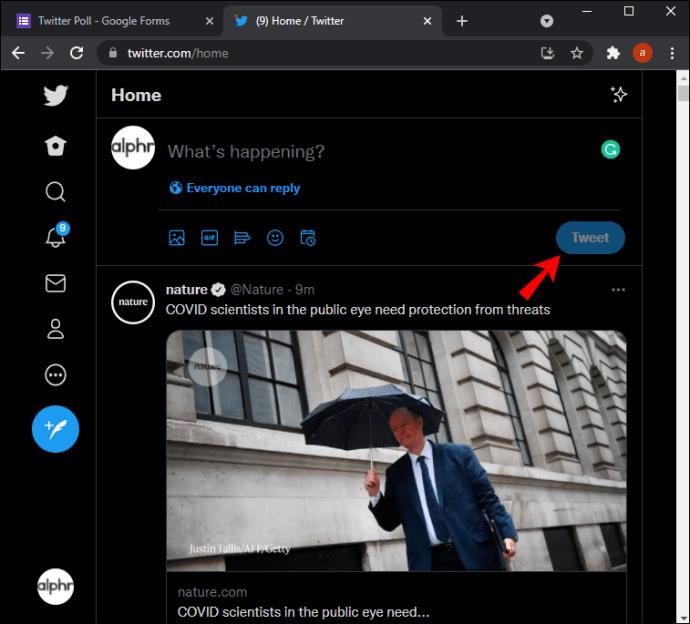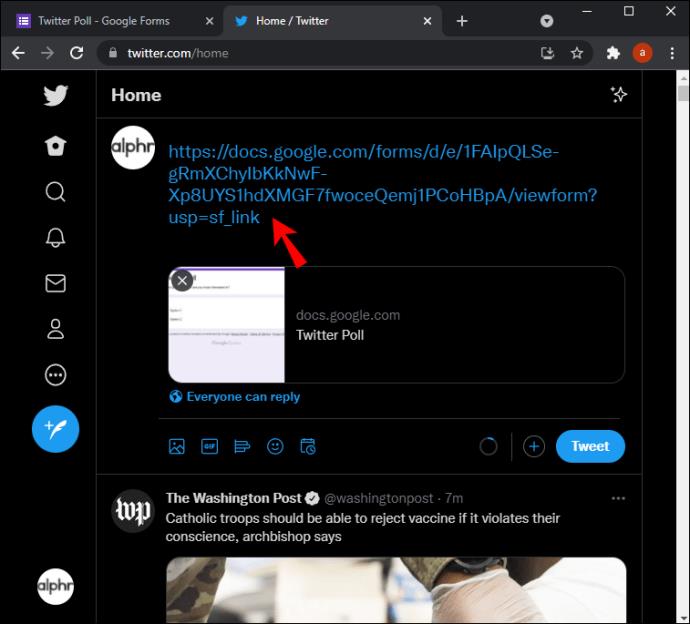Social media polls have created an incredible way for people to get their voices heard and engage in discussions with others. Twitter polls, in particular, are a great way to generate discussion because they are easy to create and administer.
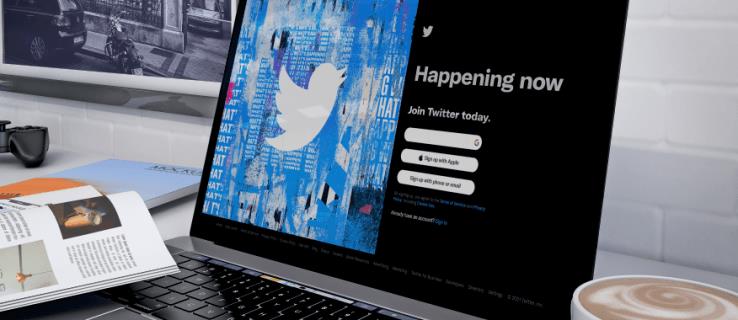
But what if you want to know who voted on the poll? How can you establish whether users in a specific age group resonate with your ideas, brand, or product?
In this article, we’re going to show you how to check who’s voted in your Twitter poll.
Can You See Who Voted for Your Poll on Twitter?
Twitter polls have gained popularity on the platform because they’re simple and easy to create. They enable users to conduct surveys and gather data instantaneously.
For consumers, marketers, or manufacturers looking for market research data on attitudes or habits, Twitter polls are the perfect tool to evaluate user feedback. Combining the intelligence generated by many individuals creates a more accurate picture of public opinion.
Sadly, Twitter doesn’t reveal the identities of those who participate in a poll. Although you’ll be able to see the total number of people that have voted, Twitter’s algorithms are designed to keep usernames under wraps.
According to Twitter, anonymous voting encourages participation and helps keep personal data private. The anonymity of the ballot may also enable voters to provide honest responses without fear of social stigma or retribution.
However, being able to check who voted on your poll can be important for several reasons.
For starters, it can help you analyze the results more descriptively. For example, you may be able to break down the feedback by geographical region, age, or even gender. Such a breakdown can help your business or organization allocate resources more prudently. It could even form the basis of a subsequent survey.
When voting anonymously on a Twitter poll, some participants may not provide accurate feedback. That’s because they know the pollster has no recourse and probably won’t ever follow up in search of a more detailed explanation.
In addition, some participants may not be interested in the subject matter of the exercise. Some may vote just to skew the result in a certain way. Therefore, knowing who voted (and probably who didn’t) can help you establish true unbiased sentiments.
Although Twitter doesn’t provide a direct way to check who voted on your poll, you can find this information thanks to a few workarounds.
Let’s see how each works.
Method 1 – Use a Call to Action (CTA) in the Comments Section
Although there’s no official or automated way to check who voted on your poll on Twitter, you’re allowed to interact with participants and just about everyone else on the platform via the comments section of your tweet. You can use it to provide more information about the poll or even invite constructive criticism.
Most importantly, you can request participants to leave additional feedback in the comments section of your tweet. You can even decide to be more direct and ask them to explain their positions on the subject matter.
Although there will most likely be some voters who won’t respond, a good number will grab the opportunity and explain the reasons behind their decision. This way, you’ll be able to gather feedback from a certain percentage of the participants and still have access to their usernames and Twitter profiles.
To increase the chances of a participant furthering their response in the comments section of your poll on Twitter, do the following:
(a) Show Gratitude
It’s important to respond to comments with kind words and gratitude. Expressing gratitude can go a long way toward building trust and making people feel valued. If participants notice that you’re receptive to further feedback on your poll, they will be more likely to open up and engage with your tweet.
(b) Keep the CTA Short and Precise
Most people give polls a quick tap, view the results, and then quickly scroll through their Twitter feed to view other posts. What’s more, a poll lasts seven days at the maximum, which means you’ve got limited time to catch their attention.
For best results, you should try to keep your CTA short and direct.
(c) Tweet at the Right Time
A well-timed tweet will generate more responses. Although the timing may be subject to your personal preferences, you should put up the poll when there’s heavy traffic on Twitter. If you’re in the U.S., you should tweet between 11 a.m. and 1 p.m., as that’s when the highest volume of tweets occurs.
Method 2 – Use Google Forms
Twitter’s built-in polling tool has a ton of great features, but, it also comes with several other downsides, in addition to withholding voter ID.
For example, polls are inherently restrained because you can only add one question with no more than four options. The poll question can only use a maximum of 280 characters, and each option can’t use more than 25 characters.
If you want to create a more accommodative poll that includes more than one question and potentially offers more options while still leveraging Twitter’s massive reach, Google Forms would be an excellent choice. But what is it?
Google Forms is a free service from Google that allows people to create surveys, manage responses, and analyze data. It allows you to structure your poll however you want, and you can also request voters to leave their contact information if they’re okay with that.
Whether you want someone’s opinion on your idea or need feedback about your marketing campaign, Google Forms is one of the fastest ways to get it.
Google Forms may be a third-party tool that’s totally different from Twitter’s built-in polling service, but it’s fully supported on Twitter. This means that once you’ve created your poll on a Google Form, you can embed it on Twitter and share it with your followers.
Your Google Form appears in your followers’ feed like any other post but in the form of a link. However, Twitter gives all users a brief preview of your form. You can also explain what the form is all about to pique the viewer’s interest.
Here’s how to share a Google Form on Twitter:
- Open the form and click on “Send” in the top right corner.
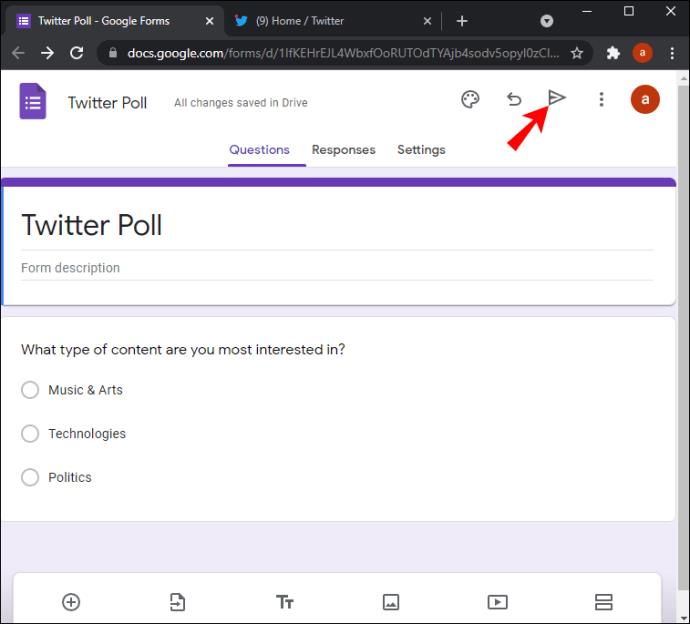
- Click or tap on the link icon at the top of the window.
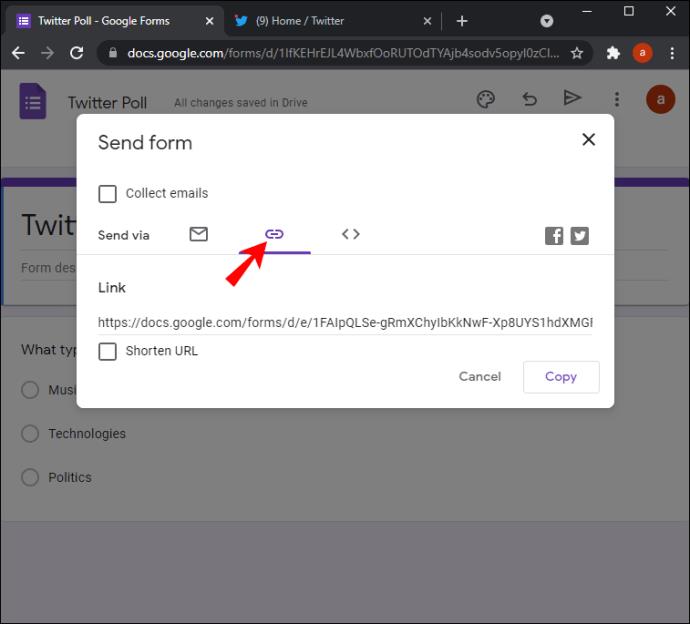
- Click on “Copy.”
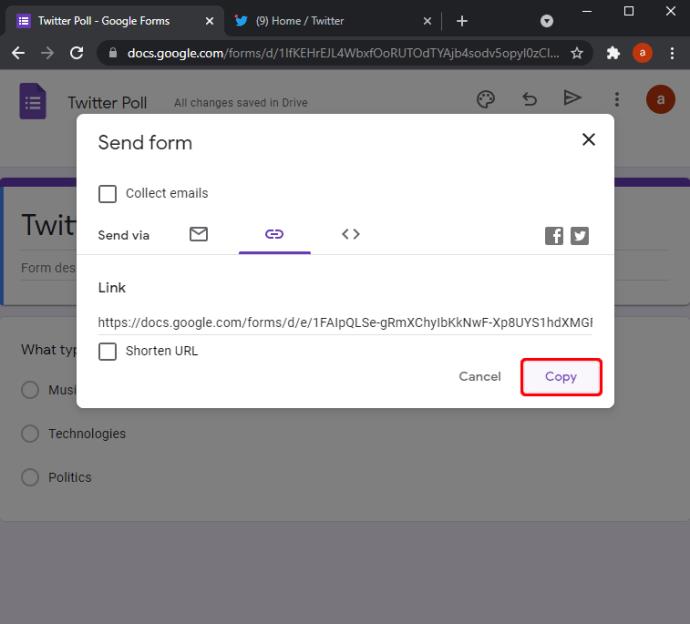
- Open Twitter and click on the Tweet button.
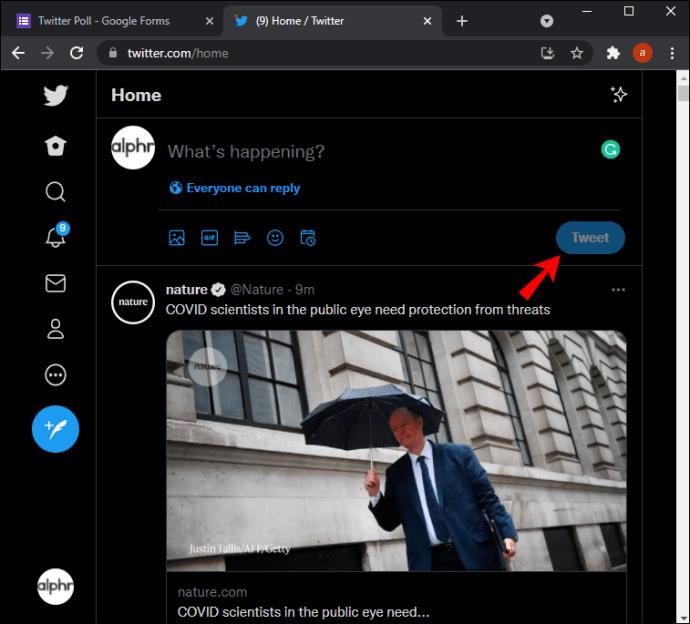
- Paste the link into the text field and then hit Enter.
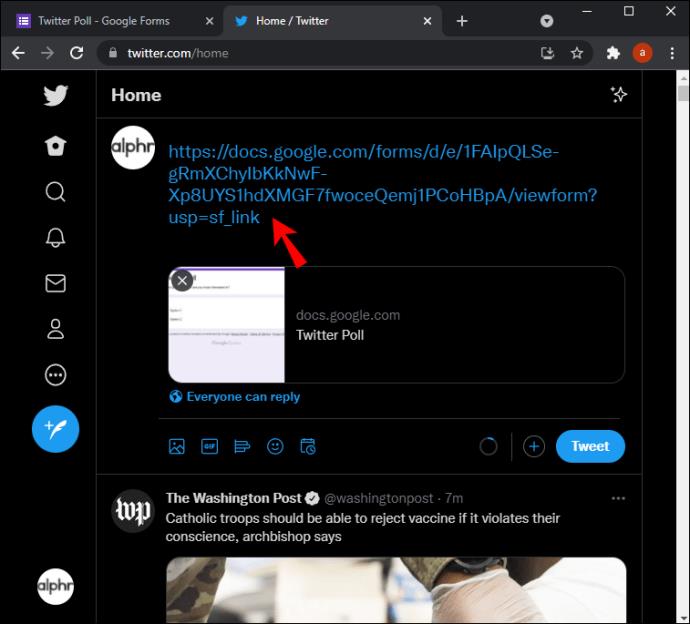
To participate, a user only needs to click or tap on the link.
Expand Your Possibilities
As Twitter’s popularity continues to grow, so does its role in influencing public opinion. Twitter polls can be used to quickly collect responses from a large group of individuals or ask questions about current events. They are also an effective way for businesses to find out what customers want.
Although Twitter doesn’t offer a built-in tool to help users check who voted on a poll, you can get voters’ information thanks to two handy workarounds.
First, you can create the poll via Google Forms and then embed it on Twitter in just a few clicks.
However, some voters may not like the idea of a Google Form because they’ll have to leave Twitter to vote. To avoid such a situation, you could go with Twitter’s built-in polling service and then request further feedback from voters in the comments section.
How often do you create polls on Twitter? Have you tried embedding Google Forms on the platform?
Let us know in the comments section below.