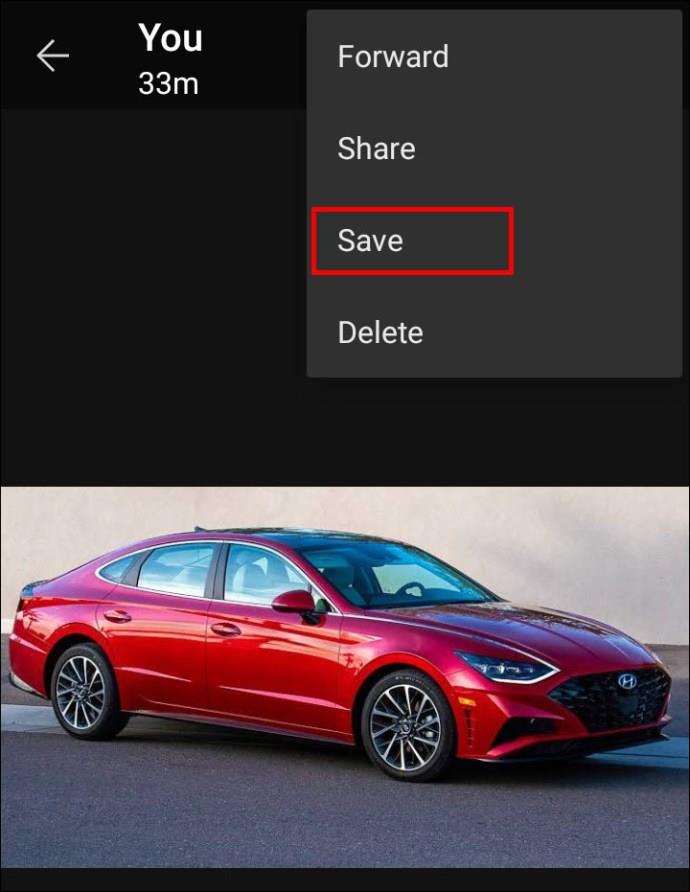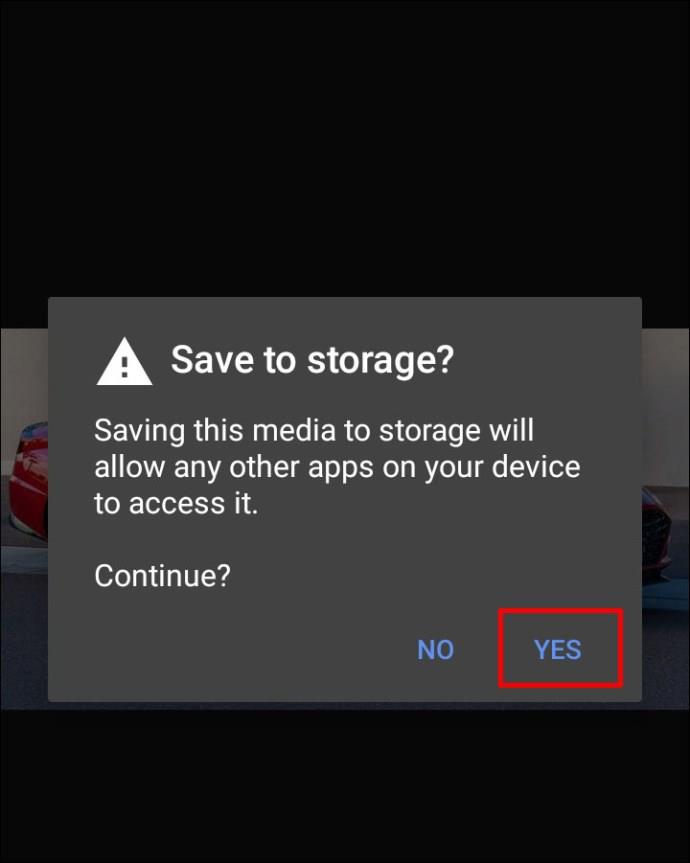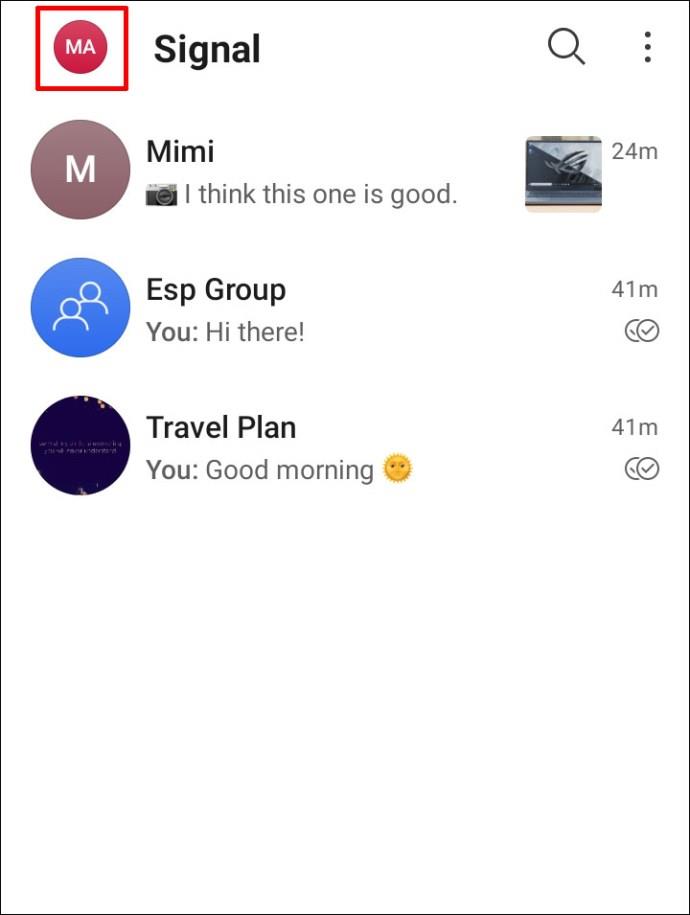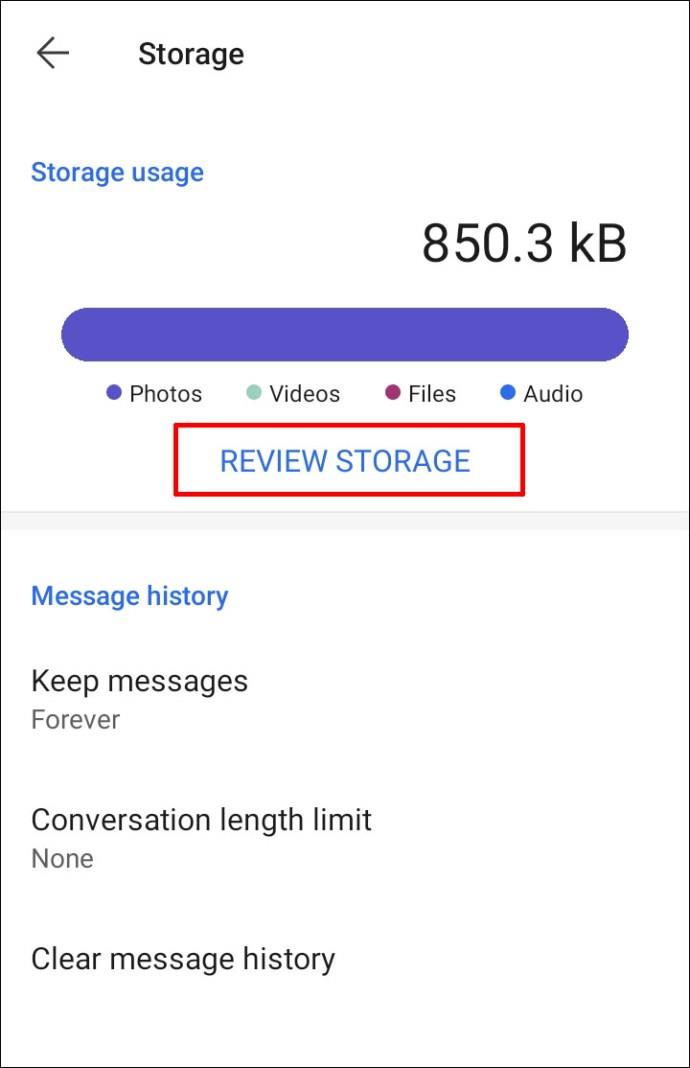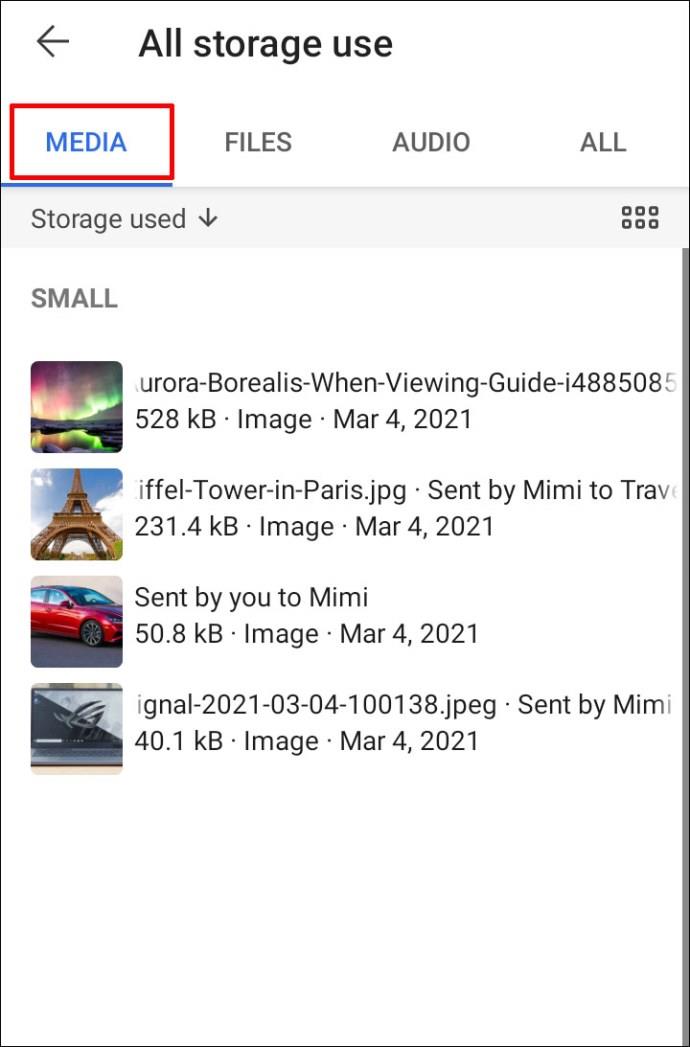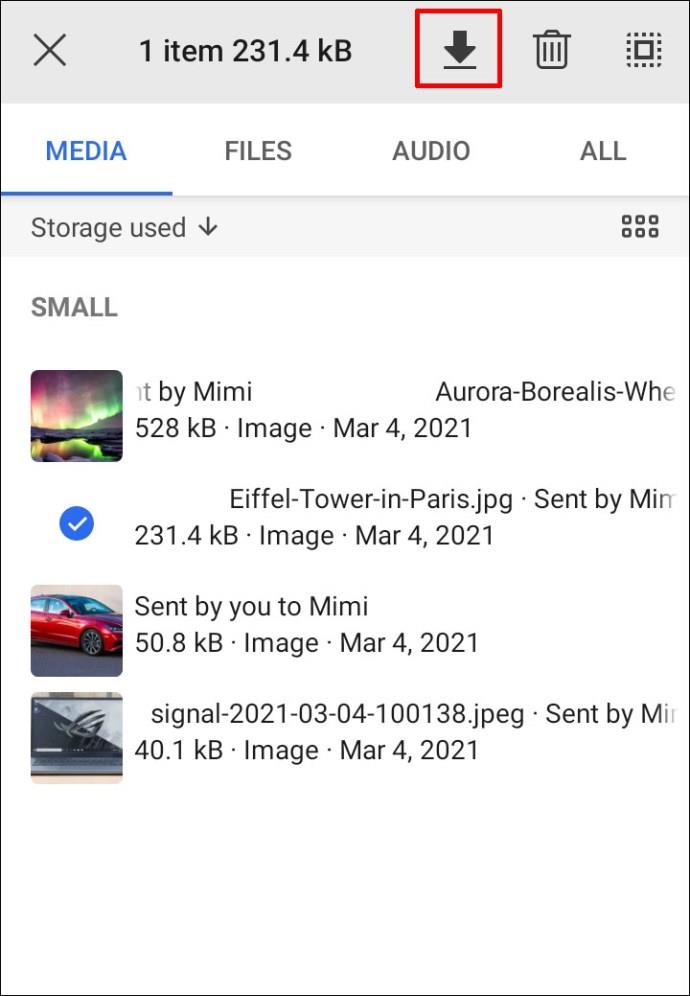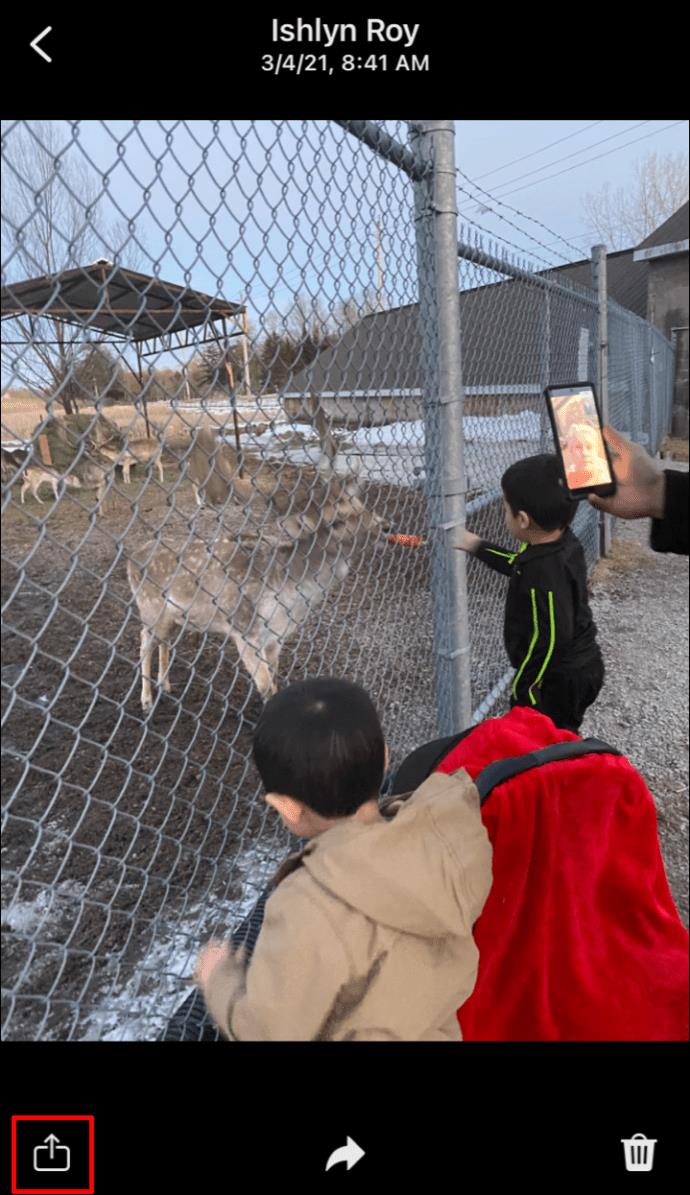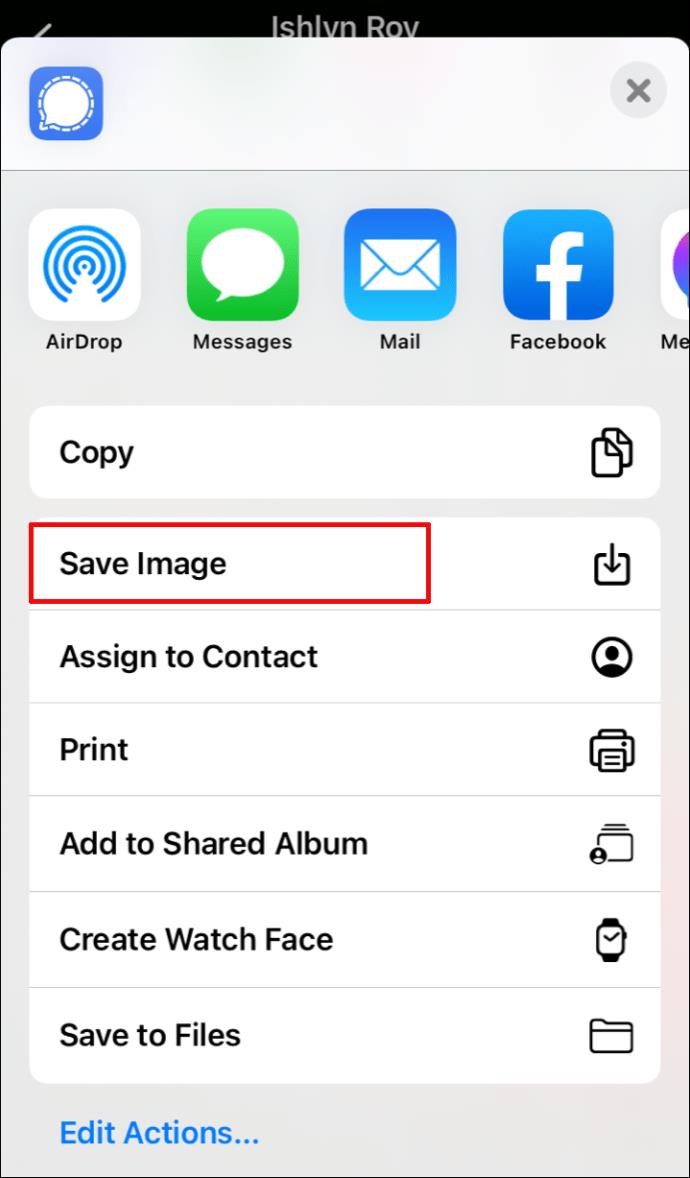If you’ve been using Signal for a while now, you might be wondering where your pictures are stored? You probably know that Signal is a heavily encrypted app, so your images are in a safe place.

Read this article to find out exactly where pictures are stored, how to save a picture, and much more.
Where Are Pictures Stored in Signal?
Whether you’re new to Signal or not, it might be tricky to access the pictures you shared in the app. Maybe you need to do a phone reset and want to copy the pictures before they’re erased. If so, you should know that all pictures are stored locally on your device. However, in order to access that folder, you’ll have to enable backups first. You’ll find instructions on how to enable backups in the “Are Signal Messages Recoverable” section below.
For now, we’re going to tell you how to find pictures from your Signal chat.
For Android Devices:
- Launch Signal on your Android device.

- Find and open the chat you want to access pictures from.

- Tap on the name of the contact – this will open the settings.

- Tap on the “See all” option.

- If you’re looking for pictures, choose “Media.”

- You can either select the picture or swipe across to find the one you need.
For iPhone:
- Launch Signal on your iPhone.

- Find and open the chat containing the pictures you want to access.
- Tap on your contact’s name to open the chat settings.

- Select the “All media” option.

- You’ll now have access to the pictures you shared in this chat.
Where Are Messages Stored in Signal?
Just like pictures, Signal messages are stored locally on your mobile device. Signal is pretty strict when it comes to user security. All messages that you send only appear on their servers in transit. Your messages, images, and all other files you share will be available in the backup folder.
As mentioned above, you’ll have to enable backups beforehand. If you don’t have backups enabled on your device yet, you can follow the steps we provided in the “Are Signal Messages Recoverable” section below.
Additional FAQs
Here are some additional questions that will help you get the most out of Signal.
How Do I Save a Picture in Signal?
If you open your phone gallery looking for pictures you shared, you’ll see that Signal pictures don’t appear there. Due to security reasons, the app doesn’t automatically download the media you share. However, there’s an easy way to download a picture to your phone. Just follow these straightforward instructions:
Save a Picture on an Android Device
• Open Signal on your Android device.

• Find and open the chat you want to save a picture from.
• Tap on the name of the contact to open chat settings.

• Go to the “Shared Media” section and tap on “See all.”

• To download pictures, select the “Media” tab.

• You’ll see all the media files you shared in that chat. Just find the ones you want to download.
• Once you’ve found the picture, tap on the “Save” button.
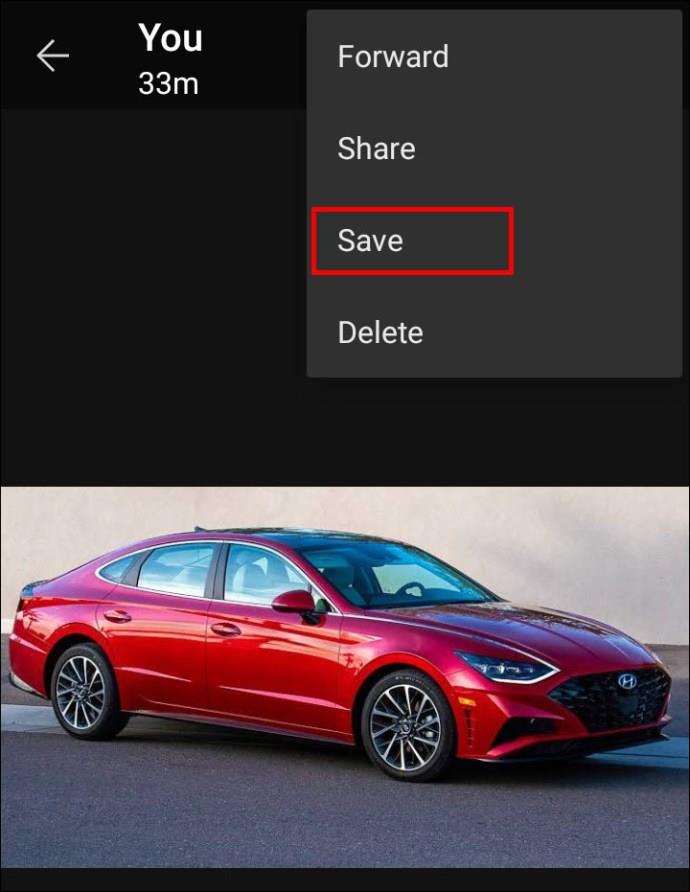
• Signal will ask you to confirm the action since you’ll be saving it outside of the app. Just confirm to complete the action.
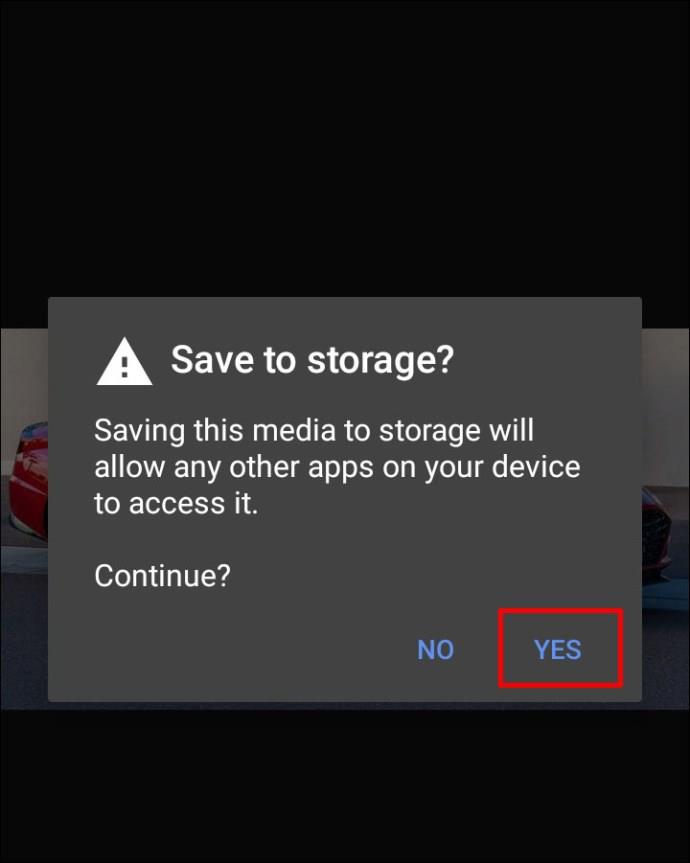
You can also access and save all pictures you shared from all chats by following these steps:
• Open Signal and tap on your profile picture (avatar.)
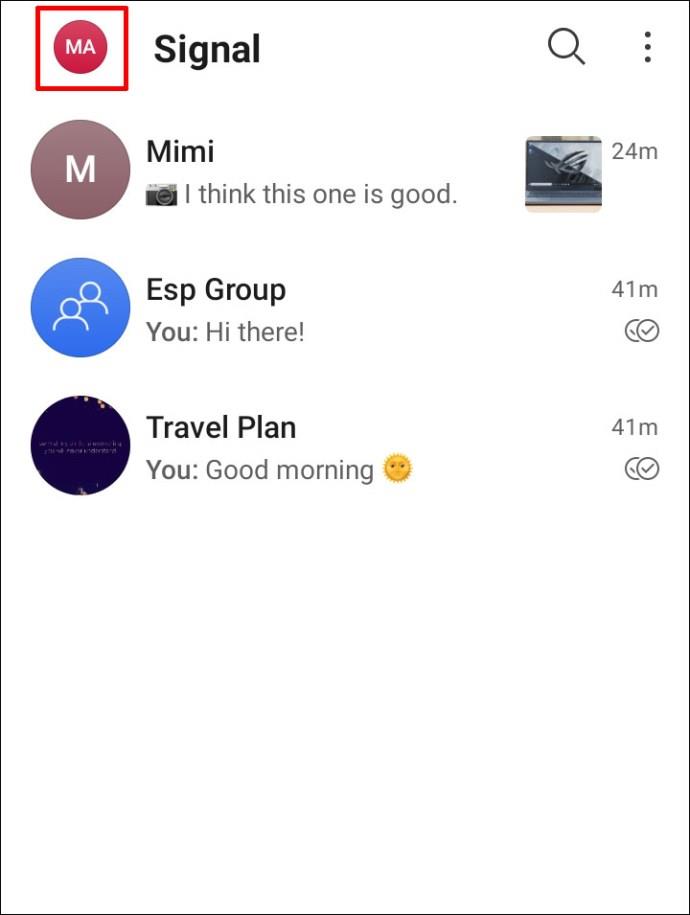
• Go to “Data and Storage” and tap on Manage > Review storage.
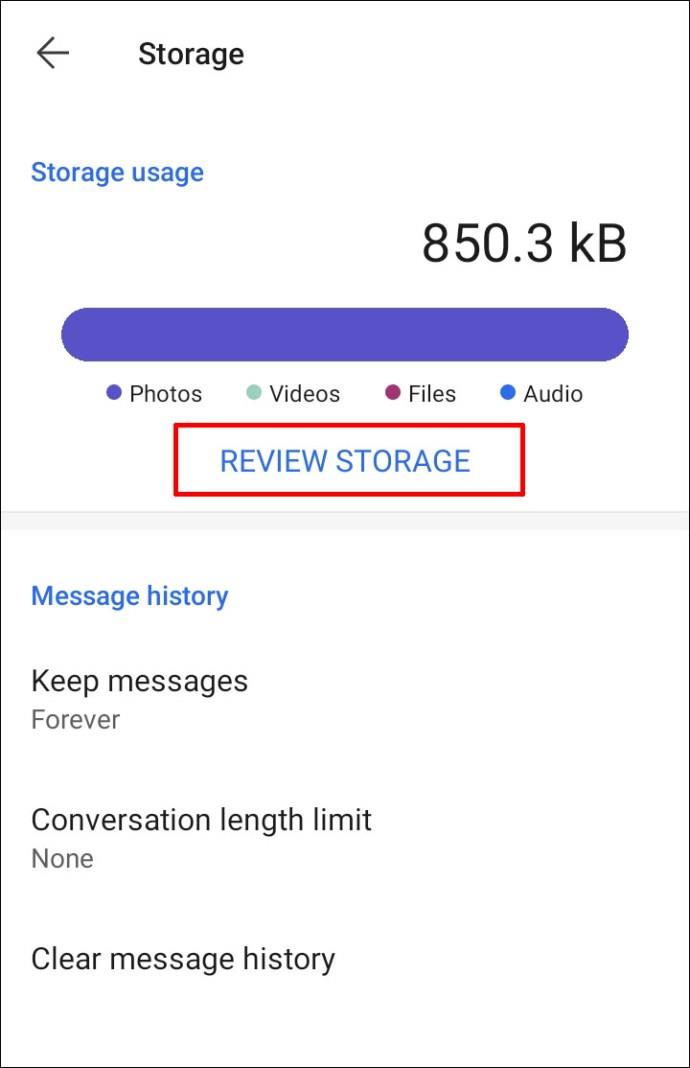
• Select the “Media” option to access all pictures.
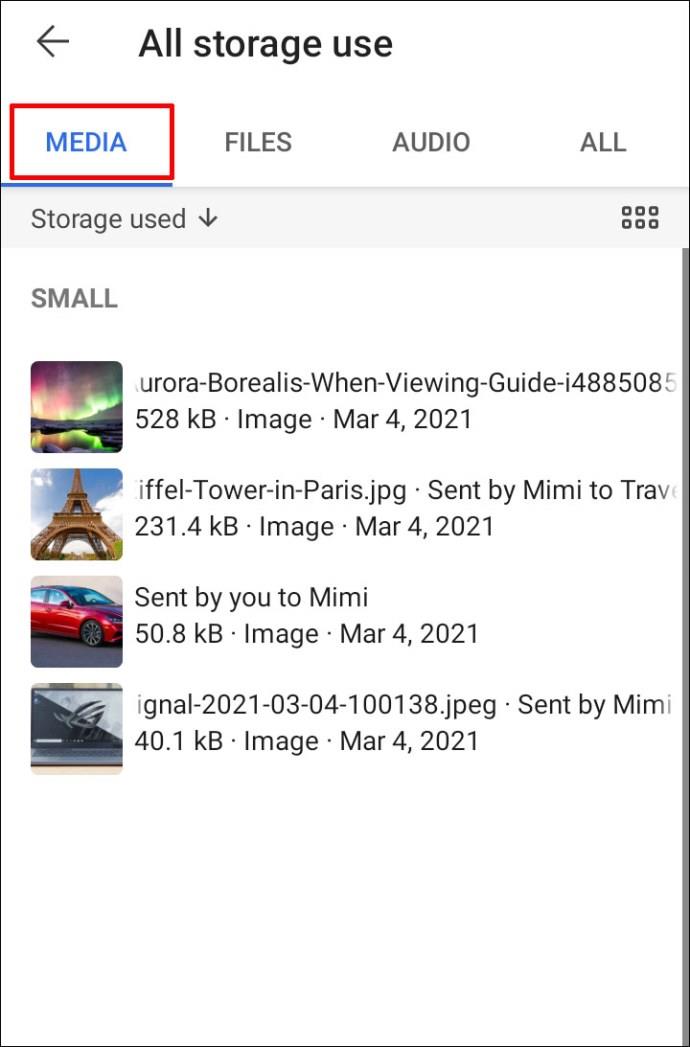
• Tap and then hold the attachment.
• Click on the “Save” button and confirm “Yes” to download the pictures.
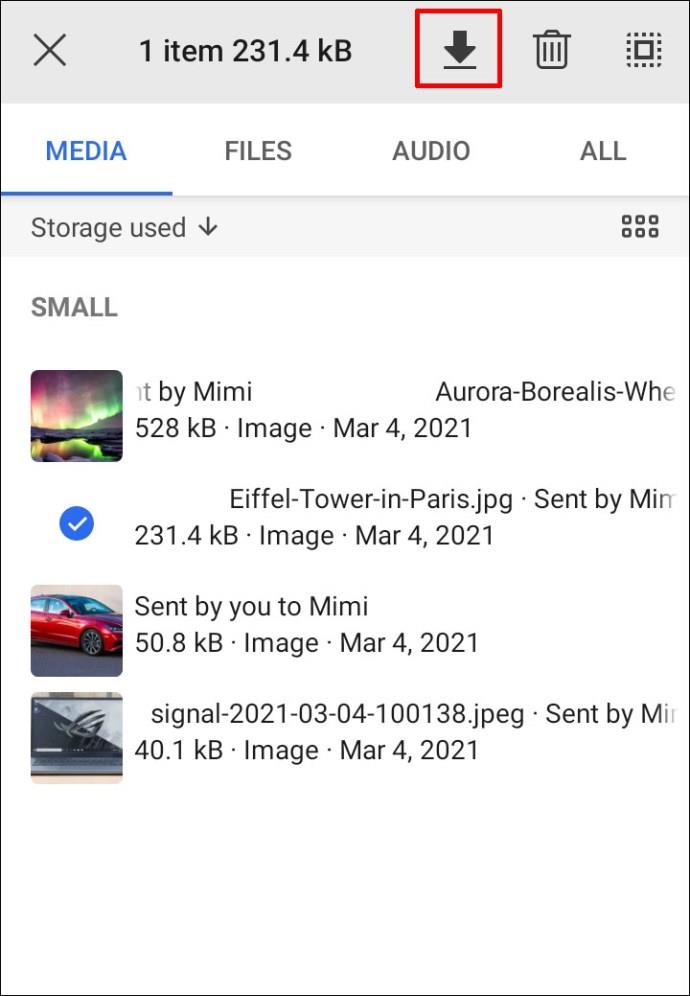
Save a Picture on an iPhone
• Open the Signal app on your iPhone.

• Find and enter the chat containing the picture you wish to save.
• Tap on the contact’s name to open chat settings.

• Select the “All media” option that will show all files you shared.

• Just find the picture you want to save and click on the sharing icon.
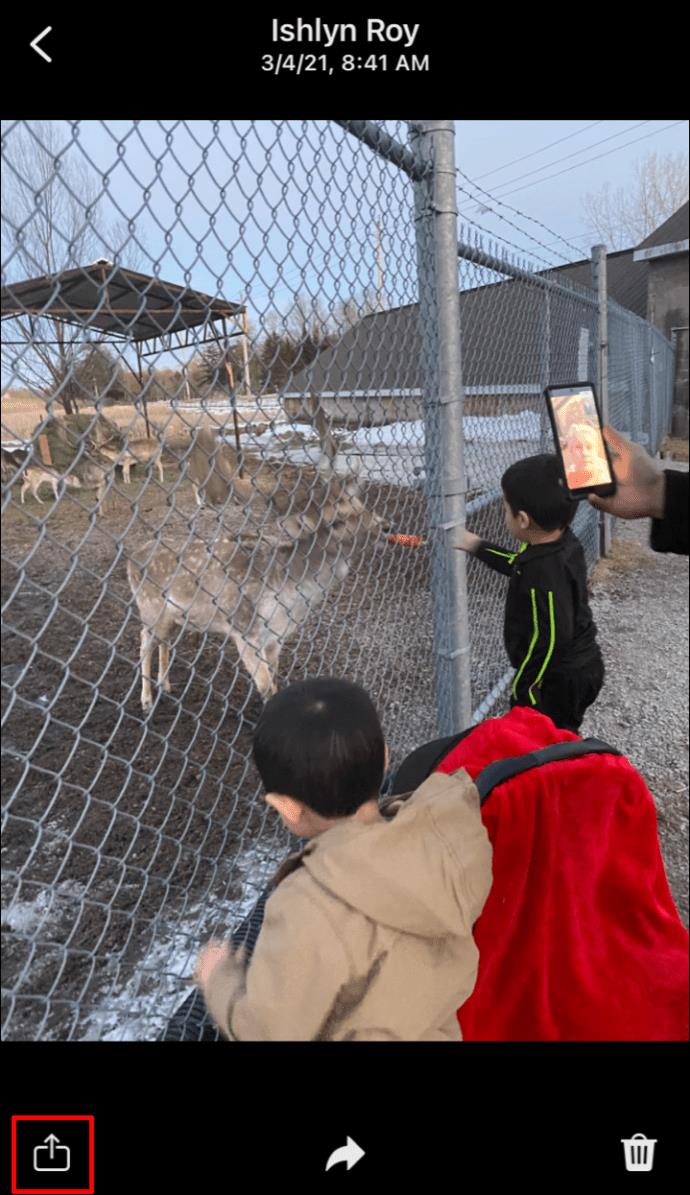
• Tap on the “Save image” option – this will save the picture to your iPhone gallery.
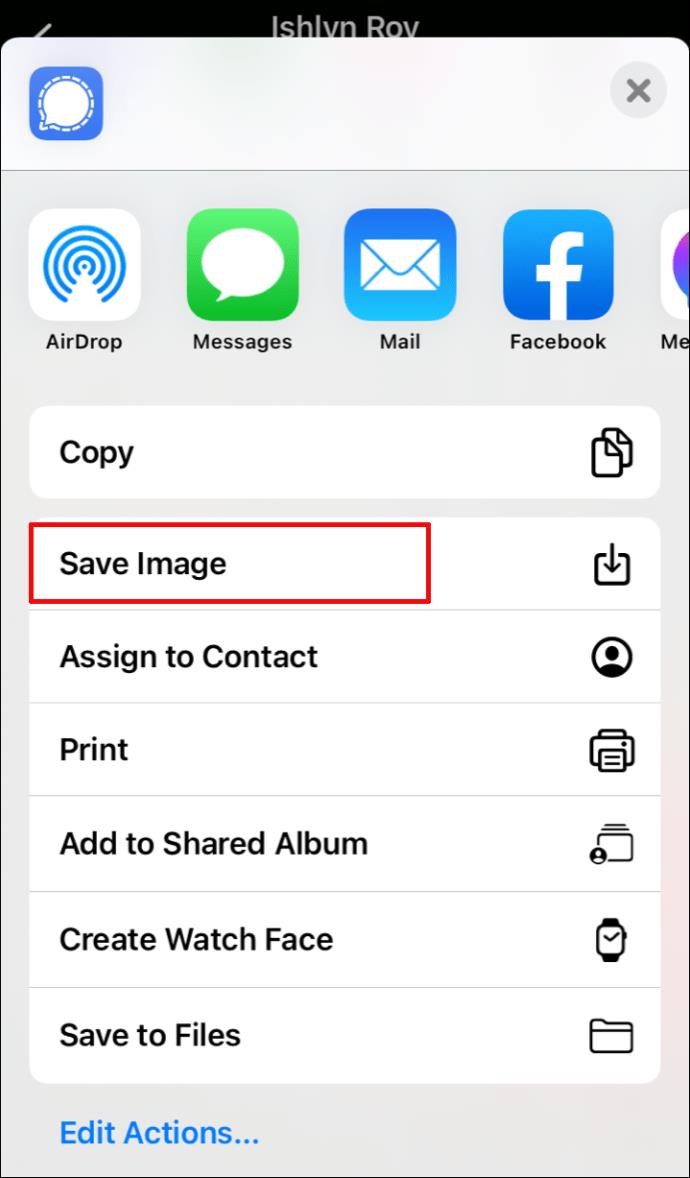
Another way to download a picture on iPhone is to simply hold the media message you wish to save, click on the share icon, and tap on “Save items.”
Does Signal Compress Images?
Even though there’s no official confirmation on Signal’s website, the app does compress images. You can verify this by uploading a picture from your gallery to a Signal chat and then save it back to your phone. You’ll notice that the saved version is much smaller than the original.
Are Signal Messages Recoverable?
Yes, Signal messages are recoverable. To recover your messages, you’ll have to enable a backup first. Here’s everything you need to know in order to make this work:
• Open the Signal app on your phone and go to the Settings page.
• From there, navigate to “Chats and media” and then go to “Chat backups.”
• Turn on chat backups.
• You’ll receive a 30-digit code you need to copy (left side to the right) to your clipboard or another safe place. You’ll need this code to access your backup folder later on.
• Select the “Enable backups” option to finish.
Signal will display the location of your backup folder. There will be a year, month, date, and time of the backup in the folder’s name.
Now that you have enabled a backup, you have to find that folder and manually move it to a new phone or a computer. After that, install Signal again and enter the 30-digit code to recover your messages.
If you’re an iPhone user, you should know that you can’t store messages outside of your current Signal device. You can’t use iCloud or any other service to backup your files. What you can do is locally transfer your messages from one phone to another:
• Install Signal on a new iPhone or iPad and register with the same number you used on a previous device.
• Choose the “Transfer from iOS Device” option and tap “Next” to show a QR code.
• Use your old phone now: Tap “Next” and scan the QR code.
• Send a new text message from your new phone once the transfer is completed.
Note that the transfer will remove all messages from your old iPhone.
Where Are Signal Messages Stored on Android?
Signal messages on Android are stored locally on your device. To access that folder, you’ll have to enable backups first. Just follow the steps we explained above.
Knowing the Ins and Outs of Signal
Now you know there’s a special encrypted folder on your device with all your Signal data locked in, and have also learned how to recover your messages.
If you’re concerned about the data you share online, you’ll want to know where exactly it’s stored. With Signal, you’re in safe hands. There’s no need to worry about the app storing your pictures and messages on their servers and selling them to third-party apps.
When was the last time you had to recover your Signal messages? Do you save Signal pictures to your phone gallery? Let us know in the comments section below.