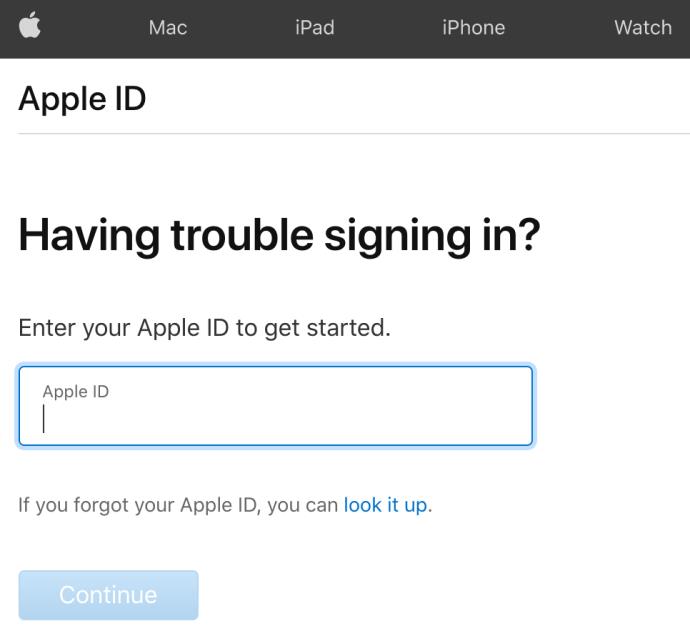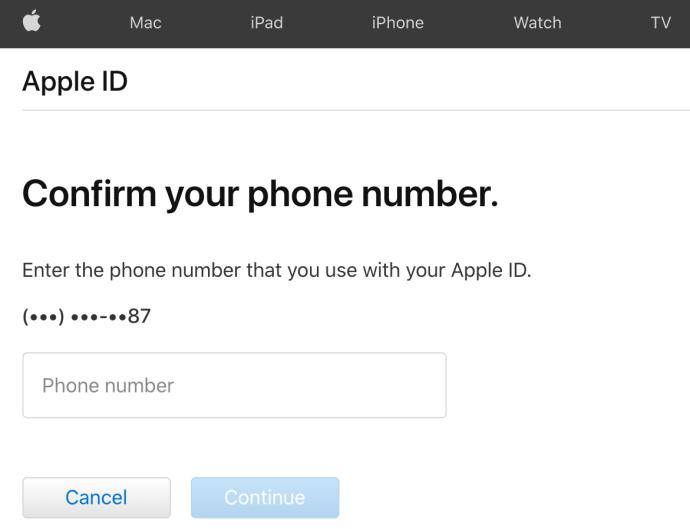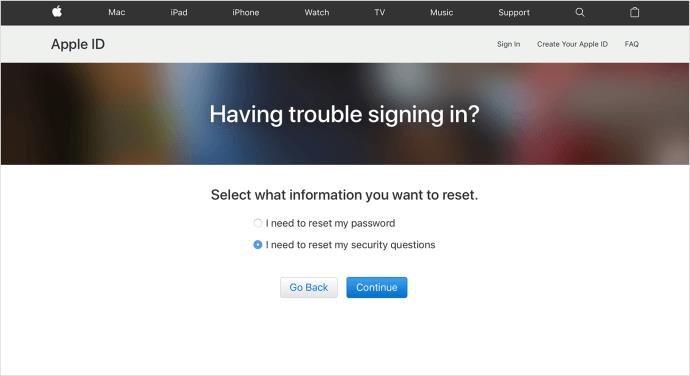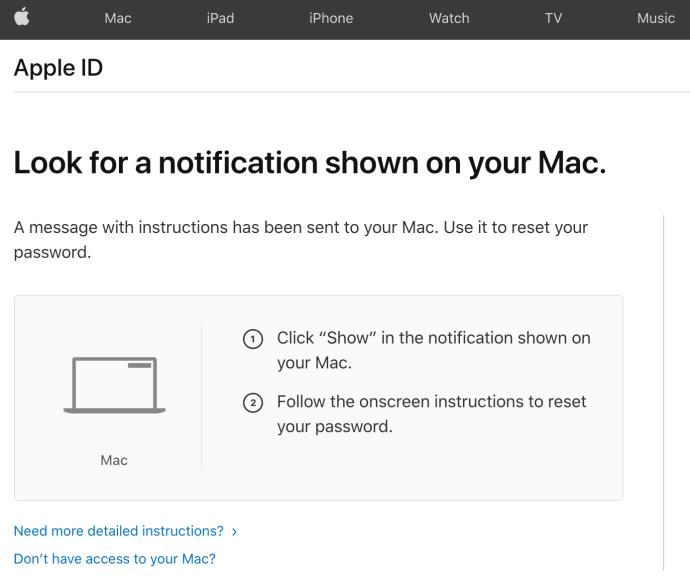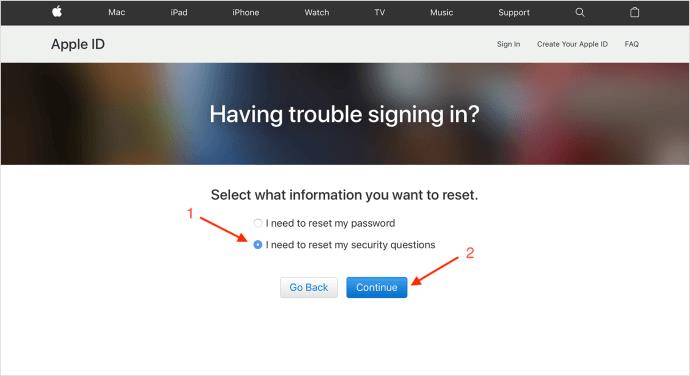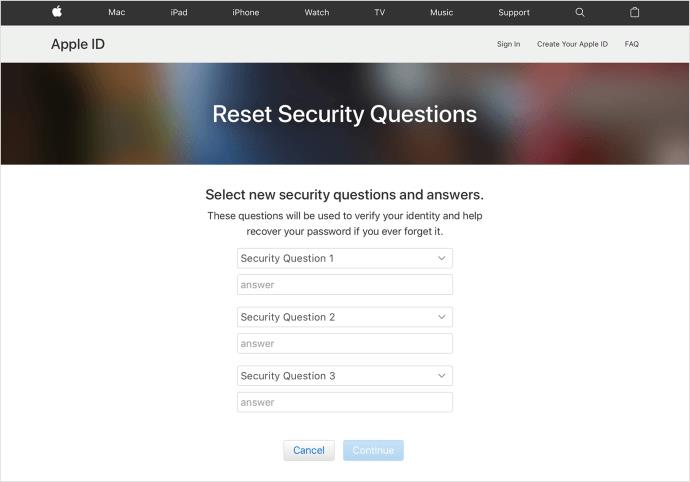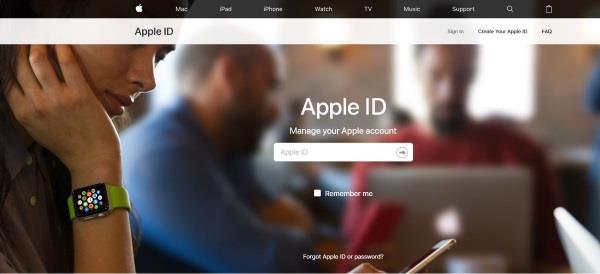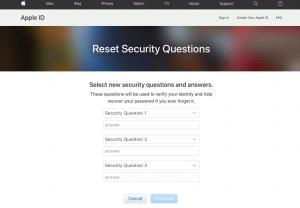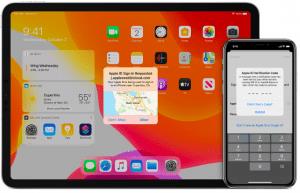Do you see the message, “We do not have sufficient information to reset your security questions” when trying to reset your Apple account? Are you trying to log in but have forgotten the answers to those questions? You would be amazed at how many times people do this. If you see this message, this tutorial should help.

When you first create your Apple account to get your Apple ID, you get asked to select security questions and provide answers for future verification processes. After that, you’re ready to go. Then, if you forget your password or get locked out of your account, you can regain access by answering those questions. Overall, downloading apps, recovering backup information, and pretty much everything else involving your Apple account depends on your ability to log in.
Apple’s security and verification process is quite complex for users who do not have the correct (or up-to-date) information. For example, if you’ve forgotten your password, Apple ID, and verification questions, or your account information (email, phone number, etc.) is out-of-date, you’ll have to try a few things to get back into your account.

Resetting Apple Security Questions
If you cannot log into your Apple account, you should visit iforgot.apple.com. Yes, that is Apple’s URL, not a third-party link. From there, you can add your Apple ID, choose to reset your password, or reset your security questions. To change the password, you need to know the answers to your security questions, and to reset them, you need to know your password.
If you know your password, you can log in, select three security questions, and provide the answers. However, if you don’t remember your password or security answers, things get a little tricky. Here’s what to do.
Note: This procedure is listed on Apple’s Support website, but the process didn’t prompt a choice to reset security questions. This was tested on Big Sur v11.4 using MacBook Pro (Retina, 15-inch, Mid 2015). If you get both options to reset password or security questions, add a comment below.
- Visit iforgot.apple.com and log in with your Apple ID and Password.
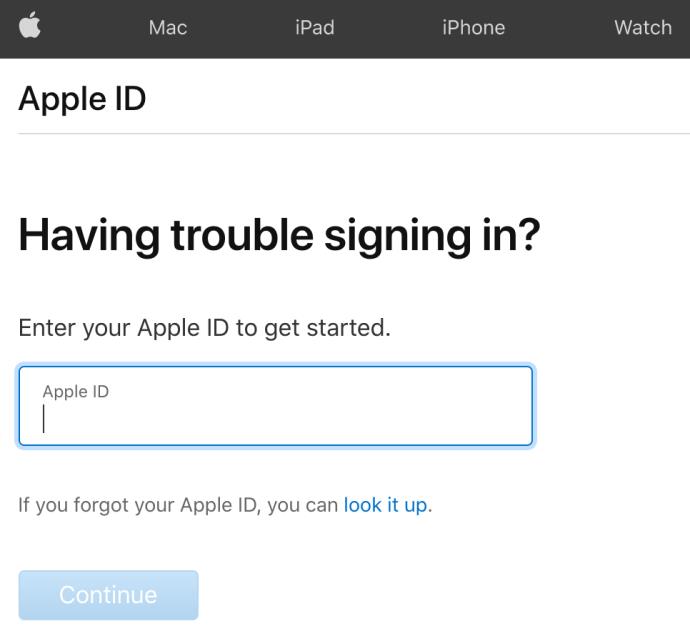
- Our Mac prompted for the phone number. If it doesn’t, go to step 3.
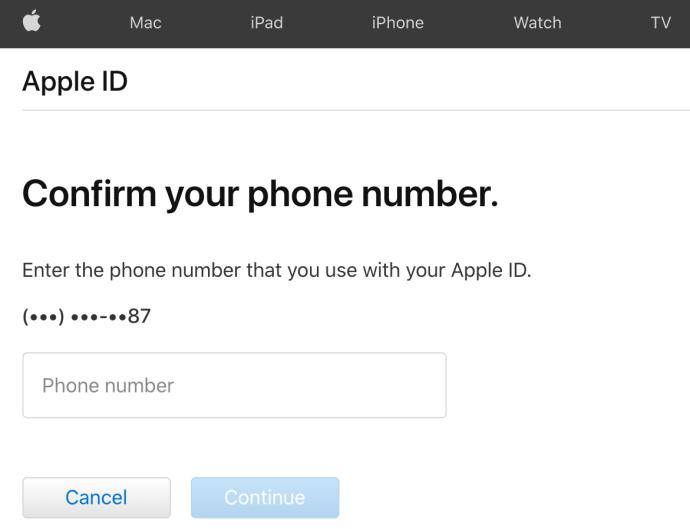
- If the phone number prompt above doesn’t appear, you should get the option to choose to reset your password or reset your security questions.
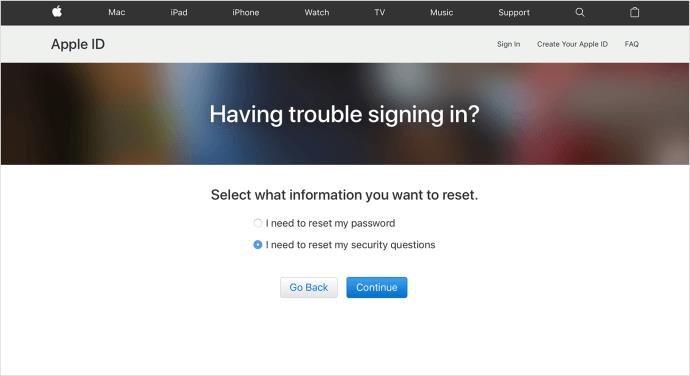
- If you didn’t get a phone number prompt in step 2 and you followed step 3 above, go to step 5. If the phone number prompt in step 2 appeared, it sends an email to reset your password. That is your only choice.
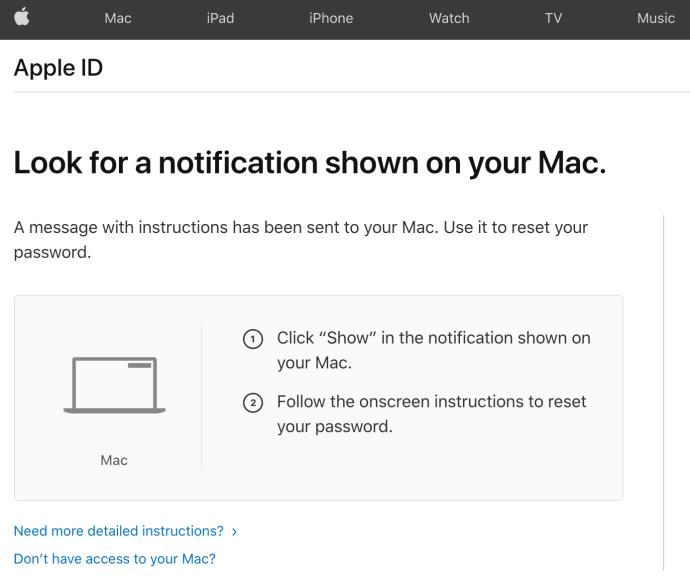
- If you got the option to reset your security questions in step 3, select “I need to reset my password” in the popup box and click on “Continue.”
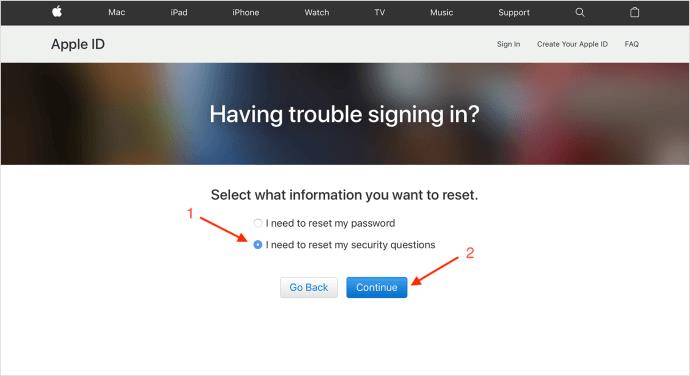
- Enter your password in the prompt.
- Follow the prompts to verify your identity, which varies in relation to your specific account and status. If you don’t receive the prompts, you cannot verify your identity at this time and cannot reset your security questions.
- If you received and followed the identity prompts in step 7, choose your new security questions and answers, then select “Continue.”
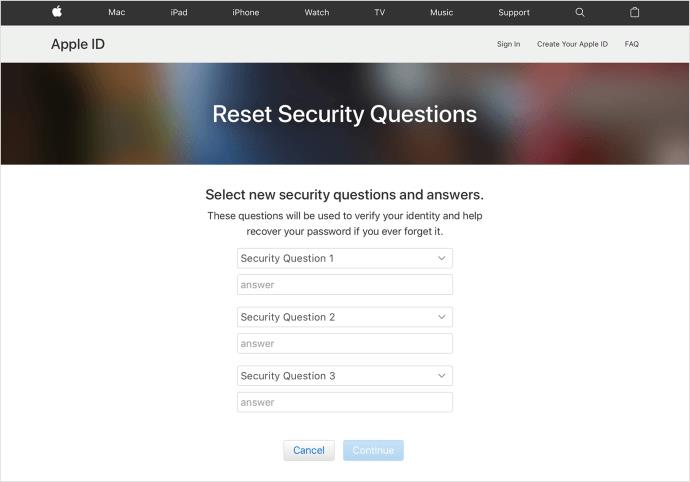
If you cannot log in to reset your questions, you can reset your password following the same process. Depending on the security preferences you previously established, you may get an access code to another Apple device, giving you the option to reset your password. Additionally, you can reset your password from an existing Apple device by going into the settings and Selecting “Password & Security,” although this only works if you are already signed in on that device and know the Passcode to the unlock screen.
When typing in the answers to your security questions, capitalization and punctuation are essential. If you’re a stickler about grammar and punctuation, try using capitalization. Unfortunately, this makes answering security questions a lot harder, even if you know the answers; you may not know how you typed it when you were 15 years old!
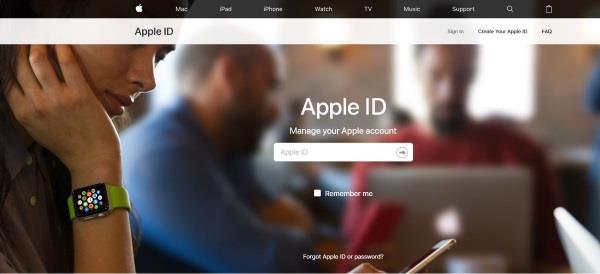
We do not have sufficient information to reset your security questions.
There are a couple of things you can do if you don’t remember your password or answers to your security questions. The first is to try to log in using your backup email and the second is to contact Apple Support.
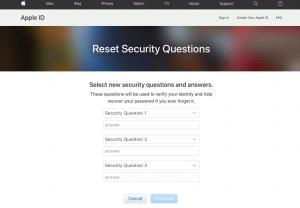
- Visit this page and select your Apple ID.
- Enter your backup email address and have a verification email sent there to reset your password.
- Follow the link in the email to reset.
This process is a helpful method if you still have access to the emergency email address. However, if you haven’t updated that email in a while and no longer have access to it, your best option is to regain access.
If the email host is still available, try following the verification steps to log into that email account. Most email providers have more straightforward verification methods than Apple does. Once you’ve logged into the old email, you can begin receiving verification codes to get your account back.
Two-Factor Authentication
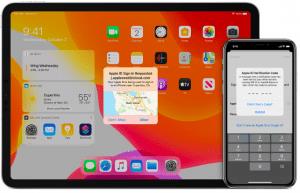
If you’re having trouble with security questions, try another option called two-factor authentication. Setting up two-factor authentication means that a login code gets sent to the devices you’re already signed in to.
Two-factor authentication gets done using any portable Apple device that supports iOS 9 or later, so even if you have an older iPhone or iPad that is still logged in to your account, connect to wifi and complete the following steps:
- Visit “Settings” on your device.
- Tap on your name at the top (this is where your Apple ID info is located).
- Choose “Password & Security.”
- Tap on “Two-Factor Authentication.”
- Toggle the option to “On.”
Using the two-factor method instantly logs you into Apple devices, bypassing the need for security questions as long as your phone number and email address are up-to-date. If you ever change your phone number, be sure to update it through the Apple settings. Otherwise, you’ll have issues getting login codes.
If you’re already past this point and can’t log in because you no longer have the phone number, there are a few things you can try.
- Get the code sent to a different Apple device that you’re logged in to.
- Contact Apple (1-800-My-Apple) or visit the website.
There is a waiting period and a lengthy verification process to get your account back. You may be asked to confirm the credit card you have on file, your security questions, and even the date you purchased an Apple product.
Contacting Apple Support
Apple’s Support team is exceptionally helpful, but they can only do so much for you. If you lose your password, support requires the answers to your security questions to gain access to your account. If you cannot remember those answers, they will put your account into an account recovery status.
Apple uses a blind system to help maintain security. The support operator will only see the questions and have empty boxes to input the answer. They do not know the answer and do not have access to those answers. Nobody does as the system encrypts them. You give them your security answer, they type it into the box, and the system will tell them whether it is correct or not.
Account recovery places your Apple ID on hold until it is properly verified. You can provide certain information to speed up the process (like the credit card on file).
The security system built around Apple is designed to protect you and your personal details. That’s great, but if you forget your login, you’re out of luck. If you really cannot remember your password or security answers and cannot work with Apple Support to gain access, you have to set up a new account—you lose all purchases and access to all your premium apps.