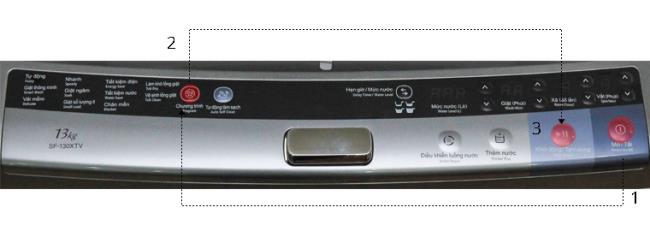To help you understand more and make full use of the functions of the Hitachi-140XTV washing machine . Today, WebTech360 will guide you to use the function buttons of the machine with just simple operations.
Some notes before putting items in the washing machine
The tips for quick and effective washing clothes
Summary of the machine's name and function buttons

Hitachi-130XTV washing machine control panel
1. Control panel details
While using the control panel (cover open)

Detailed dashboard
(1) Power button: The button helps you to turn the power on and off when using the machine. In addition, the machine will automatically turn off when all operations have been completed. Also, the washing machine turns off automatically if you do not operate it.
(2) Start / Pause button: You can ask the machine to pause or run. Note when the machine is in pause mode for more than 1 hour, the machine will automatically turn off if you do not have any washing operation.
(3) Add water button: Helps provide extra water to the drum if you feel the drum is dehydrated, and for fabrics that absorb a lot of water. This function is only applicable for normal washing and rinsing. And the machine will only continue to supply water when it is below the top line.
(4) Water flow control button: The power of the water flow, with stubborn stains you can adjust the strong water flow to remove the stains, or the light water flow for thin fabrics. Applies to normal washing and rinsing. Water strength is indicated on the water level / Time display (0: Normal; 1: Strong; 2: Stronger; -1: Weak; -2: Weaker)
(5) Display detergent amount: Helps you to match the detergent quality with clothes, does not affect your clothes, especially children's clothes.
(6) Lid open button: The lid automatically opens when you press this button, keeping it safe with children.
(7) Wash program button: The washing program changes each time the button is pressed.
(8) Automatic cleaning: The machine will automatically clean the outside and the inside of the washing bucket, keeping the machine clean. Limit bacteria that are harmful to your family's health.
(9) Switch button between Timer / Water Level: Press to switch to Timer mode, the set time for Timer mode is displayed in the screen (11) - shows the water / time level. Pressing again the machine will return to the water level display.
(10) Water Level / Timer / Remaining Washing Time: When the lid is open you will see the water level. When the lid is closed, you will see the remaining washing time of the machine.
(11) Timer button / Water level: Adjust washing time and water level accordingly. The maximum water level will depend on the washing program you adjust. Washing times fluctuate between 3 and 12 hours. Applies to button (10).
(12) Display washing: The screen shows the washing time of the machine.
(13) Wash button: You can change the washing time between 3 and 24 minutes.
(14) Drain display : Displays the settings for the discharge mode. The EX indicator light indicates that you are in the spill mode.
(15) Drain button: Change the discharge time
(16) Spin display : Displays the spin time
(17) Spin button: Change the spin time. Time to set between 1 and 9 minutes.
2. How to use the washing machine
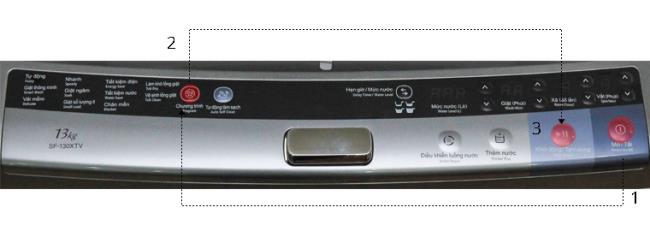
Basic one-step washing machine diagram
Step 1: Press the Power button to turn on the power for the machine.
Step 2: Press the button to adjust the washing program to select the appropriate washing program.
Step 3: Press the Start / Pause button to start washing.
3. How to use the washing-drying program and cleaning the washing bucket
Cleaning and drying the washing bucket, helping you to limit dirt, bacteria, and residue of detergent and detergent is the main cause of illness in your family. Now just a simple operation, the machine will help you remove those troubles immediately. Do not share this program with other washing programs. And make sure the tub contains no clothes

Press the Power button to turn on the machine
Step 1: Press the Power button to turn on the power

Select a program with the program selector button
Step 2: Press the button to select the program and select the drum drying program or the drum cleaning program (Depending on your needs).

Start with Start / Pause button
Step 3: Press the Start / Pause button.
4. How to use the timer function

Press the Power button
Step 1: Press the Power button.

Select a washing program with the selector
Step 2: Select a washing program with the Wash program Select button. Note that you should choose a washing program that matches the fabric you want to wash. To ensure high washing efficiency.

The amount of water is adjusted with the water level button
Step 3: Press the Switch Timer / Water Level and select the time to finish washing. Each press will subtract one hour, starting from 12 hours to 3 hours thereafter.

Start / Pause button
Step 4: Press the Start / Pause button.
Step 5: Put detergent into the machine and close the lid. machine will automatically turn off after a few seconds
Note:
This function is not available for blanket, drum drying, drum cleaning program.
To change the time, press the Power button and adjust the settings again.
Timer setting will cancel when there is a power failure.
5. Other functions:
Add clothes while a washing cycle is in progress

Press the Start / Pause button to pause the machine
Press the Start / Pause button to pause the machine. Wait a few minutes for the drum to stop spinning completely, then open the lid and add extra items. After adding clothes, press the Start / Pause button again, the machine will work normally.
Note: Do not put too many clothes in the washing bucket. It will reduce the washing efficiency of the machine, and cause it to deteriorate more quickly.
Add water in the washing bucket

Press the add water button
You press the Add Water button, water will be added to the washing bucket, water will stop adding when you press the button or when the water reaches its maximum level.
Note: This function works in Fuzzy, Smart Wash, Soft Fabric, Quick Wash, Soak Wash, Low Quantity Wash and Power Saving in the normal wash and rinse program.
Change the strength of the water flow

Press the water flow control button
To adjust the water flow by pressing the Water Flow Control button with 5 levels from strong to weak.
Note: Only available in Fuzzy Auto, Smart Wash, Soft Fabric, Quick Wash, Soak Wash, Low Quantity Wash and Water Saver in the normal wash and rinse program.
6. Machine signaling
You can turn off the alarm mode or you can change the alarm sound for 5 times

Press Power
First you press the Power button to turn on the power. General operation for adjusting or disabling the sound.

Hold for 3 seconds the button Water level button to adjust the alarm
Turn the alarm on / off: Press and hold the water level button's up button for 3 seconds to turn the alarm on or off.
Changing the tone: You also press and hold the water level button's up button for 3 seconds.
7. Washing, rinsing, drying and spinning of the machine.
In addition to the washing programs available in the machine. You can also perform simple operations such as washing only, rinsing, drying only, spinning only. Or combine washing and rinsing, drying and spinning, or you can also combine 3 wash, rinse, and spin steps with just the simple steps. WebTech360 will guide you through a few typical cases.
For example:
Washing program combined with rinsing

Press the Power button
Step 1: Press the Power button to turn on the power.

Press the program selection button
Step 2: Press the program selector button to select a washing program that matches your clothes.

Press the up or down button to adjust the water level
Step 3: Adjust the amount of water with the up or down button of the Water Level Adjustment Button. If you do not adjust the amount of water, the washing machine will automatically adjust based on the weight of the clothes in the drum.

Press the Wash adjustment button
Step 4: Press to adjust washing time as required with the Wash button.

Adjust the number of rinses with the Rinse button
Step 5: Then you press to adjust the number of rinses and the type of discharge with the Rinse button

Press the Start / Pause button to start
Step 6: Finally click Start / Pause to start running.
Note:
The steps are the same for washing only, rinsing only, drying and spinning only, rinsing and spinning only.
For the Drain and spin modes, you cannot adjust the amount of water.
In case you want the machine to "drain only" or "spin only" . You press the wash button until the washing button light turns off the light, then customize the rinse and spin, similar to the mode spinning only, you press the wash and rinse button until these two lights go off.
With the recent sharing, WebTech360 hopes to help you in using your Hitachi-130XTV washing machine in the most effective way.
WebTech360