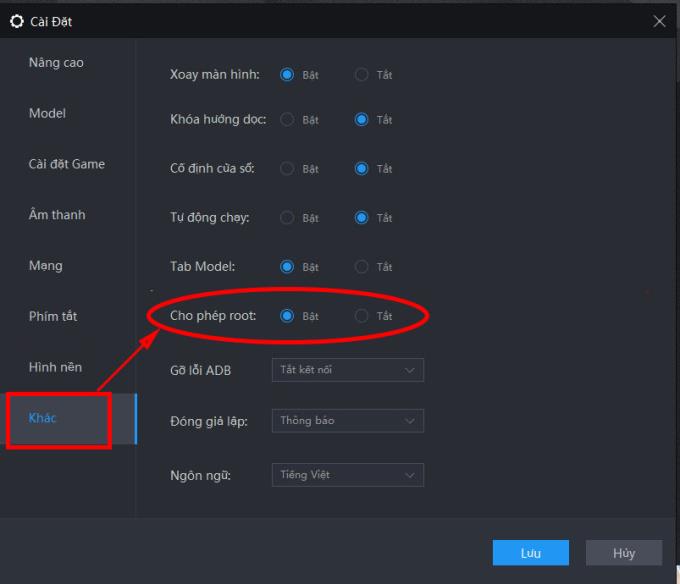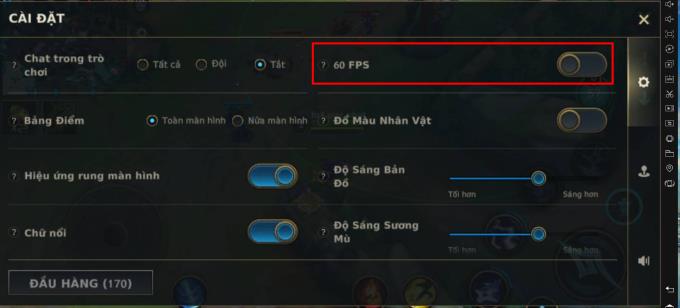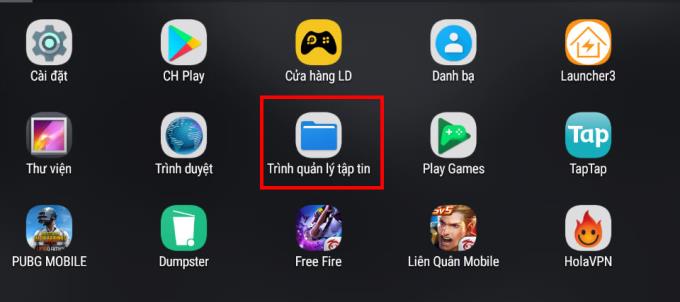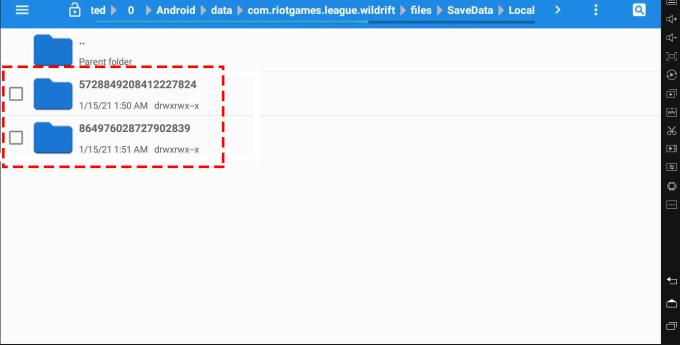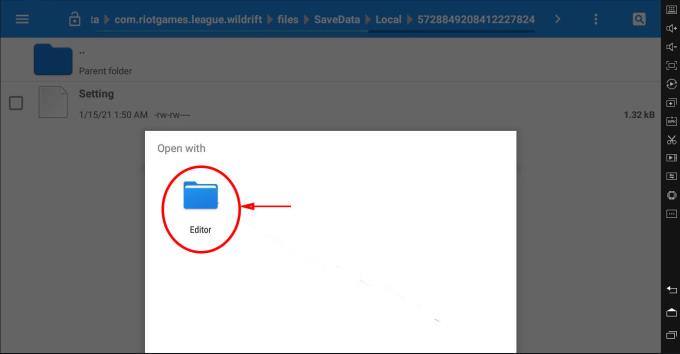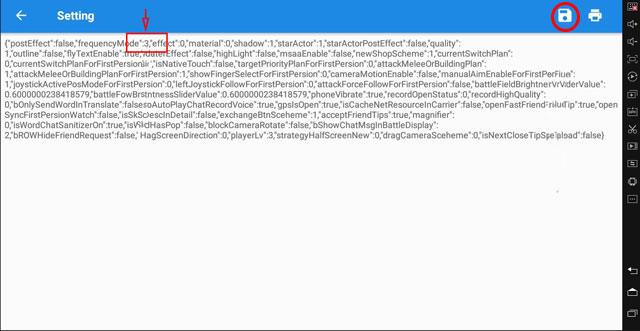To experience League of Legends: Wild Rift with LDPlayer emulation smoother, gamers need to increase the frame rate (FPS) to high, and up to 120 FPS. The following article will guide you to turn on 120 FPS when participating in Wild Rift in LDPlayer.

LDPlayer: Instructions to turn on 120 FPS for LoL Wild Rift
First you need to enable the root function for the LDPlayer emulator by going to Settings -> More -> Enable Allow Root.
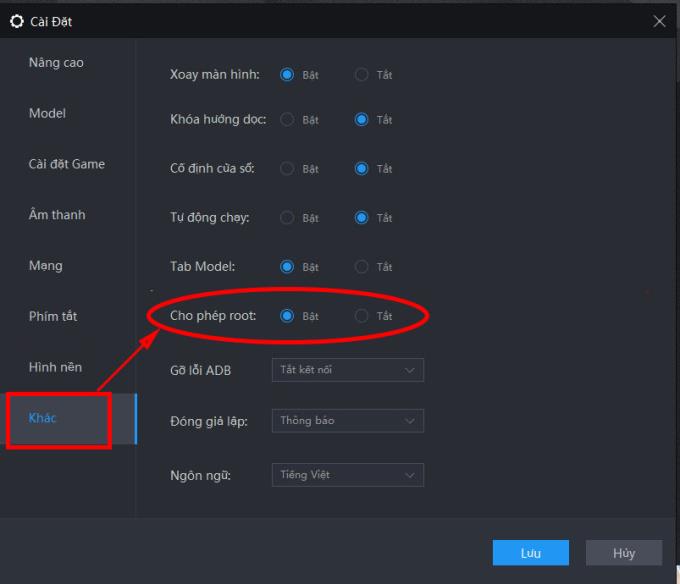
Also part of the installation, the game you choose the Settings tab, check on Enable high frame rate mode and select Settings rate is 120 FPS .

The next step is to go to the Wild Rift game and turn off the frame rate of 60 FPS in the settings.
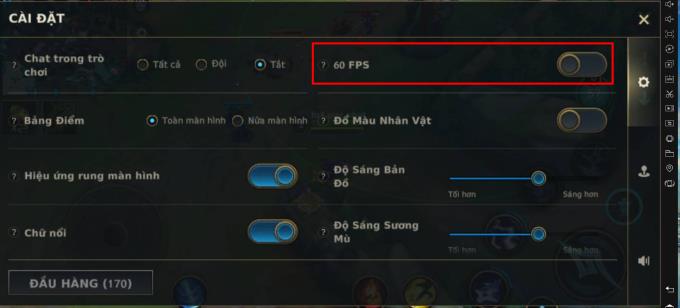
After completing the above steps, we begin to set up the game to display with 120 FPS. Go to the main screen and select File manager .
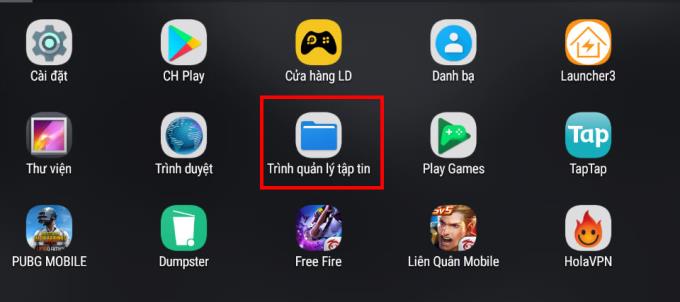
Open in turn by path: /storage/emulated/0/Android/data/com.riotgames.league.wildrift/ files/
Savedata/Local/. Open the 2 folders with the number that appear in turn until you see a file named Setting . Important note: You need to enable the root permission function in the above step to see the folders in the path.
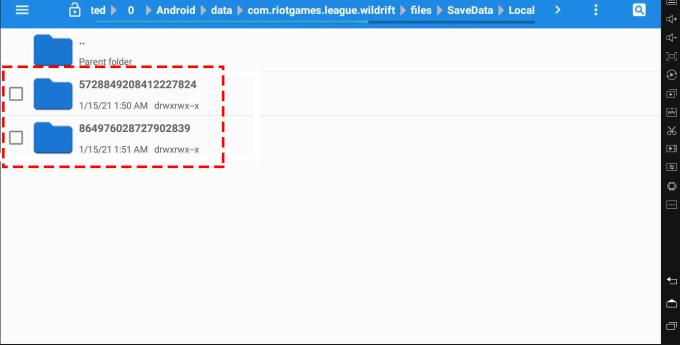
Right-click on the Setting file and select Open With -> Editor
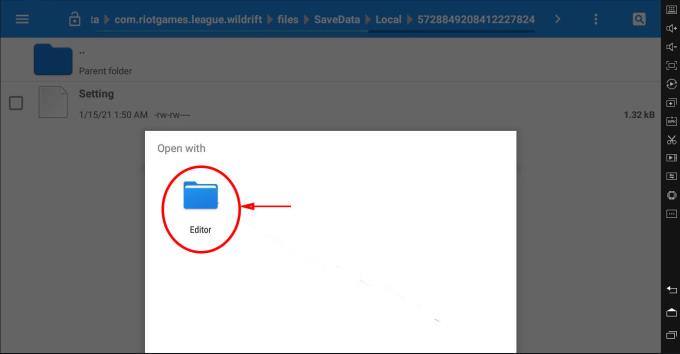
Change the exact value in frequencyMode from " true " to "3" then press the save button in the upper right corner.
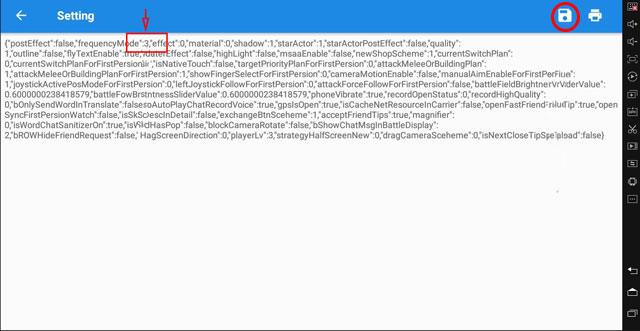
That's it, now go to the Wild Rift game to check if the frame rate has reached 120 FPS. If not, please check if the steps to turn on high frame rate and turn off 60fps in the game have been done.
Wishing you success!