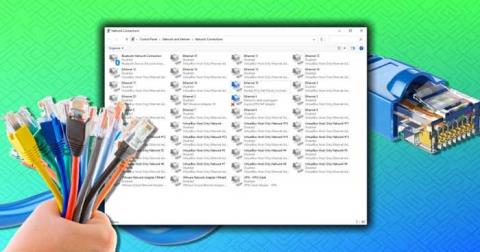How to open multiple programs with one shortcut on Windows 10

How to open multiple programs with one shortcut on Windows 10, You can actually open multiple programs at the same time with a single key. Here's how to use one
Killer Control Center is a new kind of interface which is really interesting. It is featured in every new Killer’s Ethernet and Wi-Fi Products. Moreover, it includes features that allow gamers and performance PC users to control their network performance and connection. It will enable them to analyze and optimize their network performance too.
In other words, the Killer Control Center provides a list of how network usage is going on in the user’s computer. It shows which application is using more net and which one is using less. This interface also allows the users to change the settings and prioritize the applications according to their preference.
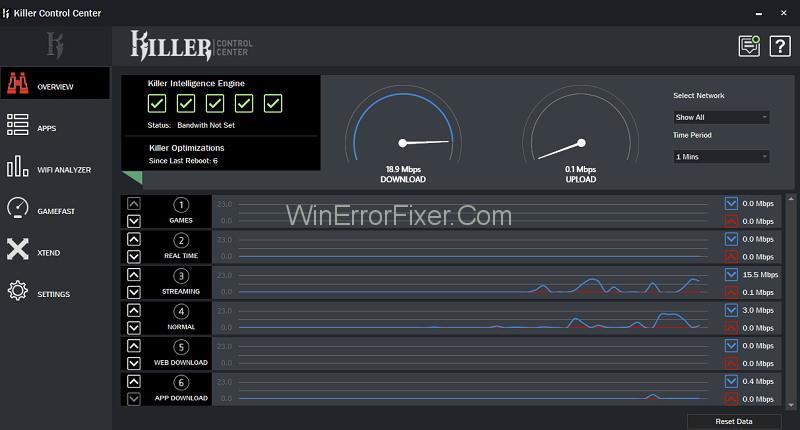
You can also visit the ‘Apps’ tab for a more detailed view, where you can figure out which application is solely responsible for the bandwidth. Several other features that can be found here are – changing the settings to optimize performance, blocking network access (so that traffic does not hinder your gaming experience), and so much more.
The users can access the tab and change everything under it according to their preference. It is under their full control and power. You can choose the kind of online experience you want to go through.
Contents
Killer Control Center Features
In addition to these, the Killer Control Center provides more features that are listed in details right below. So take a look if you want to know more about Killer Control Center.
Killer xTend Technology
It is pretty much known to all of you that what a pain it is to suffer from having a weak internet connection. Having a weak wireless network can cause hindrance in work and leisure too. It’s frustrating and really pisses one-off. I’m sure we can all relate to that. Everyone has experienced that at least one time in their life, and for some, it is a regular experience (unfortunately).
To solve this problem, most of us turn to wireless extenders. They are costly and hard to set up. So instead of wasting time and money on that, you should consider taking on to the wireless extender service offered by Killer xTend Technology.
Killer xTend technology uses the Killer Wi-Fi Adapter as a wireless extender. Instead of connecting all your devices, like phones, laptops, etc., to the router, you can connect them to the Killer xTend PC very easily. You can easily configure and use this Killer Technology to the extent it to your home’s Wi-Fi reach.
If you want to enjoy a smooth gaming experience, then this is the one for you. Killer xTend technology prioritizes gaming experience in real-time. It streams the traffic to and from your computer and always lowers the latencies and bandwidth for you to enjoy a lag-free gaming experience. It also takes care of the fact that the other devices connected to the Killer xTend enabled computer do not suffer by ensuring the low priority network traffic on the main computer.
Benefits
Some benefits of Killer xTend Technology are:
Access to a Wired Connection – It is obviously a nuisance to run wires throughout your home. It feels exceptionally chaotic when too many wires overlap and get tangled. Instead of that, you can get your wired access from the Killer xTend enabled computer. Also, it will allow your Xbox, phones, additional computers to have access to the internet when plugged in with the Killer xTend Ethernet ports.
Eliminate poor Wi-Fi Signals – If you have a slow or weak Wi-Fi connection and have been stressing over it for a long time, then it’s time for you to let your old connection go and opt for Killer xTend Technology, which will provide you with a high internet connection.
Powerful Prioritization – Killer xTend will always prioritize the more important traffic-related to gaming needs on your computer or other devices, which in term will allow you (the user) to have a fun time and a smooth gaming experience. It will also not respond to the other traffics from the other connected devices and add to the rich gaming experience.
Killer GameFast Technology
With the growing age of technology and the rising popularity of games, it has become a necessity for gamers to enjoy a smooth gaming experience. Now in certain operating systems, it consumes the CPU cycles, and the game cannot use it as per the requirement.
However, Killer GameFast Technology always prioritizes games over all other traffics. When you start a game on a Killer GameFast enabled computer. Then it will detect the process by using the Killer Prioritization Engine and stop all the other processes which are not required in playing the game.
Thus it protects the CPU and memory resources giving the players a smooth gaming experience. After exiting the game, all the other stopped processes will resume. This gives the games complete control over their gaming system. You can choose to either run it automatically or manually. You can also customize the processes to be stopped while playing a game. Thus, handing over the entire control to the user.
Benefits
Some benefits of Killer GameFast Technology are:
Faster Gameplay – Killer GameFast Technology can free up to 10% of your CPU cycles and 20% of your memory to allow the user to enjoy a smooth gaming experience.
Easy to Use – It is extremely easy to use. Just simply turning on the Killer GameFast enabled on the computer will do the work. You don’t have to lift even a finger after that if you don’t want to.
Fully Customizable – All the settings are customizable according to the user’s preference. The one thing that we can change as per the user is ‘adding or removing processes to be stopped’.
Conclusion
We hope that this article has been helpful to you. After reading this article, you have got a better understanding of Killer Control Center. If you are a gamer, then you should really try this technology out.
How to open multiple programs with one shortcut on Windows 10, You can actually open multiple programs at the same time with a single key. Here's how to use one
How to remove old boot menu options on Windows, Windows 10 dual boot is useful but can leave redundant boot options in the menu. Here's how to remove the menu
Instructions for fixing Snipping Tool errors on Windows 11. Windows 11 has officially been released for a while, but during use there are still many errors
Instructions for entering text by voice on Windows 11, Entering text by voice on Windows 11 helps you significantly improve your work efficiency. Here's how
How to turn on/off Sticky Key on Windows 11, Sticky Key makes the PC keyboard easier to use. Here's how to turn Sticky Key on and off on Windows 11.
What is Windows Modules Installer?, Windows Modules Installer sometimes takes up a lot of system resources. Is Windows Modules Installer important or not?
How to increase volume in Windows 10, How to increase computer volume to maximum level? Let's learn with WebTech360 how to increase Windows 10 computer volume
How to use Windows 11 Installation Assistant to install Windows 11, Windows 11 Installation Assistant is one of the best ways to upgrade your computer to Windows 11.
How to turn off the startup sound in Windows 11, Does the PC startup sound bother you? Then please refer to how to turn off the startup sound for PC running Windows 11 below
Instructions for changing the screen lock timeout on Windows 11. While using Windows 11, there are times when users will need to leave the computer for a period of time.
Instructions for optimizing Windows 11 to help increase FPS when playing games, Windows 11 is an operating system platform that is introduced as more improved in gaming quality, helping games
Windows 11: How to use and customize the Quick Settings menu, Windows 11 brings some great new features and the Quick Settings menu is no exception. Here it is
How to fix the error of not being able to start Windows 11 after turning on Hyper-V. Hyper-V helps you run virtual machines on Windows. However, after enabling Hyper-V, you cannot post again
How to fix error 0xc00007b in Windows, Windows displays error 0xc00007b when the application does not work properly. Below is a step-by-step guide to fix error 0xc00007b in
How to change the login screen on Windows 10/11, Don't like the blurry screen when logging in on Windows 10/11? So, instructions on how to turn off and change the login screen
How to uninstall drivers in Windows 11, Do you want to remove unwanted drivers on Windows 11? Then please see instructions on how to remove drivers in Windows
How to fix No Internet Secured error on Windows 10, No Internet Secured is a common error on Windows 10. Below are simple ways to fix No Internet Secured error
How to fix the error of not being able to save an Excel file on Windows. If you can't save the Excel file, don't worry too much. Below are ways to fix the error of not being able to save the above Excel file
How to open DMG files on Windows, DMG is a file format specific to the macOS operating system. However, you still have a way to open DMG files on Windows.
How to delete Network Adapter in Windows 10 and Windows 11. If you want to remove an old Network Adapter from the Network Connections list, please refer to the instructions.