How to Copy Partition to Another Drive in Windows 11/10/8/7

In Windows 11, 10, 8, and 7, you can quickly copy a partition to a different drive using the flexible disk cloning tool AOMEI Partition Assistant.
Snapchat filters are great tools to add an aesthetic or custom flair to your photo. They can be added to your image during or after snapping. There are many types of filters available and you can use them to change the colors, saturation and background of your image, or to add fun messages.

Every now and again, Snapchat changes and updates the filters for the sake of more options. This article will name some of the generic filters and provide some explanation about how to use them.
Snapchat Filter Types
These filters can be divided into two categories. The first type is filters that change the color gamut and saturation of your image. The second type allows you to add stickers, custom text, location, and more.
Color and Saturation Filters
After taking a photo, swipe left to reach the color correction filters. The basic options include brighten, high contrast, sepia, and black and white.

Overlayed Filters
Swiping right beyond the black and white filter reveals overlay. You can add different messages or animated GIFs.

Expert tip: Tap on the “layer plus” icon to lock in the filter and add another one.
Video Filters
If you’ve shot a video rather than a photo, there are also filters available for that. Like with photos, swipe left for basic color correction (sepia, brighten, and such). Keep swiping past black and white for slow motion, speed up, super speed, and reverse.

And again, you can use more than one filter and add your own messages.
Special Filters
These appear for a limited time only, such as for the holiday season or special events. Some of the more common special filters include messages like “It’s Friday” and others that celebrate various holidays.

Unspecific Geo-Filters
Certain Snapchat filters, called geo-filters are based on physical characteristics of your phone. Filters like time, speed, or elevation might not appear through the swipre right screens. If so, you can look them up in the Sticker tab.

Location-Specific Geo-filters
Out of all the available filters, these are probably the coolest ones to get. They can be a great way to announce to the world you’ve conquered a peak or something equally impressive. In addition, geo-filters can also be a nice way to share snaps of an exotic holiday destination with the rest of the community.

These filters require your snapchat to be able to access your location.To do so you need to follow these steps:

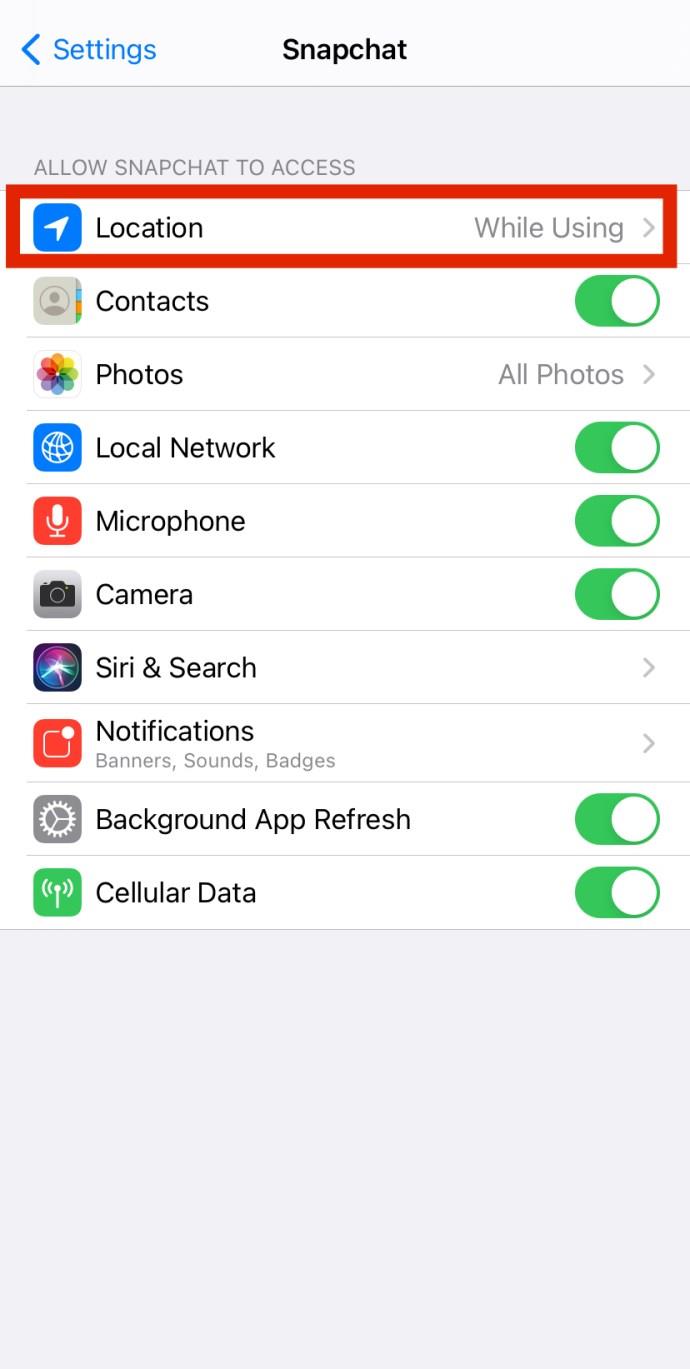
In fact, certain cities and locations have more than one geo-filter. But if you go far off the beaten track, you might not find any Snapchat filter, though you can always create your own filter.
How to Create a Unique Snapchat Filter
Sometimes the built in filters on snapchat aren’t exactly what you’re looking for. Other times, you might want to advertise a personal or business event. In these cases, creating your own snapchat filters is the best way to make sure you get the most out of the app. Luckily, there is an entire article dedicated to creating your own snapchat filters
Time to Get Creative
Whether for photos or videos, you are only limited by your imagination with Snapchat filters. So, don’t hesitate to stack a bunch of them to make your snap stands out.
And if that’s not enough, you can always customize a filter for extra effect. That said, we’d love to know about your favorite filters. If you have any tips, tricks, or questions about snapchat filters, please share with the community below!
In Windows 11, 10, 8, and 7, you can quickly copy a partition to a different drive using the flexible disk cloning tool AOMEI Partition Assistant.
Driver Booster 12 Free is an effective tool that will keep your computers drivers up to date, which will make the system run faster and more reliably. This driver updater from IObit keeps your PC running at its best by checking for lost, out-of-date, or broken drivers immediately.
In an era where digital efficiency is paramount, Advanced SystemCare 17 Free emerges as a beacon for those seeking to enhance their PC's performance.
Summary of Movies & TV application shortcuts on Windows 10, Summary of Movies & TV application shortcuts on Windows 10 to bring you a great experience. Maybe
How to fix Messages Failed to Load error on Discord for Windows, Discord isn't fun if you can't read what other people write. Here's how to fix Messages error
How to display the This PC icon on the Windows 11 desktop, During the process of using Windows 11, many users need to access This PC (management).
How to find information in the Windows Registry quickly, Do you find it difficult to find information in the Windows Registry? So below are quick ways to find the registry
How to limit the number of failed login attempts on Windows 10. Limiting the number of failed password login attempts on Windows 10 helps increase computer security. Here's how
How to create fake error messages in Windows, Windows can come up with some pretty creative error messages but why don't you try creating your own content for them to make fun of?
Ways to open Windows Tools in Windows 11, Windows Administrative Tools or Windows Tools are still useful on Windows 11. Here's how to find Windows Tools in Windows 11.
How to fix Windows Quick Assist not working error, Windows Quick Assist helps you connect to a remote PC easily. However, sometimes it also generates errors. But,
How to pin Word, Excel and PowerPoint files to the corresponding app icon on the Windows 11 taskbar, How to pin Office files to the taskbar icon on Windows 11? Invite
How to fix the error of not being able to install software on Windows, Why can't you install apps or software on Windows 10/11? Here's everything you need to know about how to fix it
Instructions for deleting or changing the PIN code on Windows 11, In Windows 11, the PIN code is a very useful and convenient security tool for users. However some people
How to fix There Are Currently No Power Options Available error in Windows 10, Can't select power mode in Windows 10, what should I do? Here's how to fix the error
The simplest way to fix Photos app errors on Windows 10, what should I do if Microsoft Photos doesn't work? Don't worry about ways to fix Photos app errors on Windows
Instructions for installing shortcuts to switch input languages on Windows 11. During the process of using Windows, users will often have to switch between methods.
How to check power status is supported on Windows 11, Windows 11 can handle many different power states. Here's how to check the power status
How to switch from 2.4GHz to 5GHz in Windows 10, If you want to find a quick and simple way to speed up the Internet, changing the WiFi band from 2.4GHz to 5GHz may help.
How to fix Not Enough Memory to Run Microsoft Excel error on Windows, Are you having an error of not enough memory to run Microsoft Excel? So, how to fix Not Enough Memory error


















