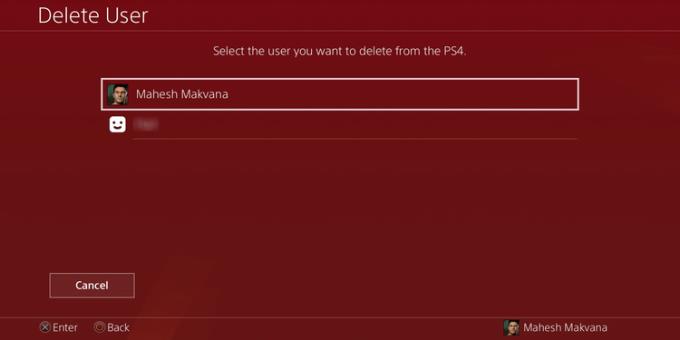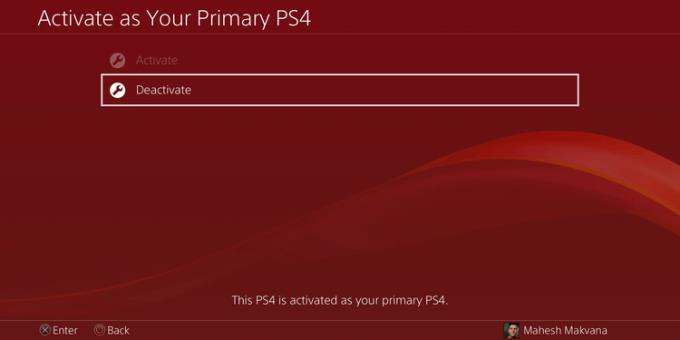If you want to delete a user account from the PlayStation 4 console , here are all the steps you need to take.

Are you going to transfer PS4 to someone else to buy PS5? Has someone exited your PlayStation 4 and stopped playing games on it? Whatever the case, you should delete that user account and related information on your personal console. This ensures only active users on your PS4. Here's how to delete a PS4 user account on your console .
How to delete a PS4 user account
- How to delete a PS4 user account
- How to change the main PS4 user account
- Deactivate existing primary PS4 account
- Set primary user account on PS4
- How to delete the main PS4 user account
- How to delete a PlayStation Network account
How to delete a PS4 user account
Deleting a PS4 user account deletes the user's saved data, screenshots, videos. If you've backed up a saved game or don't mind losing it, you can follow the steps below to remove your account from your PS4.
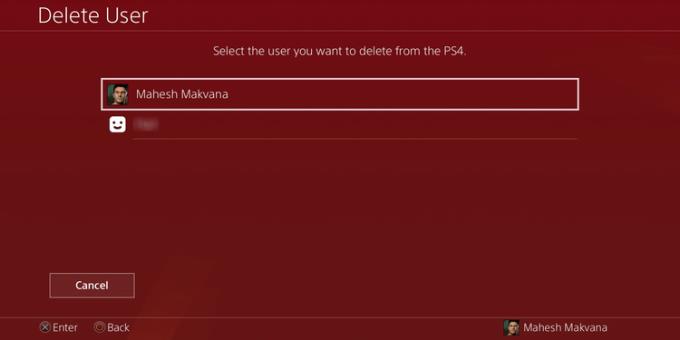
Open Settings from the console's main menu.
In Settings , scroll down and select Login Settings . This is where you can view all PS4 user accounts.
Select User Management on the screen.
Select Delete User .
Select the account you want to remove from the list.
PS4 will display a message that it will delete that user's data. Select Delete to continue the deletion process.
Now the account you want to remove from PlayStation 4 will no longer be available.
How to change the main PS4 user account
If you're deleting the primary user account, you may need to set up another account for this location first. Here's how to change the primary account on PlayStation 4.
Deactivate existing primary PS4 account
First, you need to remove the permissions of the current main account:
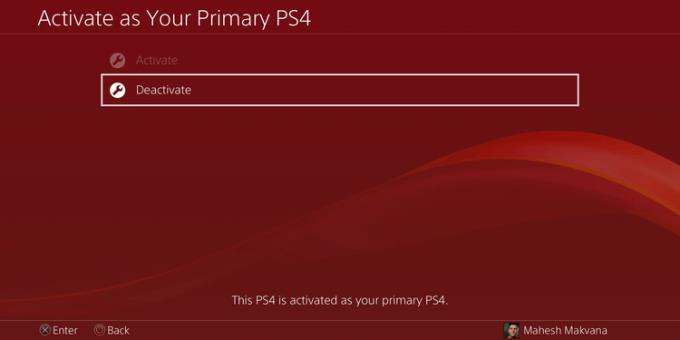
Open the Settings menu on PS4.
Select Account Management . You must be signed in to your PlayStation Network account to use this option.
Select Activate as Your Primary PS4 on the next screen.
Select Deactivate to switch the account to a regular (non-primary) account.
Set primary user account on PS4
Sign in to the account you want it to be the main account for PS4.
Open the Settings menu .
Select Account Management .
Select Activate as Your Primary PS4 .
Select Active .
The current account will now become the primary account for PlayStation 4.
How to delete the main PS4 user account
You can delete the primary PS4 user account, even if there isn't a replacement yet. Proceed as follows:
Go to Settings > Login Settings > User Management > Delete User on the console.
Select the primary PS4 account you want to delete.
PS4 will ask you to start the console. This action erases all data and restores the console to factory settings.
Wait for the reset to complete.
You can now add a new account or sign in to an existing one on PS4. This account will act as the main account on your console.
How to delete a PlayStation Network account
What you have done above is to remove the user account from the PS4. Your account will still exist with Sony and you can sign in to it from any PlayStation console.
If you no longer want to use PlayStation, you can delete your PlayStation Network account. This is different from deleting a PS4 user account.
When deleting a PlayStation Network account:
- You cannot use an account ID to create an account other than PlayStation,
- You can no longer access content purchased with that account.
- You cannot transfer purchased content to another account.
- You will only receive a refund if you meet the PlayStation Store's cancellation policy.
- You will not be able to access any service subscriptions.
- No more PSN wallet access.
- Existing funds in PSN wallet cannot be recovered.
To close your PlayStation Network account, you need:
- Login ID (email address)
- ID Online
Now you need to send a request to close your account to Sony. Unlike other platforms, you don't have a button to delete your account.
Above is how to delete unwanted PS4 user accounts . Hope the article is useful to you.