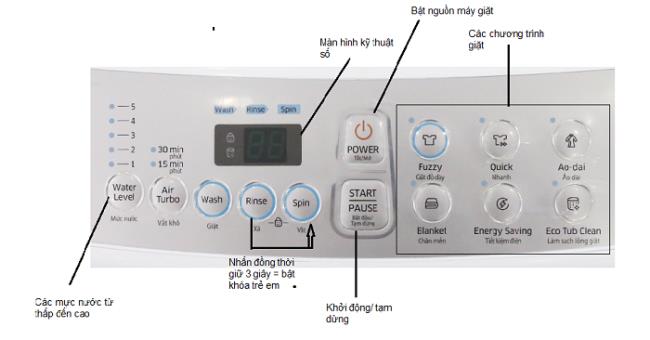Samsung is one of the brands of washing machines that are favored by many families today. However, not everyone knows how to use the Samsung washing machine to bring into full play the functions of the machine, especially the first time using the washing machine. If you are still wondering how to do it, immediately refer to the instructions on how to use the Samsung washing machine below!
>> Instructions on how to use an Electrolux washing machine from A to Z
Why is Samsung washing machine popular with many people?
As one of the top washing machine brands , Samsung is always chosen by many people by:
- Luxurious and elegant washing machine design suitable for many housing spaces.
- The size of the washing machine is diverse, made of durable materials, not rust, so the life of the machine is very high.
The machine is easy to use with a panel of buttons and dials that clearly record functions.
- Products are always improved and equipped with modern washing technology such as Eco Bubble washing technology, Ag + Silver Nano ™ antibacterial technology ... and many other convenient features such as safety lock, suitable for family. have young children.
- The machine operates smoothly, lowers noise and is able to save energy effectively thanks to integrated Inverter technology.
- High-class washing tub with its own unique design, helps remove stubborn stains but does not damage clothes.
Instructions for using the Samsung washing machine top and horizontal doors
Instructions on how to use the Samsung top-loading washing machine
Function buttons on the Samsung washing machine control panel on top:
- Power: Power button for washing machine, used to turn on / off the machine.
- Start / Pause: Start / Pause the washing process.
- Water Level: Display water levels from low to high.
- LED screen: Display remaining washing time.
- Washing programs: Fuzzy (heavy laundry), Quick (quick wash), Ao dai (long wash), Elanket (blanket wash), Energy Saving (energy saving) and Eco Tub Clean (Clean the tub ).
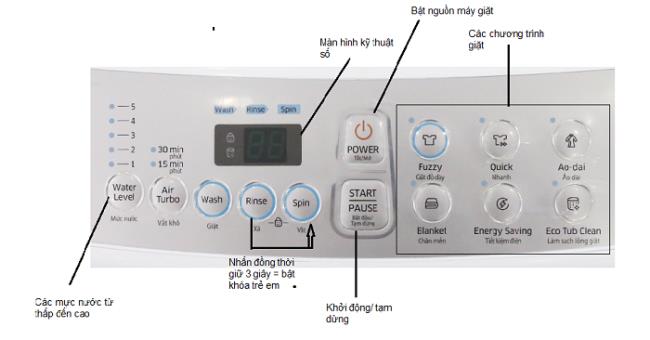
Panel illustration of Samsung top-loading washing machine
How to use the Samsung top loading washing machine:
Step 1: Press the Power button to turn on the machine.
Step 2: Open the door of the washing machine and put the clothes inside the washing bucket. Close the washer door.
Step 3: Put detergent and softener into the dedicated tray.
Step 4: Choose the water level suitable for the volume of clothes. Samsung washing machines currently have 5 water levels, of which water level 1 is the lowest and number 5 is the highest.
Step 5: Select a washing program.
Step 6 : Press the Start / Pause button to start the washing process.
Instructions for using the Samsung horizontal door washing machine
Function buttons on the Samsung washing machine control panel horizontally

Panel illustration of the Samsung horizontal door washing machine
- Power: Power button for washing machine, used to turn on / off the machine.
- START / PAUSE: Start / Pause the washing program.
- Rotary program selection knob: When selecting a program, the light will light on the button corresponding to that program. Some Samsung washing machine washing programs such as: Daily Wash, Quick (quick wash), Cotton (wash cotton fabrics), Spin (spin), Rinse + Spin (Spin + Rinse), Baby Care (washing children's clothes) ...
- LED screen: Display remaining washing time.
- Temperature button (Temp): Change the temperature according to the fabric.
- Spin button (Spin)
- Delay End: Timer end button, helps you to set the end time of the washing process.
- Wash Option button: Select washing modes such as strong wash, prewash, strong wash + rinse ...
>> Things to know when using the front load washer
How to use the Samsung horizontal door washing machine:
- Step 1: Press the Power button to turn on the device.
- Step 2: Open the door of the washing machine and put the clothes in the washing bucket. Then, close the washer door.
- Step 3: Put detergent and softener into the dedicated tray.
- Step 4: Turn the knob to select a suitable washing program.
- Step 5: Press the Start / Pause button to start the washing process.
Instructions for using the safety lock function on Samsung washing machines
To turn on the safety lock mode on a Samsung washing machine is quite simple. You just need to press the "Rinse" and "Spin" buttons at the same time for about 3 seconds. At this time, the Child Lock light turns on, indicating that you have successfully installed. The child lock function remains active when you power off the washing machine. To cancel the mode, just do the same thing you did in the initial setup.
Instructions on how to turn off the alarms on Samsung washing machines
When you want to turn off the alarm on the Samsung washing machine, just press the Spin and Options buttons at the same time within 3 seconds. The Sound Off light will now be on. You can set the alarm tone for all washing modes. When you want to cancel, you just need to perform the same action as at the beginning.
Above are the instructions on how to use the Samsung top loading washing machine and the horizontal door that you can refer to. As can be seen, the Samsung washing machine has a fairly simple control panel. Just look closely and you can click to choose the right program and complete the laundry in no time.